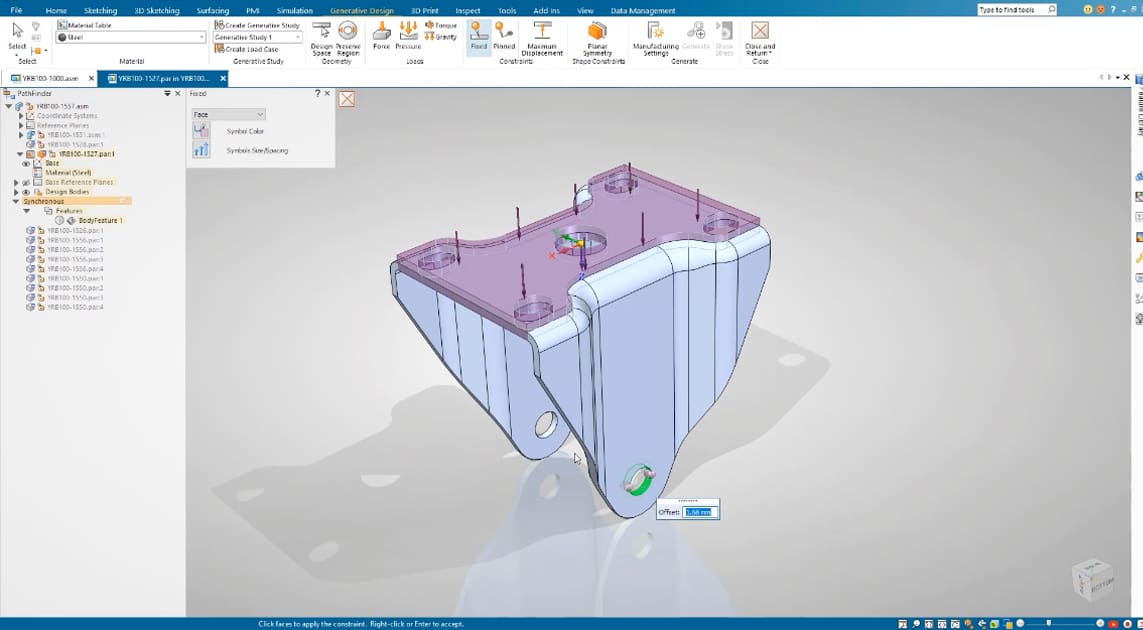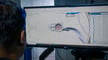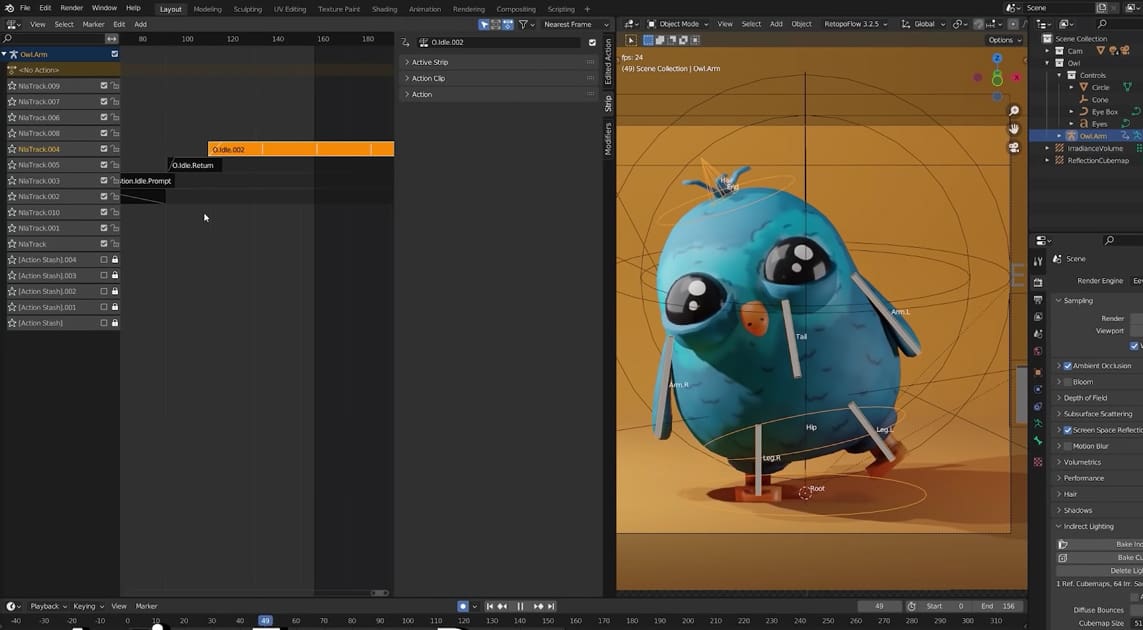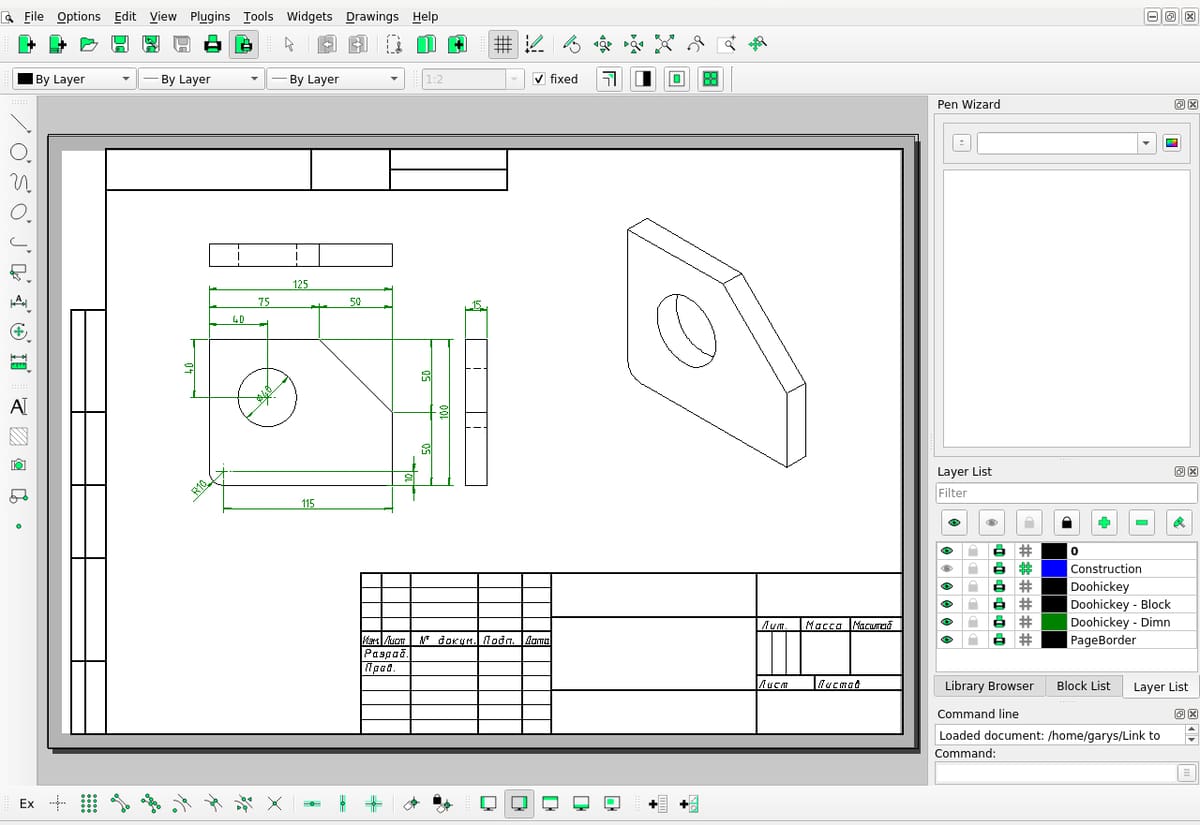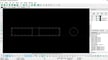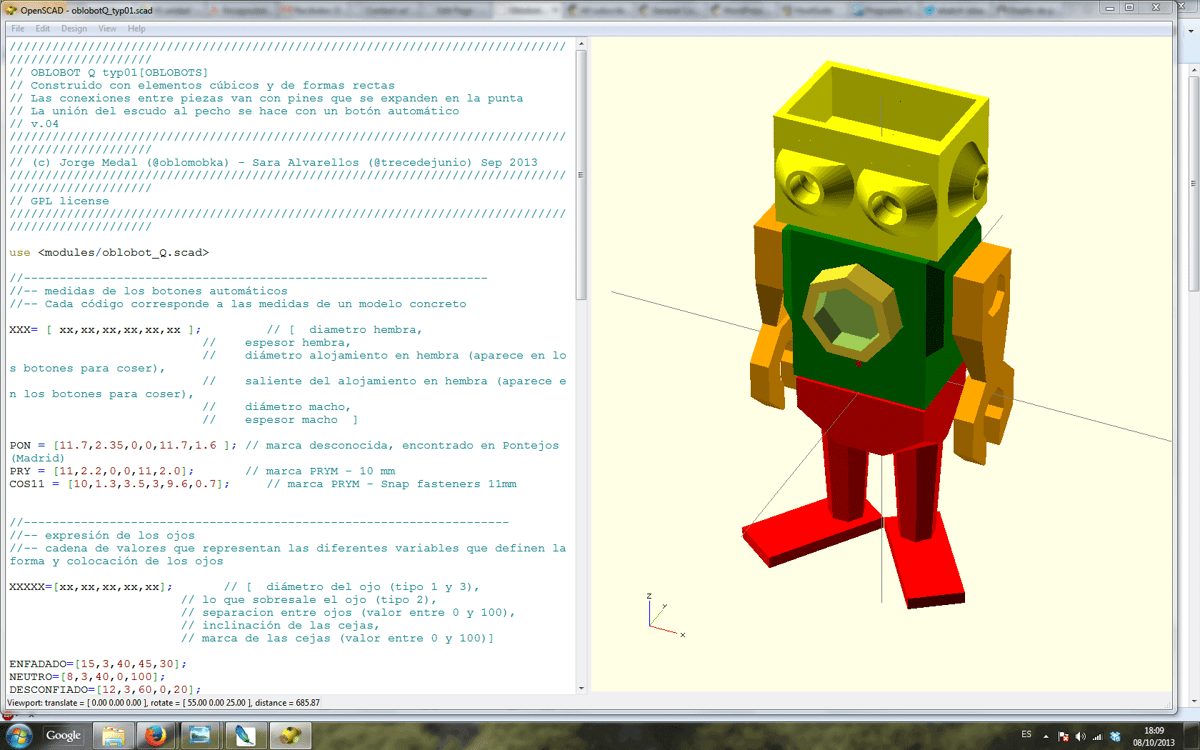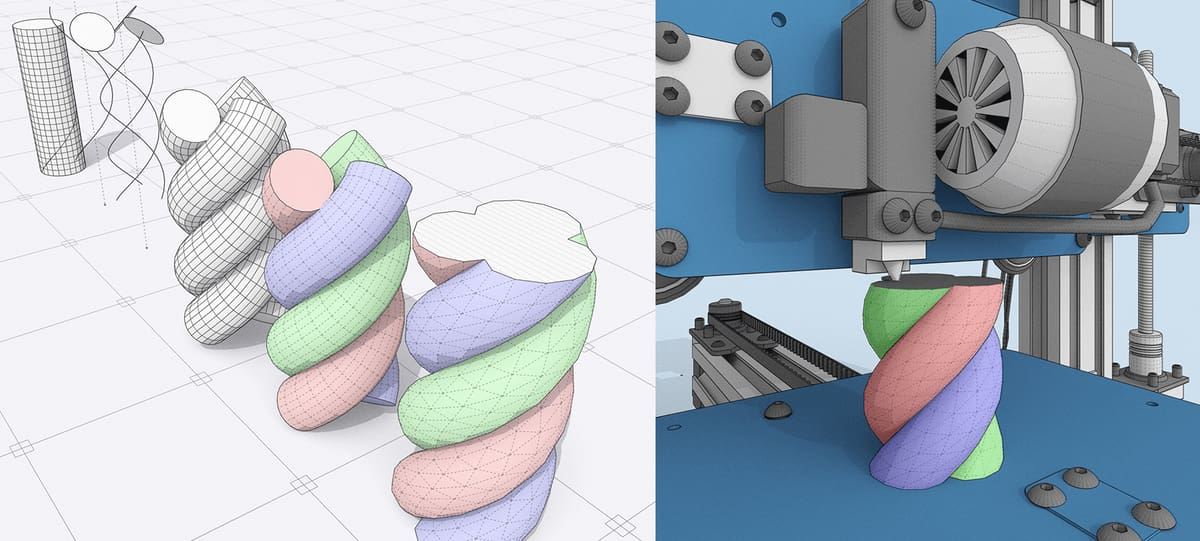Computer-aided design (CAD) software is an essential tool for engineers, product designers, and anyone looking to bring their designs ideas to life. Despite the fact that CAD software for professional use can cost hundreds or thousands of dollars a year, the free versions of these, and completely free products, are surprisingly robust and, in many cases, every bit as good as some of the paid programs.
Perhaps you’re just getting started in CAD design and can’t make the financial commitment, or you’re a pro needing to solve some design problems off the clock. Perhaps you need to familiarize yourself enough with a particular CAD program to land that great design job.
Fortunately for pro and hobby designers, free CAD software is widely available. Unfortunately, given the differences between CAD programs, it can be challenging to choose the right one.
Here, we’ve listed our five picks for free CAD software (in no particular order) that we really love, and five other alternatives worth checking out. We feature both the free versions of popular paid commercial software – describing where they are limited in use, features, or both – as well as programs that are free with no strings attached. We use these products ourselves, so we know how easy each software is to use, the standout features, practicality, and how well it can scale with your projects.
This list focuses on CAD software for product design, mechanical engineering, or architecture, so if you’re looking for CAD software for animation or game design, check out: The Best 3D Modeling Software: Our 5 Top Picks. If you’re specifically looking for design software for 3D printing with easy interaction with the 3D printing process, check out The Best Free CAD Software for 3D Printing.
| CAD Software | Platform | Who Gets It For Free? | Upgrade Cost | Formats |
|---|---|---|---|---|
| Onshape | Browser-based | Free for qualifying start-ups, students, educators, invited content creators. Free limited-feature version for non-commercial use. | from $1,500/Y | SAT, STEP, IGS, IGES, SLDPRT, STL, 3DM, DAE, DFX, DWG, DWT, PDF, +more |
| FreeCAD | Windows, macOS, Linux | Everyone | $0 | STL, STEP, IGES, OBJ, DXF, SVG, SCAD, IV, IFC, FCSTD |
| Solid Edge | Windows | Free for qualifying start-ups, students, educators. Free limited-feature version for non-commercial use. | From $110/M | STEP, IGE, Parasolid, ACIS (*.sat), STL, OBJ, DXF, DWG, 3D PDF, +more |
| Fusion | Windows, macOS | Free for students and educators. Free feature-limited version for personal, noncommercial use. | $85/M, $680/Y | STL, OBJ, 3DM, CATPART, DWG, DXF, F3D, IGS, PDF, SAT, SLDPRT, STP |
| TinkerCAD | Browser-based | Everyone | $0 | STL, OBJ, SVG Export, STL, OBJ, GLTF, BRD, SCH, FZ |
Onshape
Onshape is a powerful, web-based CAD program (also has CAM features) for engineers and designers and one of our favorite go-to tools here at All3DP. It’s browser-based, requiring no downloads or installations, and offers real-time collaboration features similar to Google Docs for CAD.
The free version is more robust than you may think and definitely covers all the CAD basics, including full 3D parametric modeling, assemblies, and drawings. Plus, it’s accessible from any device or browser anywhere. The price for free here is that it’s only for personal, non-commercial use, and all documents are public (anyone can view them), so don’t develop your new product prototypes here.
With that in mind though, Onshape’s “Free Plan” is an excellent development and CAD editing tool.
There’s more free to Onshape than just the Free Plan. There’s also an invite-only ‘Creator Program’ for educators, influencers, and advanced users creating content around Onshape. Accepted creators may receive software perks and can earn money from Onshape-branded YouTube content.
If you get hooked on the software, you can upgrade to the paid version for a robust, cloud-native, professional-grade platform including simulation, rendering, and enterprise analytics for professionals.
Ease of Use
If you log into Onshape as a user who’s unfamiliar with CAD programs, it’s going to startle you at first. It’s honestly very impressive that such a powerful tool with such a robust toolset is available through just a browser. But, being targeted at professional enterprise users, it seems Onshape isn’t too worried about approachability in its user interface.
Fortunately, the first time you boot up Onshape, you’re greeted with a live tutorial that introduces you to the very basics of its interface. From there, you can click the top-right “learning center” and find a massive variety of courses – both free and paid.
Top Free Features
- Live Collaboration: Aside from the community at large, free users get access to many Onshape enterprise-style features that make collaboration easy. Live collaboration is enabled for free users, meaning you and a co-designer can edit, annotate, markup, and what-have-you in real-time – helpful for getting things done remotely.
- Design Branch and Merge: If simultaneous live editing sounds a bit stressful to you, you can always branch designs and merge changes back to the original later. It’s a great way to experiment with your models without risking the hassle of undoing massive changes later. And, if all goes well, you can just apply those changes to the original design and your whole team will see the update.

Practicality
Onshape Free gives you relatively unhindered access to a high-priced, highly professional program useful for complex engineering and product design – but only for non-commercial activities. Fortunately, its collaboration features aimed at large design teams also make it an excellent tool for free users to collaborate remotely, making it a great option if your designs will be open source anyway. Another plus is the huge amount of tutorials and resources available on the software’s website.
Scalability
Unfortunately, scaling up to the paid tiers of Onshape from Onshape Free is a bitter pill to swallow. Want to use the software you’ve become familiar with professionally? The Standard plan starts at around $1,500/year for commercial use, with higher tiers available for enterprise needs. This is just to own your own work, essentially.
Best For: Designing mechanical parts and complex objects via a powerful, browser-based parametric design program.
Get it From: Onshape
FreeCAD
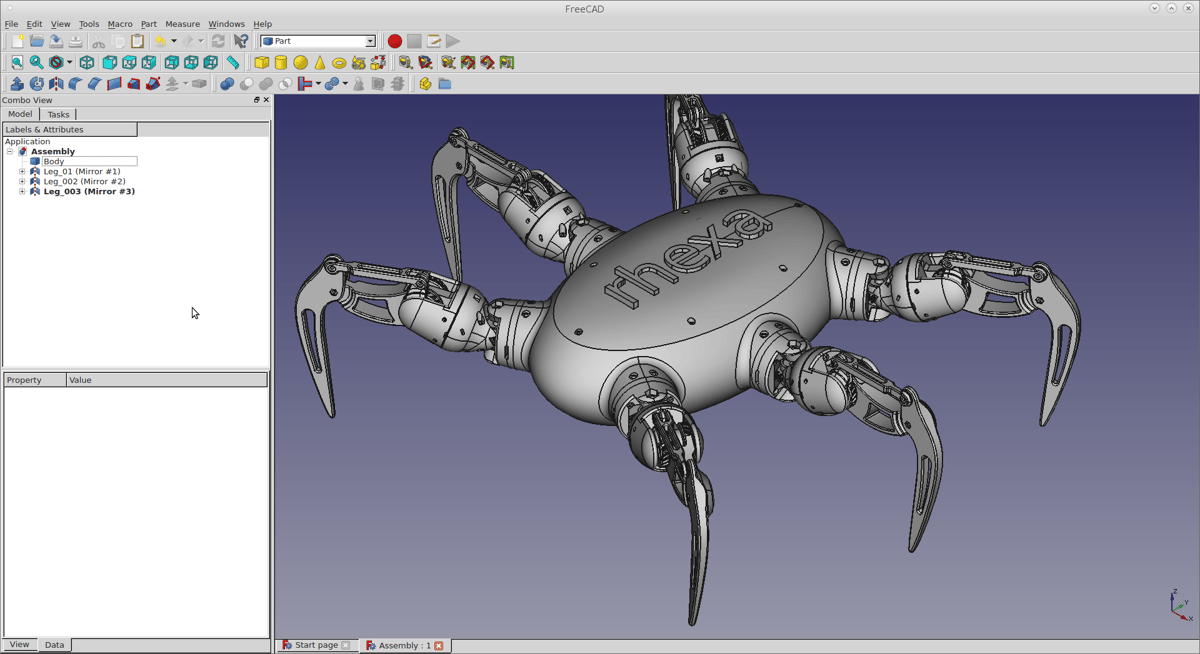
If you want a locally installed, powerful CAD software that will be free forever, we recommend FreeCAD. It’s in the name, after all.
What we like most about FreeCAD is its open-source parametric modeling ability that excels in all primary CAD tasks, including product design, mechanical engineering, and architecture.
Ease of Use
The interface in FreeCAD is less user-friendly than the likes of Fusion from Autodesk, for example, because it’s modular and workbench-based, which may confuse new users who aren’t used to that model. If you’re not familiar with CAD workflows already you should prepare yourself for a bit of a learning curve and watch some interface tutorials for beginners that will introduce you to the most important functions.
If you’re already an intermediate CAD user, you’ll be able to customize the UI to fit your preferences, and find a surprising number of advanced features in this open-source software.
Top Free Features
- Python Integration: The top layers of FreeCAD are built in Python, and customizing the program with it is built right in. If you fancy yourself handy with some code, FreeCAD is ready and waiting for you to customize your design experience – from the user interface to macros, all the way to programming your own tools.
- 2D Drafting: Surprisingly, 2D drafting is often a paid feature of CAD programs. It can be incredibly handy to work from schematics, so if you’re working with a lot of complex designs, it’ll quickly become a coveted feature. Luckily FreeCAD has you covered for working with a variety of dimensions.
- OpenSCAD Workbench: FreeCAD’s OpenSCAD Workbench allows you to import and work with OpenSCAD models. While it doesn’t replicate the full scripting environment of OpenSCAD, it offers useful interoperability for those familiar with code-based modeling. Keep in mind that OpenSCAD needs to be installed to make use of this feature – but it’s also free and open source.

Practicality
It’s worth noting that FreeCAD also has some CAM features. It includes a Path Workbench for basic CAM operations like generating G-code for CNC machines. Although not as advanced as Fusion’s CAM features, it’s capable of many maker-level tasks.
As a totally open-source program, FreeCAD is truly no-strings-attached. Your projects are free to use commercially, and there are no terms and conditions to catch you in the fine print later. If you’re looking for an affordable, high-quality, and relatively accessible CAD program for a small business, be sure to give it a try.
Scalability
Since FreeCAD is free and open source, there’s not much scaling to be had, yet, while there’s no commercial tier to upgrade to, FreeCAD scales through a growing ecosystem of community-developed plugins and workbenches available via the Addon Manager.
You already have full, unrestricted access to the program as soon as you download it. And it will keep up with your skills. The software is upgradable with community plugins, so as your CAD skills improve, just look at what’s on offer via the Addons manager – it’s likely you’ll be able to adjust your experience with the community offers already available to compete with the most expensive products. If not, you can always use Python to customize it yourself.
Best For: No strings attached, free and open-source design through a locally installed program.
Get it From: FreeCAD
Solid Edge
Siemens Solid Edge is a very popular CAD platform offering a robust set of tools for professional mechanical and electronic product development. It’s not free, but a version of it is. The free version is called Solid Edge Community Edition.
The Community Edition includes part modeling, assembly design, sheet metal, and surfacing tools. You can also create 2D drawings with dimensioning tools, and prepare designs for additive manufacturing.
Siemens offers the very generous and feature-rich Community Edition for free, along with free full versions for teachers and students. Sadly, Solid Edge is for Windows only. Files created in the Community Edition can be exported to formats like STL, STEP, and others. However, they include a watermark on 2D drawings, and Community Edition files cannot be opened in the commercial version, which could be a concern for collaboration or scaling.
Ease of Use
Solid Edge has a solid reputation among CAD software users for being easy to use and its free tier, Solid Edge Community Edition, has plenty of advanced features for experienced CAD users. But, though Siemens, the company behind the software, has done a good job of simplifying most processes, it’s perhaps not the most beginner-friendly. There has been a little criticism leveled at the software for some of its processes being trickier to follow than they should – pattern command is one such area. Still, free training resources exist to help those learning the ropes
Unlike some CAD software, Solid Edge doesn’t restrict its exports (although you cannot open your files in the commercial version of the software), so you can export in a range of file formats often used in the industry.
Top Free Features
- Synchronous Technology: Solid Edge uses something called Synchronous Technology, which directly relates to the method of 3D modeling used in its software. In short, this technology allows you to alter the form of a 3D model without needing its history or sketches and gives you the ability to switch between parametric and direct modeling. With it, you should be able to adjust individual components of an assembly without messing up the whole model its part of. Many consider it to offer a superior workflow as a result.
- Simulation: The software features a strong selection of simulation tools that allow you to test your models against things like motion, vibrations, temperature, and stress. If you’re designing functional components, the ability to run strength simulations, among other material capabilities, could prove invaluable prior to manufacturing – not to mention dramatically time-saving if it catches a failure. Most CAD tools only offer simulations for a fee.
- 3D Printing Features: For the 3D printing fans, Solid Edge features dedicated tools for 3D printing featuring the latest manufacturing techniques and special preparations for the often-complex geometries in the field. Handily, you can print directly from the software.
Practicality
If you’re an experienced CAD user and are just using this software for fun, research, or home designing, then Solid Edge’s free Community Edition offers you a lot. Anyone below an intermediate level of knowledge in CAD software may find it a little daunting at first, but Siemens’ free training materials are sure to help you get a better understanding of Solid Edge’s capabilities.
The Community Edition of Solid Edge is only for personal use so, as long as you’re not intending to use the software to generate income, you can use it for free. If it got to the point where you thought you had a business idea to run with, Siemens says that some start-ups are eligible for a free yearly subscription to Solid Edge Premium.
Scalability
If you’ve grown beyond Community Edition, there are a few different Solid Edge subscriptions of varying functionality, but the basic “Solid Edge Design and Drafting XaaS” costs $110 per month and is the place you’ll want to start.
Design and Drafting provides basic parts and assembly design capabilities. If you need more, Solid Edge Foundation expands into sheet metal construction, welded joints, and frames, and is billed as a “… complete package with 3D CAD application and support.” Solid Edge Classic and Solid Edge Premium are built for more advanced users and requirements, with Classic featuring KeyShot rendering and basic FEM simulation and Premium offering full FEM simulation, wire harness and piping design capabilities.
Best For: Mechanical, electrical, and engineering design; students, hobbyists with at least an intermediate CAD knowledge base.
Get it From: Siemens
Fusion

Autodesk’s Fusion just may be the be-all and end-all of CAD software used by the majority of design pros, and fortunately, it’s free for personal use. Of course, Autodesk doesn’t give away the full version for free, but you get access to all of the software’s most essential features. The free version has limited CAM functionality and limited import/export file types, and don’t expect any support except from the user forum, but what you get definitely outweighs what’s left out.
Fusion supports additive manufacturing (3D printing) with built-in tools for 3D print optimization and toolpath generation.
The free personal use version enables you to try on the fit for a long period of time to see if you want to hand over the still-affordable $85 a month for the full version, which is still a bargain.
Ease of Use
For such an advanced and robust piece of software, Fusion is surprisingly easy to navigate, even for a new user. Its toolbars are contextual, depending on the workflow you’ve selected, so you won’t be faced with a horde of unknown and inapplicable tools as you switch between designing, rendering, animating, or whatever else you may be using the software for. All menus are customizable, so you can change them to your preference as you get the hang of things.
This easy menu makes Fusion very approachable to newcomers, but that doesn’t mean the software is without its learning curves. If it’s your pick, spend some time familiarizing yourself with hotkeys and the right-click menu – both will come in handy.
Top Free Features
- Native Computer-Aided Machining (CAM): If you’re broadening your horizons to the world of CNC, Fusion has you covered. The software has CAM natively integrated to save you from import/export nonsense and working with another program. If you’re not familiar with machining, CAM is the CNC equivalent of a slicer, used to create your design’s G code.
- Design Method Variety: Autodesk has crammed what seems like every type of CAD into Fusion. We’re really not sure it’s missing any. You can use it for direct modeling, parametric modeling, subdivision modeling and so much more. It’s easily the best all-rounder for free CAD software.
- Collaboration & Cloud: Even as local software, Fusion uses cloud functionality to run better and simplify things like collaboration and storage. As a free user, you can have 10 active designs stored by Autodesk (unlimited inactive) and share your designs via publicly accessible links for other users to contribute comments and markup.

Practicality
The main drawback of Fusion’s free license for hobbyists is the non-commercial agreement. By using Autodesk’s software for free, you agree that it’s just personal use, as in, you’re not designing anything you’re going to sell. Though many of the most advanced functions are walled off with the free license, you’ll have access to just about any functionality a typical hobbyist could hope for in a modern, updated, professional-quality software.
Scalability
Should your CAD skills lead you to more than design for personal use, a paid Fusion license will cost you $85 a month or $680 per year, but annual licenses do often go on sale for as low as $43 a month. The paid version gives access to the software’s most advanced functionalities, including generative design, processed via Autodesk’s powerful cloud computing; simulations that allow you to virtually test designs under static stress, thermal distribution, modal frequencies, and other stresses; and multiple-user management so you can collaborate with others.
It’s worth noting that eligible startups can also make use of Fusion commercially for a hefty discount. There are more stringent requirements and obligations on these entities – venture, angel-backed, or bootstrapped status and a focus on designing or manufacturing physical products – but with the provision for commercial activity.
Best For: Non-commercial projects from simple tools to complex machines.
Get it From: Autodesk Fusion
TinkerCAD

Just because you want a free CAD tool doesn’t mean you’re a CAD novice, but if you are, we’re adding TinkerCAD to our list. This is the bare basics of CAD that everyone should start out with, even if it only takes you a few weeks to master before you move on to the more sophisticated free option above.
TinkerCAD is a web-based 3D design and modeling tool by Autodesk that’s extremely beginner-friendly. It’s perfect for creating basic 3D models and 3D printing. It features simple drag-and-drop tools and is intuitive for users without prior CAD experience. It’s not suitable for complex or parametric modeling, it’s more of a stepping stone to that goal.
Ease of Use
TinkerCAD is completely web-based, which means it doesn’t require any downloads or installations. It runs directly in your browser, making it accessible from any computer with an internet connection. TinkerCAD supports export to STL and OBJ formats, both of which are widely used for 3D printing. This makes it easy to transfer your designs directly to a 3D printer.
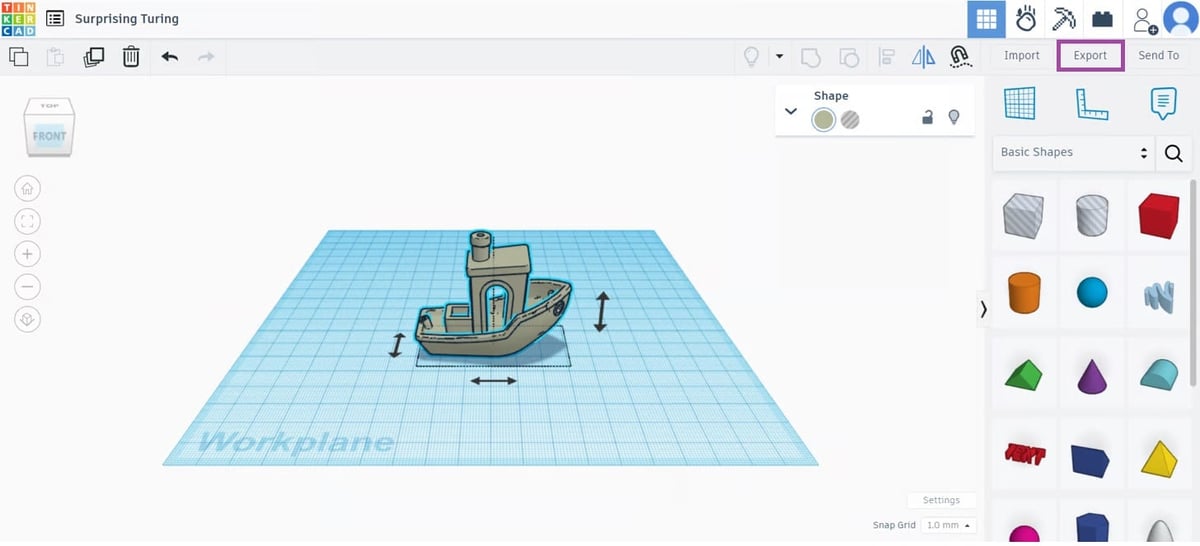
Top Free Features
- Electronics Simulation: TinkerCAD also includes a Circuits feature that allows users to design and simulate simple electronic circuits. This is a great tool for those interested in electronics and microcontrollers. You can also use Arduino components and simulate how they would behave in real circuits. It’s perfect for beginners learning how to program and design with microcontrollers. The software includes virtual breadboards for creating circuits and an integrated code editor to write, test, and debug your Arduino code directly in the platform.
- Visual Programming: TinkerCAD’s Codeblocks feature allows users to create 3D models using a block-based programming interface, similar to Scratch. This is a fun and interactive way to learn programming concepts while creating designs. With Codeblocks, users can control their designs through code, allowing for parametric designs where certain features can be dynamically adjusted using code.
- Direct Printing Integration: TinkerCAD has partnered with several 3D printing services, making it easy to send your design for print directly from the platform. The process of creating and preparing designs for 3D printing is streamlined in TinkerCAD, especially for beginners.
Practicality
TinkerCAD is completely free, with no hidden fees or subscription plans. It’s ideal for educators, hobbyists, and students who want a simple, accessible CAD tool.
Scalability
TinkerCAD is not designed to be highly scalable for professional or industrial-level projects. It excels as a beginner-friendly, easy-to-use tool, but its capabilities are limited when it comes to handling more complex, large-scale, or professional-grade designs.
Best For: Entry-level CAD tool that offers a simple, fun way to get started with 3D design, electronics, and coding.
Get it From: Autodesk
Honorable Mentions
The above are all robust CAD solutions that are widely used, documented, and offer plenty for the free user. But the list doesn’t really end there – there are plenty of free CAD programs offering unique features, targeting specific industries and design processes. Here is some more free CAD software that we just couldn’t leave out. If the options above don’t quite work for you, take a look at these alternatives listed alphabetically.
Blender
In terms of reliability and versatility, you couldn’t ask for a better free 3D graphics software than Blender, and it’s definitely one of our favorites. It’s mostly used for creating animated films, visual effects, art, and 3D games, but it also offers a pretty comprehensive suite of tools for 3D modeling, sculpting, texturing, and rendering and compositing.
The free and open-source program has been used by professionals for creating big-budget animated films and has a dizzying array of features, including some really fun ones like fluid and smoke simulation, particle simulation, soft body simulation, sculpting, camera tracking, and compositing.
Blender stands out on this list in that it’s not really intended for engineering applications. If you’re looking to do mechanical engineering, architecture, product design, or similar, you’re probably better off with another, more specialized program on this list. That said, it’s an incredibly versatile program that certainly can be used for these applications.
The software has one of the highest-quality free foundations and a wealth of plugins are available for pretty much any CAD application you can think of, including parametric modeling. If you want to primarily do artistic 3D modeling but want the option for more engineering-focused CAD work, Blender is a great option.
Best For: Professional 3D modelers, 3D designers, and game developers. Also, hobbyists interested in artistic design with some flexibility.
Get it From: Blender
LibreCAD
A free and open-source CAD software that steps away from the 3D interface and renderings is LibreCAD. It’s a lightweight CAD software with all the basic tools you’ll need to model and modify your designs, but only in 2D. Because of its limited dimensions, the program is especially lightweight, taking up a modest 30 MB on your hard drive. But don’t worry too much about sacrificing full 3D, LibreCAD displays isometric views to make up for its missing dimension.
Also interesting about LibreCAD is the fact that it’s available in over 30 languages with cross-platform support for macOS, Windows, and Linux.
LibreCAD satisfies most common drawing needs but its functionality won’t overwhelm you. The UI is uncluttered, making it a suitable CAD program for beginners. For more advanced users, there are also some appealing features that keep LibreCAD as a viable option, aside from the fact that it’s free, of course. Because LibreCAD is open source, it can be altered, adapted, and customized to fit your own 3D modeling needs. There’s also a dedicated community that continues to provide extensive documentation, setting users of all experience levels up with all the information they should need.
Best For: Users of all skill levels who want an especially lightweight program and don’t mind sacrificing a fully 3D interface or renderings.
Get it From: LibreCAD
NanoCAD
NanoCAD is a professional-grade computer-aided design (CAD) software designed for creating and editing 2D and 3D models. You could think of it as a cost-effective alternative to other CAD solutions, offering a user-friendly interface and a range of tools for drafting, designing, and documenting various projects.
True to its claim of professionalism, nanoCAD supports parametric modeling, which is handy as you can revisit older designs, and adapt them to new tasks in a breeze. Moreover, it can automate a great many routine tasks. Like AutoCAD, it comes with a useful spreadsheet editor. “NanoCAD Free” is a feature-limited legacy version 5 of the platform that’s suitable for both individual and business use so you can use it for your commercial projects. Registration and yearly license renewal are entirely free.
The program’s interface is uncluttered, making it accessible for hobbyists. Still, users have a rich feature set at their disposal. The free CAD software’s functionality can be extended by various plugins. In case your projects are more demanding, you should take a look at nanoCAD’s paid versions.
Best For: Advanced users looking for a free alternative to AutoCAD
Get it From: NanoCAD
OpenSCAD
OpenSCAD is a bit of a different approach to 3D modeling and perhaps the polar opposite of Blender above. It’s a parametric design program used for 2D and 3D modeling that’s open-source and free for anyone to download. Users can see, study, and improve their code, plus, we’ve found that it’s a great way to learn the basics of parametric design.
OpenSCAD is centered around constructive solid geometry (CSG) and the extrusion of 2D outlines. Its UI only shows code, so you can’t see what you’re designing in real-time, which would be a nightmare for artistic types but a dream for code warriors.
There is a steep learning curve involved with OpenSCAD, which means it is definitely not for everyone, but it’s a free CAD software for die-hard modeling enthusiasts who relish seeing their code come to life on their screens and inside of the 3D printer.
Best For: Die-hard coders.
Get it From: OpenSCAD
SketchUp Free
SketchUp says its free version is the simplest free 3D modeling software on the web. The paid version is used primarily by architects, landscapers, and interior designers, but, as a modeling software for 3D printing, it’s relatively simple, fun, and predictable. The company behind the software, Trimble, makes its bread and butter with the program’s full versions Pro and Studio, but the free version, called SketchUp Free, is enough to get you started. But, as with many free versions of software, Trimble’s terms of use specify that the software can’t be used for commercial purposes. So, if you’re getting paid for your model, look elsewhere or pay up.
Admittedly, it is far more feature-restrictive than even Fusion for free users, but you have access to web-browser-based model creation, 10 GB of cloud storage for your models, and limited access to the 3D Warehouse of pre-built 3D models so you don’t have to start from scratch. There’s also a free version for primary and secondary schools that have a G-Suite for Education or Microsoft Education account, and a deeply discounted version for higher education and non-profits.
We’ve heard mixed feelings on SketchUp free from members of the 3D printing community. Some say it’s unsuitable for the application, others hold that it’s good enough for simple designs with a simplicity that makes for an attractive software. It’s worth noting that,if you plan to move to more advanced CAD software later, you’ll probably build better foundations elsewhere.
Best For: Architecture, landscaping, or setting up scenes to view your model in a representative 3D virtual space before fabrication, plus 3D modeling.
Get it From: SketchUp Free
Goodbye Ondsel

One of our previous top-recommended free CAD programs, you may still see floating around the internet, Indcel, shut down operations in Oct. 2024.
“After operating for almost two years, Ondsel has made the difficult decision to cease operations and close down,” said a note on its website. “We are incredibly thankful for the support we’ve received from the FreeCAD community and the larger engineering CAD communities.”
If you have ever used Indsel, you have a limited time to reclaim your files. “If you have any projects on Lens that you haven’t backed up anywhere else, please download them as soon as possible,” the company says. “Paying customers will be reimbursed for any remaining time on their subscription.”
More Free CAD Software
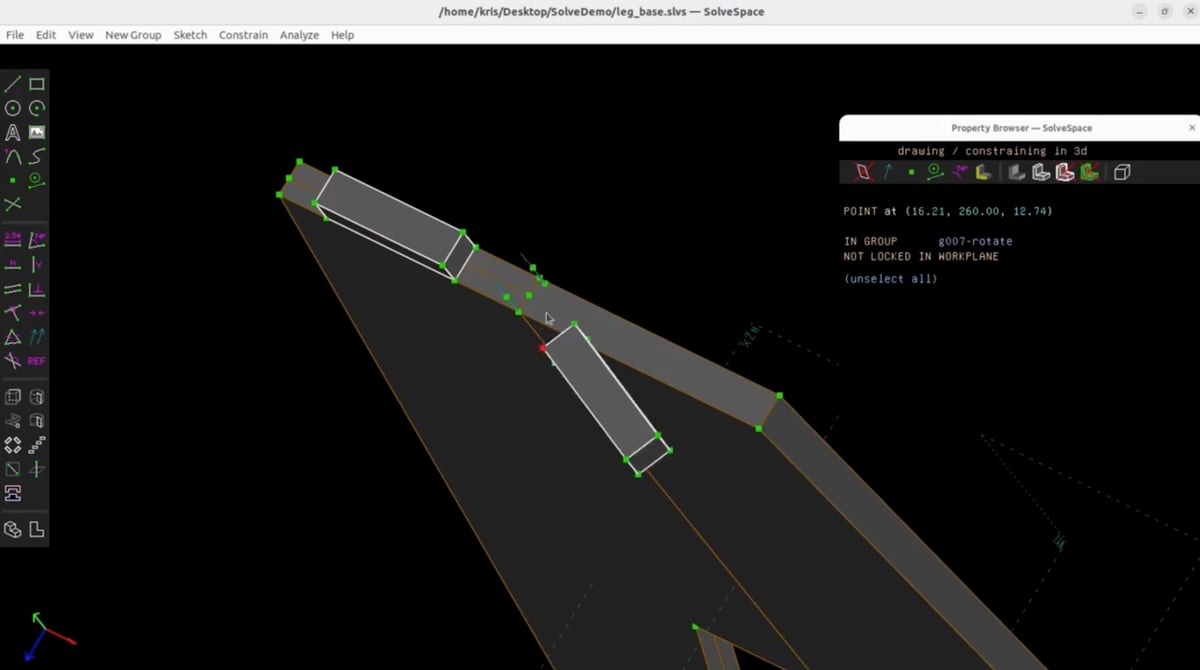
This 3D CAD solid modeling software has a free version that lets you solid model in a 3D environment and create files for 3D printing. Using the direct modeling approach as opposed to the parametric approach, it allows you to reshape your 3D models with a simple push or pull. For those of you designing mechanical parts, DesignSpark comes with a handy tool that generates a bill of materials.
The base version of DesignSpark is free, but there’s an upgrade to Creator or Engineer paid subscription plans for advanced features. A plus is that commercial use is allowed on the DesignSpark subscription plans.
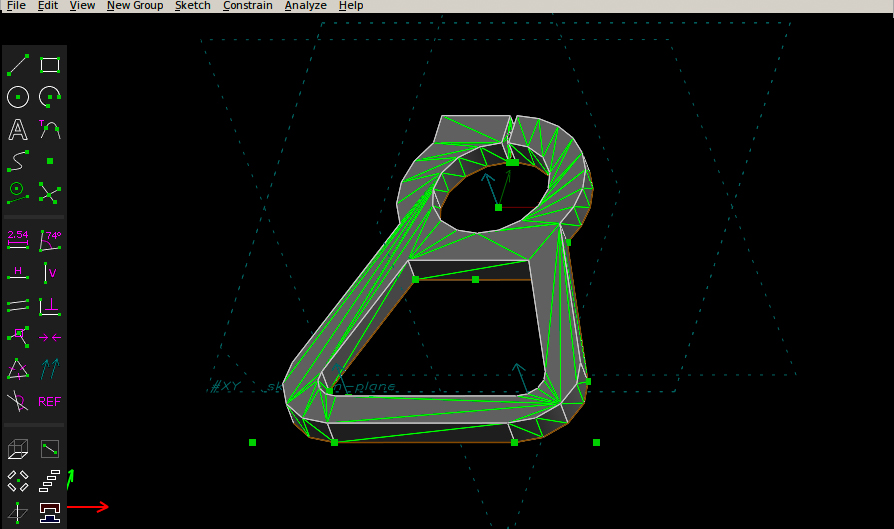
SolveSpace is a free and open-source 2D and 3D constraint-based parametric application that supports basic 2D and 3D modeling. It includes some simple mechanical simulation capabilities. Version 2.1 and onward runs on Windows, Linux, and macOS, and version 3.1 was released in June 2022. The latest version includes some major upgrades, including new intersection boolean operations for solid models, STEP export includes object colors and transparency, and a new “exploded view” to sketches that shows sketch elements separated by a configurable distance perpendicular to the sketch plane.
This CAD software is an open-source system primarily used for engineering and scientific simulations. It’s been around for decades and is very powerful for precise, technical models. It’s a constructive solid geometry solid modeling computer-aided design system. It includes an interactive geometry editor, ray tracing support for graphics rendering and geometric analysis, computer network distributed framebuffer support, scripting, image-processing, and signal-processing tools. It’s not as user-friendly and lacks the visual appeal of modern CAD tools. BRL-CAD can be difficult for beginners to navigate. Works well for highly technical designs but may need additional cleanup before 3D printing.
Free CAD for Kids
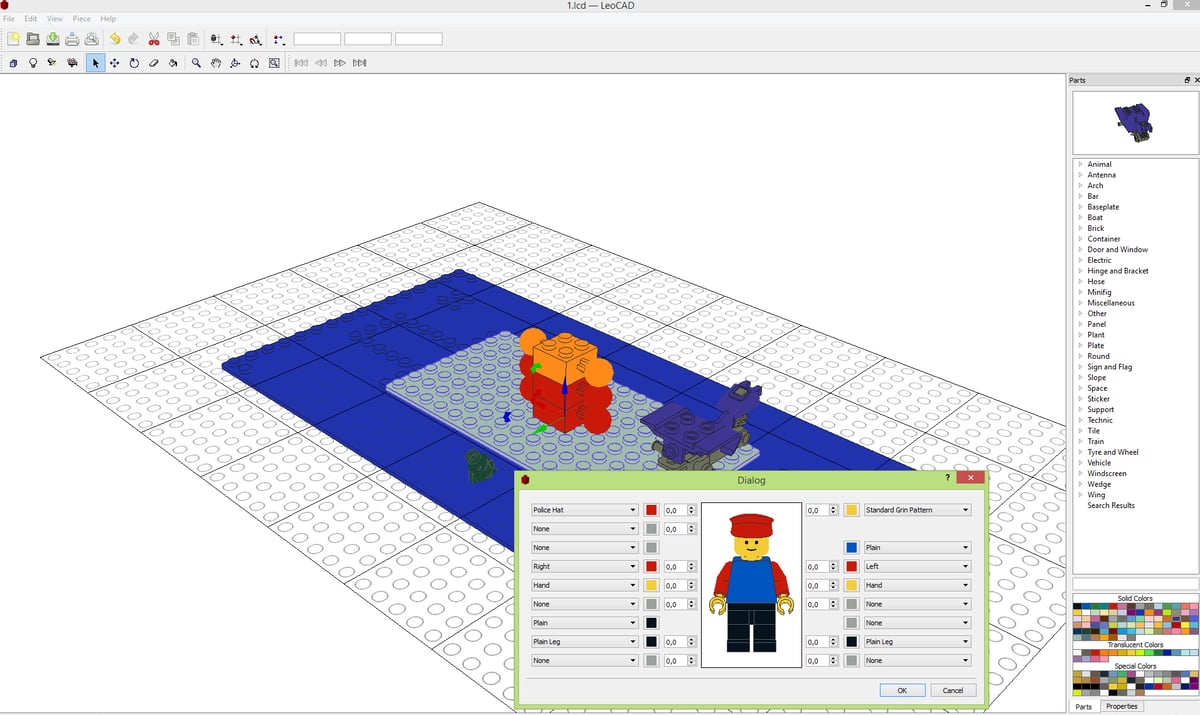
All of the programs we feature in this guide are for at the very least, ambitious middle schoolers with experience in software. They’re not for absolute beginners or grade school kids. What free software often lacks is some of the extras in the user interface (UI) that make it fun to use and easy to understand.
Fortunately, there are free options created for kids that may also be just the adult new CAD-learner needs. These free programs have beginner-friendly features, such as the ability to start a project from scratch or select a template from a model library; easy operation names like push, pull, erase, and smooth; instantly recognizable icons; and colorful and entertaining processes enhanced by the visually appealing interface.
We recommend it as a starter CAD for everyone, but it’s also great for kids. Tinkercad is a simple and fun CAD program that anyone can learn in just a few minutes. Many might argue that it’s the best tool for kids.
It’s helpful to start kids learn something new by making it familiar. LeoCAD does just that by letting users create CAD designs with Lego blocks! Use it to plan out your next blocky construction, and even export the design to a 3DS format and take things further.
For resource-strapped educators looking for a free CAD tool to teach students about programming, BlocksCAD fits the bill. It’s designed to be a graphical and engaging way to teach coding to school-age kids, where they learn to use code to describe a solid 3D model in a block Minecraft-like environment. BlocksCAD is based on the open-source programming language OpenSCAD, so it’s a script-only based modeler; the 3D preview can be manipulated interactively but cannot be interactively modified in 3D. The modeler is free, but if you want to access the handy lesson plans and support, there’s a subscription.
Have some feedback? CAD software is complex and constantly changing. Has something changed? Have a suggestion? Help us keep this article helpful, accurate, and up-to-date by commenting below or writing editors@all3dp.com!
You May Also Like:
License: The text of "Unlock Your Design Power: Our 5 Favorite Free CAD Software Options" by All3DP Pro is licensed under a Creative Commons Attribution 4.0 International License.
CERTAIN CONTENT THAT APPEARS ON THIS SITE COMES FROM AMAZON. THIS CONTENT IS PROVIDED ‘AS IS’ AND IS SUBJECT TO CHANGE OR REMOVAL AT ANY TIME.