To have a truly expansive maker’s toolbox, it’s important to complement your 3D printer with other DIY-enabling tools, such as the laser engraver. But not all of us have unlimited space, and laser engravers can be both sizable and expensive.
Perhaps that’s why the Cubiio laser engraver was so well-received when it first hit Kickstarter back in 2017. The hype surrounding this laser engraver revolved around the compact size and low price, leading to over $1.3 million raised through the crowdfunding platform.
Over a year later, and with backers toying around with their own pocket lasers, it’s now the turn of All3DP. It is no exaggeration to say that this device’s arrival in the office shortly before Christmas caused quite the stir, with colleagues are queuing up to pitch their last-minute gifts and personal projects that could use a little extra oomph from a laser engraver. Such is the enthusiasm this little box inspires.
But, is packing a Class 4 laser — the kind that can cause irreversible eye damage in, well, the blink of an eye — into a pocket-sized form angled as a go-anywhere engrave-anything device such a good idea?
Let’s find out.
Verdict
Pros
- Sturdy construction
- Effortless to pick up and begin engraving
- Intuitive, beginner-friendly app and control scheme
- Powerful laser
- Wealth of safety systems
Cons
- Flimsy and frustrating accessories (tripod, mainly)
- Air filter ineffective
- Android app buggy and frustrating
- Cubiio Shield missing user aids such as positioning gridlines
- Odd grid effect mars large blocks of engraving
The Cubiio in its operation has a lot of nice ideas, and the attention to build quality and safety is admirable. But a buggy app interface that frequently frustrates and a sense of being incomplete sours an otherwise pretty sweet device.
Design

The design of the Cubiio laser engraver is possibly the device’s biggest selling point. This thing is positively tiny!
Those familiar with other laser engraving machines will know that the laser components are rather compact — the bulk adding part of the equation is the motion system to direct the laser. The Cubiio does away with all of this by using a galvanometer to steer its beam from within the device’s body. No belts, pulley, gantries or any of that nonsense — just one compact box that internalizes all of the work.
In terms of footprint, we’d liken the Cubiio to a beefed up GoPro. Similar palm-of-your-hand portability, but more cuboid than your traditional camera form.

A few utilities break the surface of this otherwise sleek and uniform box. On the top you find a capacitive power button with status LED; to the front, the impenetrable mirror-like window covering the galvanometer that steers the laser; a micro-USB input and micro-SD card slot occupy the rear of the Cubiio, while the bottom surface is home to a standard ¼-20 UNC tripod thread.
The business side of the laser is also home to the safety warning sticker.
Available in two configurations — standalone, or bundled with the Cubiio Shield housing — our review sample is the more expensive of the options, including all extras. The standard Cubiio, in Red, Black or Gold, will set you back approximately $420, while the full Cubiio Suite including Cubiio Shield protective housing runs at approximately $650.
The Cubiio Shield is constructed from chamfered plates of metal, with an integrated plastic UV shield. The base plate separates, allowing you to place materials for engraving, lowering the Cubiio laser module, which is secured via a locking screw, into position above it.
The Cubiio packs an Osram 1,600mW blue laser, firing in the 450nm wavelength. Limited to 800mw when in operation, even when throttled it falls under Class 4 laser territory.

Besides the UV shield, it is in positioning the Shield that we encounter the first of many safety features that pepper the experience of using the Cubiio. Two pins embedded in the baseplate must line up with corresponding pins in the Shield’s body. If they do not, then the Cubiio app — your primary means of operating the Cubiio — will not let you engrave. Unless you enable ‘Expert Mode’, that is. More on that later.
It’s a smart feature that helps ensure that at least one layer of eye protection is in place when using the Cubiio.
Integrated into the rear of the Cubiio Shield is an air filter featuring active charcoal and zeolite. We’re not convinced of the effectiveness of the air filter, with particularly smoke-emitting engravings resulting in swirls of smoke leaking through the casing and stinking the place up. Be sure to operate the Cubiio in a well-ventilated space.
The Cubiio Shield requires an outlet to operate, but the Cubiio laser itself can go mobile via USB from any 5V 2A power source, such as a smartphone power bank.
While providing stability for accurate engravings, this doubling up of locking the Cubiio in places serves as another example of the attention paid to safety. Fixing the device like this makes it impossible to remove the laser from the housing when in operation without the laser cutting out.

Overall color us impressed with the design and interplay between the different elements of the Cubiio. It’s clear a lot of thought has been put into making stationary usage of the Cubiio safe, but human-friendly. You are toying around with a 1600mW laser after all, but usability doesn’t take a hit at the expense of safety.
Everything feels balanced, which is as should be given the Cubiio being positioned as an easily accessible device that needs no prior experience with laser engraving.
Digging into the settings of the Cubiio Remote app, you will find the Expert Mode toggle. Triggering this turns off the device’s Cubiio Shield-detecting feature, allowing you to remove the Cubiio from the protective housing and engrave on-the-fly. It is here that, for us, the intention and usage of the Cubiio enters a grey area.
Anywhere, Anytime

Cubiio’s website prominently portrays the Cubiio engraving odds and ends out in the wild — a pita pocket here, a journal there. All smiles and personalized knick-knacks.
But the reality of using the Cubiio necessitates much more planning and control than the easy-breezy spontaneity its marketing materials suggest. Indeed, outside of the Cubiio Shield protective housing, which as a package is certified as Class 1 (technically “safe” to view the laser spot on the material, but glasses still advised), the standalone Cubiio laser is Class 4. That’s the highest, and potentially most damaging laser classification possible.
Upon opening the Cubiio Control app for the first time, you are prompted to read several pages of safety information, advice, and instruction, to which you must acknowledge before being able to use the device. Pertinent to this section of the review is that the Cubiio must be operated in a restricted access location (RAL).

A cafe worker quickly lasing a pita bread behind the counter isn’t sufficiently restricted, not least to curious customers who will invariably be attracted by the blue glow and toasty aroma. And, well, the mere fact that there’s a laser burning stuff in the vicinity.
Our point is there’s a disconnect. Yes, the personalized pita is just an example of the kind of use case, but it’s a somewhat misleading one. We wouldn’t recommend taking the Cubiio anywhere near a public space, Shield or no Shield. And especially not in the manner that the company portrays the Cubiio.
A system using an inbuilt accelerometer automatically shuts down the laser when it detects movement, which should avoid the worst of accidents, but even the dispersing light on the object you’re engraving is enough to damage wandering, unprotected eyes.
The case for taking the Cubiio on the go isn’t helped by the flimsy tripod accessory that comes in the box and the trial-and-error nature of engraving itself with no fixed distance from the material.

Be in no doubt; it is very much possible to engrave anywhere with the Cubiio. We foresee great use for it around the home and in the workshop personalizing small items, but the promise of spontaneous jobs that capture the moment misses the mark. It is not the Polaroid of laser engraving.
App Attack
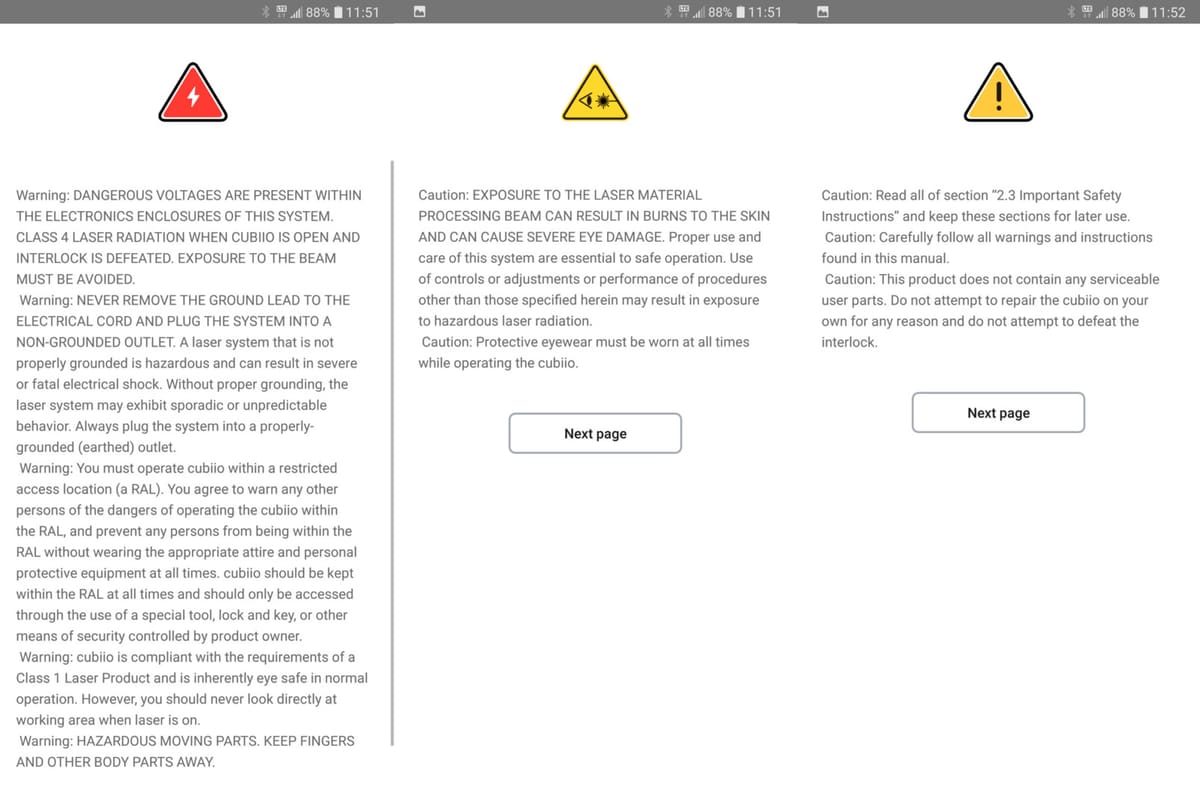
A spiffy little go-anywhere device needs an equally accessible means to operate it. And in the Cubiio app (which we tested on multiple Android devices), you get a functional, albeit buggy solution.
The Cubiio is operable through three main functions in its app. The first, freehand drawing is the mode Muherz uses to acquaint users with the device in its tutorial.
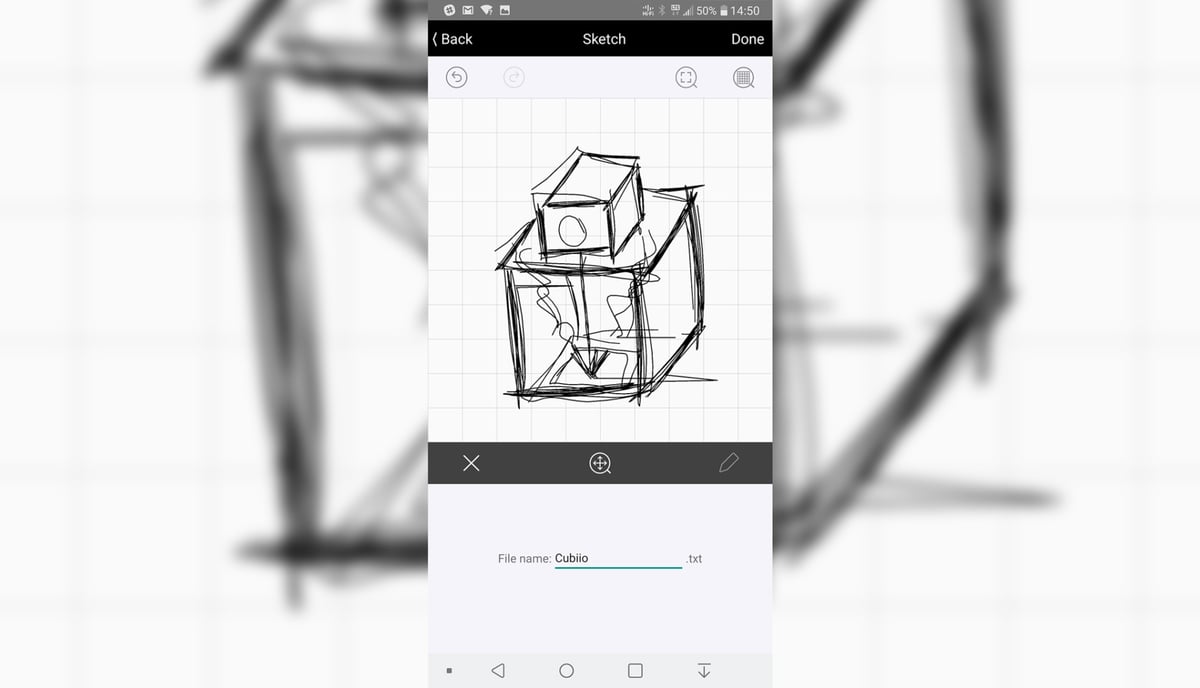
Something as simple as crudely sketching on your smartphone’s screen and seeing it then burnt onto a scrap of paper is pretty magical.
Alternatively, you can pull a photograph directly from your device’s camera roll. This method requires the Cubiio app transfer the file over Bluetooth to the Cubiio, which takes an eternity and — as we’ll explain later — results in poor engravings.
The third and final way to engrave using the Cubiio is by pre-loading a BMP image file or G-code directly onto microSD card. The more advanced of the Cubiio’s three functions, it is here that we expect power users to spend most of their time. It’s way quicker to copy an image or G-code to the Cubiio’s microSD on your computer and then find the file again within the app’s file browser. No slow Bluetooth transfer times and you save your smartphone’s battery life in the process.
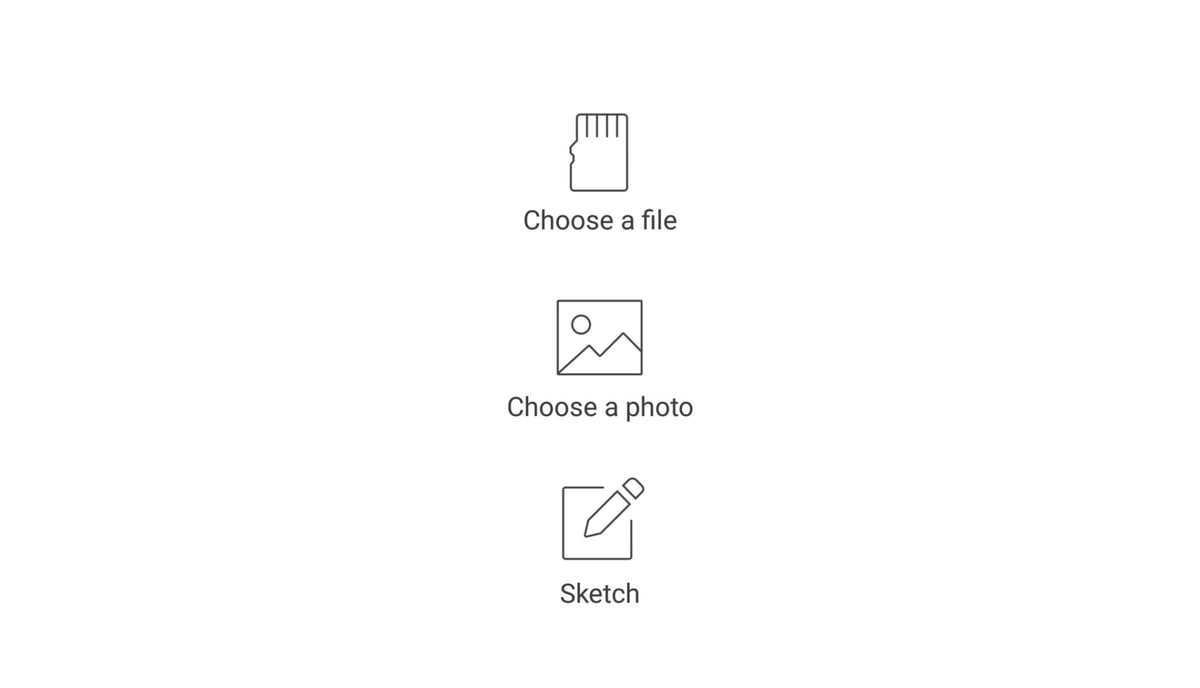
The connection between smartphone and Cubiio uses Bluetooth Low Energy, requiring a constant connection for general operation of the device. This connection is used for control of the Cubiio, in addition to transferring files to the Cubiio’s ‘local’ storage on the microSD.
For a mobile device that typically represents convenience and instant gratification, the workflow of transferring images from your phone’s image library to the Cubiio is glacially slow. A time estimate for the transfer is given, but this rarely matches to the reality.
Similarly, an overview of the progress of an engraving job is given too, but to reliably see an accurate readout throughout the entirety of the engraving, you must leave the Cubiio app front and center on your smartphone. Tabbing out to another app often (but not always) interferes with something and puts the Cubiio app in a tailspin, first breaking the job progress readout, and then crashing the app when you try to progress onto other engravings.
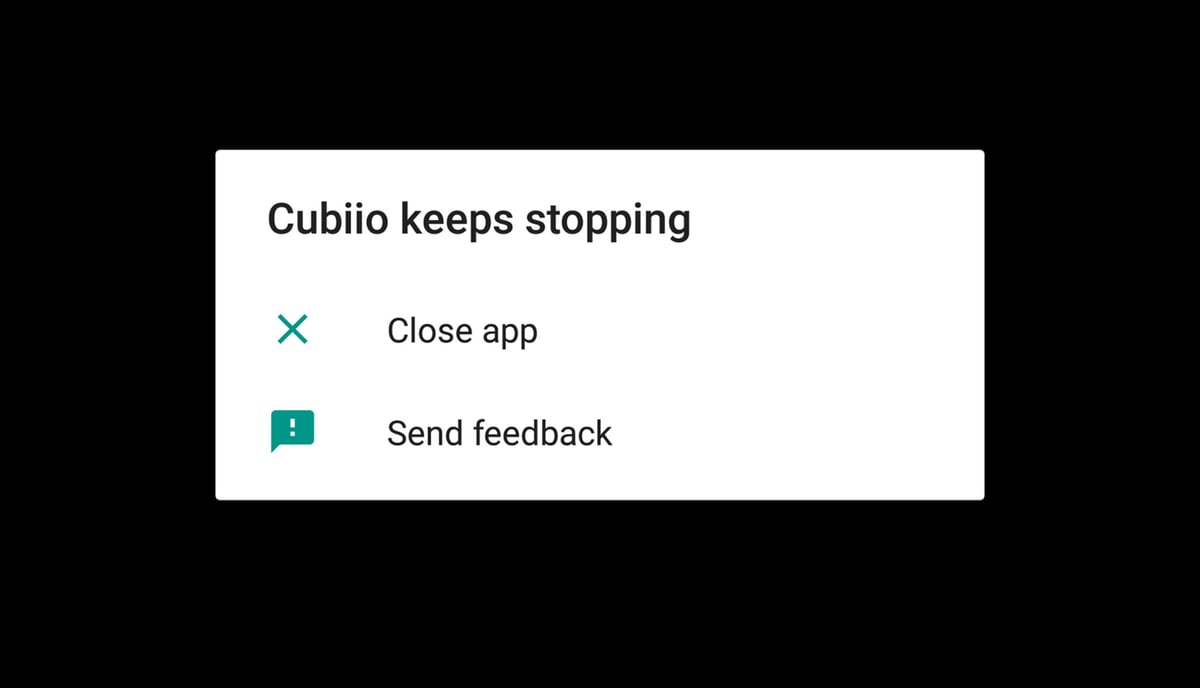
Such foibles are an app patch away from being non-issues, but with the last update to the Android app coming early in the summer last year, studious support and bug squishing appear to be a low priority.
Pew Pew

But what’s it like to be a firin’ this laser? Honestly, we’ve found the results we get from it to be a mixed bag.
It’s at its best when tracing outlines and working with line art, but is surprisingly poor at rendering photographs and other large blocks of work. We consistently found the Cubiio would introduce a grid pattern.
It’s difficult to pinpoint what exactly is causing this criss-cross of lines across engravings. For one it could be mechanical, in the movements of the galvanometer redirecting the laser beam.

Certainly, in the X-axis pattern, which is regular across the Cubiio’s entire 100 x 100 mm work area, this could be the case.
The Y-axis pattern of lines, however, we suspect could be a software issue. Cubiio claims to use an algorithm to correct distortion across the outer edges, and we see the lines are bunched closer together at the upper and lower edges of the work area.
Traditionally some form of crosshatching would be employed in laser work such as this. Muherz does briefly outline as a possibility in one of its support pages online but this uses third party software and plugins. As it stands, out of the box there is no way to do this within the Cubiio app.
So picture perfect photographs are out of the question, but it’s not all doom and gloom for this little energy spewing box. As stated above, line drawings and cutting objects out of thin materials is where the Cubiio shines.

Control over the power of the laser and its speed allows you to fine-tune the sharpness of the laser and the blooming effect it has when burning through a material. It’s entirely possible to achieve crisp, barely charred cuts.
Placing materials inside the Cubiio Shield’s chamber, especially light and easily displaced paper, proves tricky. A lack of guidelines or some kind of grid makes it difficult to nail the center of the work area, which then necessitates you regularly adjust the laser center. It’s little touches like this that show the Cubiio for the first generation product that it is. Bags of potential, but plenty of little niggles that jostle and tug at the experience.

With no means to fine-tune the laser other than by power or speed, there’s no focusing to speak of. Varying the materials you engrave and finding the right power level and speed is an imprecise art, although generally speaking the distance from the laser’s position in the Shield to the base plate, is in the sweet spot of 150 – 160 mm. Of course, using thicker materials inside the Shield will affect this distance, and so experimentation on waste material is a must.
Is It Worth It?

Overall we’d sum up the Cubiio as a solid first effort from the folks at Muherz. The device does a lot right in its approach to safety, with multiple failsafe systems, warnings, and password protecting the ability to use the laser, and the laser itself is certainly more than capable of rendering cutouts, logos, and text onto the likes of paper, wood, fabric and leather.
Engravings of photographs leave a lot to be desired but — depending on the cause of the pattern that ruins them — could be improved with a patch, we hope.
A considerable amount of time is required to find the right combination of laser power and speed, and while that might be enough for newcomers experimenting with laser engraving, those experienced in CNC and laser engraving might be found wanting with results the Cubiio outputs.
Operationally, the Cubiio app for controlling the Cubiio works, but suffers from numerous bugs that become tedious when using the Cubiio for prolonged periods. This and the omission of small things such as a grid or guidelines imprinted on the base of the Cubiio Shield (for better material placement) shows the Cubiio for the first generation product that it is. Bags of potential, with plenty of kinks to iron out.
Other laser engravers offering similar work areas are available for less money. At $650 when paired with the Cubiio Shield, the Cubiio is a sizable investment. But we suspect few other laser engravers of this kind quite match up to the Cubiio for build quality and ease of use.
Just don’t bother with the pita pockets.
Tech Specs

- Weight: 1.3 Kg (Laser Module 150 gram)
- Laser Source: OSRAM 1600 mW semiconductor blue color laser/Lifetime Estimation 10000 hours
- Laser Output: 100 level adjustable
limited to 800 mW - Routing Speed: 2000 mm/min maximum
- Resolution: 152 – 254 dpi adjustable
- Finishing: anodized aluminum
- Color Option: red, black, gold
- Screw Mount: 1/4″-20 UNC for standard tripods
- I/O: Micro SD card
- Supported File Format: bmp and G-Code
- App Connection: BLE (Bluetooth Low Energy)
- App OS: iOS 10+ / Android 4.4+
- Filter: Active Charcoal + Zeolite
- Power Input : AC 85-264V, 47-63Hz
- Laser Source Power Requirement: micro USB DC 5V, 2A
Power bank (5V, 2A) supported, but not included
Where to Buy

The Cubiio has suffered from a number of copycat scams. As such, the official Cubiio is only available via the manufacturer itself, and Amazon.com.
License: The text of "Cubiio Compact Laser Engraver Review: Buggy but Fun" by All3DP is licensed under a Creative Commons Attribution 4.0 International License.
CERTAIN CONTENT THAT APPEARS ON THIS SITE COMES FROM AMAZON. THIS CONTENT IS PROVIDED ‘AS IS’ AND IS SUBJECT TO CHANGE OR REMOVAL AT ANY TIME.
