Is there some object you want to capture, but a simple 2D photo won’t do the job? Now you can take a 3D snapshot right from your pocket with the Sony 3D Creator, a 3D scanning app that comes pre-installed on the Xperia XZ1.
3D Creator allows you to have an easy-to-use 3D scanner with you wherever you go, able to scan a person, as well as any object, right from your pocket. This concept has huge potential in the advancement of 3D modeling and printing.
By having this app directly integrated into the phone, the link between app and application is seamless. Directly from the app you can send files off to be 3D printed with Shapeways or Sculpteo, create a 3D wall paper, or construct a personalized avatar and project it into “augmented reality”.
This app originally came only on the Xperia XZ1 and the Xperia XZ1 Compact, however as of 23 October 2017, it will be incorporated into the Xperia XZ as part of the Android 8.0 Oreo update.
Please note that this review is confined to an evaluation of the Sony 3D creator app, and is not concerned with the Xperia line of phones.
Pros
- Easy to use
- Only two-step process
- Walks through process step-by-step and gives tips along the way
- Good for beginners and skilled modelers alike
- Provides a good base scan for digital implementation
- Integration possibilities right from the app
- Good, easy to use cropping function
Cons
- Loses calibration easily – hard to recover
- Takes several tries to get a good scan
- Would not always recognize the tilt of the phone
- Difficulties in recognizing the border between object and surface
- Trouble with tall objects
- Cuts off details (e.g. noses, ears, chins, etc.)
- Not symmetrical
Verdict
We had high hopes for the Sony 3D Creator. Unfortunately, these expectations were not met and we were not overly impressed. It’s a fun app to play with and to use in augmented reality, but there’s some room for improvement before it can be considered a reliable scanner.
Nonetheless it could obtain a decent scan of a person which was fun to use in the digital space. As long as you stay on the entertainment side of the entertainment/professional boundary of 3D scanning use, this app produces decent results. But it’s not quite up to professional standards.
The scanner’s main fault is that it cannot detect details such as noses, ears, and voids. There was difficulty in obtaining symmetry and the scan would often end up with a third ear or some extra appendage to the face — not pretty.
After working with the Sony 3D Creator for a few days, we were able to get better scans, but it was always accompanied with many frustrations.
The Long Read
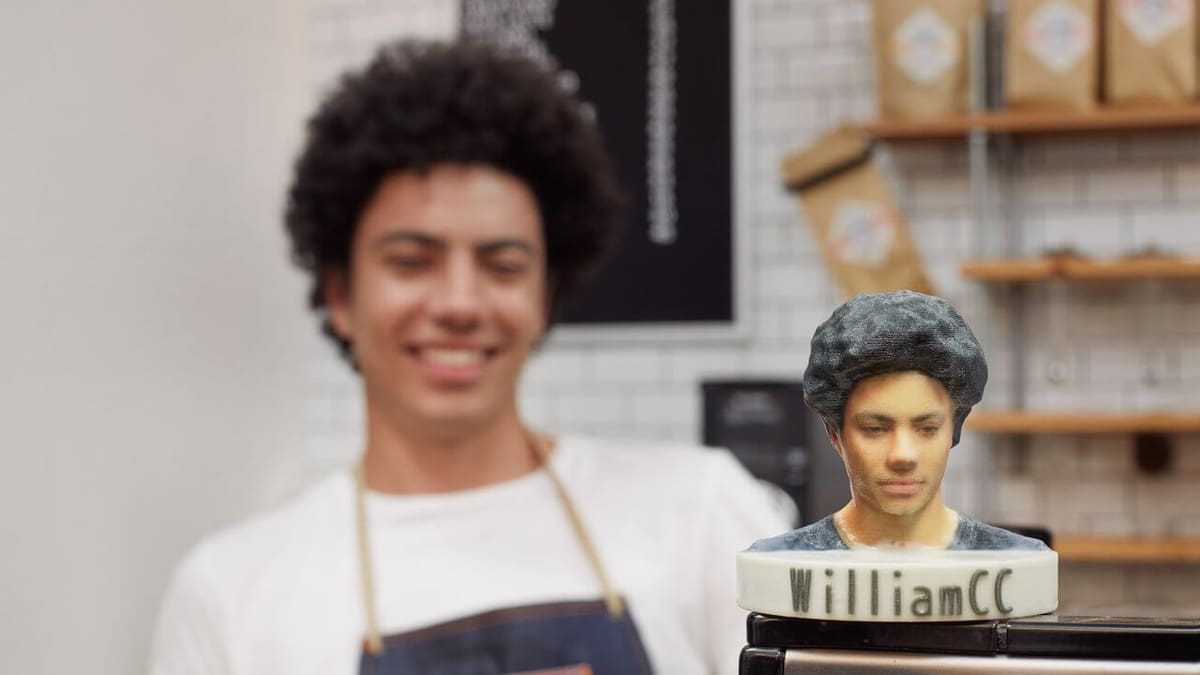
One of Sony’s claims to fame with their Xperia phone line is being on the cutting edge of image capturing capabilities. The Sony Xperia twitter account is full of snippets of their ever improving camera capabilities, far beyond the typical inclusions. So it only makes sense that they would extend this by a dimension to enable 3D image capturing.
But they didn’t want to remain just in the image capturing sector, which is why they partnered with Sculpteo and Shapeways to integrate the ability to get your scan 3D printed straight from the 3D Creator app. It offers to print in multiple colors for a direct replica of your scanned image.
Design
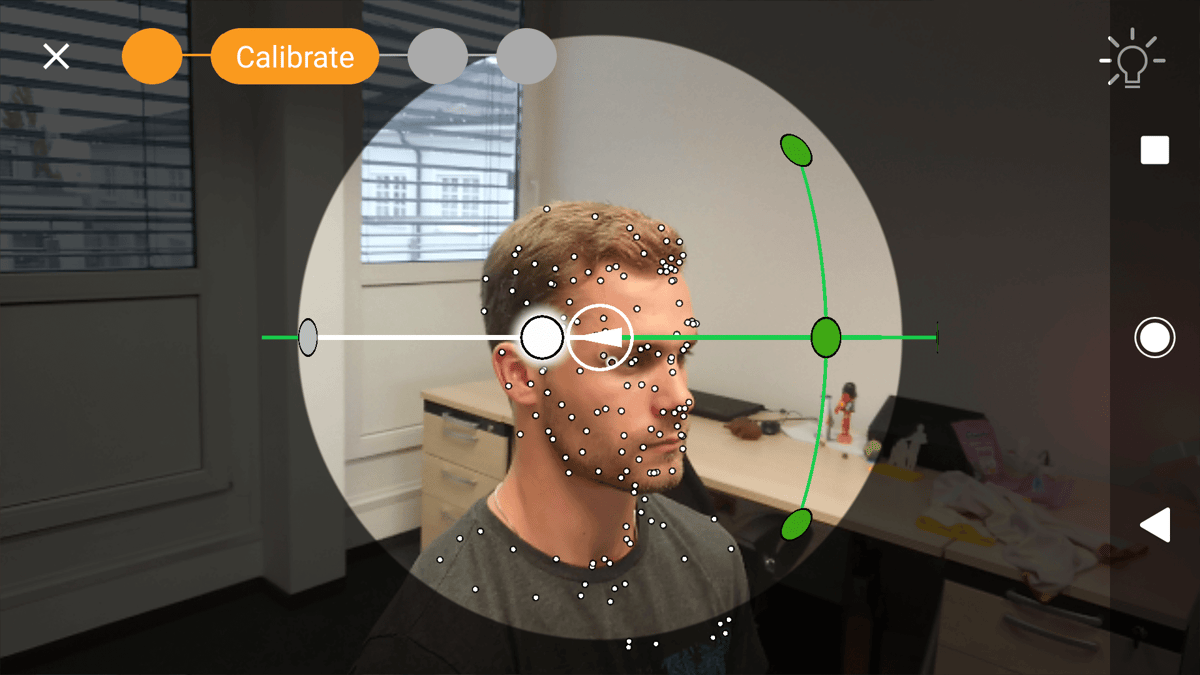
One aspect we were quite pleased with is the design of the app. It was immediately clear which options were available, it walks you through a quick, simple tutorial when you first open the app, and then you’re ready to go.
3D Creator is pretty straight froward to use and is broken down into four scanning modes: Face Scan, Head Scan, Food Scan, and Freeform Scan. The scanning process for each of these modes then consists of two phases: Calibration and Sculpting.
On top of this simplified break down, 3D Creator walks you through the scanning process step-by-step, with nodes of calibration that light up green when reached, ensuring you’re on the right track. It makes it easy and straight forward for anyone to use, even if you’ve never used a scanner before.
User-friendliness is an important factor when introducing a piece of technology to the public, and Sony’s 3D Creator knocked this out of the park. Big thumbs up from us!
Person Scanning
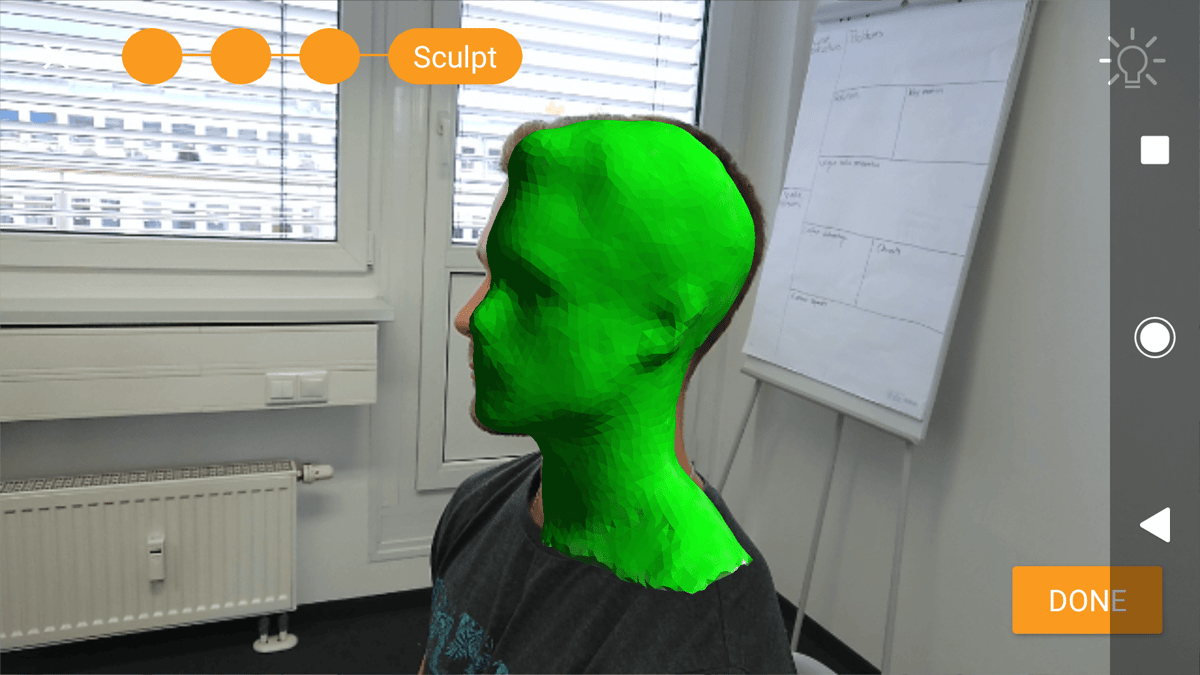
Scanning a person no doubt yields the most potential for fun. You can capture a 3D image and implement it in all different ways right from the app. We had the most fun turning coworkers into dancing teddy bears and dinosaurs.
The use of this mode was straight forward, as we’ve mentioned previously, however the result was inconsistent — scan-to-scan and left-side to right-side. The most common error we got was with symmetry, often ending up with a third ear or other appendage slapped onto the side of the face — not so nice. This problem was intermittent though and we did get a couple decent scans in the end.
An additional problem that was ubiquitous, however, was the scanner’s inability to determine the boundary accurately, which resulted in various facial aspects to be cut off — nose, lips, ears, etc.
Object Scanning
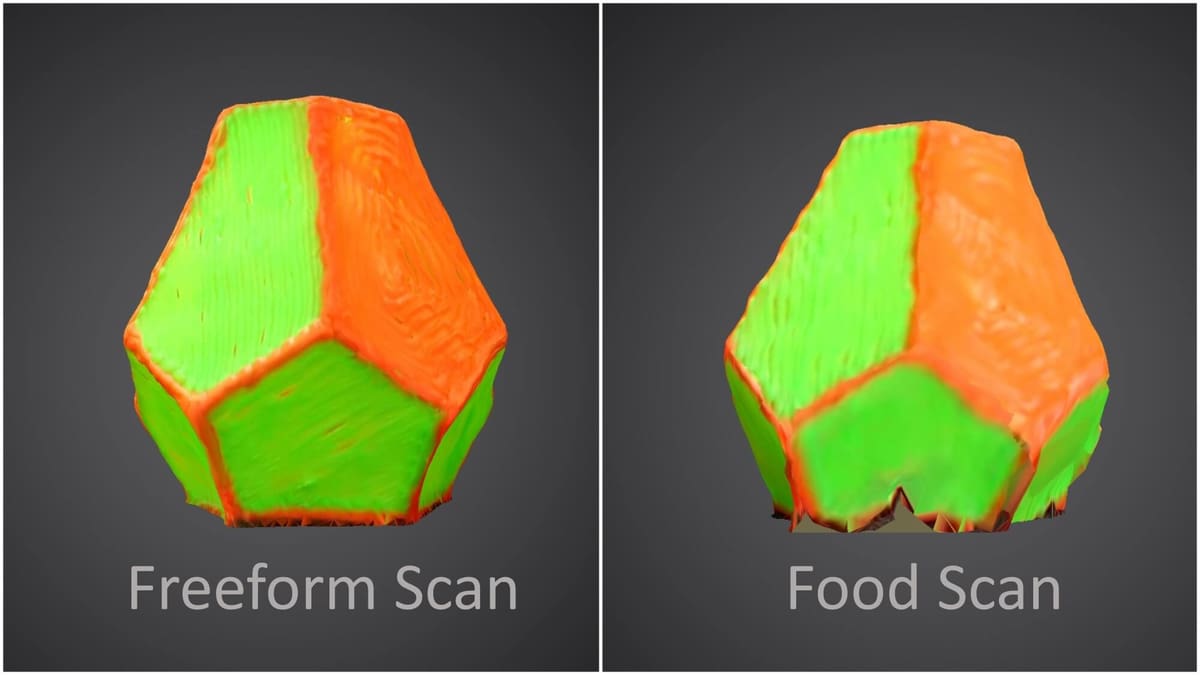
3D Creator offers two options for scanning inanimate objects: Food Scan and Freeform Scan. Food Scan is good not only for food, but also for small objects of any type. What this mode allows is for the user to stand in the same place, merely moving the phone around the object. Whereas the Freeform mode requires the user to physically move around the object.
To compare these two scanning modes, we scanned the same object in each: a low-poly pear we’d previously made with a 3D Pen in neon colors, which contrasted nicely for a good scan.
The Food Scan mode did prove to be better for small objects, however it was difficult to get the phone to register the tilt of the phone. Without this, the calibration was inexecutable, and this happened more often than it should have.
In the Freeform Scan mode, obtaining a good calibration was easy, but it was difficult to hold the calibration. And because there was no frame to start the scan from, it was impossible to reset the scanner and continue scanning once it was lost. This can be seen in the picture as the sculpting function kept being interrupted and this is the best scan we could get after several attempts.
When the app was appropriately calibrated and held this calibration throughout the scanning process, the app produced quite nice models, with only a few limitations in the details. But sadly this case was the exception for us.
Features
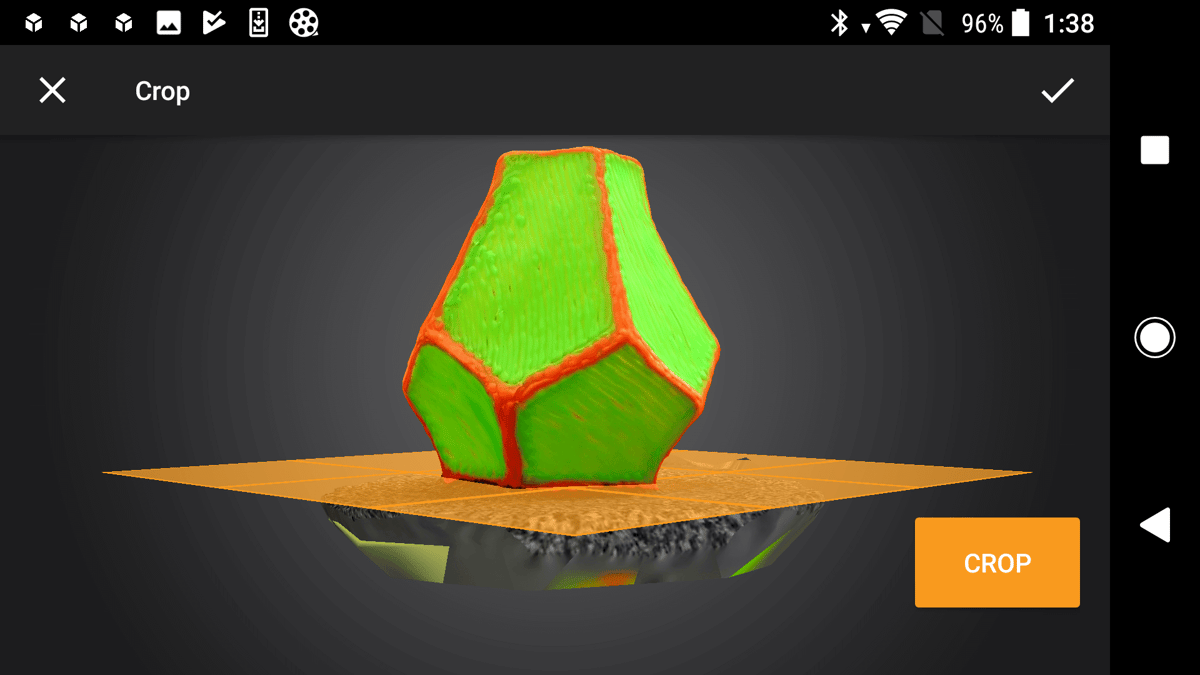
A golden nugget of 3D Creator is the cropping function. It lets you 3D-crop out the scanning surface, to leave you with a flat bottom to then integrate into avatars, prints, etc.
Note that it does take a little bit of familiarization as you cannot rotate a model with a fixed cropping plane, and therefore cannot always see how the scan will be cut on the back side. But with a little practice this function of 3D Creator is a great compliment to the scanning functions.
Another great feature, and perhaps the funnest implementations of a head scan, is to put it into an avatar, which 3D Creator lets you do right from the app. There are several different avatars and positions/movements you can choose from. By doing so, you could have your co-workers dancing on your desk in augmented reality, too.
3D Printing

Due to the limitations stated above, we did not end up with a scan we liked enough to send off to get printed. However, we still wanted to test the translation of a scan to a print. So we took our best scan of the low-poly pear discussed in the Object Scanning section, and printed it on one of our house printers.
This stage, of getting the files off 3D Creator and to software to print, worked seamlessly. It was easy to email a zipped folder of all associated files right from the app, and all we had to do was download, unzip, upload to the software, and click print.
It may be hard to see in the image considering the color difference, but the contours of the different sides were quite agreeable with the original, and we’re happy with how it printed.
Wrapping Up
The Sony 3D Creator app does have some room to grow, but if you just want a quick scan and don’t mind potential oddities, you can obtain a decent base scan.
This yields perhaps not the best conditions for 3D printing the model, but is quite an entertaining application in the digital and gaming world world, for example as a 3D wall paper or creating an AR avatar. This implementation is also quite easy straight from the app.
At this time, the limitations lie at the boundary between the entertainment sector and the professional sector. However, here are some tips to get the best possible scan:
- Patience: Don’t expect your first scan to be perfect. It takes some time to get acquainted — our third day of testing provided the best scans.
- Stark color difference: Have the scanning surface be a different color than the object — the bigger difference the better.
- Equal lighting: Be sure to have equal lighting from all angles.
- Use your instincts: Notifications like “Sculpting for too long might damage your scan, please top when the model has a smooth surface.” should be taken with a grain of salt if you’re consistently losing calibration. While it may be important to not over scan at some point, you want to make sure you do sculpt from all angles.
License: The text of "Sony 3D Creator Review: A 3D Scanner in Your Pocket" by All3DP is licensed under a Creative Commons Attribution 4.0 International License.