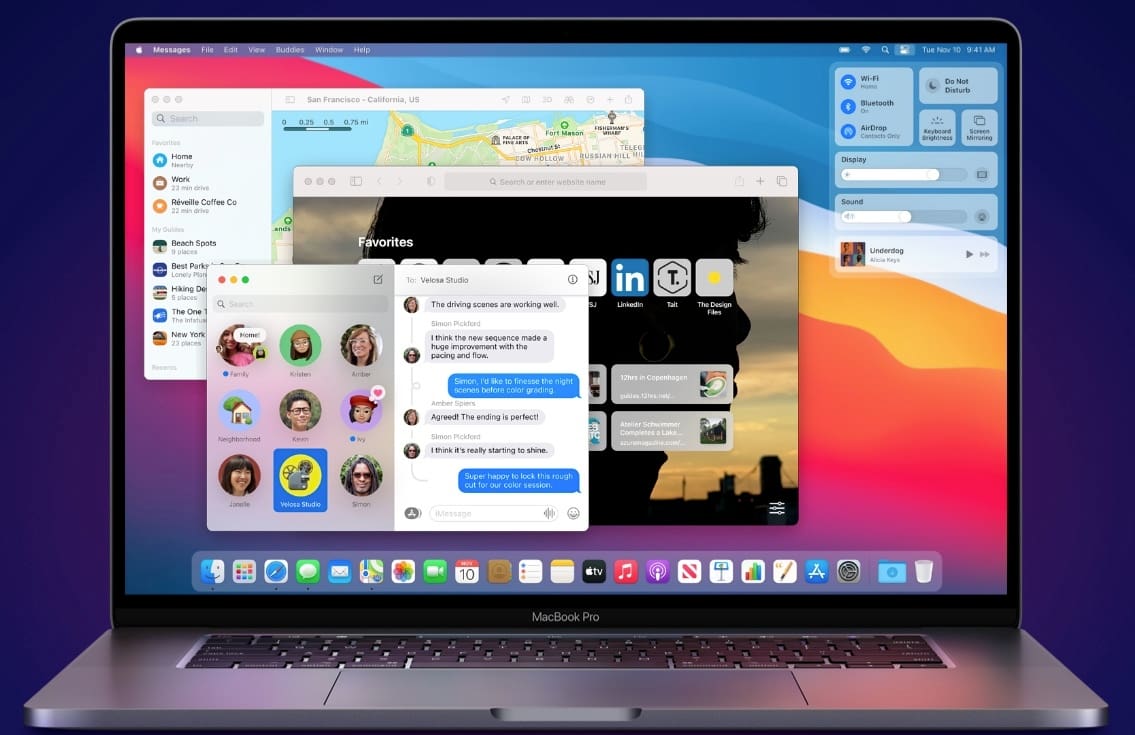What Is It?

With the increasingly varied offerings for 3D modeling software, 3ds Max has been a mainstay of the industry, launching all the way back in 1996. For many, it may be the only 3D tool they’ve ever used, especially in fields like video game design and architecture. It’s even capable of doing high-fidelity movie animation and special effects, even if Autodesk’s Maya tends to get more recognition for those features.
It stands to reason that people would want to keep making use of that knowledge investment, regardless of what platform they use. Unfortunately, if you have a Mac, you’re going to have more of a challenge running 3ds Max moving forward.
Current Status
3ds Max has never seen an official release on MacOS. Over the years, though, various technologies have been developed to allow the program to run on Apple hardware. These methods vary, and, until recently, were acknowledged and supported by Autodesk. Unfortunately, due to a variety of technical issues, Autodesk opted to drop support.
The news isn’t all bad though. Autodesk dropping support doesn’t mean it’s impossible to run 3ds Max on Mac, it just means you can’t call up Autodesk if things don’t quite work as expected. There’s plenty of community support out there to help, but Autodesk’s move is them effectively slapping an “experiences may vary” label on the idea of running 3ds Max on Mac.
In this article, we’ll look at a few different options to get access to 3ds Max while using a Mac, and a few alternatives if you feel it’s time to make the switch.
Option 1: Boot Camp
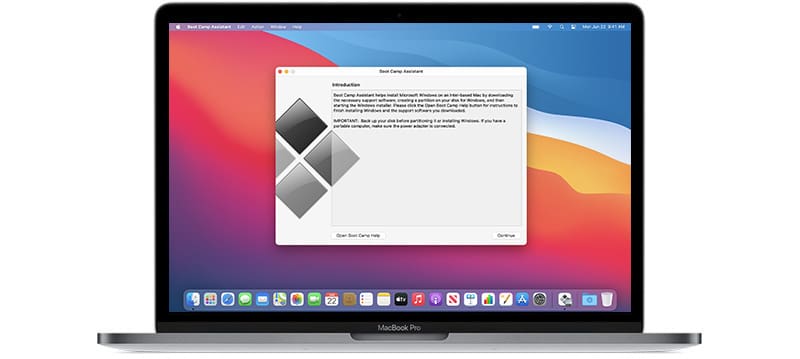
Getting access to the true power of your Mac running 3ds Max requires you to use Boot Camp, Apple’s software assistant for running Windows on your Mac. Essentially, it’ll require you to own a copy of Windows, segment your hard drive into a Mac side and Windows side, and then install Windows onto this new side.
Pros & Cons
While the process is fairly easy, it might not be very friendly to your workflows. When running Windows, you’ll have to reboot to get back to MacOS, and vice versa. If you spend most of your day in 3ds Max, this probably isn’t a deal-breaker for you. But, if you’re someone who regularly needs to switch between Mac and Windows software, those reboots quickly become frustrating. Adapting your workflow to use cross-platform cloud syncing can help here somewhat.
The other major issue is Apple’s default Boot Camp drivers are generally quite out of date. For some, that won’t mean much. But particularly if newer drivers have better performance or updates for your Windows software, it can be an annoying position to be in.
Some users have found updated drivers that work with various Macs running Windows, but you’ll have to go hunting around in the community for those.
Option 2: Virtualization
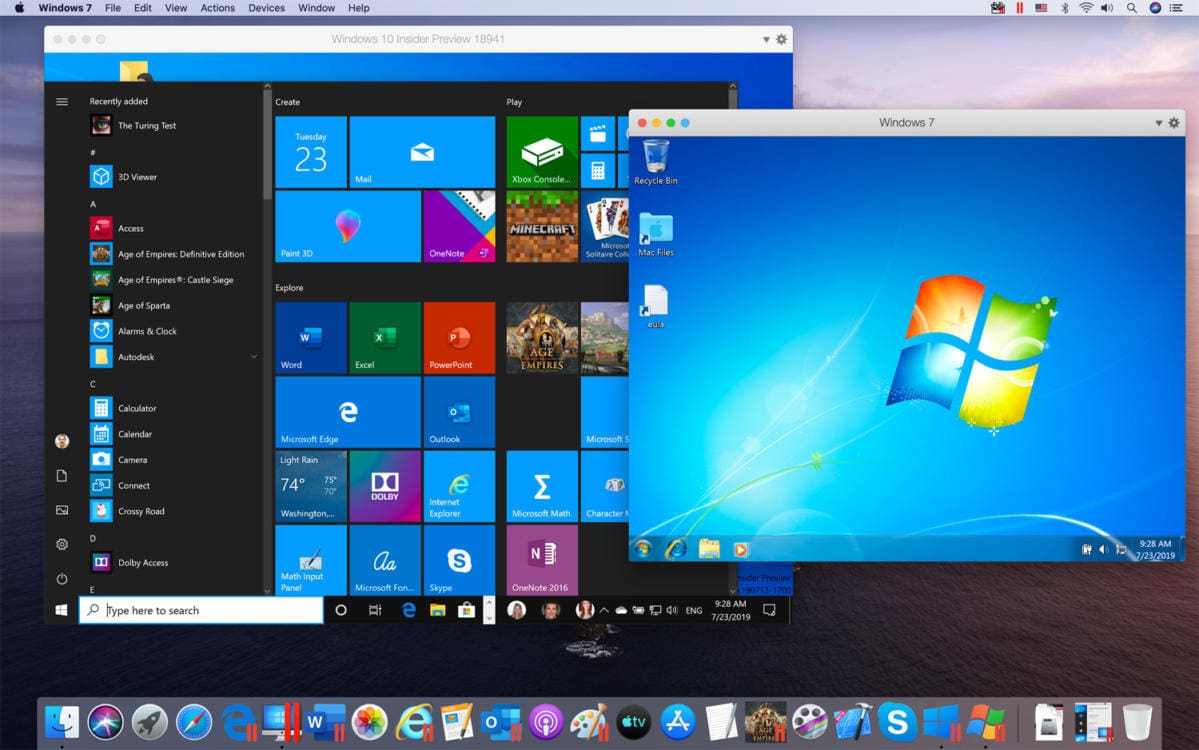
One of the shorter routes to getting 3ds Max running on your Mac is using some kind of virtualization software. Most of the contenders out there have long-established histories, such as Parallels, VMWare, and the free and open-source Virtual Box. Virtualization software essentially creates a virtual Windows machine and handles the process of translating what your Mac is saying to what Windows is expecting to hear.
Pros & Cons
While virtualization is handy, especially as you can run MacOS and Windows programs simultaneously, it does come with a massive performance hit. Common usage of virtual machines is for more hands-off jobs, such as a server, rather than anything that needs moment-to-moment control. So, if you want to go down this route, get ready for things to feel slow.
There are also various issues surrounding 3ds Max actually running in a virtualized environment, but searching online will lead you to a slew of answers to help you out. Just be ready to do some tinkering!
A quick side note: Searching “virtualization”, you might come across software like Crossover or Wine. These programs have achieved some impressive results getting Windows software running on a Mac, but do it in a very different way. As such, they have little ability to run 3ds Max, so avoid those two if you’re going down this route.
Option 3: Remote Access
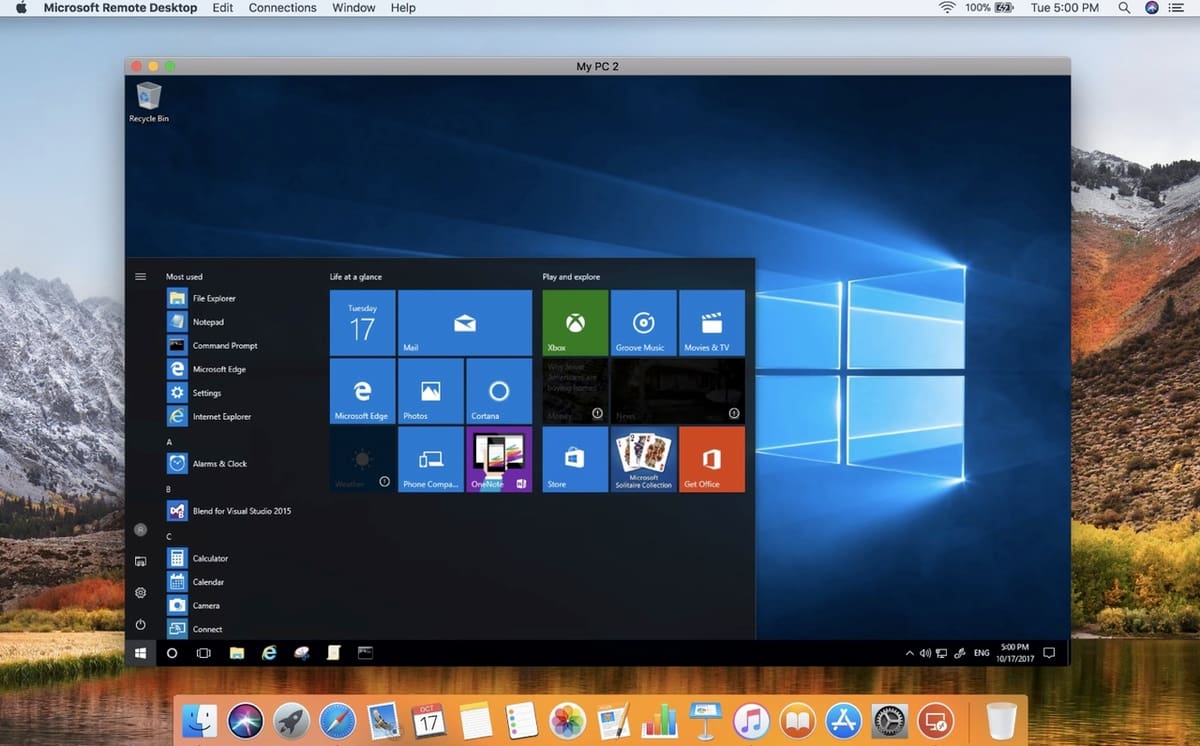
If aesthetics or space is your major reason for not wanting to have a second computer right where you work, you could buy an appropriately powerful Windows computer and access it remotely. And by remotely, we mean you can throw it anywhere in your home or office, and access it via your home network. This will present you with a video stream of your Windows computer which you can use as usual.
Pros & Cons
While lots of people do this successfully, there’s a ton of potential issues depending on your individual circumstances. Network performance can be a big factor, with slow networks degrading visual quality and input responsiveness. There’s also the sheer cost involved. But the major upside of this is you have access to a fully equipped Windows machine without losing quick access to your Mac software. With a simple “Command + Tab”, you’re back in Mac land.
Option 4: Cloud Computing
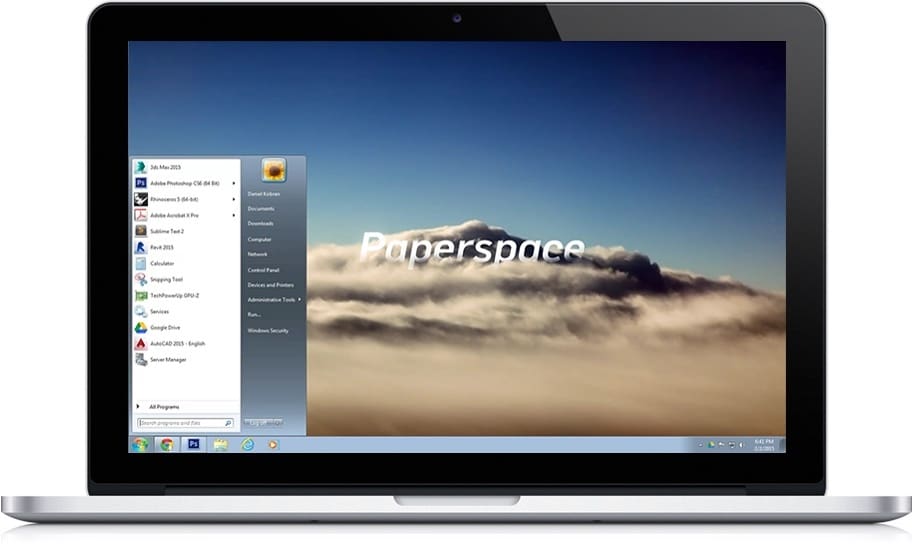
Cloud computing refers to renting a computer from a provider located somewhere else in the world. You might be charged a flat monthly rate, by hours used, or various other pricing schemes. You then have access to a powerful Windows computer (without the upfront cost) via remote-access software.
Pros & Cons
Much like remote access at home, though, potential issues surround this method, too. Providers are located all over the world, and your distance from the data center can determine responsiveness. There’s also a potential issue when you have internet data caps, as continuous remote access can chew up a lot of data.
Many of these services offer free trials or low-cost introductory rates, so you can try out various providers and see how they stack up.
Software Alternatives

No doubt, switching away from software you’ve been using for ages is painful. The process of learning a new toolset can feel like a waste of time, or you might find the new program doesn’t have that feature you really loved. But, in the long run, often that time investment in new software can save you more than the effort of keeping unsupported software functioning.
We have plenty of choices covered in our articles on 3D modeling, but we’ll detail three great options here.
Blender
Blender started as in-house software and then over many years, become what it is today: a free, accessible, open-source darling. And for many, Blender is the antithesis of Autodesk’s increasingly pricey hold on the 3D industry. At the same time, Blender has attracted its share of criticism, including an unconventional interface and overreaching with its sheer number of features. (It included a game engine at one point!)
Don’t be deterred, though, as working in Blender is fast and battle-proven by many. Particularly if you’re on a budget and don’t have any need to integrate with existing teams or clients, Blender’s unique approach will probably take about the same time to learn as anything else.
Cinema4D
While the name might feel like the furthest thing from 3D printing, Cinema4D takes the cake for age and ease. Released in 1990, Cinema4D gets a lot of praise for its relatively intuitive workflow and procedural tools. You might find it significantly easier to get a grip on it than other programs out there.
Originally developed for the Amiga, Cinema4D has been around for a long time, and that means plenty of community support is out there for issues you may encounter. As it runs natively on Mac, developer support from Maxon is also available. It’s also cheaper than Maya (~$95/month or, billed annually, ~$60/month).
Autodesk Maya
While they have different origins, 3ds Max and Maya are both currently made by Autodesk. Similar to 3ds Max, Maya has become the defacto standard for many industries and is perfectly capable of 3D-printer-ready modeling. But the die-hard loyalty that these two programs generate comes down to differing approaches to similar tasks.
What they have in common though is a huge legacy and massive community. Should you have trouble making the switch, Googling your problems will turn up answers pretty quickly. Get ready to pay though, as Maya comes with a hefty subscription price (~$20/month or ~$1,620/year).
Lead image source: Autodesk
License: The text of "3ds Max on Mac: How to Make It Work" by All3DP is licensed under a Creative Commons Attribution 4.0 International License.
CERTAIN CONTENT THAT APPEARS ON THIS SITE COMES FROM AMAZON. THIS CONTENT IS PROVIDED ‘AS IS’ AND IS SUBJECT TO CHANGE OR REMOVAL AT ANY TIME.