Why the i3 Mega?

The Anycubic i3 Mega is a very popular 3D printer for those looking for a capable machine on a budget. It’s one of our top recommendations for printers under $300.
To get going with any printer, however, you’ll have to pick up some software. We already have a dedicated guide to the general software tools needed for 3D printing, so here, we’ll take a closer look at the top 5 picks for the i3 Mega specifically.
Let’s get started!
Slicing: Cura

With any 3D printer, you’re going to need a slicer to process your 3D files. Slicers turn 3D printable files that you have into G-code that your printer reads.
For the i3 Mega, Anycubic has developed and sells their own flavor of the popular Cura slicer. Generally speaking, though, Cura is a fantastic tool loaded with beginner and expert options alike, and the Anycubic version will bring you i3 Mega-specific printing profiles for the best possible experience. To get started with Cura, feel free to refer to our dedicated tutorial.
Mesh Repairs: Meshmixer

Most 3D printable files you’ll find will be of decent quality, but they sometimes need repairing to print properly. For this, you’ll need a mesh repair tool, which will take care of any faulty files you may have.
For this, we recommend Meshmixer, a free program that offers everything from file analysis to modifications. It’s also a great tool for separating parts into individual files or generating custom supports. Again, we’ve got you covered with a thorough tutorial.
3D Modeling: Fusion 360

At some point, you’ll likely want to start creating your own models to 3D print. When that time comes, you’ll need a 3D modeling tool. For this, we suggest you look into Fusion 360, a commercial tool with free versions available for individuals, students, and educators.
Fusion 360 is a powerful platform that will allow you to create files from scratch, plus tons of other features, including computer-aided manufacturing (CAM) and finite-element-analysis tools. To get started, refer to our handy guide.
3D Sculpting: Sculptris

Perhaps you’re more interested in 3D sculpting, which is as close as it gets to working digitally with clay. 3D sculpting is great for producing organic shapes, such as sculptures and miniatures.
A popular free sculpting tool is Sculptris from Pixologic, the creators of the professional Z-Brush program. To get started with it, simply begin playing around with the various tools available for shaping your virtual clay. This may take a little more practice than typical 3D modeling, but the results are well worth it.
Print Monitoring: OctoPrint
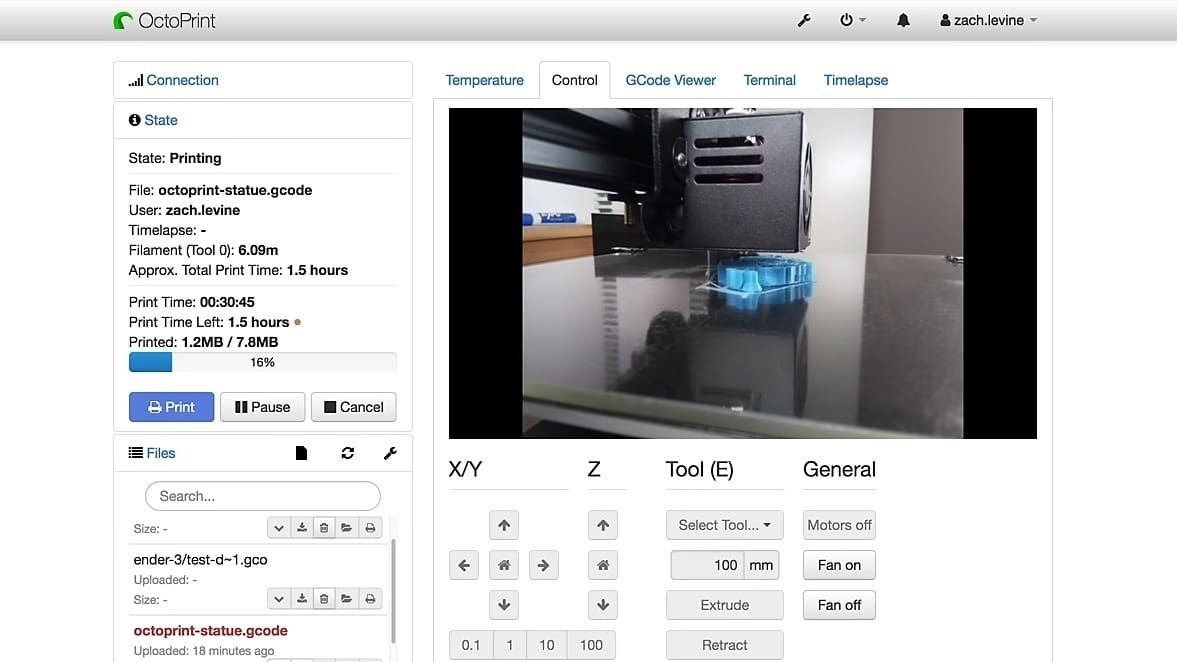
The Anycubic i3 Mega doesn’t have WiFi functionality built-in, so why not add it yourself? OctoPrint is one of the best tools for the job, running off a Raspberry Pi and allowing you to slice, start, and monitor prints, all simply over a local WiFi network. Instead of printing with a USB connection or SD card, as the i3 Mega typically requires, you’ll be able to manage everything without leaving your seat.
Adding OctoPrint is a more advanced upgrade, but don’t worry. We’ve got a detailed setup guide.
And there you have it! We’re confident that these 5 great software tools will help you quickly achieve printing success with your Anycubic i3 Mega.
(Lead image source: Anycubic via YouTube)
CERTAIN CONTENT THAT APPEARS ON THIS SITE COMES FROM AMAZON. THIS CONTENT IS PROVIDED ‘AS IS’ AND IS SUBJECT TO CHANGE OR REMOVAL AT ANY TIME.
