Linux is a household name for the enchanting world of open-source software. It offers a great deal of freedom for running software outside the fairly closed worlds of Windows and MacOS. Under the umbrella of Linux, there are many different varieties, such as OpenSuse, Fedora, and the ever-popular Ubuntu.
Running an open-source operating system (OS) has loads of benefits. Rather than being stuck to the platform specifications, you’re free to customize it exactly as you’d like. However, sometimes this can create a problem when you want to run software that isn’t available for your OS.
When it comes to computer-aided design (CAD), this is specifically a concern for Autodesk’s AutoCAD, which is only available for Windows and MacOS. While there are many suitable alternatives, sometimes there’s no avoiding AutoCAD. Or sometimes, you simply want the best.
Either way, we’re here to discuss your options to get AutoCAD running on your Linux machine and what you need to know before getting started with the process.
Alternative Methods
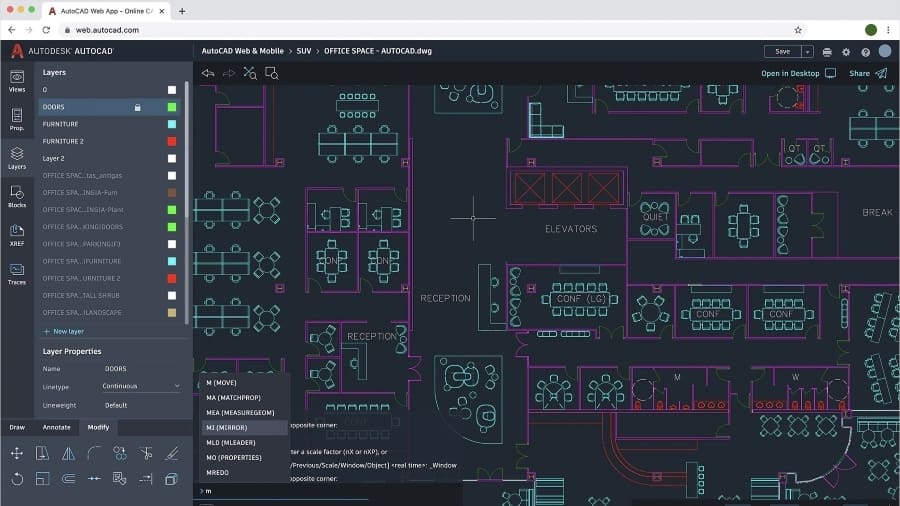
Software compatibility is a common issue for Linux users, but they usually know how to deal with it. For AutoCAD, however, things are a bit more complicated. Some software is just too dependent on OS components to run correctly on Linux, which is the case with later (2010+) versions of AutoCAD.
One popular workaround solution to Linux non-compatibility is using web-based apps that run on browsers. For example, this is an option for Fusion 360, although the web app requires an educational license to access it. That would be the easiest method by far, but unfortunately, AutoCAD’s web app doesn’t work with Linux, either.
Another popular method is running Windows applications through Wine, a so-called compatibility layer that essentially translates Windows-speech to Linux. Sadly, this also doesn’t work with AutoCAD since the program relies on many other Windows-based applications running simultaneously, and Wine just doesn’t have them available.
Finally, all that’s left is to install a virtual machine. So far, this is the only workaround solution to run AutoCAD in a Linux system effectively, so let’s take a closer look at how to get it up and running.
Virtual Machines
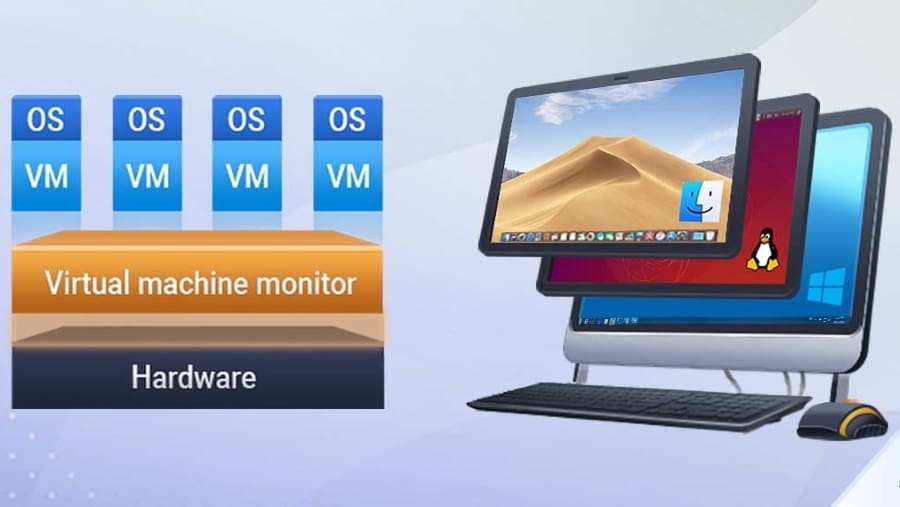
Because AutoCAD is only available for Windows and MacOS, it’s possible to get it running by emulating a virtual computer with one of these OSs, within your Linux system. The emulation is known as a virtual machine (VM).
It can be set up with various free and paid software (more on that later), but before we move on to a more technical bit, there are a few things you’ll want to keep in mind when using a VM.
A VM will never be more powerful than the computer on which it is running. This is because both the Linux OS and the VM OS will be sharing resources, so it will have only a portion of the full power of your computer, as defined by the user. For example, if you have 8 GB of RAM on your computer, you could set 4 GB or more to be available to the VM.
This is important because the system requirements to run AutoCAD must be met by the VM. Since you’ll be sharing resources, your physical machine must have much higher specs than what is required for AutoCAD alone. Your physical machine will need to be able to support Linux, the virtual install of Windows, and AutoCAD. And that’s a lot.
Cloud-Based Virtual Machines
You also have the option to run AutoCAD on a cloud-based virtual machine (VM). Cloud computing allows you to buy processing power to run VMs over the internet, reducing the amount of shared resources with your physical machine.
Two popular cloud computing platforms are Amazon Web Services and Microsoft’s Azure. They’re both fully customizable, so you get to choose how much space, what type of CPU, and how much memory you want to use. If your physical machine isn’t all that powerful, this might be a better alternative.
Steps Required
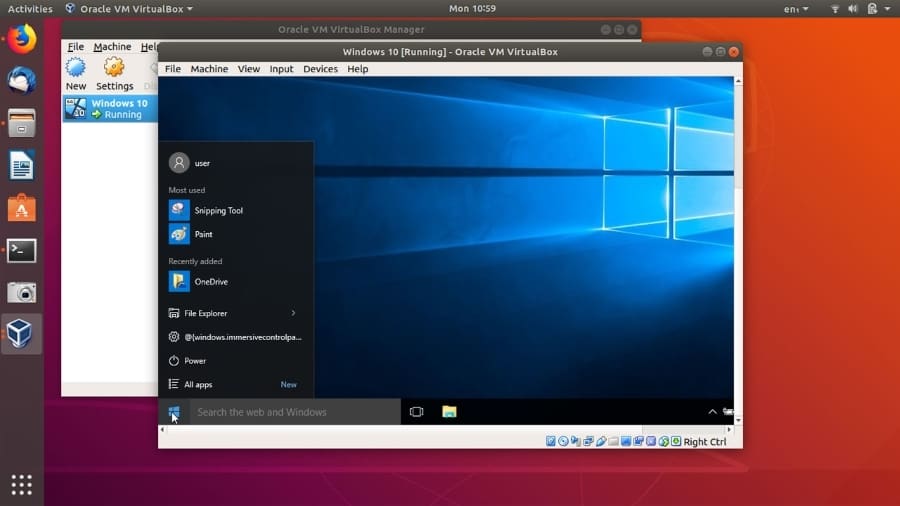
Cloud-based VMs are great for the occasional user, but they won’t do you if you need AutoCAD to run offline. Setting up a VM in your Linux-based machine to run AutoCAD can be tricky, and more than a few steps are involved in making this happen.
Setting Up a Virtual Machine
The first thing you’ll need is a VM to run inside your Linux operating system. There are a few options out there:
- VirtualBox is a full virtualizer for x86 hardware from Oracle, and it’s free to download. There are several different options, so make sure you’re getting the specifications you need.
- Gnome boxes are easy to use and make complex virtualization in Linux as straightforward as possible. It’s a great choice for both new and advanced Linux users.
- VMWare Workstation Pro is a commercially developed platform for Linux and other OSs. You’ll have to pay for it, but it packs a lot of punch.
A virtual machine’s setup and configuration can be pretty complex, but luckily there are plenty of tutorials online to help you navigate the process. For instance, check out the tutorial by Nakivo for VirtualBox and VMWare’s instructions on how to get these VMs up and running.
Installing Windows & AutoCAD
Once you’ve got the VM ready to go, you’ll need to install an OS that can work with AutoCAD, usually Windows. For that, you’ll need a Windows license, so be sure to weigh in the extra cost if you’re planning on taking this route.
Lastly, with the VM and Windows already configured, you can finally download and install a suitable version of AutoCAD in it. Keep in mind that AutoCAD is premium-priced software, although free trials and educational licenses are available.
Linux AutoCAD Alternatives
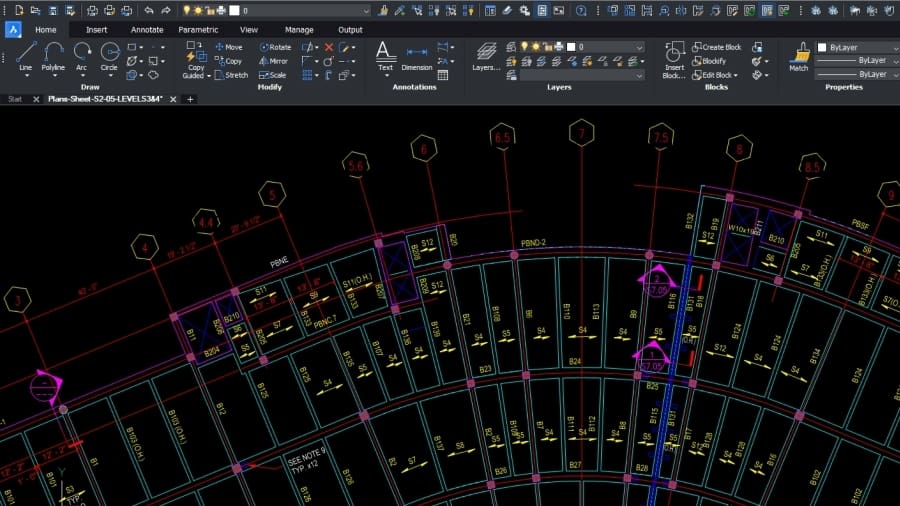
Running AutoCAD with virtual machines is a proven working solution, although it’s not without problems. Besides the performance issues due to sharing hardware power, the setup and configuration required can be a little too elaborate for absolute Linux beginners.
Here enter the AutoCAD alternatives. These are all Linux-supported programs that share standard functionality with AutoCAD and are considered by many to be suitable replacements:
- BricsCAD is an excellent alternative to AutoCAD, regardless of the operating system. It offers a very similar interface and can use AutoCAD’s templates, blocks, and sheets.
- LibreCAD is a free, open-source 2D modeling program very popular among Linux users. It brings a more intuitive and clutter-free interface, being particularly valuable for CAD beginners.
- FreeCAD is another open-source CAD but with a focus on 3D modeling. However, it offers BIM support natively and can import and export DWG files with the help of free plug-ins.
License: The text of "AutoCAD on Linux/Ubuntu: How to Run It" by All3DP is licensed under a Creative Commons Attribution 4.0 International License.

