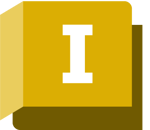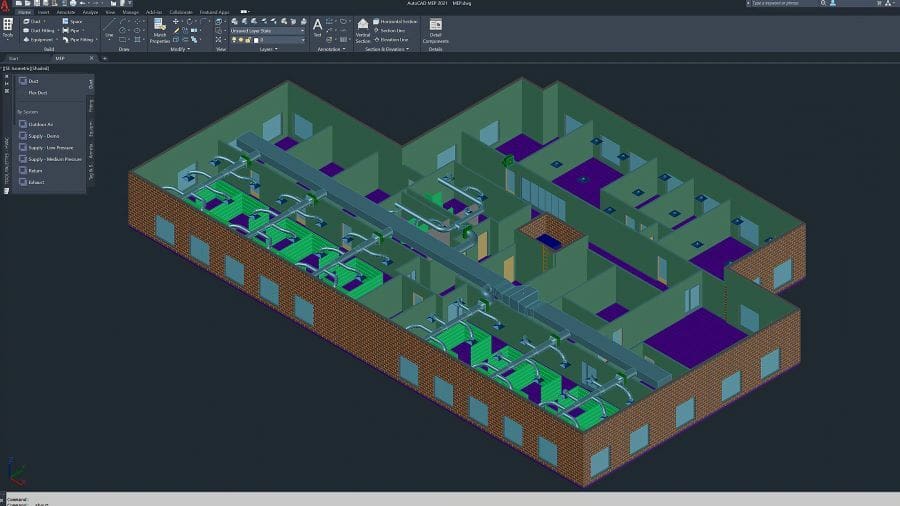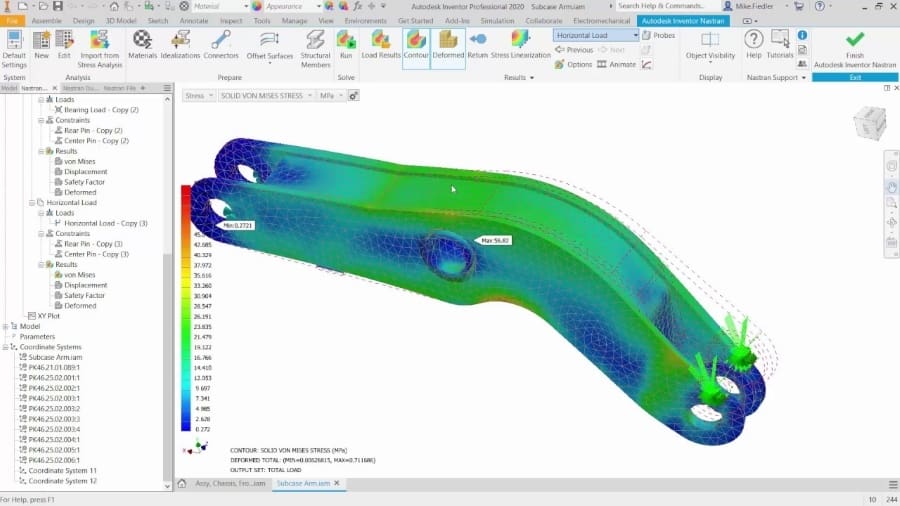AutoCAD and Inventor are both products by Autodesk, a company that has been making design software for over twenty years. Many professionals use these popular computer-aided design (CAD) tools that share more than 60 years of combined market presence.
While they share many similar features, pitting AutoCAD against Inventor directly shows that there are quite a few differences. These tools were created to complement each other, so they’re not opposites as much as they are two sides of the same coin.
AutoCAD is the veteran CAD program of all. The original product came on the market in 1982, and it quickly became the industry standard, bringing CAD to the masses due to its relatively low hardware requirements back then. AutoCAD is geometry-driven, meaning that it relies on geometric designs as the basis for its creations, which can be used for 2D drafts and 3D models.
Inventor, on the other hand, is a program with a much narrower focus: mechanical design and digital prototyping. It’s manufacturing-driven, meaning its users are looking to get an experience as close to the real world as possible to know how their objects will perform. This already reveals Inventor’s “hands-on” approach, being one of the best CAD tools for creating and running simulations with engineering parts.
Their differences arise from the get-go, but let’s dive deeper and explore the details of each software and how they compare with one another.
Prices & Licensing

Starting with something that matters for most people and enterprises: price and licensing. Coming from the same company, both AutoCAD and Inventor are subscription-based with different plans available, including 30-day free trials and a new flexible license model for occasional users.
AutoCAD
A full license of AutoCAD, including the web-based and mobile apps plus all industry-specific toolsets (more on that later), costs around $1,775 per year or $220 monthly. As with many Autodesk products, educational licenses for AutoCAD are entirely free, providing these users with the full version of its programs.
Inventor
Inventor’s licenses cost around $2,190 per year or $275 per month. Being more professional-focused software, there are no personal or start-up licenses available like its counterpart, Fusion 360. Still, educational licenses are also available and in the same fashion as AutoCAD.
Autodesk also offers a bundle purchase for the AutoCAD, Inventor, and Fusion 360 package, called the Product Design & Manufacturing Collection, at around $2,855 per year.
System & Hardware Requirements

Hardware requirements are another deciding factor when shopping for CAD tools. These programs are notorious for being demanding applications, so let’s get straight into the tech specs:
AutoCAD
- Operating system: Windows 10 (64-bit); MacOS Big Sur v11, Catalina v10.15, and Mojave v10.14
- CPU: 2.5 GHz required; 3.0 GHz recommended
- Memory: 8 GB RAM required; 16 GB or more recommended
- Disk space: 10 GB
- Graphics (GPU): 1 GB with DirectX 11 GPU required; 4 GB or more recommended
Inventor
- Operating system: Windows 10 (64-bit)
- CPU: 2.5 GHz required; 3.0 GHz recommended
- Memory: 16 GB RAM required; 32 GB or more recommended
- Disk space: 40 GB
- Graphics (GPU): 1 GB with DirectX 11 GPU required; 4 GB or more recommended
UI & Layout

Overall, most CAD programs follow a similar interface format regardless of the developing company. This provides CAD users some familiarity when switching software and thus eases the transition.
Autodesk, in particular, actively tries to maintain the same look and feel across different programs by using similar menu styles and workflows altogether. Most features and tools share the name and icons across its software, including AutoCAD and Inventor.
AutoCAD
With that said, AutoCAD is traditionally known for its rather unique text-input commands via the command bar. Virtually all commands and features can be accessed by typing in its name (or part of it), which can be very efficient when paired with its many keyboard shortcuts.
AutoCAD also enables full layout customizations, allowing users from different industries to gather relevant tools for its workflows. This customization is especially appropriate for the versatile CAD tool that is AutoCAD.
Inventor
Inventor’s interface is that of traditional 3D modeling environments, particularly among parametric CAD software. The features on the top toolbar adapt to the current task employed by the user, displaying drawing tools when in 2D and 3D modeling features when going three-dimensional.
The features and tools on the ribbon menu are distributed from left to right in a progressive order, starting with 2D sketching on the left until the part simulation on the far right – another Autodesk-style arrangement.
Features & Functions: AutoCAD

In the following sections, we’ll go over some of the programs’ unique features and drawbacks; we’ll start with AutoCAD, which is perceived as a universal tool that serves a plethora of purposes.
Here are a few details that make it beloved by professionals all-around:
- Real-time editing: Once you make a change in AutoCAD, it immediately applies to the design. You can create as many notes, edits, and markups as you want, and it all sticks to your design as you make them. You don’t have to go to a separate document to see what all your teammates changed, either. It’s all on your one project, making it incredibly easy to collaborate and evolve your design.
- Documents grouped by feature: This will be a controversial choice as an advantage, but hear us out. AutoCAD puts all the documents related to one drawing or one feature of an object on top of each other, which they call layering. Yes, that means you have to learn how to navigate that particular kind of design grouping. Still, in our experience, it’s easier than trying to find everything you need and hoping you remember to put them all in a clearly labeled folder.
- Industry-specific tools: AutoCAD has been around long enough to help shape the industries it’s built for, and that also means it keeps a close eye on what industry specifics are helpful to have within a CAD system. Thus, tools, commands, and features are tailored explicitly for architecture, mechanical engineering, and other professions that make heavy use of CAD. It’s a great way to expand AutoCAD in ways that genuinely make operations easier for its users.
- Broad compatibility: It’s the small details that really tip a program into the useful or useless territory, and AutoCAD was smart enough to make widespread user accessibility a priority from the start. Plus, it adds an extra dimension to AutoCAD’s ability to share: As long as you and whoever you’re working with have AutoCAD to open DWG files, it doesn’t matter whether you’re on Mac or Windows.
Some argue that AutoCAD has become the industry standard simply because it was first and has stayed around so long. For all its widespread adaption and extensive range of professional CAD support, AutoCAD does have its downsides:
- Steep learning curve: AutoCAD is so broad that it can be intimidating to learn. Its ability to be many things for many professionals across many industries means you may never even touch a lot of what you see. However, most professionals consider it worth the study because of its industry leadership and comprehensiveness.
- Missing key modeling features: Because AutoCAD began life as a 2D drafting program, its 3D features haven’t quite caught up to those developed with primarily 3D design in mind. Its surfacing, dynamic, and cable and harness capabilities leave much to be desired, for example.
Features & Functions: Inventor

Although it does cover less ground than AutoCAD, Inventor is no less popular with those who benefit from its features:
- Advanced motion simulator: Inventor’s most unique feature is its motion simulator. With this, you can put your objects to the test in all sorts of real-world scenarios of friction and driving features to see how they’ll interact with each other once they’re all together. It takes a lot of the guesswork out of final details, which is why users love it so much.
- User-friendly interface: In contrast to AutoCAD’s text-driven tool menus, Inventor offers a simpler, graphics-based interface that’s said to be much more intuitive. This is partly due to its use specificity, but it also benefits from years of user experience with other computer-aided drafting programs and the ability to incorporate what worked and what didn’t from its predecessors.
- Widely compatible: Inventor is compatible with DWG, but also IPT, IAM, IDW, and IPJ file formats. And that list of compatible file types is growing and evolving all the time. This fosters teamwork across multiple programs, which means more creativity can flow freely through the whole design process.
- Parametric modeling: Another major plus of Inventor is its ability to adapt changed details of your design to the design’s new proportions or shape changes. In other words, the existing geometry knows how to update itself based on changes to the original geometry. Your design is also broken down into parts within its file, so if you want to change an aspect of your design, you can save the original part in the parts browser to come back to later.
As the younger sibling of the two programs, Inventor hasn’t had the time to evolve into an industry-standard giant like AutoCAD. It’s also got other flaws that may trip you up when you try to use it as an AutoCAD substitute:
- Platform limitation: For all the file format diversity within Inventor, you can’t run the program itself on a Mac. Depending on your personal computing preferences and needs, this can be a significant flaw, especially if you want to collaborate within Inventor on the same project with a group of people who have committed to the incompatible operating system.
- Narrower focus: This program is a niche product. It’s great at what it does, but if you’re looking for an all-in-one CAD tool, it’s going to leave you frustrated. If you’re focused on creating, testing, and perfecting designs, Inventor will help you tremendously. But otherwise, you might need to use complementary software.
Use Cases & Applications

By now, you should have a good idea of the end uses of these programs. As mentioned throughout this article, these are both professional-grade programs that have been firmly integrated into companies’ day-to-day tasks.
In some cases, both AutoCAD and Inventor are used within the same company or even the same department because their solutions are more complementary than overlapping.
AutoCAD
AutoCAD was first developed as a 2D tool to replace laborious and time-consuming manual drafting tasks. Even with the later addition of 3D modeling capabilities, AutoCAD remains the industry-standard software for 2D development and documentation.
It comes without surprise that one category that uses AutoCAD extensively is that of architecture and civil construction. The software has evolved around these applications, being used for blueprints, building plans and elevations, HVAC systems, and even floor planning for manufacturing shops.
All in all, AutoCAD’s basic set of tools can serve these professionals very well, better yet with its Architecture Toolset.
Inventor
Inventor’s robustness makes it an ideal tool for large and multinational companies. Its extensive collaboration tools allow engineering teams to co-create while in different countries, and such features also come in handy now that home-office has become a more widespread practice.
This software is aimed almost exclusively at product development, and for that, it covers a great deal of this process. From first concepts to virtual prototyping with simulations, then final part adjustments to ultimate technical drawings and documentation, it’s all possible with Inventor.
It’s also worth mentioning that Inventor includes different 3D modeling techniques such as parametric, direct, freeform, sheet metal, tube, and pipe design, plus advanced modeling features like automated frame design and optimized shape generators.
Company & Community Support

All Autodesk products are known for their thorough documentation and training materials. Besides the conventional customer support and “getting started” guides, you can find even more resources at the Autodesk Academy, a platform exclusively developed for learning purposes.
AutoCAD
AutoCAD is arguably the most popular CAD tool in the market, leading to high demand for tutorials covering even the most basic tasks to highly specific ones. While the official training resources are very plentiful, sometimes users require a more class-like approach to learning a new skill.
Having a large user community serves this purpose well, with a myriad of YouTube guides and in-depth courses in platforms such as Udemy. These longer and progressive types of courses can help newcomers to get better acquainted with this complex program.
Inventor
On the other hand, being a more niche solution, Inventor lacks the extensive community support of AutoCAD, though it’s easier and more user-friendly.
In addition, its users are supposed to be CAD users already, so it’s usually a matter of learning Inventor’s unique features and adapting to a new tool rather than learning it from the ground up. Still, there are quite a lot of online resources for those particularly new to 3D CAD altogether.
Final Thoughts

There are no winners or losers here. Both AutoCAD and Inventor are widely recognized as leading software tools in their realms, so either way, you’ll be working with a quality program. The question of which tool is better really comes down to what you need your CAD program to do.
If you’re looking for 2D development and documentation, AutoCAD is the way to go. It’s got a great range of features suitable for a multitude of applications, and even more with the industry-specific tools now offered with its regular license.
Now, if you require comprehensive 3D modeling capabilities for precise and engineering-grade development, Inventor is your best choice. Its narrower focus simplifies its interface and adds power to your prototyping through static and dynamic simulations.
License: The text of "AutoCAD vs Inventor: The Differences" by All3DP is licensed under a Creative Commons Attribution 4.0 International License.
CERTAIN CONTENT THAT APPEARS ON THIS SITE COMES FROM AMAZON. THIS CONTENT IS PROVIDED ‘AS IS’ AND IS SUBJECT TO CHANGE OR REMOVAL AT ANY TIME.