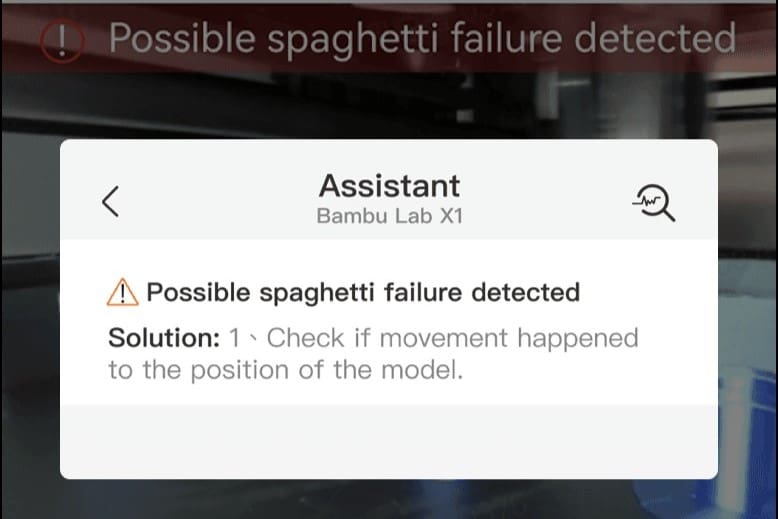Bambu Lab has quickly become one of the biggest names in the 3D printing community, thanks to its high-quality and innovative products. One of their most noteworthy tools is the Bambu Handy app. This app acts as an extension of your Bambu Lab printer, improving the printing process through remote monitoring and control of your printer, along with other useful features.
While there are several different ways to remotely monitor and control your 3D printer, including apps and programs like OctoPrint, Obico, Printoid, and more, Bambu Handy is an all-in-one app specifically tailored to Bambu Lab 3D printers.
In this article, we’ll take a closer look at the Bambu Handy app and see what it has to offer, including its UI and layout, features, and the community’s response. Let’s get started!
Download & Installation

To get started, you can download the app on the Bambu Lab website quickly and easily. It’s free and compatible with iOS 13.0 and above or Android 6.0 and above. While the app is more suited to smartphone use, it also works with tablets.
Once you’ve downloaded the app, you will want to create a login name and password. If you have a MakerWorld account, you can use the same login information.
After you’ve successfully logged in to the app, make sure it’s connected to your 3D printer. If you didn’t install the app when you set up your printer or if you’re adding an additional printer, you can go to the Devices tab and make the connection. From there, you should be ready to start using the app!
UI & Layout
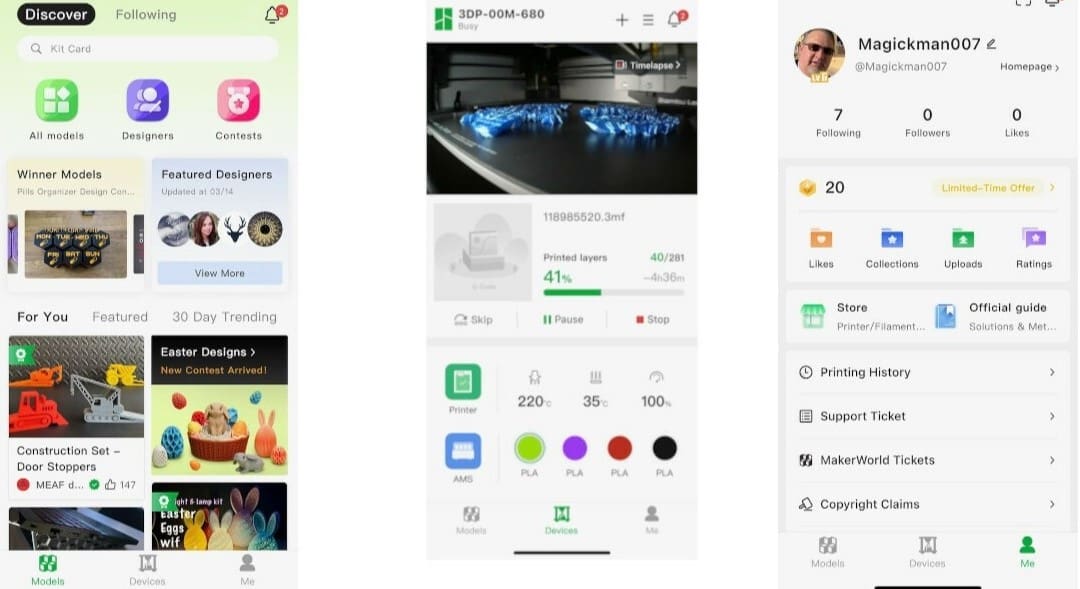
Once you start using the app, you’ll notice that it’s composed of three sections: Models, Devices, and Me. Each section has its own specific functions and features.
Models
The Models section is your starting point in the app. From here, you can browse through all of the models from MakerWorld, Bambu Lab’s 3D model repository. The app makes it easy to discover popular models and designers, as well as models that have won contests. There’s a search bar and different icons labeled “All models”, “Designers”, and “Contests”.
Under “All models”, you can search for specific models by category or trending, and filter the results further by printer, print time, license, and more. In the Designers tab, you can browse creations from popular designers, with groups for featured designers and those with the most followers. Under Contests, you can explore current or past model contests.
Devices
You’ll probably spend most of your time in the Devices tab. You can control multiple printers from this section and adjust parameters, as well as see your print through the built-in camera and monitor it in real-time. This is especially helpful when the printer detects an error. Sometimes the error is an errant piece of filament, and if you see that through the camera, you can restart the print knowing that nothing is terribly wrong.
One unique aspect is the skip piece feature. If you’re printing multiple prints of an object and receive an error on one, you can choose to skip printing that specific part. The app and printer will literally remove the code pathing, and those pieces will be completely ignored going forward in the printing process. This is a huge time and filament saver if things do go wrong.
Me
The final tab is the Me section, and this includes more than just the profile settings. From here, you can track your likes, collections, followers, and ratings from MakerWorld. There are also tabs for your print history and submitting support tickets, as well as a link to the Bambu Lab store and official wiki. Provided you’ve printed a model before, you can print straight from the app and skip the slicing stage by going to the recent prints list in the Printing History tab, selecting the print job, and then clicking Print Again.
Overall, the app is easy to use and intuitive for both new and experienced users. In addition, Bambu Lab is active at updating and maintaining the app with new features and bug fixes, so it’s only getting better as time goes on.
Features & Functions
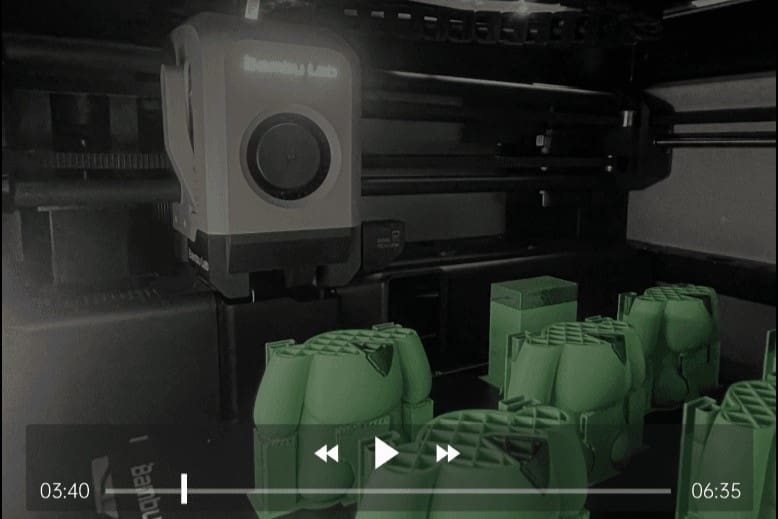
Most of your time will probably be spent in the Devices tab, which is where the main features and functions are located. We’ll now take a closer look at these features.
Printer Control & Monitoring
The main feature of the app is that it lets you keep an eye on your 3D prints and adjust them as needed. There’s a real-time video feed, along with controls that allow you to start and stop your print or slow down your machine straight from your phone.
This feature resembles programs like OctoPrint. However, Bambu Lab goes one step further with the skip function. As mentioned, if one piece of your print has an error, the app will allow you to skip that piece and stop printing it, while continuing with the rest of the print. This can save hours of print time as well as filament costs.
Another built-in feature is the ability to add and control additional printers. You can swap between each printer at the click of a button. Also, like OctoPrint and other similar programs, you have full control of parameters like bed and filament temperatures and print speed.
Error Reporting & Troubleshooting
Another handy built-in feature within the app is error reporting. If there’s a first layer problem or a later error during the printing process, such as the printer producing spaghetti, the app will automatically send you a message letting you know your attention is needed.
Additionally, the app provides self-test program guides and multiple troubleshooting and help sections. While you’re printing, if an error occurs and you don’t understand it, you can click on the error and you’ll be directed to a guide or help section on Bambu Lab’s wiki.
Time-Lapse Video & Streaming
In addition, the Bambu Handy app also has full functionality for playing your current video stream or accessing other saved time-lapse videos of your prints. You can view the videos and download them to your phone to share with others or on social media platforms.
Each Bambu Lab printer comes with a camera, so setup is integrated into the app. Some users have complained about the camera quality on certain printer models, such as the P1S. A great solution from one maker was installing an external camera and using it for real-time video.
Applications & Use Cases
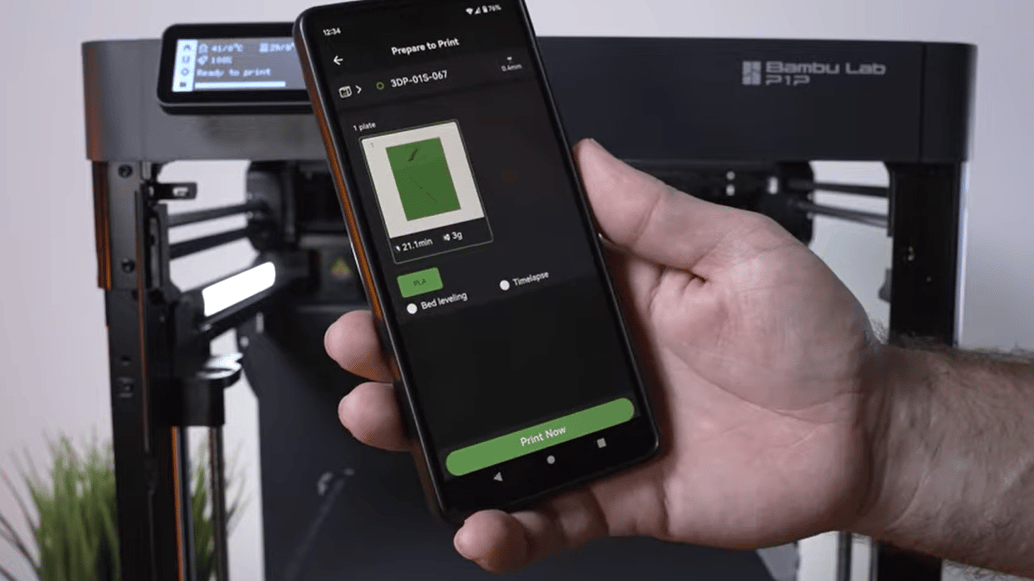
If you’re a maker looking to keep a closer eye on your Bambu Lab printer and discover models easily from your smartphone, this app is sure to come in handy! (Sorry, we had to). With the Bambu Handy app, you can browse through models, save STL files to print later, make your own unique collections, and follow your favorite creators on MakerWorld. It’s very useful if you want to organize saved models by category.
Even more exciting is the direct print function. From MakerWorld, you can save a file, and if the creator has uploaded a profile that matches your printer, you can send the file directly to the printer without slicing. This can be particularly handy if you’re not close to your printer and need to print something. The printer would need to be loaded with the proper filament and be ready to go, but being able to remotely start a print is a nice feature. Note that the app is limited in the sense that it’s not a slicer like Bambu Studio, and you won’t be able to import and download STL files directly into it.
Makers of all experience levels will find the app a useful part of their printing process. The interaction with the printer is very intuitive, and even less technical users will have an easy time navigating the simple interfaces.
Community Response
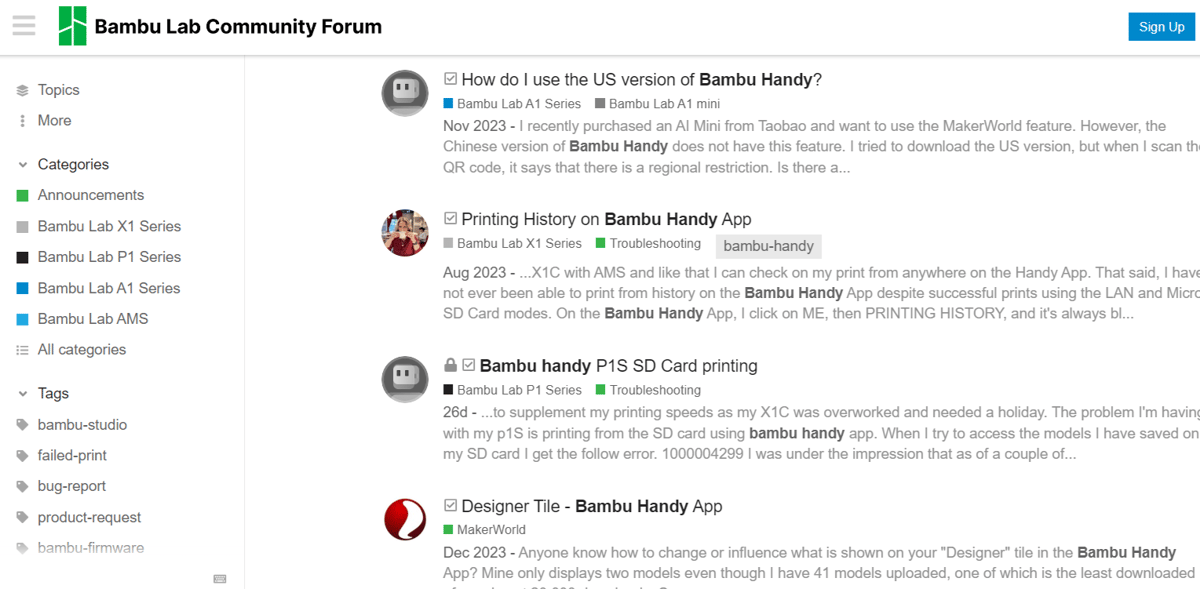
The Bambu Handy app has plenty of fans who don’t miss similar apps and programs, such as OctoPrint, OctoEverywhere, and Obico. While OctoPrint offered a variety of useful plug-ins that Bambu Lab has yet to implement, the integration and reliability with Bambu Lab printers seems to make up for it. The app makes it easy to access many useful features in a single location, so you don’t have to use multiple programs to get the job done.
However, some users don’t like how necessary the app is to the printing process. The app is integral to running your Bambu Lab printer, even to the point that you can only set up Wi-Fi through the app, and there is no stand-alone option to connect to wireless for Bambu Lab printers. While there is a LAN-Only mode, you miss out on many convenient features that come with connecting your printer to the internet.
Some users have also found the app to be rather buggy, experiencing issues like camera errors or the app being offline when refreshing. However, judging from other user comments and Bambu Lab’s quick responses, many of these issues have been since worked out.
Bambu Lab has been proactive in addressing and improving the app. They have a dedicated page in their forums to troubleshoot and improve the app. You should be able to find answers to any questions that pop up here. In addition, you can submit support tickets directly in the app if you come across any issues.
License: The text of "Bambu Handy: The Bambu Lab App Simply Explained" by All3DP is licensed under a Creative Commons Attribution 4.0 International License.