Laser cutting is a finicky business. Though slicing materials using a concentrated beam of light may sound simple, guiding the laser in a controlled manner requires serious software guidance.
For both laser engraving and cutting projects, vector files are the preferred format. These define lines, points, curves, and shapes for the laser cutter to follow. The right laser cutting software makes all the difference between wresting your idea from your machine and working with it to create something harmonious.
That’s where this list of laser engraving/cutting software comes in. We’ve chosen some of our favorite tools that help with design or machine communication and control. This article won’t cover tools designed for nesting, in other words, efficiently arranging multiple pieces. For those, check out our dedicated article on laser-cutting nesting tools.
The Types of Software

With an ever-increasing market of laser engravers, it’s important to know which software will allow you to get the most out of your machine.
To do this, we need to understand the main difference between design and control software, as each one will offer different features and functionalities.
Design software are those which offer several tools to aid in the creation of the design to be engraved, but don’t actually connect to your laser. Control software are those which connect to your laser and communicate in real time, allowing you to import files and engrave them with the press of a single button.
There are also some design and control options that allow you to both create simple designs from within the program itself, and connect to your laser directly for a super fast workflow.
Ideally, you’ll want to have one of each, and in this article we will take a look at the best options out there for you to use. Before we jump into the list, let’s go over how we made the cut.
Considerations

There are many software options out there, so let’s take a look at how we narrowed down our picks.
- Compatibility: While Windows remains the most compatible operating system out there, we made sure to include alternatives for those running Mac or Linux too.
- Laser type: Not all lasers are the same. Varying kinds of lasers (diode, CO2, fiber, etc.) are built differently, and this will matter when knowing which control software to go with. For design software, this won’t really matter but the opposite goes for control software, since it’s important you choose one which is compatible with your laser. Among our options (both free and paid), all laser types are covered.
- Price: Although we’ve made sure to include a free option for each category, some software will either have a one-time license purchase or recurring subscriptions. Generally speaking, paid options such as LightBurn do offer more features than their free alternatives, but fear not – just because they’re free doesn’t mean they’re worse!
- Community ratings: We made sure to only include software with positive community ratings and reviews.
Design
Design software offers the most flexibility when it comes to tools and plug-ins that help with the creation of files to later on be engraved.
Affinity Designer
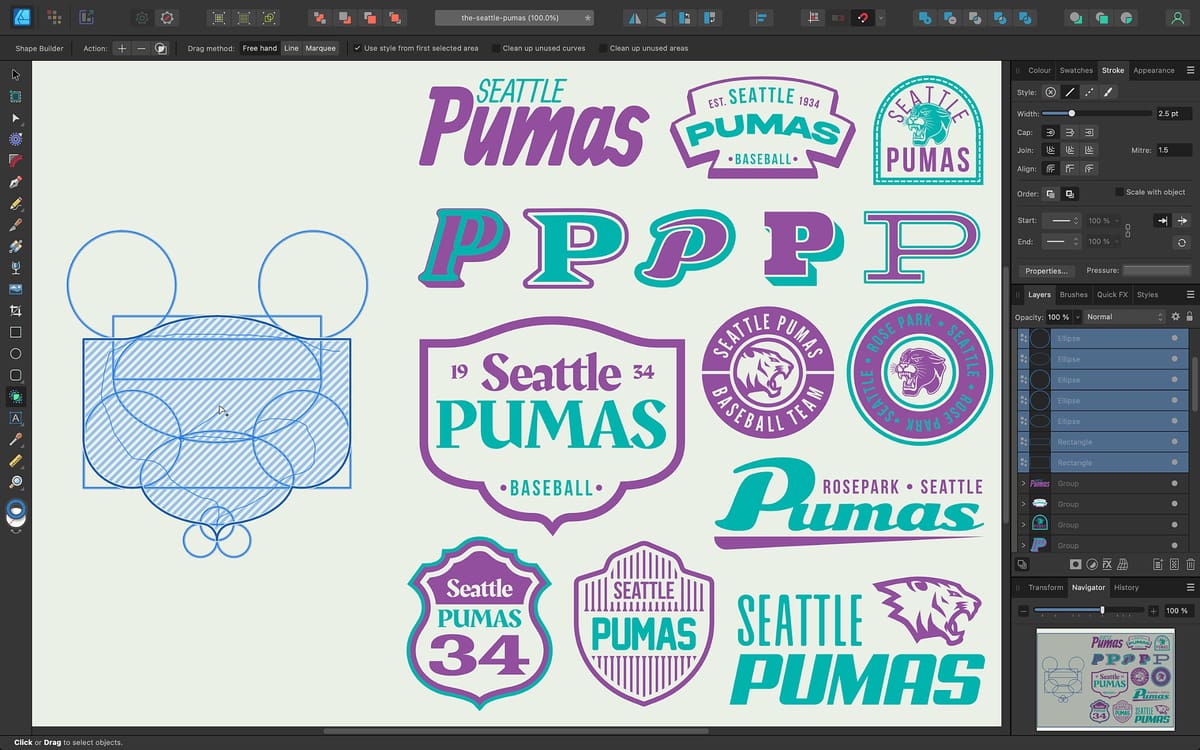
Affinity Designer is a vector graphics editor that is viewed by many as one of the best alternatives to Adobe Illustrator.
Unsurprisingly, it offers many powerful creation features and tools, including the possibility to work with many artboards at a time and apply custom grids and guides to them. It also allows users to work with raster images, offering just enough control for laser engraving purposes.
Affinity Designer is available for Windows and Mac as a one-time purchase software. There’s also an iPad version available that features all the main functions of this software but at half the price of the desktop ones.
- Created by: Serif
- Cost: ~$75 for a single PC-based license or ~$180 for a universal license; ~$20 for an iPad license
- Ratings: Sources like PCMag or TechRadar rate AD an average of 4.5 stars, while community ratings average the same, meaning that overall it is quite liked within its userbase.
Inkscape

Inkscape is pitched as a free, open-source alternative to Adobe Illustrator (which we’ll get to further below). That’s great enough as it is, but Inkscape is also constantly evolving and improving as laser cutting software.
Its real claim to fame as laser cutting software is that it uses scalable vector graphics (SVG) as its native format. SVG is a royalty-free graphics formatting markup language, which means you can harness the use of its commands to create your designs without having to pay anyone. It’s a great boost for those who are just starting out with laser cutting software and the process in general.
You’ll also find third-party plug-ins for Inkscape that convert designs into G-code for laser cutting and engraving machines. The Inkscape Laser Tool Plug-In by JTech Photonics is one of them, allowing users to program some laser functions within Inkscape.
You can also use Inkscape across operating systems. It works with equal ease for Windows, MacOS, and Linux users, so whatever your preference, you’re covered.
- Created by: Inkscape
- Cost: Free
- Ratings: PCMAG and TechRadar rate Inkscape 3 and 4 stars (out of 5) respectively, while community ratings average around 4. While this isn’t a community favorite, it’s still a preferred option for many.
DraftSight

If SolidWorks is your BFF for 3D modeling, check out Dassault Systèmes’ 2D design software DraftSight. It’s got all the same attention to detail as SolidWorks but it’s geared towards 2D drafting for vector drawings, which is exactly what we need.
DraftSight is CAD software that’s best at helping you perfect the image you want to upload to your laser cutter. One notable feature is an image trace function, which turns a BMP, JPEG, or PNG image into vector lines, curves, and angles, making it that much easier for you to cut a pattern that already exists without having to go back to the drawing board.
DraftSight also contains a “hairline” option for line width within the print options of your design. This is especially useful for laser cutters because it’s set for the exact size of a single pass of the laser. Wider lines are rasterized by the laser printer, which means they’re composed of a series of pixel-like laser burns. This makes for a less-precise cut and blurrier lines around the final project’s edges, but DraftSight lets you avoid that like a boss.
- Created by: Dassault Systèmes
- Cost: Professional subscription is ~$300/year; Premium is ~$600/year; Network is ~$400/year
- Ratings: Overall, DraftSight averages more than 4 stars from its community reviews, so it’s safe to say it’s well liked.
TurboCAD

Coming from a line of specialized drafting programs, TurboCAD is loaded with features that make laser cutting easy. It’s designed to mimic AutoCAD, but it’s not just a cheaper clone.
TurboCAD’s Overkill tool removes overlapping arcs and lines within a design, which cleans up a vector drawing for laser cutting. It also removes redundancies and keeps track of what’s been changed with its event viewer.
You can take advantage of TurboCAD’s PDF Underlay tool, as well. If you’ve got a design you’d like to copy, save it as a vector PDF file and trace over it within a new TurboCAD project. You don’t even have to worry about keeping your mouse hand steady – the midpoints and endpoints of lines will immediately snap to match the PDF.
- Created by: TurboCAD Design Group
- Cost: TurboCAD Designer 2024 is ~$100 (the 2022 version is ~$70); TurboCAD 2024 Deluxe is ~$300; TurboCAD 2024 Professional is ~$1,000 or ~$500/year
- Ratings: TurboCAD rates at an average of over 4 stars, albeit with not as many reviews compared to other software on this list.
GIMP
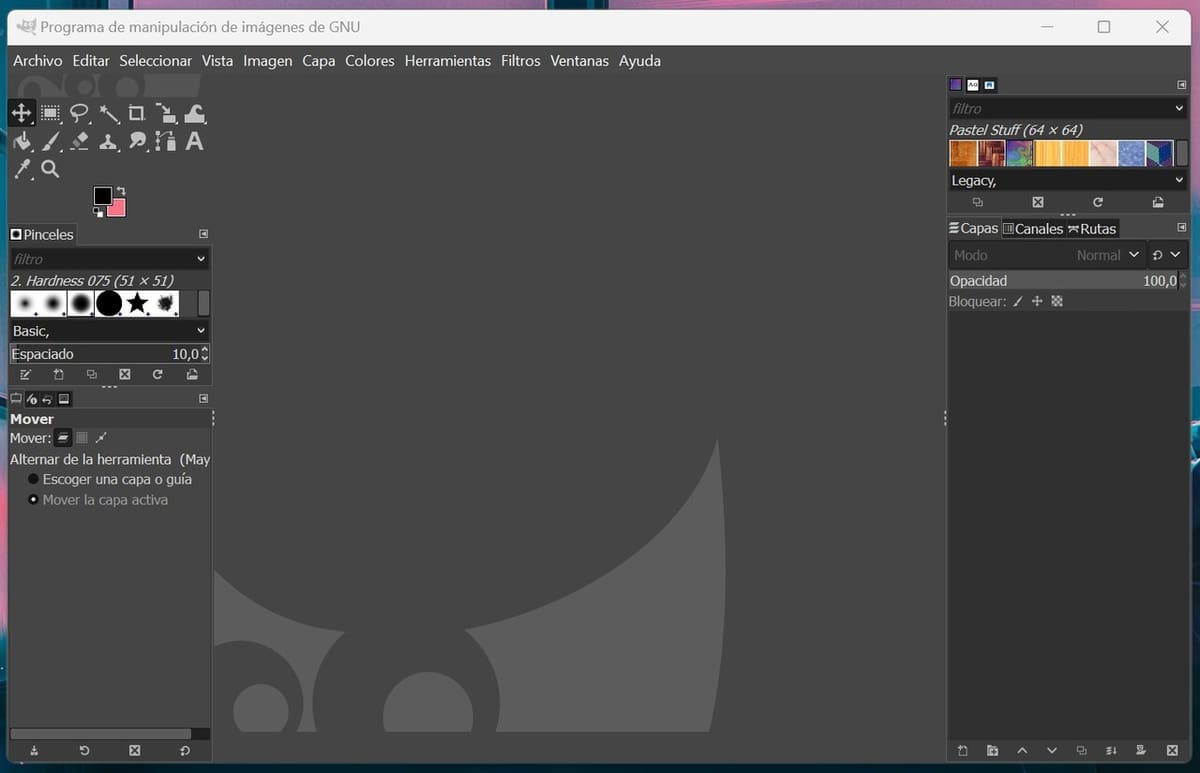
Gimp is a free and open-source program that’s quite popular and known for being the free Photoshop alternative within the Linux ecosystem (as the latter is not compatible with Linux). And it’s also compatible with Windows and Mac.
It does lack in features compared to Photoshop and the UI is a bit dated, but still has a vast amount of tools to create and edit designs, like brushes, eraser, and alignment features, as well as community-made add-ons to aid in this process.
Gimp can also be combined with other software, such as Inkscape, to allow for even more flexibility when creating designs.
- Created by: The community
- Cost: Free
- Ratings: Gimp can be a bit of a mixed bag for most users, with some absolutely loving it, while others…not so much. That said, its overall ratings are more than 4 stars (out of 5) in community reviews.
Design & Control
Software inside of this category offer both the ability to create designs from scratch, as well as all the tools necessary to prepare that design for engraving.
Adobe Illustrator
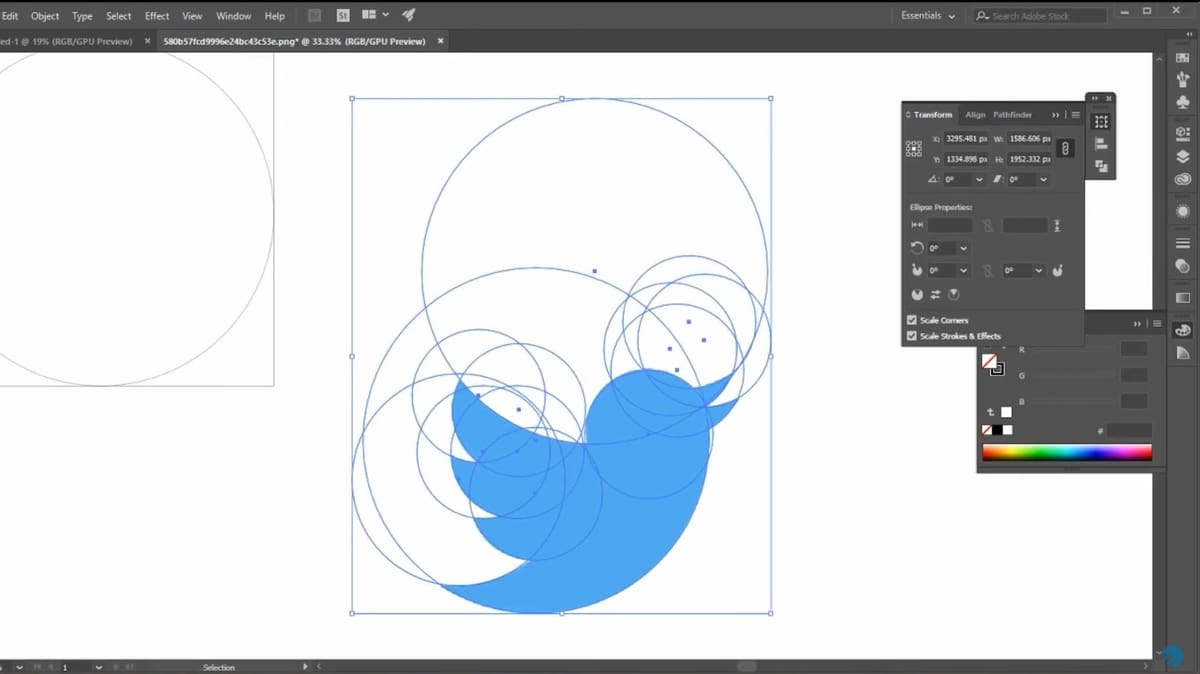
Adobe Illustrator is the gold standard against which all other design software is measured.
One feature that makes Adobe Illustrator shine as a program for laser cutting is its Artboards setup. This is where you lay out your designs on one screen to see how they’ll fit onto your sheets of material. Illustrator lets you set up as many Artboards as you need within one view, so you can keep the big picture in mind while setting up your design.
Adobe Illustrator is used practically universally among graphic artists and designers, giving you an advantage when using it as laser cutting software. If you’ve never dealt with laser cutting design before but know your way around Illustrator, all you need to learn is a couple of best practices and standards to adjust your design for optimum laser cutting. You’ll have a new skill to brag about in no time.
In addition, you can find third-party plug-ins like the one from Gcode Tools that convert vector files into G-code within Illustrator (for about $10). You will eventually need a control software to send that G-code over to your machine, though.
- Created by: Adobe
- Cost: ~$60/month
- Ratings: One of the most and highest rated software from our list, despite the paywall it’s clear that users love AI, as it has averaged 4.8 stars from the community reviews we found.
LightBurn
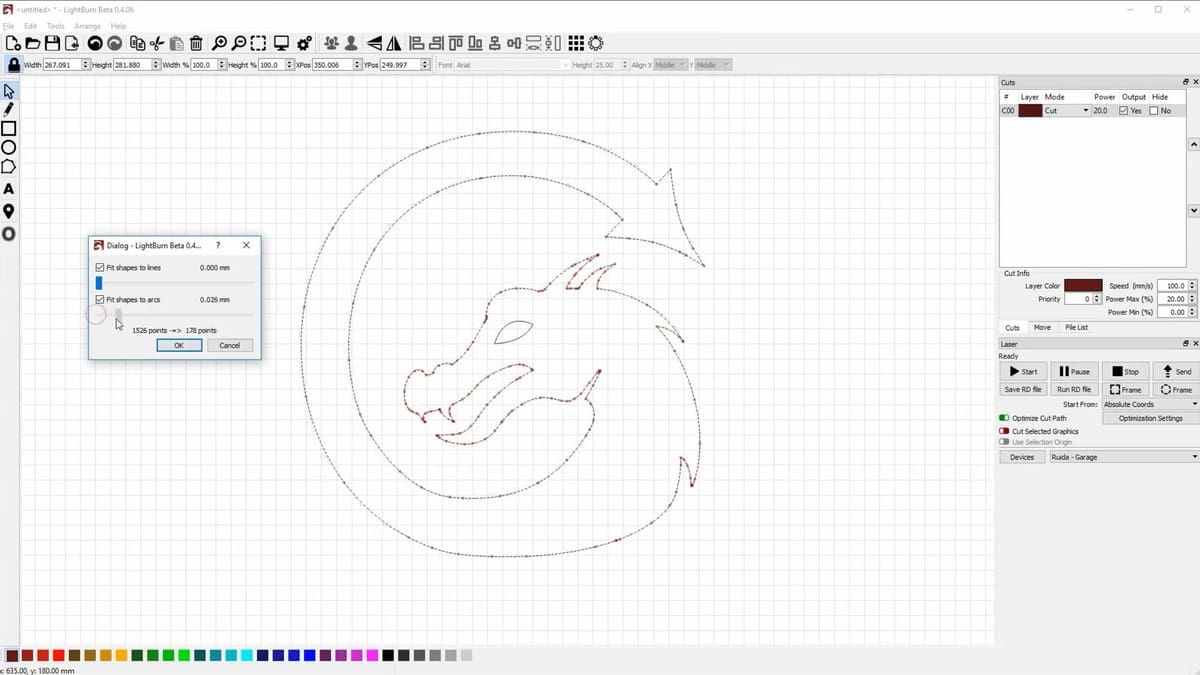
LightBurn is an editor and control software in one package. It allows you to import almost all common vector graphic and bitmap image formats.
You can edit, arrange, and create new art with LightBurn. After you’re done editing, it’s time to adjust various laser cutting settings, such as laser power, cutting speed, and the number of passes, and then send it directly to your machine. It supports most laser cutters available on the market as well as most G-code controllers, so you should be in good hands.
- Created by: LightBurn Software
- Cost: ~$120 for a single G-code based laser license; ~$235 for a Pro license (all laser types)
- Ratings: Similar to Adobe Illustrator, LightBurn is a community favorite among makers, averaging over 4.5 stars in most reviews.
EZCAD

EZCAD is the free alternative to LightBurn. It can be downloaded directly from their website or can be commonly found with some purchased lasers, such as Commaker.
It supports a large variety of lasers, like the Commaker B4, Moonport, and OMTech models. Sadly, it’s only available for Windows, so Linux and Mac users may want to look at the more feature rich LightBurn alternative.
When it comes to functionality, the UI provides plenty of tools to create basic designs and engraving options (Hatch, loops, laser pulse preview, etc.), although visually it is a bit more dated than its counterparts.
- Created by: EZCAD
- Price: Free
- Ratings: Unlike other software in this list, you won’t find many public ratings for EZCAD; that said, most users and makers who have used it, have had positive sensations using it (including one of our writers).
OpenBuilds CAM & Control

OpenBuilds is an online repository and community for hardware designers to share projects. It also commercializes parts, such as CNC bits, motors, and electronics for DIY machines.
A couple of years back, OpenBuilds released two programs for digital fabrication: OpenBuilds CAM and OpenBuilds Control. These tools support milling and laser cutting, while the former can also generate G-code via a web-based application.
The control software is available for Windows, MacOS, and Linux, and can preview and simulate the G-code before sending it through the machine. Both programs are free to use and support most CNC and laser machines.
- Created by: OpenBuilds
- Cost: Free
- Ratings: Similarly to EZCAD, you won’t find many public reviews for this; however, from the ones we could find, users were quite happy with it.
Control
Lastly, we have control software that offer little to no “design” capabilities and instead are meant to be used with already made designs, being imported and then set up ready for engraving.
LaserGRBL

LaserGRBL is a free laser cutting and engraving G-code generator and streamer for Windows. As the name implies, it’s compatible with GRBL, an open-source motion control firmware for CNC and laser machines.
The software itself is pretty light, with no special hardware requirements except for the OS. The user interface is uncluttered and lets you create customized buttons. Besides control, it generates G-code for cutting and engraving all in the same software.
Still, perhaps LaserGRBL’s coolest feature is the vectorization tool. It converts pixel-based images, such as JPEG and PNG, to a vectorized format, using a process known as tracing. It’s a powerful tool with features like spot removal and smoothing so you can get the best results.
- Created by: arkypita
- Cost: Free
- Ratings: LaserGRBL is a rather loved free alternative to LightBurn, usually seen in many comparisons but still liked by its users given how much attention its creator puts into it.
LaserWeb

LaserWeb is a free, open-source laser cutting tool in its fourth iteration. Its GitHub page describes it as an application for generating code from compatible files for lasers and CNC mills. Basically, LaserWeb translates your vector file to your laser cutter.
To help with this vital step in the process, LaserWeb controls your laser cutter based on your design file. It’s an especially useful software tool because its newest versions let you import multiple files, including ones that use different formats, into a single project. That makes it great for collaboration. Plus, it’s got a job cost estimator based on your project, which is a handy feature whether you’re an amateur trying to make your hobby budget work or a professional needing accurate invoices.
LaserWeb’s community is full of users with modifications, tips, and additions to the open-source code. This means you can pick and choose niche extras that wouldn’t be available with other laser cutting software.
- Created by: Peter van der Walt (project coordinator)
- Cost: Free
- Ratings: We see a similar environment to that of LaserGRBL; there are more popular choices out there, such as LightBurn, but it is still a very liked software among its users.
License: The text of "The Best Laser Engraver & Cutter Software for 2025" by All3DP is licensed under a Creative Commons Attribution 4.0 International License.


