The Raspberry Pi 5 is the latest take of the series of single-board computers (SBCs) we know and love, and it offers some advantages over its predecessor. For example, at its heart sits a 2.4 GHz quad-core Arm Cortex-A76 CPU that makes the Raspberry Pi 5 between two and three times faster than the Pi 4. Currently, two models are available, with 4 GB or 8 GB RAM, while both come with SDRAM running at 4267 MHz.
The Raspberry Pi 5 can run a variety of different operating systems and, thanks to its speed increase, we have plenty of Linux and other ARM-based operating systems (OSs) to choose from. The official Raspberry Pi OS is still the recommended option, as it’s built on top of Debian, a Linux OS custom-built for Raspberry Pi hardware. However, you can go for a different OS that better fits your specific intended task or use case. Distributions are available with different features for 3D print farms, home automation, and more.
In this article, we’ll take a look at some of the best OSs that are available for the Raspberry Pi 5 and discuss their characteristics and how they work. Let’s get started!
Setup
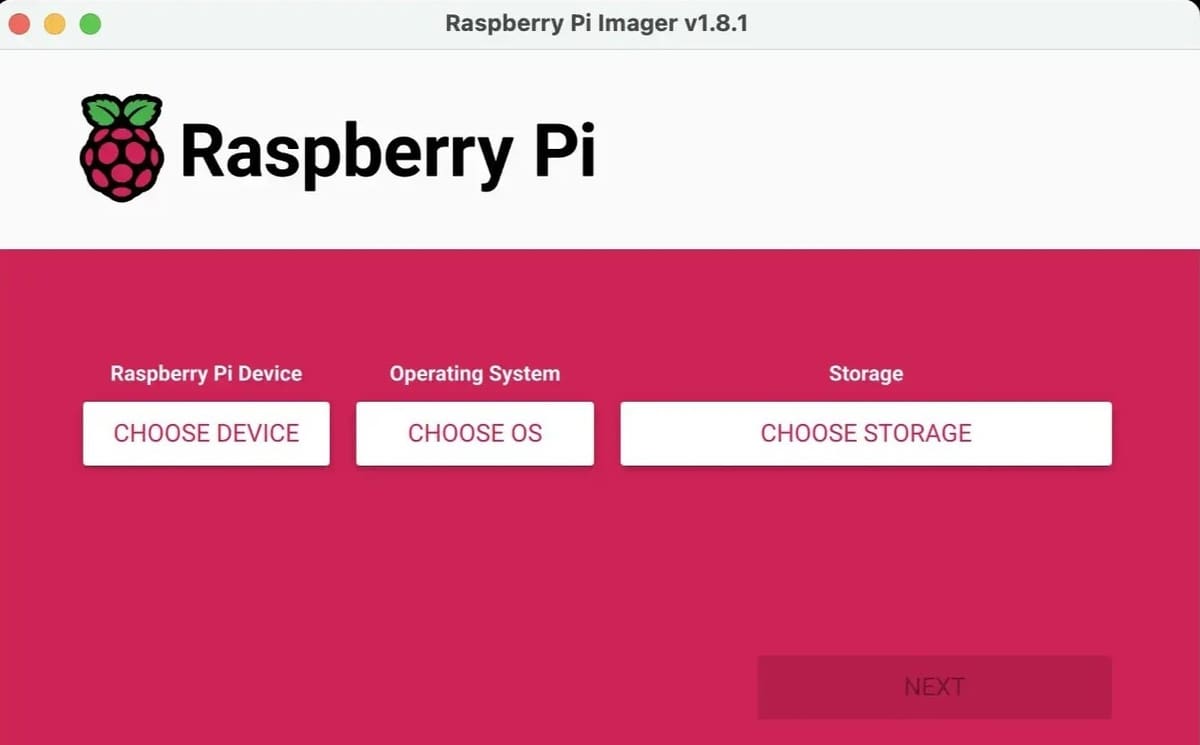
The first, and most important, step is to download and install the latest version of Raspberry Pi Imager. The Raspberry Pi Imager is an official tool created by the Raspberry Pi Foundation, making it easy for users to write OS images to SD cards or USB drives for Raspberry Pi devices. The tool is simple to use and available as a standalone application for your PC (Windows, MacOS, and Linux).
For running any OS on your Raspberry Pi 5, you’ll need the Raspberry Pi 5 (with at least 4 GB RAM) and a MicroSD card of 8 GB or higher.
You can select your OS of choice and enjoy the Raspberry Pi 5 by following these steps:
- Insert the MicroSD card into your computer.
- Once you’ve got the Raspberry Pi Imager running, under “Raspberry Pi Device” choose “Raspberry Pi 5”.
- Next, click on “Operating System” and choose the version that you’re searching for.
- Choose your storage (i.e. the MicroSD card), click on “Next”, and then write the image to the SD card.
- Remove the MicroSD card from your computer, then insert it into your Raspberry Pi 5.
- Power on and boot your Pi.
Considerations
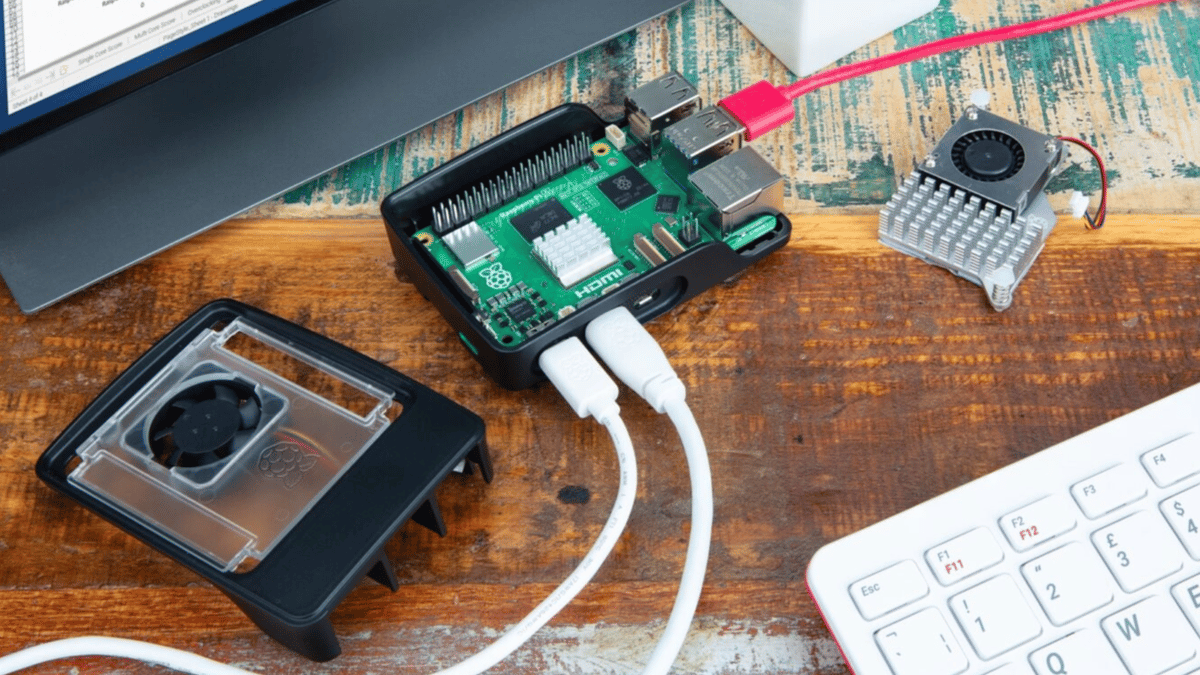
To decide how to make our picks for this list, we focused on the following criteria:
- High performance: We favored OSs that are known for providing users with a reliable, expedient experience. The OS should consume minimal system resources such as CPU, RAM, and storage. Efficient resource management ensures that your Raspberry Pi 5 can run smoothly without excessive lag or slowdowns.
- Ease of use: It’s important for the OS to have straightforward documentation and be simple enough to use. Additionally, interacting with the OS through the user interface or command line should be pain-free.
- Helpful community support: Having large, helpful, and active communities for your OS of choice can come in handy if you encounter any issues. The ones that made our list have plenty of resources in the form of documentation, tutorials, and more, so you can navigate technical challenges quickly without having to format your OS or switch to an alternative option. They’re also updated regularly, ensuring they stay safe from threats.
- Rich features: The OSs that made our list provide access to the Pi 5’s features while adding unique functionality that isn;t available on the official Raspberry Pi OS.
Raspberry Pi (a.k.a. Raspbian)
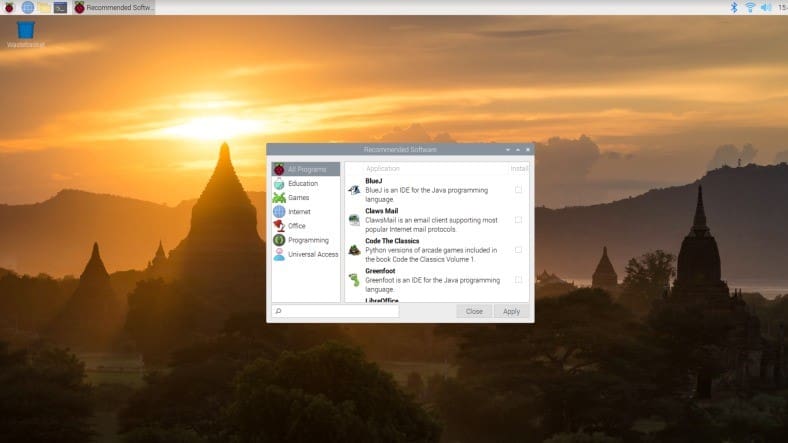
As mentioned, Raspberry Pi OS, which used to be called Raspbian, is the official operating system for Raspberry Pi devices. It’s designed to provide a user-friendly environment while also offering powerful capabilities for hobbyists, educators, and developers. There is plenty of helpful documentation available from the Raspberry Pi Foundation, including videos, tutorials, and forums.
It comes pre-installed with a variety of software applications, including a web browser, office suite, programming tools, media players, and more. While it’s suitable for many different use cases, the installation may require more space than other OSs focused on specific tasks.
- Installation process: Requires host OS (Linux, MacOS, or Windows) to format the MicroSD card with Raspberry Pi Imager.
- Software store availability: APT
- Minimum SD card size: 8 GB
Ubuntu Desktop

Ubuntu Desktop brings the power and familiarity of Ubuntu’s desktop environment to Raspberry Pi devices. This general purpose OS provides users with a robust and versatile experience, and it’s a popular pick for those getting started with the world of Linux. You can use it for standard desktop computing as well as built-in web, productivity, and programming applications.
Officially supported by Canonical, this is a full-fledged Linux distribution with a focus on ease of use and plenty of community support. Ubuntu has a dedicated version optimized for Raspberry Pi. Keep in mind that Ubuntu Desktop may require more resources compared to Raspberry Pi OS due to its feature-rich nature and the GNOME desktop environment.
- Installation process: Requires host OS (Linux, MacOS, or Windows) to format the MicroSD card with Raspberry Pi Imager.
- Software store availability: APT or Ubuntu software store
- Minimum SD card size: 16 GB
LibreELEC
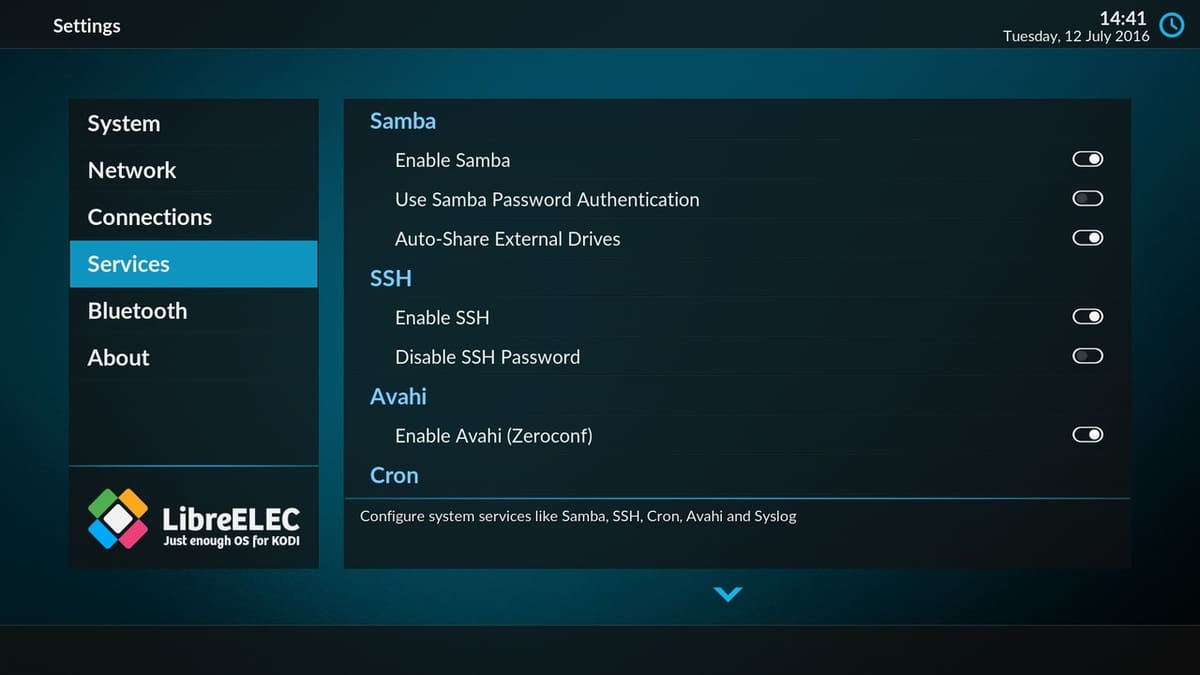
LibreELEC is a lightweight Linux distribution primarily designed for running Kodi, an open-source media center software. It provides a streamlined and optimized platform, and is ideal for turning Raspberry Pi devices into media centers for streaming, playback, and content management.
LibreELEC receives regular updates to ensure compatibility with new hardware and software developments. It also has an active community of users and developers who contribute to ongoing improvements, support, and troubleshooting.
- Installation process: Requires host OS (Linux, MacOS, or Windows) to format the MicroSD card with Raspberry Pi Imager.
- Software store availability: Add-ons browser
- Minimum SD card size: 4 GB for add-ons and USB storage (if you save multimedia files like videos, photos, and music)
Repetier-Server
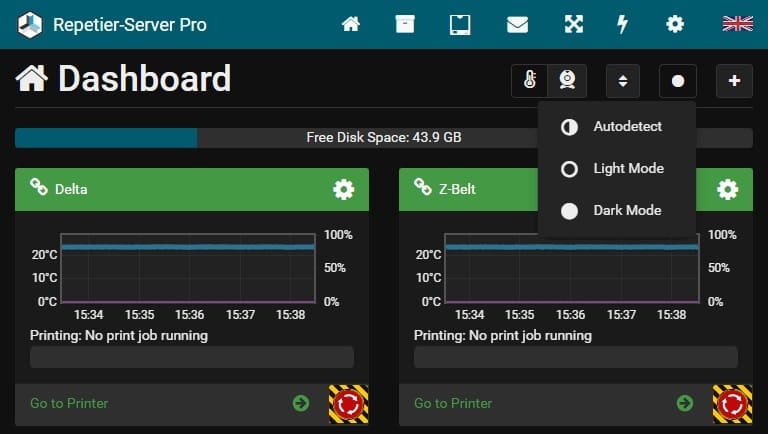
Repetier-Server is a solution that allows users to manage their 3D printers via a web interface using Repetier firmware. With this, all settings that users can adjust on their printers can also be made easily and clearly from their PC, allowing for full remote control. With Repetier-Server, users can manage multiple 3D printers simultaneously from one Raspberry Pi 5. In addition, it’s possible to manage all G-codes with thumbnails and see 3D and 2D views.
The installation process is simple. However, as the Pi is power-sensitive, keep in mind that it needs to receive stable 5 V, or else you could experience bad connections or errors. It’s recommended to use a solid 3-A power supply with 5.1-V output and an AWG20 USB cable.
- Installation process: Requires host OS (Linux, MacOS, or Windows) to format the MicroSD card with Raspberry Pi Imager. We can use the configured image for the Raspberry Pi, which comes with many extras.
- Software store availability: APT
- Minimum SD card size: 4 GB
FullPageOS
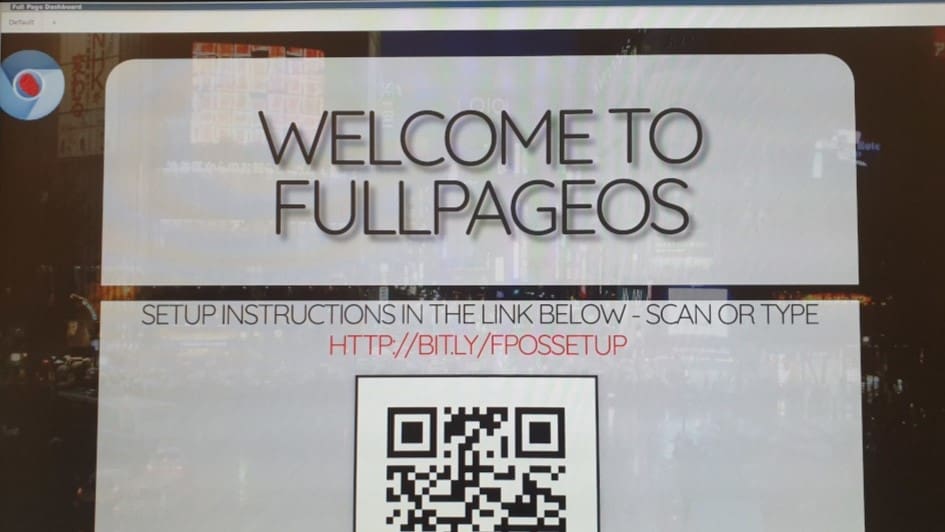
FullPageOS is a Raspberry Pi distribution designed for displaying one webpage in full screen. It includes Chromium and the scripts necessary to load it at boot. The GitHub repository contains the source script to generate the distribution out of an existing Raspbian distro image.
It’s ideal for creating dedicated web kiosks, which are devices that display a full-screen web browser interface for interactive purposes. These kiosks are commonly used in public spaces, museums, exhibitions, digital signage, and information displays. For example, if you want to power something like a magic mirror or animated photo frame, FullPageOS is perfect for the job.
Maintained through its official GitHub repository and with community contributions, you can expect ongoing updates and support.
- Installation process: Requires host OS (Linux, MacOS, or Windows) to format the MicroSD card with Raspberry Pi Imager.
- Software store availability: APT
- Minimum SD card size: 1 GB
License: The text of "Raspberry Pi 5 OS: The Best Options" by All3DP is licensed under a Creative Commons Attribution 4.0 International License.
