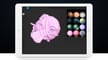ZBrush is 3D sculpting software developed by Pixologic. It’s arguably the most popular sculpting program out there and is considered an industry standard. As with most sculpting platforms, it’s mainly used for character and concept creation, especially in organic modeling, sci-fi, and game design.
3D sculpting means virtually replicating the real world method of sculpting with clay to achieve a 3D model. The main sculpting tools are called brushes, and they allow you to modify the “clay” in different ways, such as pinching or moving it. A big point of comparison between 3D sculpting software options is the types and amount of brushes available.
In ZBrush, you’ll find a wide variety of brushes, which can also be customized. It’s a great modeling tool, but there are other sculpting options out there with certain advantages, including reduced price and additional functions (e.g. animation). In this article, we’ll take a closer look at these options, but first, let’s go over why we chose the programs we chose.
Considerations
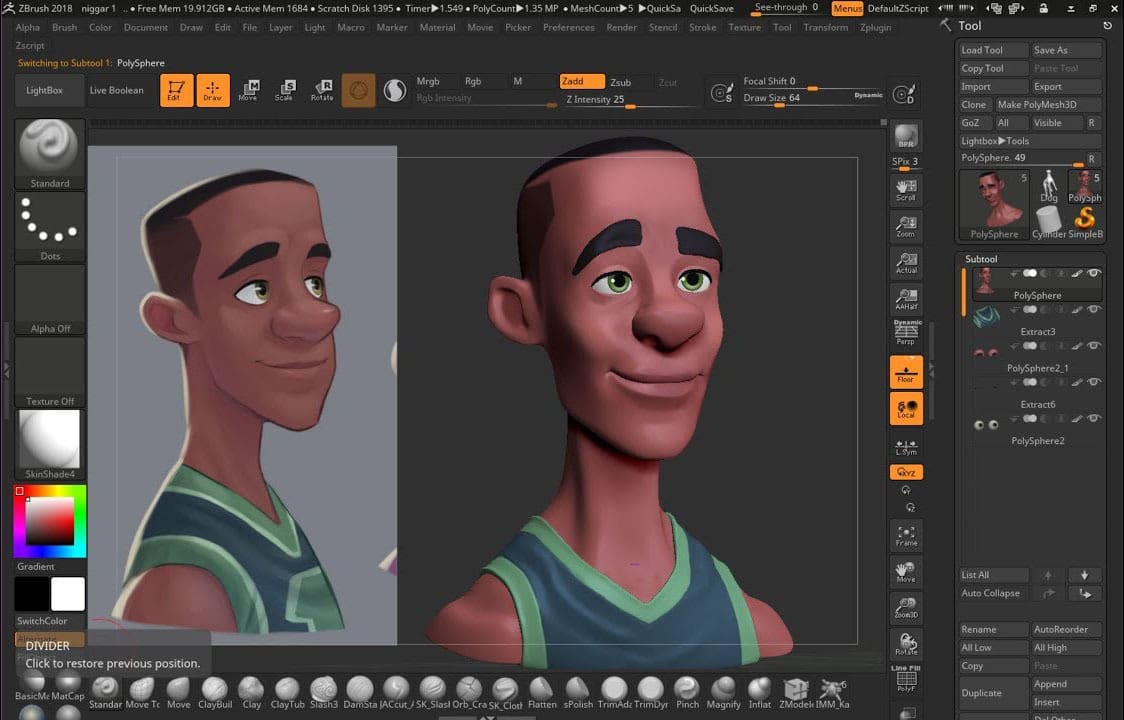
We selected ZBrush alternatives based on the considerations below, ensuring that they all have something different but useful to offer.
- Wide variety of prices: Since ZBrush is paid software, and somewhat expensive, we wanted to find options in a range of prices.
- Popularity: We chose software based on user’s opinions, taking into account how many people are using it and how useful it is.
- Level of expertise: Understanding how 3D sculpting works isn’t that complex but developing a good technique takes time. With this in mind, we chose software that is suitable for all experience levels.
To avoid any kind of ranking, we’ve listed our picks in alphabetical order.
3DCoat
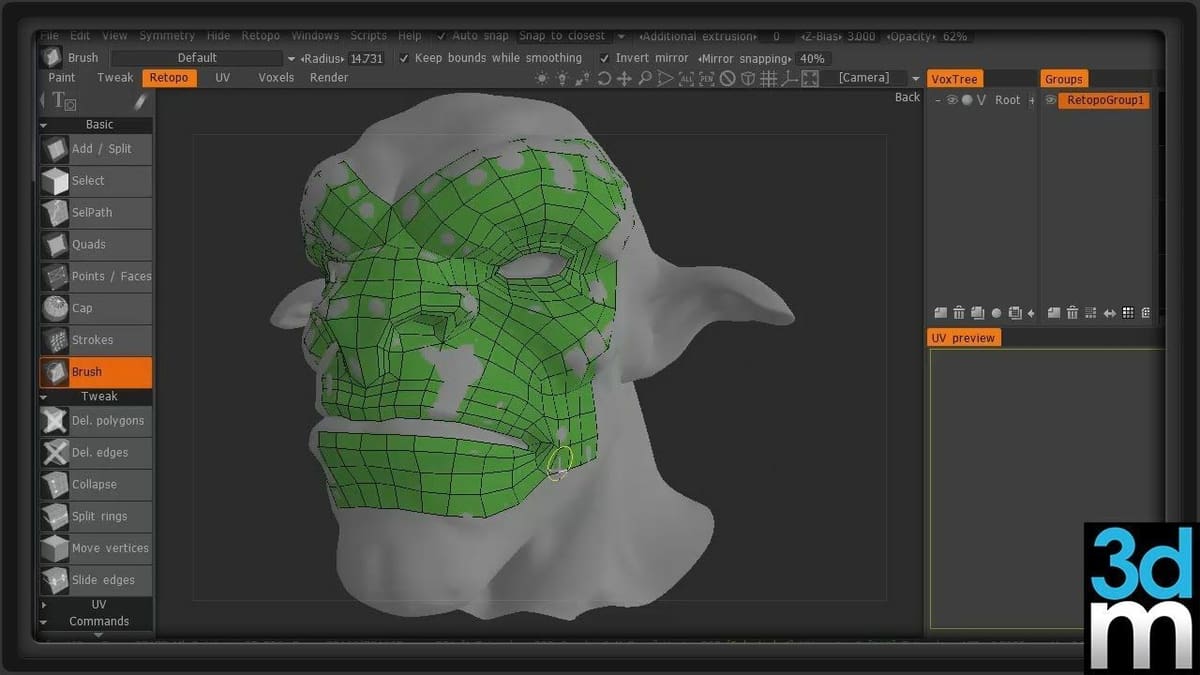
3DCoat is sculpting software by the company Pilgway that can be used for organic and hard modeling. Beyond modeling, 3DCoat’s main focus is materials and texture maps. They’re constantly improving these qualities in their updates, and most of their notable projects have realistic textures as a goal.
An interesting additional feature that isn’t seen much is 3D painting on layers. This means, beyond being able to change paintbrush opacity or other similar factors, you can separate your painting in layers like you would in 2D art software.
In regards to sculpting, 3DCoat has more than 20 brush types for sculpting, with voxel sculpting and dynamic tessellation as well as Boolean operations for clear edges. It has an automatic retopology tool called “Autopo”, and you can also import meshes to use for reference for retopologization. Additionally, 3DCoat has UV unwrapping for UV mapping.
It isn’t as commonly known by hobbyists, but 3DCoat is well known in the modeling industry. Its realistic render capabilities make it a very popular choice, especially for video game design and scientific modeling.
- Price: ⁓$25/month, ⁓$450 for a perpetual license
- User level: Advanced
- Notable features: 20+ brush types, voxel sculpting, Autopo tool, realistic texturing, UV unwrapping and mapping, Boolean operations
Blender

Blender is free and open-source modeling software with many functions including polygon modeling, sculpting, rendering, rigging, animating, and UV unwrapping. Since it’s open source, there’s a lot of documentation available online, community support, and add-ons developed by the community. These characteristics have made it very popular among hobbyists and beginners because it doesn’t require an economic investment, giving you a chance to see how you fare in the modeling world.
With regards to sculpting, Blender has a designated workspace where you can find tools arranged in an organized way. There are about 20 different brushes to push, pull, pinch, flatten, and move models. Additionally, there are settings for brush size and intensity.
Hobbyists, independent artists, and studios choose Blender because it’s a very comprehensive yet free program. Even though it’s beginner-friendly, getting into the more technical and complex side of the software can take time.
- Price: Free
- User level: Advanced
- Notable features: 20 brush types; many starting shapes; tools for rigging, animating, painting, texture mapping, and rendering
Cinema 4D

Cinema 4D is software by Maxon that’s focused on 3D animation, especially computer-generated imagery (CGI) and visual effects (VFX). However, it also has its own complete sculpting toolset. Combined with Cinema 4D’s 3D painting toolset, you can get realistic models, which are ideal for CGI in movies.
As is the case with most sculpting software, Cinema4D has a variety of different brushes and functions. However, Cinema4D has additional tools to improve your sculpting experience, like sculpting in layers, similar to how you would paint in layers when using 2D painting software. Not many sculpting programs have this feature, and it’s advantageous because it allows you to separate sections of your work, avoiding the risk of ruining things you’re satisfied with when working on a different section of your model.
In terms of difficulty, the sculpting part is on an intermediate level, but the program overall is highly complex, as it’s used in professional projects. As such, you can expect high performance from this software. It has many pricing options, and it’s not actually that expensive considering you can use it to model, sculpt, animate, render, rig, do VFX, and more!
- Price: $94/month, $719/year
- User level: Advanced
- Notable features: Sculpting functions for symmetry, smoothing, different kinds of brushes, 3D painting tools, sculpting in layers, realistic and powerful rendering capabilities
Sculptura
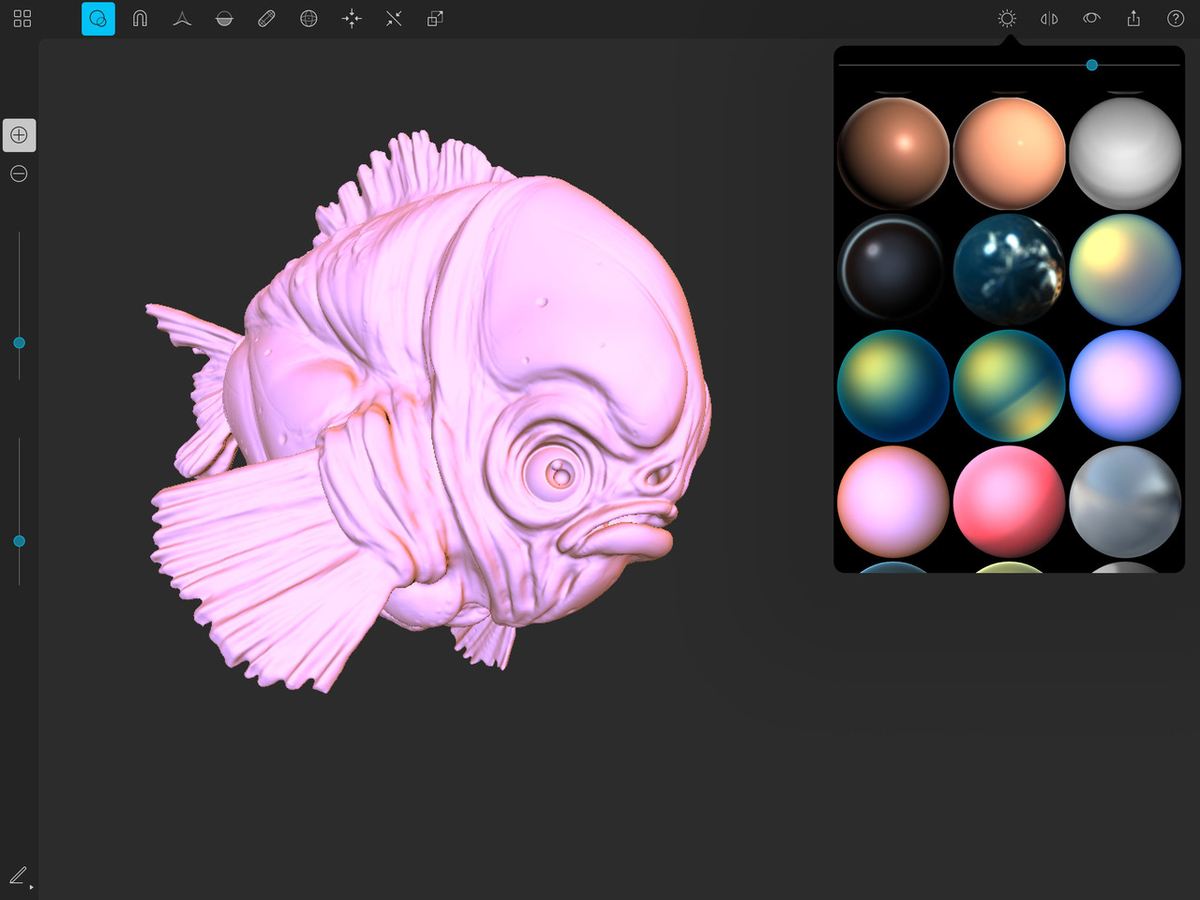
Sculptura is a mobile sculpting app for iPad and other Apple devices. It has 10 different brush types to sculpt, including features to flatten, pinch, move, and push. It’s highly focused on sculpting, so it has no features for rendering or texturing, although you do have the option of adding one solid color to your whole model.
Another important focus of Sculptura is ensuring a high mesh quality so that you can achieve a lot of detail while models stay looking smooth. In fact, the quality is comparable to bigger projects done on a computer.
It’s possible to share models made in Sculptura via iCloud, so you can easily send them to other Apple devices. This allows you to sculpt at any time you need, then switch to a more complete program to keep working on subsequent stages, like rendering.
Scultpura is compatible with the Apple Pencil, so you don’t need a big setup for sculpting. Additionally, the app isn’t too complex, so it’s good for beginners, too.
- Price: ~$10
- User level: Beginner
- Notable features: 10 brushes, easy addition of shapes like spheres and cylinders, focus on high-quality mesh
Sculpt+
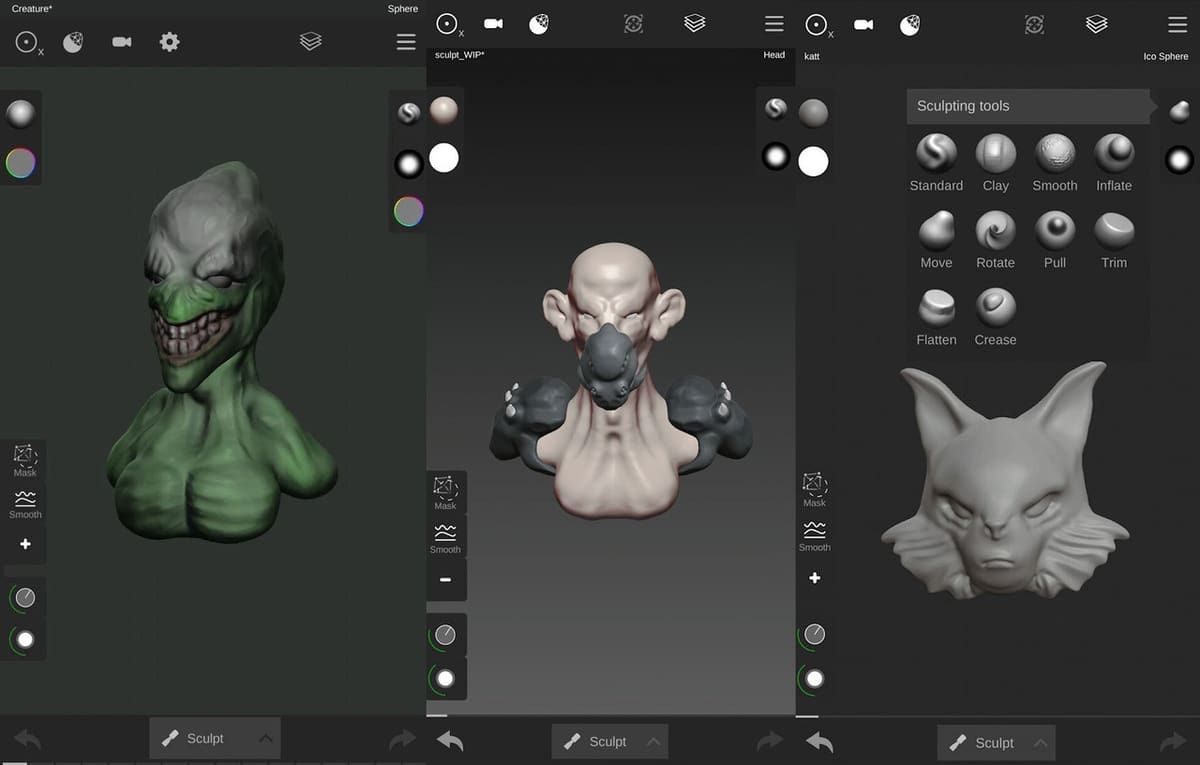
Sculpt+ is a mobile sculpting app available for Android devices. It has tools for sculpting and 3D painting, allowing you to come up with concepts and characters anywhere you are. As expected from sculpting software, it has different types of brushes to pull, push, pinch, move, smooth, and flatten your model.
Additionally, it lets you work from different base shapes such as spheres or cubes. Plus, there are quality tools such as remeshing and mesh subdivision. These are great to have because you want to be as free as possible when you’re working on a mobile device.
Sculpt+ has importing and exporting capabilities, as well as a limited set of rendering tools. The paint function, although available, is somewhat limited because it doesn’t have opacity settings. In other words, you can only paint at 100% opacity as of now, which can hinder the quality of your coloring a bit.
- Price: Free
- User level: Beginner
- Notable features: Good selection of brushes and base shapes, several options for importing and exporting files
SelfCAD
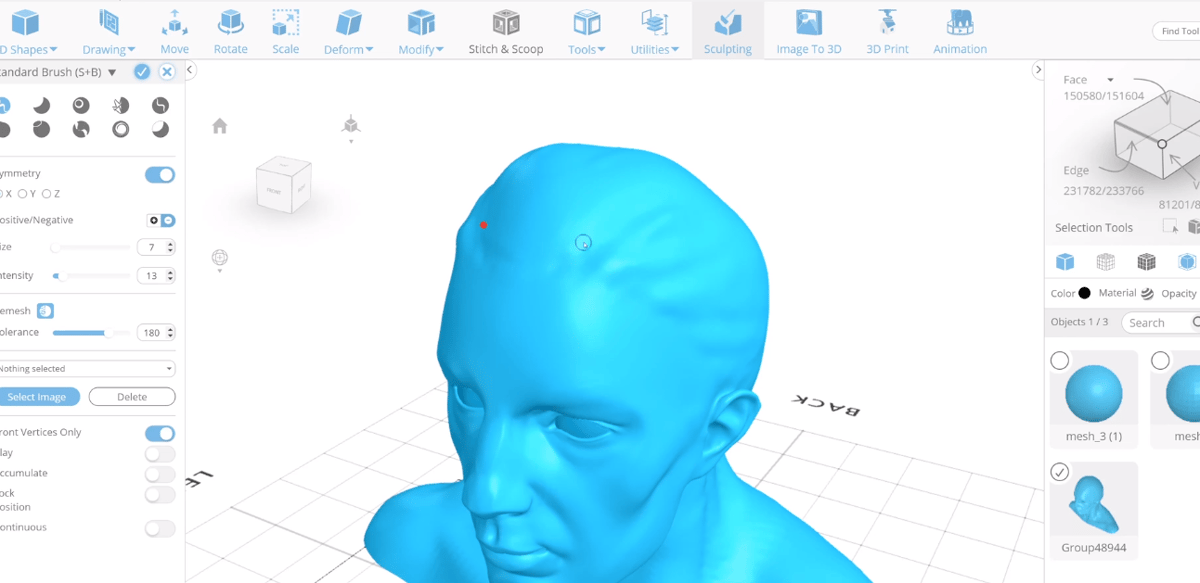
SelfCAD is a subscription-based, online platform for modeling, sculpting, and rendering, with a special focus on 3D printing. Combining polygon modeling and sculpting, SelfCAD has slicing tools for 3D printing on both FDM and DLP printers. It has tools for drawing and extruding, creating holes, deforming, scaling, rotating, moving, and even animating.
For sculpting specifically, SelfCAD has 10 different brushes to move, pinch, smooth, flatten, and more, all with variable size and intensity. There’s also a function to automatically remesh, which keeps the mesh smooth as you add more detail. Additionally, when sculpting, you can lock the direction in which the brush will act, meaning you can choose to only affect your model on one axis.
You can bring into the workspace preset shapes of variable size, with many options to toggle. It even has a very effective function for transforming an image to a 3D model that has defined lines and contrast.
The idea behind SelfCAD is that you can start modeling right away without having to spend too much time learning how to use the software because it’s really intuitive; absolute beginners can start creating without too much hassle. It has many small details to help with accessibility. For example, each tool has an icon that explains what the tool does. On the right side, there’s also a graph explaining the difference between an edge, a face, and a vertex.
There are different plans according to the kind of profile you fit. There’s a free, slightly limited version for students and hobbyists, a $14.99 monthly option for independent entrepreneurs with the full functionality, and a $599 perpetual license.
- Price: Free, limited version for students and hobbyists; full version for ~$15/month for independent entrepreneurs, $599 for a perpetual license
- User level: Beginner
- Notable features: 10 brushes, many different base shapes, rendering capabilities, 3D printing options for slicing and supports
Maya
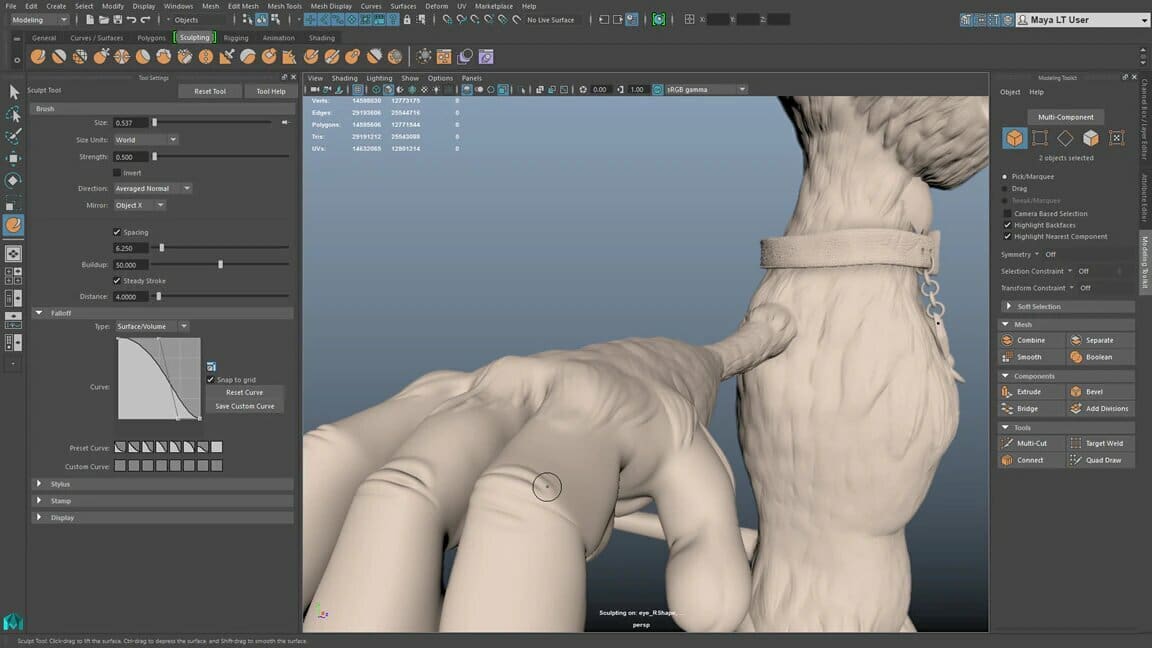
Maya is design software that’s focused on 3D animation. From Autodesk, a big name in the design industry that’s known to deliver, Maya is a popular option.
In Maya, you can start with polygon modeling and then easily switch over to sculpting by subdividing the mesh and grabbing your sculpting tools. Alternatively, you can design entirely with sculpting by selecting a base mesh from the library of options.
The advantage of using Maya in comparison to other software listed here is its focus on animation. So if you want to sculpt to animate, whether for shorts, movies, or video games, sculpting directly in Maya can make you a lot more efficient.
Maya has the sculpting tools organized in a bar that you must access by selecting the Sculpting tab on the top toolbar. Here, you can find 20 different sculpting brushes, all with additional settings you can play with.
This is a comprehensive program that can be complex because it focuses on a lot more than just sculpting. So if you only want to sculpt, perhaps it’s best to opt for a simpler program focused solely on sculpting. However, if you also want to animate or render, Maya is a great option.
- Price: $215/month, $1,700/year, or $4,590/three years
- User level: Advanced
- Notable features: 20 brush types, different brush settings, rendering, animation tools, mesh subdivision
Modo

Modo is 3D modeling software by the company Foundry, and it’s available for Windows, MacOS, and Linux. Modo’s strengths lie in sculpting as well as rendering, thanks to a powerful render engine that delivers vibrant colors, interesting angles, and different materials.
It has a slightly different modeling technique than that of other software. Typically, modeling software separates polygon modeling and sculpting as different stages of the modeling workflow. Modo, in contrast, combines modeling, sculpting, and flexible procedural modeling all in the same environment, similar to SelfCAD, so that you can easily switch tools according to what you need.
Modo has three ways of sculpting: mesh, image-based, and multi-res. The most common type is mesh, where you take a pre-existing geometry (like a ball of clay) and modify it using the different brushes available in the Paint tab. There are 15 sculpting brushes with tools to push, inflate, fold, smooth, and more.
Modo’s interface is a bit similar to Blender’s. Its terminology, however, is somewhat different from other modeling programs, which tend to keep the same names for the sake of consistency. This can make it a bit confusing at the start, so beginners usually need some time getting used to it. Overall, Modo is recommended for intermediate-level sculptors because of the different work modes and vocabulary.
The main attraction of Modo, beyond modeling, is that it focuses so much on the quality of renders; they always look professionally made. So if you want to use Modo, you’ll want to get really good at rendering as well, which you can get the hang of through practice.
- Price: $65/month, $659/year, or $1,909 for a perpetual license; education and business pricing also available
- User level: Advanced
- Notable features: Powerful rendering engine with vibrant colors, materials, and textures;, combines modeling, sculpting, and procedural flexible modeling
Mudbox

Mudbox is Autodesk’s sculpting software. In comparison to other sculpting or modeling programs, Mudbox is quite reasonably priced. It was originally created by Skymatter and later acquired by Autodesk. It’s available for Windows and MacOS.
Mudbox has all the usual tools for sculpting, arranged in a UI that’s intuitive, making it a good option for beginners. In addition, it has rendering tools and allows you to paint directly on the model.
One interesting feature is that you can modify polygons to improve quality. Mudbox does this with a tool called Dynamic Tessellation, which increases mesh numbers in zones of great detail, while zones of less complexity are kept at a lower mesh number.
Being an Autodesk product, it has the additional advantage of being easily used alongside other Autodesk products to turn models into animations. Plus, comprehensive support is available to users!
Though not as widely known as some of the other options, Mudbox has been used for great productions. Oats Studios, for example, use it to produce and release free short animated films and films with CGI.
- Price: $10/month, $90/year, $245/three years
- User level: Intermediate
- Notable features: Dynamic Tessellation tool, which can improve quality of models while keeping the performance; 3D paint and rendering capabilities; sculpting without too much technical hassle; texture painting
ZBrushCoreMini
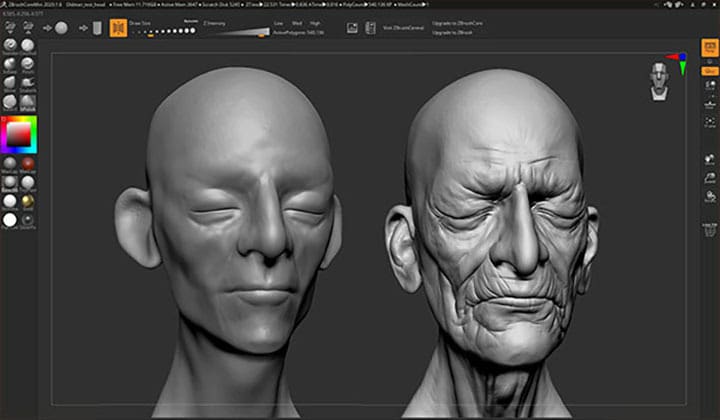
ZBrushCoreMini is a recent addition to the ZBrush series that was released in June 2020. A free, limited option of ZBrush that includes Sculptris Pro, ZBrushCoreMini took the principle from Sculptris, improved it, and modified the UI to match ZBrush’s style.
Since it’s free, ZBrushCoreMini allows you to get started with sculpting without having to make a full financial commitment. Even though it has far fewer tools than ZBrush, it’s enough for beginners. Additionally, all the tools are specialized and geared towards sculpting, which is not so in options like Blender in which only a portion of the program is made for sculpting.
It’s also very beginner-friendly, as it’s meant for people starting out, and the UI is organized to make it very understandable for absolute newbies. It doesn’t have a lot of technical features, so you can focus on the modeling. Exporting models is possible in file formats compatible with 3D printing such as STL, which makes it a great candidate if you want to sculpt and print your creation.
As it’s pretty new, not that many people know about ZBrushCoreMini, but its predecessor, Sculptris, was a very popular sculpting tool that was used by a lot of independent artists and hobbyists.
- Price: Free
- User level: Beginner
- Notable features: Includes eight of the most used brushes from ZBrush; automatically increases the number of polygons as you sculpt, so you can add without worrying about quality; symmetry tools to model features like faces with more efficiency
Lead image source: University of Advanced Technologies via Youtube
License: The text of "The Best ZBrush Alternatives" by All3DP is licensed under a Creative Commons Attribution 4.0 International License.
CERTAIN CONTENT THAT APPEARS ON THIS SITE COMES FROM AMAZON. THIS CONTENT IS PROVIDED ‘AS IS’ AND IS SUBJECT TO CHANGE OR REMOVAL AT ANY TIME.