To an Open Platform
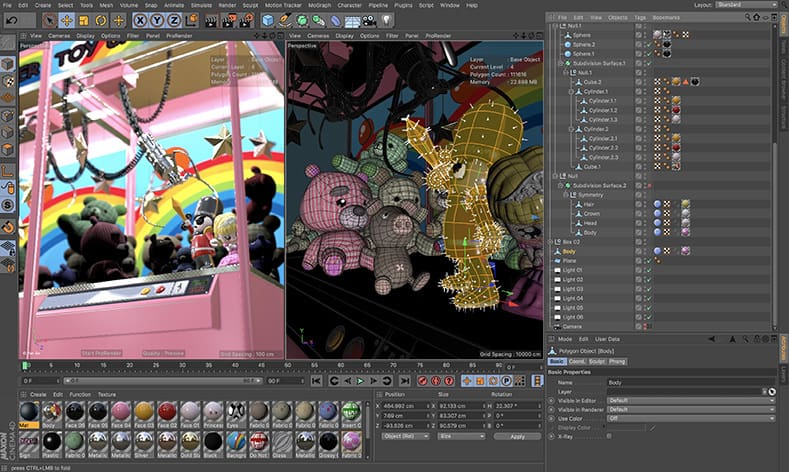
Blender is a free and open-source 3D design program used for modeling, animation, and video editing. It’s also often used as a platform for conversion.
There are many instances when having various models in the same format is useful, including the following:
- When you want to load a model into a game engine
- When you’re doing your modeling in one program and texturing in another
- When members of a team are using different programs and need to convert to a common file type in order to consolidate or collaborate
Fortunately, whatever your need, Blender is quite capable of importing and exporting many different mesh formats.
One program you might want to make work with Blender is Cinema 4D (C4D), a popular design suite used in film and television animation. To make the two work together, it’s necessary to use a file type that’s compatible with both Blender and C4D. Let’s take a closer look!
Type Knowledge
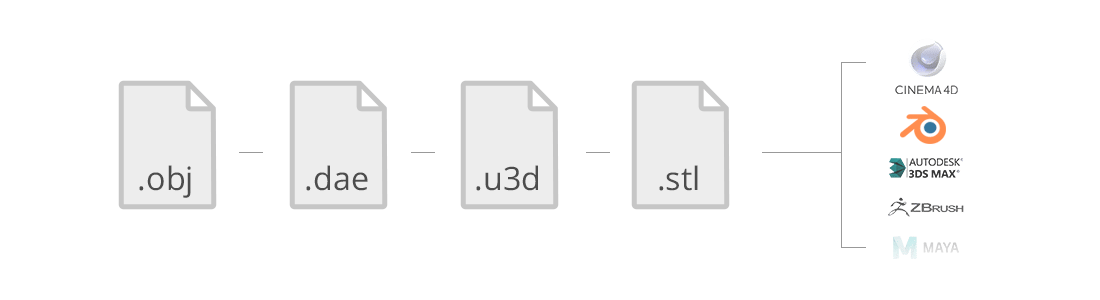
While there are a number of different file formats for 3D models, the most popular and well known for this type of importing is the OBJ format.
It’s a geometry definition file format first created by Wavefront Technologies. Because it’s in an “open” format, meaning a neutral interchange format that’s not tied to specific software, it’s been adopted by many 3D graphics applications.
Let's Import!
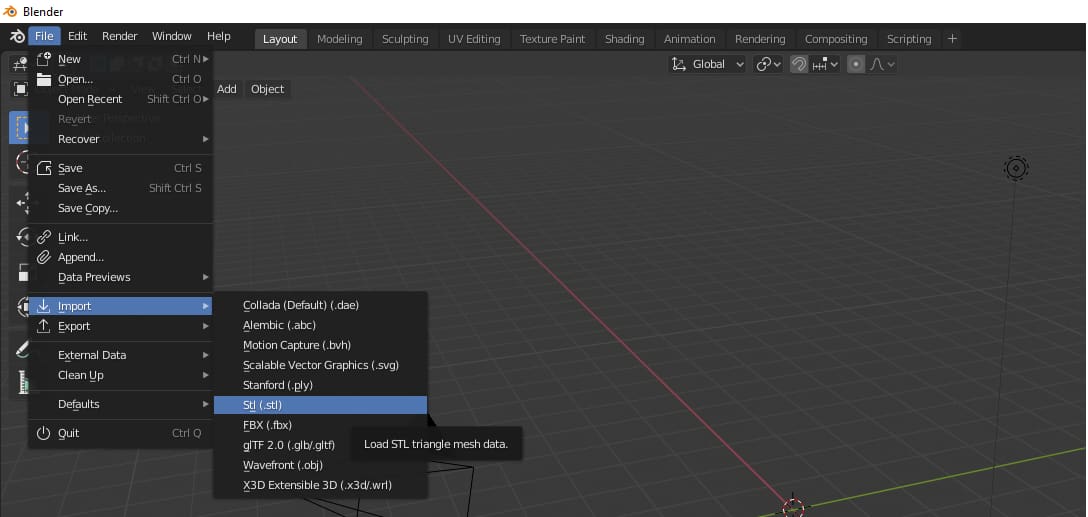
The file format used by Cinema 4D (ending in “.c4d”) is non-neutral or native, meaning it’s suited only for C4D. This poses a problem if you want to take your models into other programs, such as Blender.
To get around this, we’ll use the export feature in Cinema 4D and then import the model into Blender.
To export from C4D, follow these steps:
- Choose “File > Export > Export Cinema 4D (3D models only, no animations)”.
- When a dialog box appears with “Export Cinema 4D Options”, specify the parameters, including selecting “OBJ”, and then click “Export”.
- Specify the export file name and destination, then hit “Save”.
Now in Blender, you can follow this simple process to import your OBJ file:
- Choose “File > Import > .obj”.
- Find and select your exported OBJ file.
- Hit “import .obj”!
And that’s it, you’re ready to start working in Blender!
Lead image source: phongly via CGTrader
License: The text of "Cinema 4D to Blender: How to Import C4D Models" by All3DP is licensed under a Creative Commons Attribution 4.0 International License.
