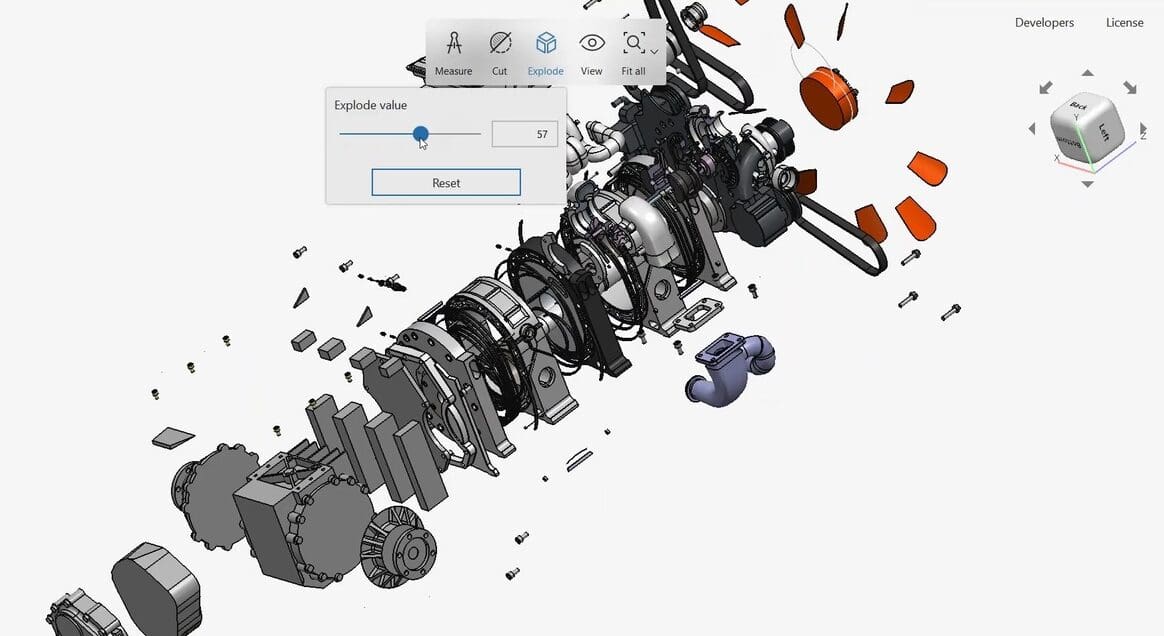When it comes to computer-aided design (CAD), there are different software options, including Tinkercad, AutoCAD, and SolidWorks. There are also a variety of file formats, such as STL, OBJ, and STEP, among many others.
Running software to work with all these different file formats would be tricky and expensive. Here’s where CAD Exchanger comes in: It gives you the ability to do just that, offering a way to view various file formats all in one platform.
In this article, we’ll cover CAD Exchanger and its various functions. We’ll start with pricing and licensing, then look at system requirements. After that, we’ll dive into some of the key features, and to wrap things up, if CAD Exchanger isn’t for you, we’ll review some alternatives.
Let’s begin our dive into the possibilities of CAD Exchanger.
What Is CAD Exchanger
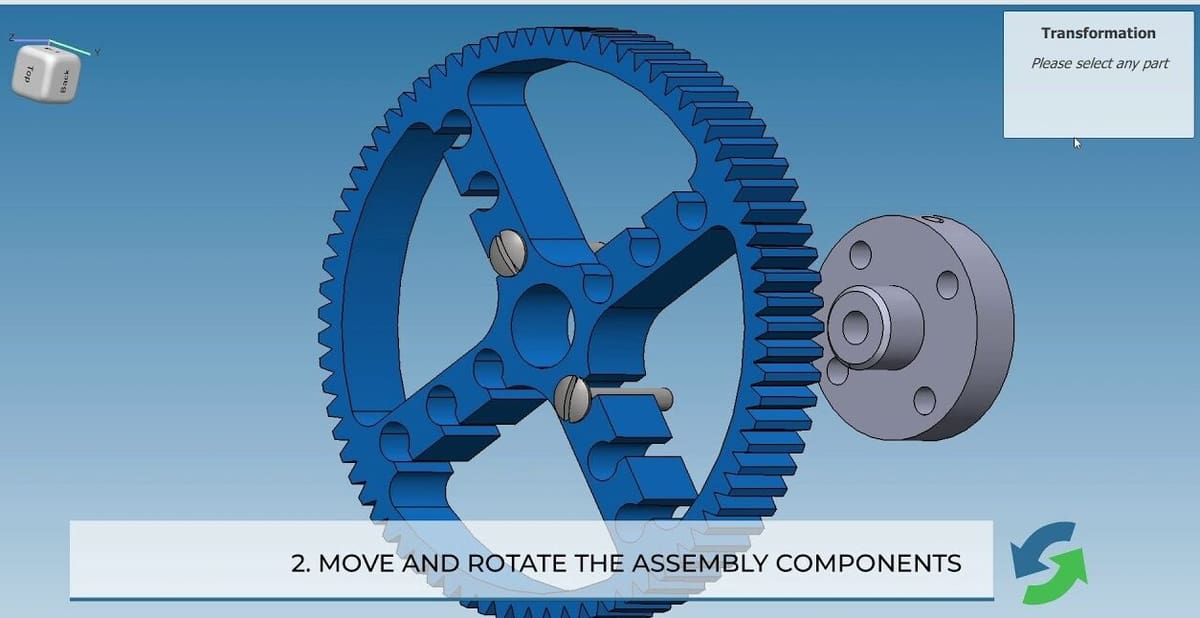
CAD Exchanger is a program that works on desktop and mobile systems. It gives users the ability to view, examine, and convert CAD file formats such as SolidWorks, NX, IFC, and more. CAD Exchanger also has tools to analyze information, measure parts, and create sectioning and exploded views.
CAD Exchanger was founded in 2014 by Roman Lygin. What started as a hobby quickly gained traction from users that benefited greatly from the software. Today, it’s used by designers, manufacturing companies, and sales teams to complete cross-functional projects.
CAD Exchanger’s interface makes it an easy and adaptable tool to use and collaborate with, meaning that both individual users and teams can benefit from it. Among its varied applications, it’s a useful program for previewing designs before manufacturing to avoid issues before production begins. Companies such as Apple and Tesla have this software in their toolboxes.
Prices & Licensing
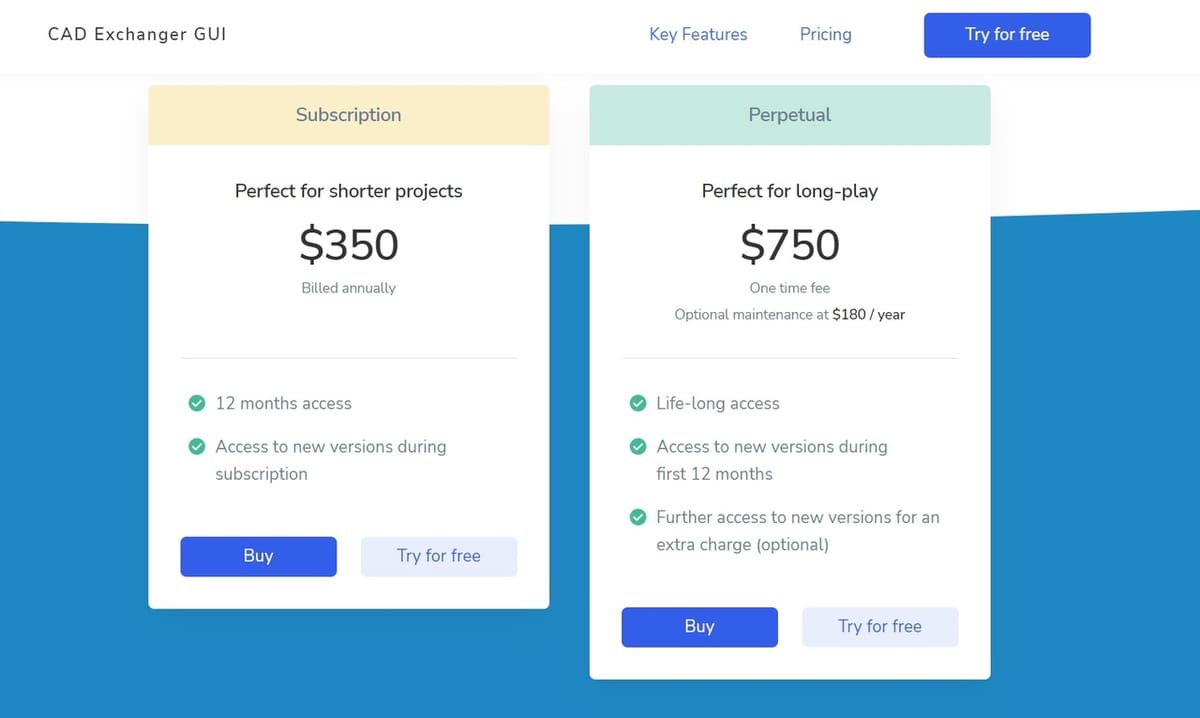
CAD Exchanger’s GUI is available with two pricing tiers for individuals as well as for teams. If you or your team are unsure if the software will match your needs, there’s a free trial period. During this time you’ll have access to all features and functions. After the trial period, you can decide what suits you best.
For individual users looking to carry out short-term projects, there’s an annual subscription that costs $350. This is a single-seat plan and gives access to all formats and features, with free updates for the length of the subscription. For teams, the annual subscription costs $990.
A lifetime access is priced at a one-time fee of $750. This is another single license providing access to all new versions released during the first 12 months. After the first year, optional maintenance will give you access to updates and bug fixes for $180 annually. For teams, this plan is priced at $2,500, with maintenance, including updates, mounting to $550 per year after the first one. Team subscriptions also allow for a floating license, which enables the program to be run simultaneously across multiple computers.
There’s also a cloud-based version of the program with three subscriptions: Free, Pro, and Pro+. The first is meant for sporadic users and has limited features, while the latter two, with monthly subscriptions of around $10 and $20 respectively, are meant for professional use and offer more flexibility and options. This version of CAD Exchanger also has a free trial.
System Requirements

Although CAD Exchanger isn’t a full design platform, a decent amount of computing power is still recommended. It works across different operating systems, which is not always a given with design software. If you’re considering using CAD Exchanger, you can check out the system requirements, but we’ve summarized the basics below.
Hardware
- Intel Core, 64-bit architecture
- Multi-core is recommended for better performance
- Graphics card that supports OpenGL 2.1 or later
Operating System
- Windows 8 or newer
- Linux
- MacOS X 10.14 and above
Getting Around the Software
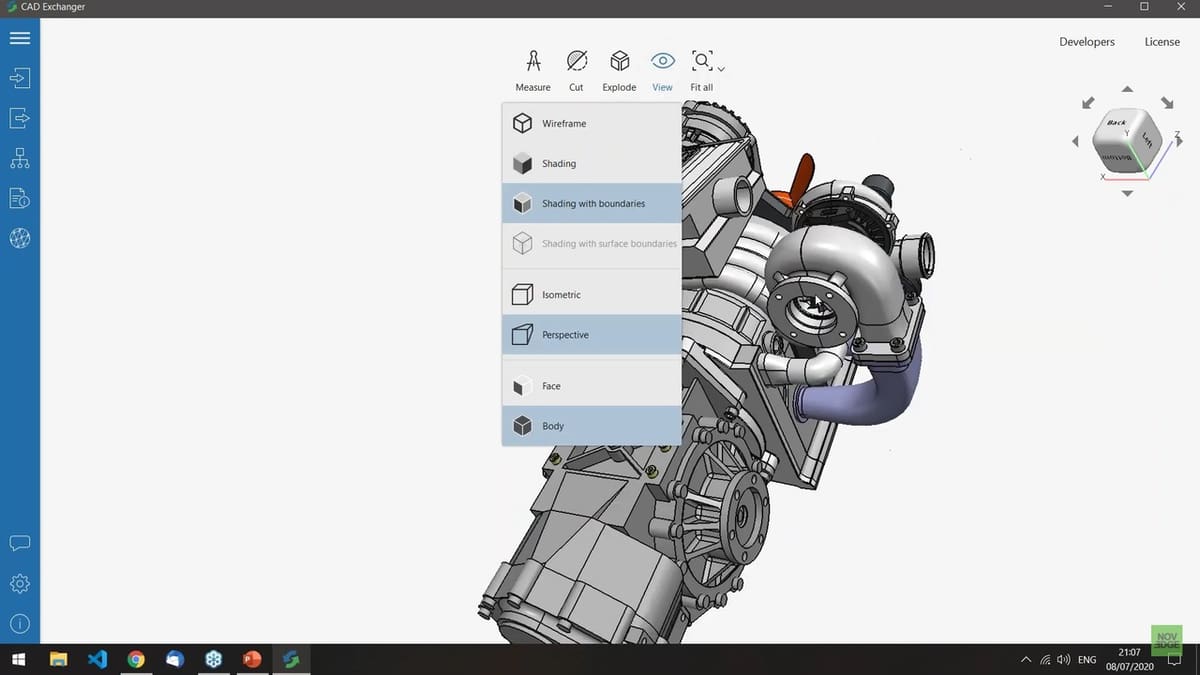
When you open software like Fusion 360 or NX, all the settings and buttons on the user interface can be overwhelming. These programs are capable of viewing complex assemblies down to the smallest bolt, and the navigation tools may require some getting used to.
When you first open CAD Exchanger, there’s a window that allows you to simply drag and drop a file to start working with it. You can also open a file from this window by clicking on “Browse”.
There are three main areas where the tools are located. To the left is a toolbar to import and export files. The Settings menu is also located in the left toolbar, and with it, you can adjust performance for multi-core processors, turn analytics for CAD on and off, and toggle the option to display hidden objects.
Views can be selected on the top toolbar. Under “Display mode”, you have options to show wireframe, shading, or shading with boundaries. Under “Projection mode”, you can select either parametric or isometric view. And for “Selection mode”, you can choose one face of the object or body. At the top-right of the screen, you’ll find a rotation tool that moves the object around so that you can see it from different angles.
Features & Functions
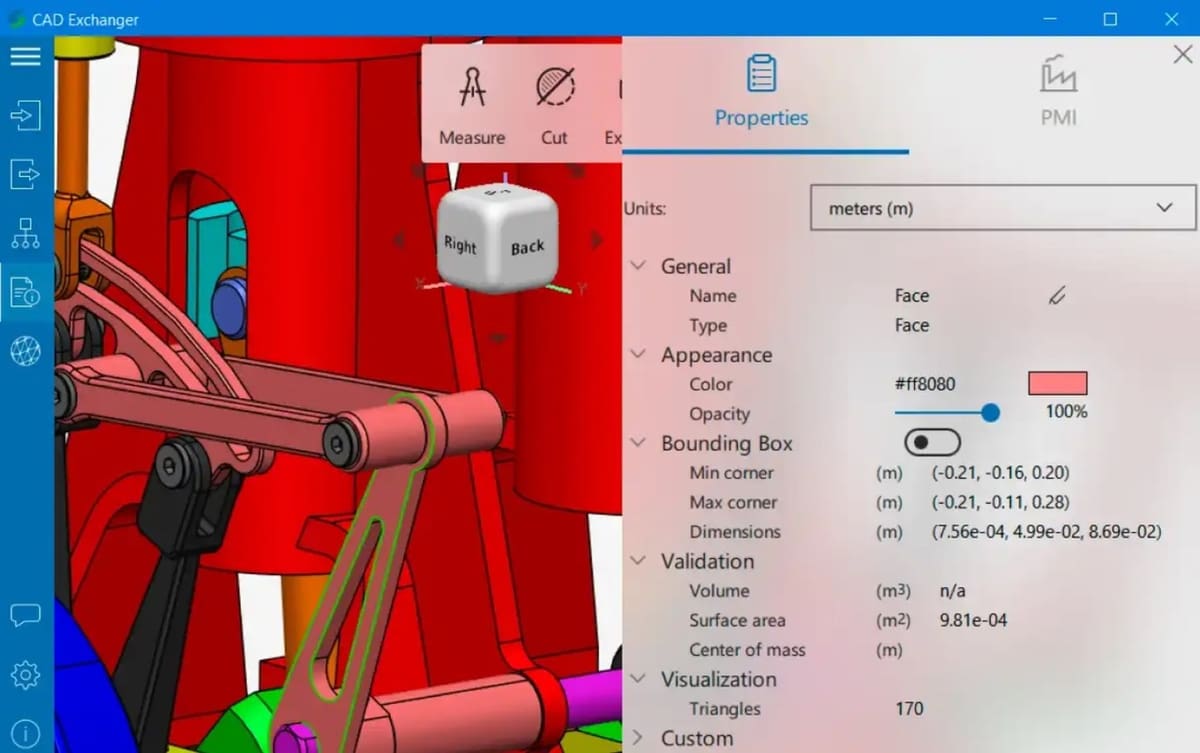
CAD Exchanger is a useful tool for all facets of a design project, from simple measurements to analysis. It has the capability to import and export designs, it provides property information about CAD files, and it allows you to create custom views.
Import & Export
As we mentioned, to import a file you can simply browse and select, or drag and drop, a file from the location of your choice. The export feature can take your existing model, be it an OBJ or STL, and export it as another file type. To do this, simply click the export icon and select the file type you want to export it as. These options include 2D image formats like PNG or JPG.
Properties
The properties function provides information about the model. This information includes the name, type, and appearance. You can get the volume, surface area, and center mass information from the properties feature.
Measure
CAD Exchanger can measure 3D models as well. Users can measure angle, distance, radius, and diameter. Simply select the Measure icon, pick the type of measurement, and measure the object or objects.
Cut
The Cut tool can cut the object across the X, Y, or Z planes. This can be done by first selecting the object, then the cut icon, and then the plane. Once the plane is selected, you can determine how much of the plane to cut by sliding the button to increase or decrease the depth.
Explode
This tool is particularly useful for assemblies. It allows the assembly to be separated to show all components down to the smallest nut and bolt. Select the model, click on the explode icon, and slide the ruler. Sliding the ruler increases or decreases the value of the explode applied to the tool.
Support
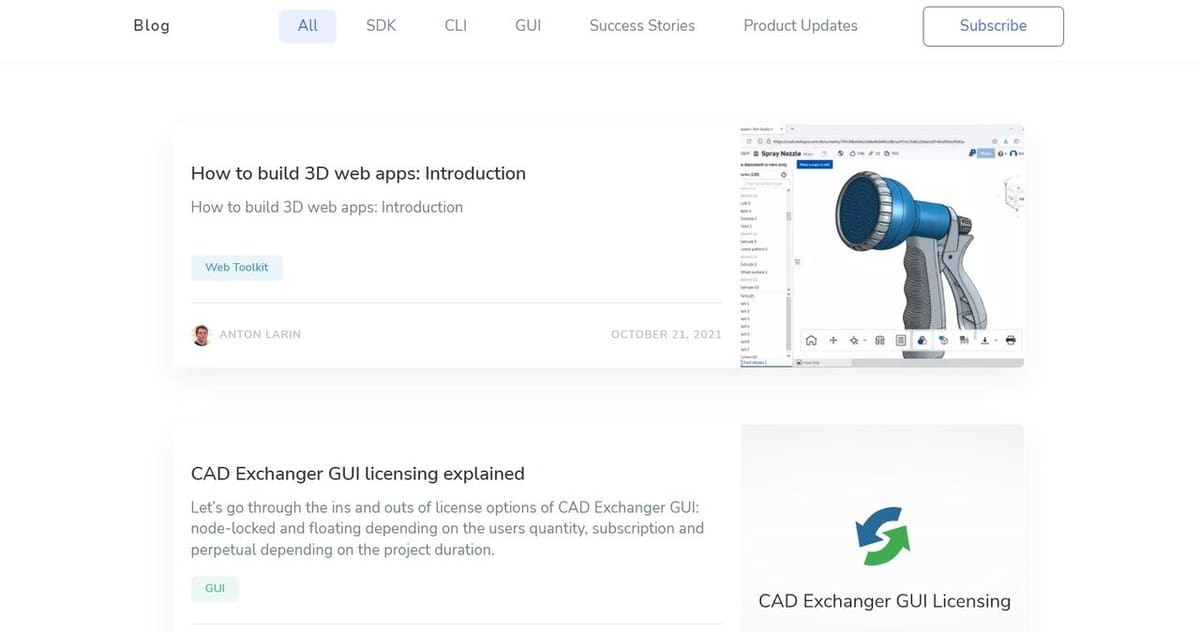
Although CAD Exchanger is an easy-to-use platform, there’s an extensive library on the website to help users. The blog offers everything from advice on license transfer and model preparation to crash courses on data. There’s also a dedicated YouTube channel with videos covering a number of useful topics, including an overall review of the software and building applications.
Alternatives
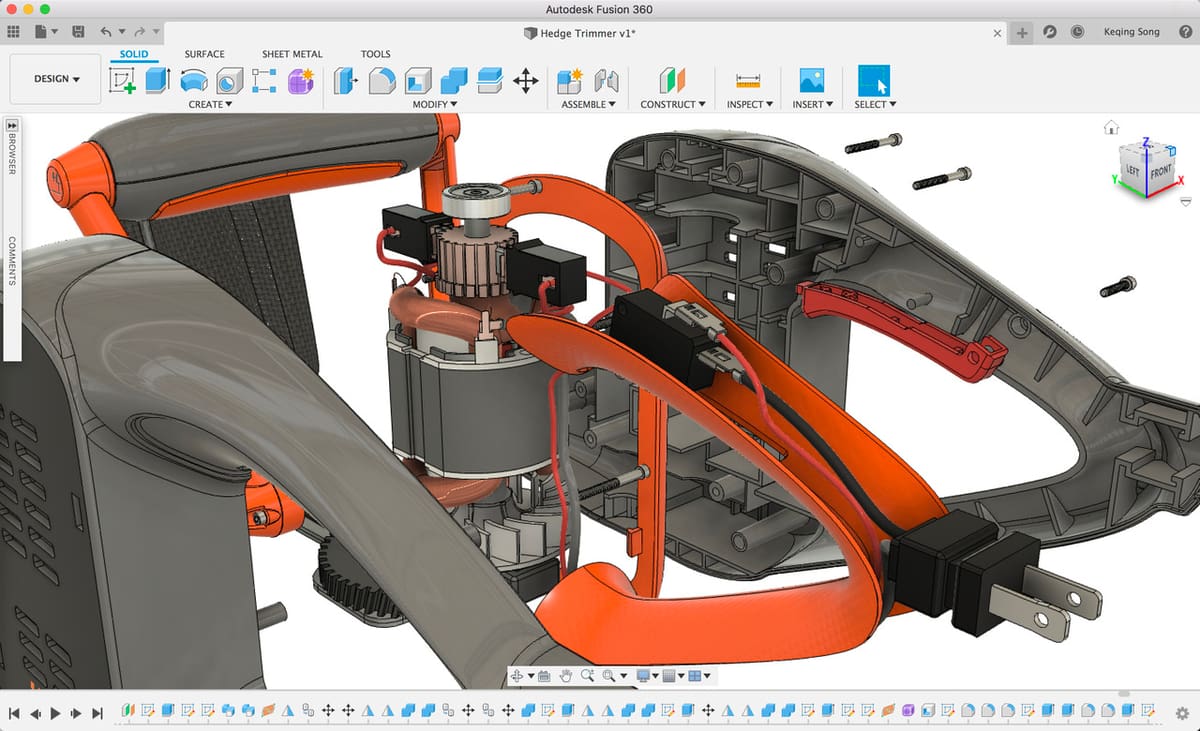
CAD Exchanger is a useful tool but may not be the right one for everyone. Below is a list of alternatives that have similar features but also offer other possibilities.
Fusion 360
Fusion 360 is a 3D design platform that allows users to not only view but also design OBJ and STL files, among many formats. Fusion 360 users can also create meshes that are useful for 3D printing. It’s free for hobbyist users who make less than $1,000 per year from the program, with a range of paid plans and subscriptions.
Autodesk Viewer
Autodesk Viewer is an online viewer for 2D and 3D formats. Users can view DXF, RVT, STL, and more file formats. This is a free online tool that doesn’t require any additional downloads.
Onshape
Onshape is a cloud-based viewer that allows for easy collaboration. Users can view and share files in real-time, and the software can also create bills of materials and analyze 3D files. After the free trial, the Standard version is $1,500 annually and the Professional is $2,100 per year.
License: The text of "CAD Exchanger (CAD Software) – All You Need to Know" by All3DP is licensed under a Creative Commons Attribution 4.0 International License.