OBJ and STL are the most common file formats in 3D printing. Both of them use tessellation to store object data, a process that consists of covering (tiling) a surface with numerous geometric shapes without any gaps or overlaps.
While the STL format breaks the surfaces into triangles, OBJ files are more flexible because they can use different polygons and freeform curves, becoming more suitable for curved surfaces. OBJ files go a step further to also store color and texture information, something that STL can’t do.
This discrepancy can simply be attributed to the origin of the formats. STL stands for “stereolithography” and was developed specifically for SLA printing. It’s also commonly referred to as the “Standard Tessellation Language”.
OBJ was used in the film industry. With the color and texture of 3D models becoming relevant thanks to developments in multicolor and multi-material printing, 3D scanning, and rendering, OBJ has become a convenient way to store all of the necessary model data.
Despite all OBJ has to offer, some of the information it stores isn’t necessary for your day-to-day desktop 3D printers. Being born specifically for the 3D printing world, STL remains the most widely accepted format. So, let’s dive into the options on how you can convert an OBJ file into an STL and get printing!
Use an Online File Converter
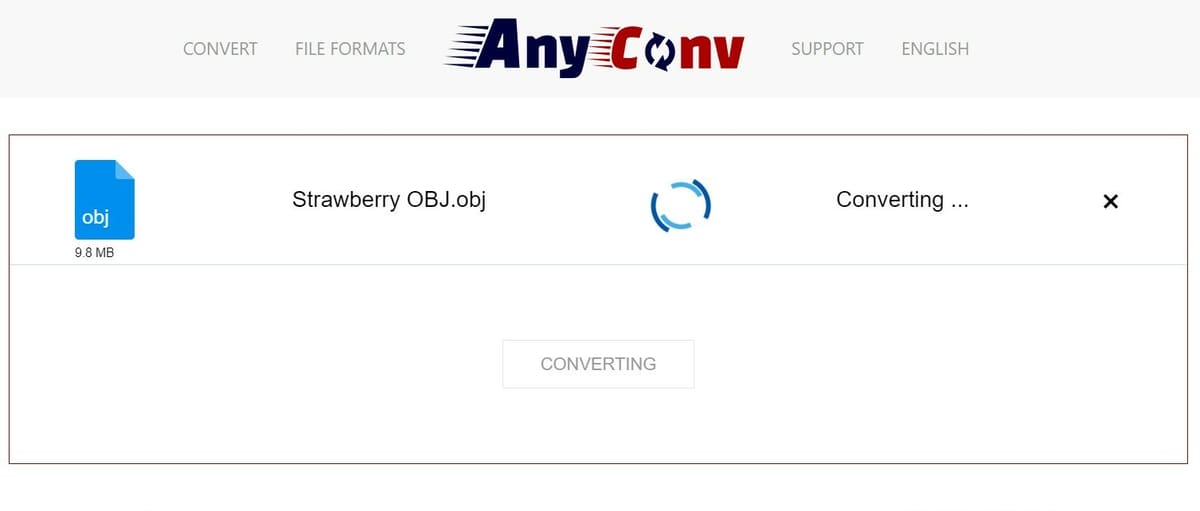
This first option and perhaps easiest option is to use an online file converter. It’s as easy as uploading your file, selecting the desired format, and pressing “Convert”. No installation is required, however, you’ll need an internet connection. After a few seconds or some minutes, depending on your file size, your STL will be ready to download.
Being the fastest option has some downsides, namely a limited file size. Most of the sites will accept models up to 100 MB, but don’t worry, we’ll get to alternatives without this restriction later in this article. Now, let’s see how the process works:
- Choose an online converter (see options below).
- Upload the required OBJ file.
- Press “Convert” (the expression might change based on which site you use).
- Download your converted STL.
Options
- Aspose allows you to use cloud services for uploading and downloading files, such as Dropbox and Google Drive. You can also paste the file URL to convert it. You can access Aspose in 43 languages and, being one of the most stable online converters, is much appreciated by the community.
- ImageToSTL offers a very quick conversion. It allows for the processing of up to 25 files simultaneously, and it offers the possibility to convert images to STL as well. It features 42 languages, and the maximum file size is 100 MB.
- AnyConv can convert a large variety of file formats, such as SCAD, SVG, STEP, and of course, OBJ and STL. All the converted files are deleted after an hour to protect your privacy. The maximum file size is 100 MB.
- 3DPEA offers a long list of file formats beyond OBJ and STL to choose from, such as PLY, FBX, and 3MF, among others. It can even handle the most challenging conversions such as HTML and images into 3D models. You can also utilize the online viewer of different file formats, including OBJ and STL. 15 languages are available at the moment.
Use a Slicer

Slicers are tyically used to generate G-codes from an uploaded 3D model, the most common format being STL, but you can also use them to convert your files. PrusaSlicer is one of the most popular slicers in the 3D printing world. Free and easy to use, a lot of makers have chosen this software for their workflow. Let’s see how easy it is to use PrusaSlicer to convert OBJ to STL:
- Open your OBJ file.
- Select the object to export. It will become green, as shown in the image above.
- Right-click on the model, then select “Export as STL/OBJ…”.
- Select “Object file (*.stl)” as the format type.
- Enter the name of the file.
- Save the file.
Prusaslicer is not the only software that allows you to do this conversion. Just about any other slicer out there offers this option, including Cura, Superslicer, and Ideamaker, for example.
Use CAD Software
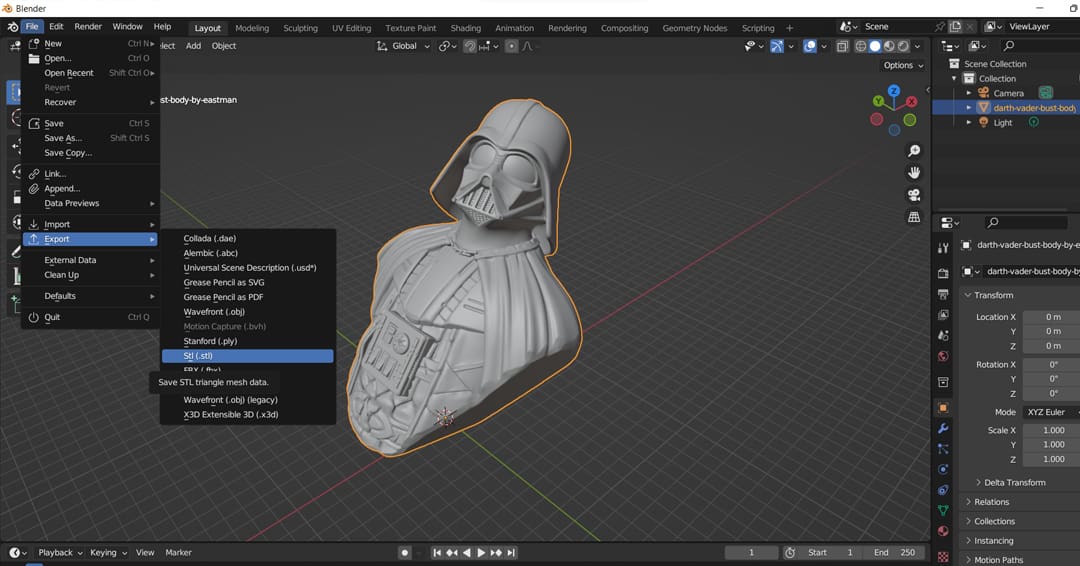
The last option we’ll talk about is using CAD software to convert files. Though the other options are faster, using more powerful software unlocks some useful possibilities, like modifying the number of polygons.
Each CAD program has its own interface and naming conventions, but the process is similar across all of them. Let’s use Blender, a free 3D modeling and animation program, to convert our OBJ into STL:
- Import your file.
- Select the object to export. It will be highlighted in orange, as shown in the image above.
- Export the object by navigating to “File > Export > Wavefront (.obj)”.
- Enter the name of the file.
- Save the file.
There’s a long list of alternatives to Blender. Some examples are Fusion 360, Meshmixer, or FreeCAD, if you prefer open-source software. All of them allow you to convert your file and make edits to your model along the way.
License: The text of "OBJ to STL: How to Convert OBJ Files to STL" by All3DP is licensed under a Creative Commons Attribution 4.0 International License.

