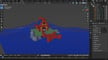It's All About Practicality
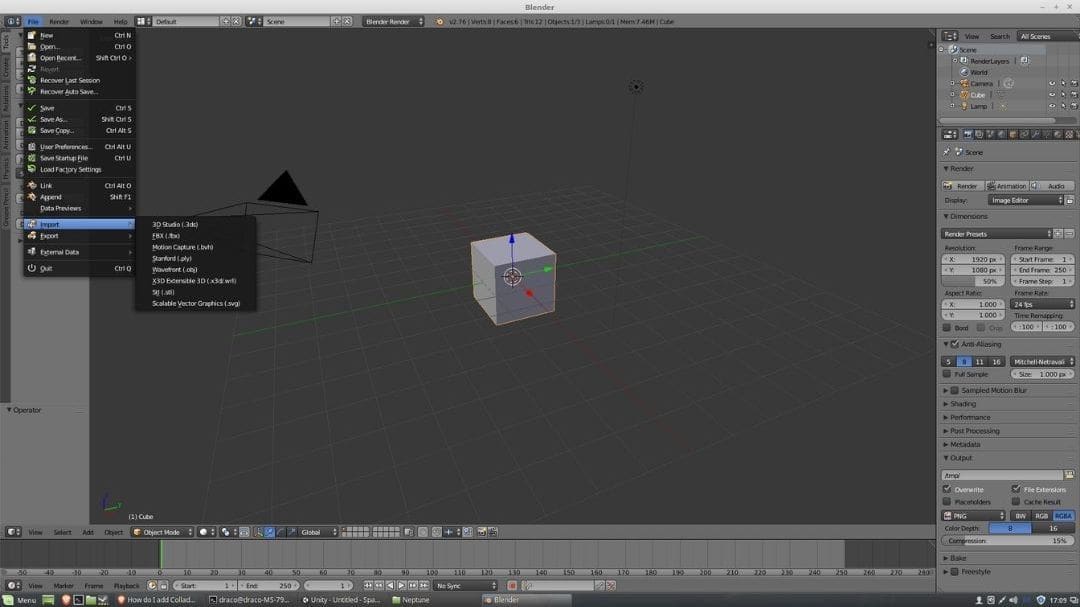
DAE stands for Digital Asset Exchange. As the name implies, it’s a file format used for distributing data such as images, textures, and 3D models across graphics, modeling, and animation software. The main idea behind the DAE file extension is to make it very easy to import and export these kinds of data across multiple programs used in the industry, including Autodesk’s AutoCAD, Adobe’s Photoshop, Blender, Daz Studio, SketchUp, Maya, and 3ds Max, among others.
What makes it possible for a DAE file to work effectively across all these platforms is that it’s based on the Collada XML scheme. Think of it as a simple text file whose purpose is to describe how data from the DAE file is organized, transported, and stored.
It’s important to remember that in the past, 3D formats weren’t standardized. This made it very difficult to work across different programs, since Program A wouldn’t support the file type from Program B, and vice versa. In response to this issue, Sony created Collada, an interchange format that would later be adopted by many, and the problem was solved.
You may be thinking, why do people still need to convert to and from DAE if it works across most programs? Well, lets just say that certain file formats simply work better in certain programs. They might be able to load faster, or perhaps data extraction is easier. For example, DAE is a true general exchange format, while FBX is dedicated more towards Autodesk software. This means Autodesk apps might present some difficulties working with a DAE, even if they technically support it. That would be a moment when you’d want to convert.
In this article, we’ll present our favorite tools for converting to and from DAE files. Our selections are grouped into three different categories: online converters, offline converters, and CAD software. Before we get to them, though, let’s go over what helped us put this list together.
Considerations

In attempt to find the best, we kept the following in mind:
- Supported formats: Each tool on our list supports at least the most widely used formats in 3D industry.
- Easy to use: The selected converters are pretty straightforward and won’t give you a hassle.
- Special features: Some tools have additional features that are worth pointing out.
- Reasonable price: Some of the converters are free while others are paid, but don’t let that deter you because they’re worth the price tag.
Without further ado, let’s jump to our list.
Online File Format Converters
Let’s start the list with a few very simple file converters that are browser-based. They’re ideal for making fast conversions, and some offer more functionality than you might expect!
Greentoken
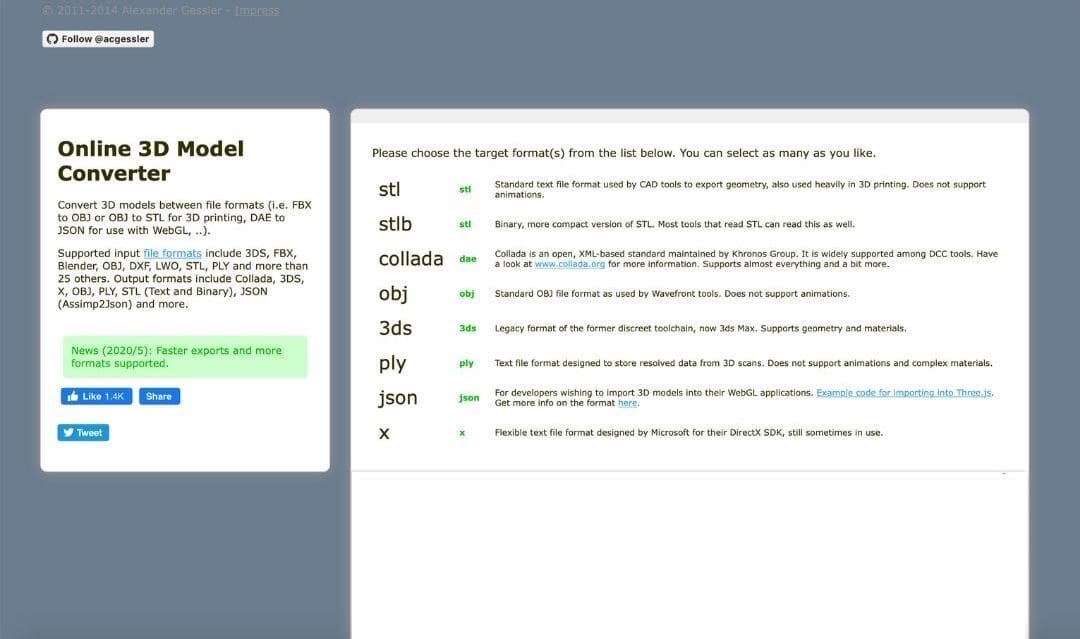
Greentoken is a free online open-source file conversion tool. It was founded by Alexander Gessler, a 22-year-old German with great knowledge in the field of 3D animation and computer science. His idea for Greentoken grew out of the desire to create a file format conversion tool that supports the 3D file formats used across popular programs.
The maximum file upload size is 50 MB. That’s more than enough for simple projects, but it might be an issue if you’re working with more complex files.
Converting from DAE is easy. Simply upload your file and select a format you’d like to export to. We’ve had a great experience using Greentoken, it’s simple to use and works fast while also offering a decent amount of export formats to choose from.
Price: Free
Supported export formats: STL, STLB, Collada, OBJ, 3DS, PLY, JSON, X
Special Features: Users can select and download multiple export formats at once.
AnyConv
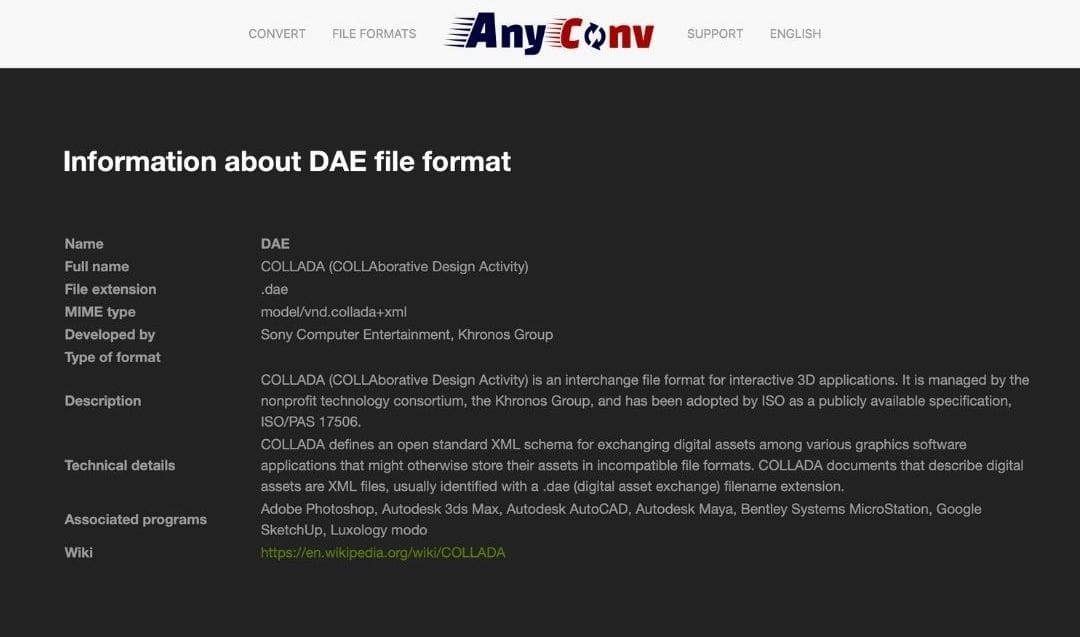
AnyConv is completely free and very simple to use. It has the capability to export to and from DAE files. In case you’d like to convert from DAE, there are three file formats available: FBX, OBJ, and STL. Converting to DAE is supported for FBX, OBJ, STL, and PMX.
All in all, it’s a great tool that could not be easier to use. If you don’t want to use some of the more robust programs we’ll discuss below just for the purpose of converting DAE, this is both a fast and quality alternative. And although a few more supported file formats would be even nicer, its current options are enough for most users.
If you open AnyConv to “DAE Converter”, we’ve noticed a summary overview of the DAE file format in the lower part of the website. This is a rather nice touch, especially since it’s really informative and easy to understand. There’s also a helpful FAQ section below the file type description. Something professionals might not admire, but surely interesting for beginners!
Price: Free
Supported export formats: FBX, STL, OBJ
Special features: Each of the dedicated file type converters within AnyConv comes with an explanation of a file type and a FAQ in the footer.
Meshconvert
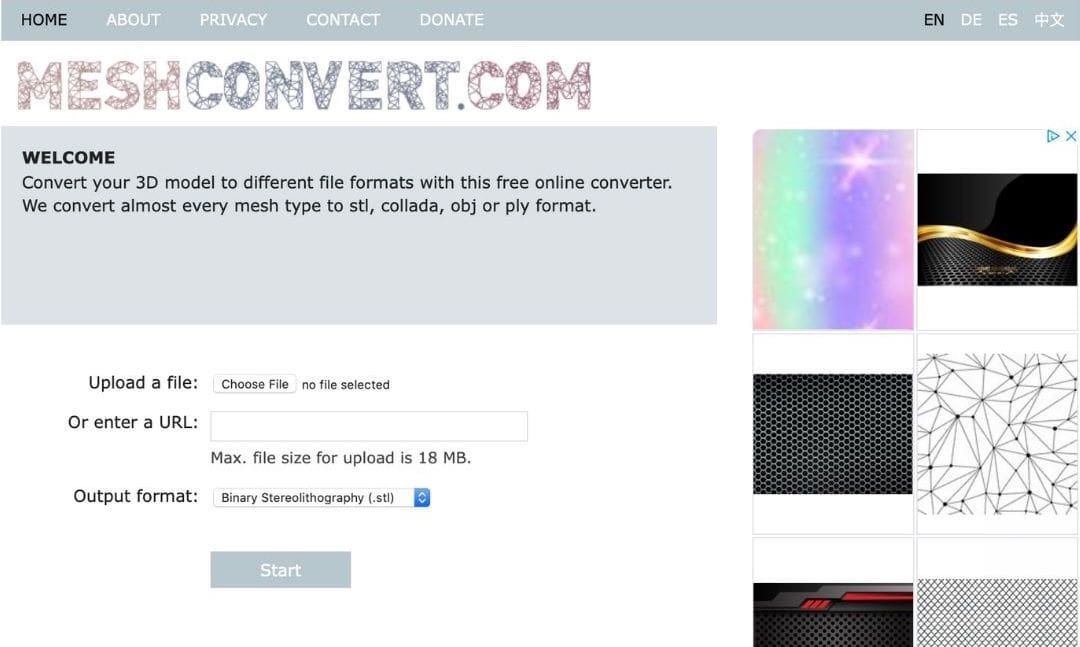
Meshconvert is a free browser-based mesh file converter. While it supports over 35 different input file formats, there are fewer choices when it comes to exporting. Only four file types are supported: DAE, OBJ, STL, and PLY.
In case you’d like to convert a file that’s hosted online, you can perform the conversion by entering the URL source of the model. It’s a nice feature that a few users will surely find useful.
While being slightly limited with the number of export formats and perhaps a bit slow with larger uploads, it’s still a decent converting solution.
Price: Free
Supported export formats: OBJ, STL (Binary & ASCII), PLY
Special features: Users can convert models directly from a URL source.
Aspose
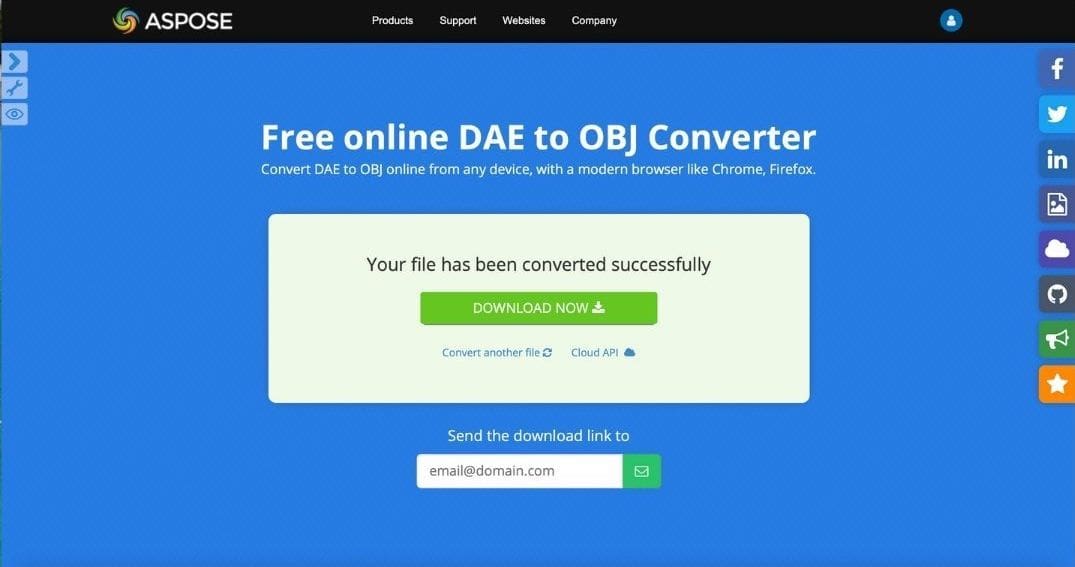
Aspose is a company that specializes in application programming interfaces (API). In case you don’t know what an API is, think of it as a protocol that enables two different pieces of software, like apps, to “talk” to each other.
While Aspose offers lots of product solutions, we’ll only focus on converting DAE. On Aspose’s website, there is a free converter from DAE to more than 10 different file formats. As you’d expect, it works well and fast.
What caught our eye about this particular converter is the ability to send a download link of the conversion to a preferred email address. This would come in handy for collaborative projects.
Price: Free
Supported export formats: FBX, OBJ, 3DS, DRC, AMF, RVM, GLTF, GLB, PDF, HTML, PLY, STL, U3D
Special features: Users can send a download link of their conversion to an email address.
Offline File Format Converters
Offline file converters usually have more features than online tools. The choices below could very well act as quality converters for not only DAE but other file formats too. One thing’s for sure: Even though they don’t take up much memory space, they can provide superior functionality and features.
Autodesk FBX Converter
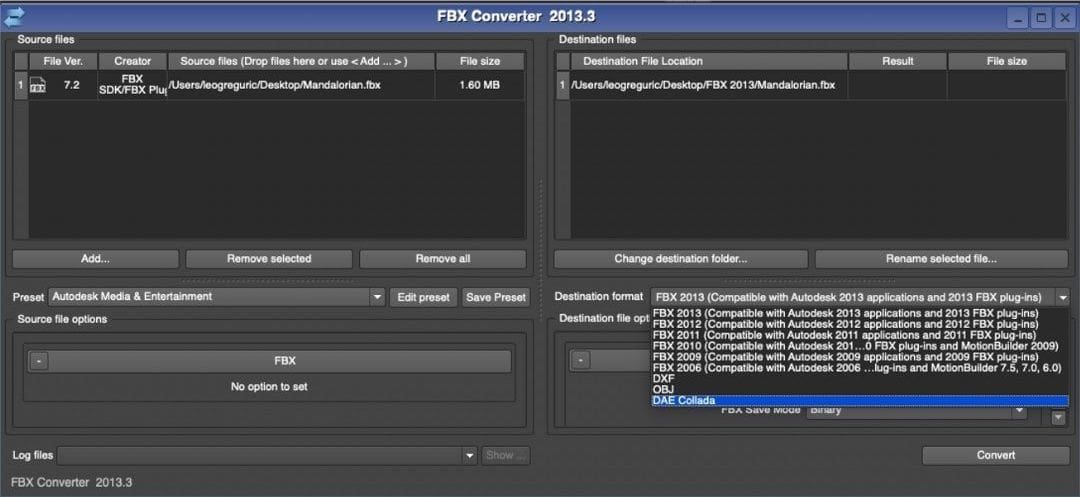
Autodesk FBX Converter is a tool dedicated to converting, viewing, and customizing FBX files. As the name implies, it allows for making conversions from FBX to DAE (as well as a few more file formats), and vice versa.
One of the features that make Autodesk FBX Converter even more practical is the batch convert function. This means that multiple files can be converted at once.
Sure, the user interface looks dated, but since the converter works brilliantly, there’s not much to complain about.
Price: Free
Supported export formats: DXF, OBJ, 3DS, FBX
Special features: Multiple files can be converted at once.
i3DConverter
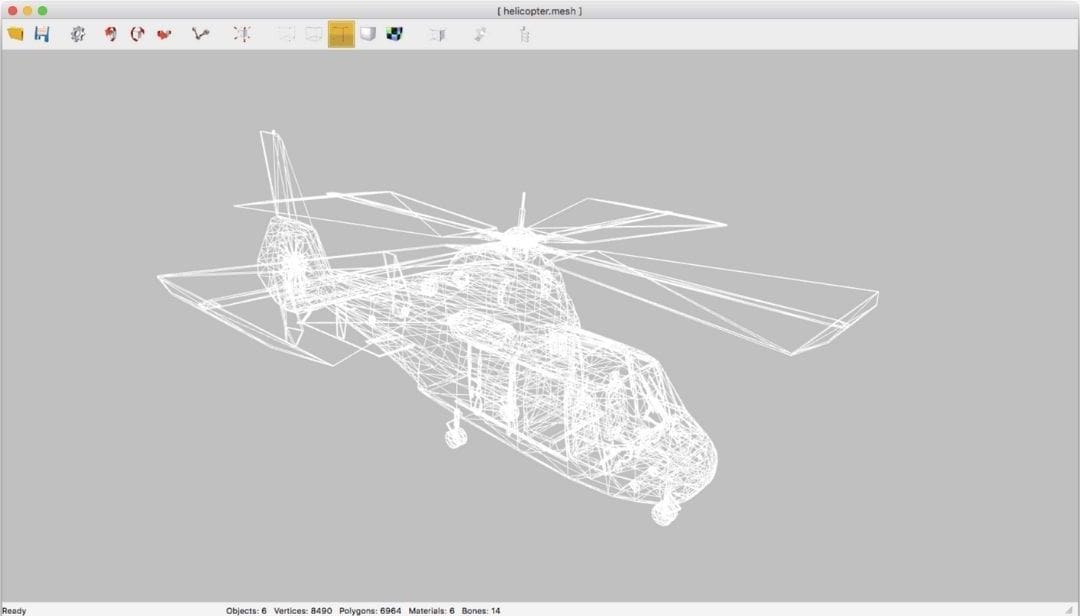
i3DConverter is a very appealing file converter. It’s not just any old converter that handles only a few formats, this is a powerful offline app that works with more than 800 file formats. With that many supported formats, you’ll be able to convert just about anything, DAE files included.
Apart from many supported formats, there are plenty of features embedded into i3DConverter. Some of the most popular include automatic file recognition, texture conversion, material editing, polygon checks, batch conversion, and many others.
However, lots of capability comes at a price. A single license for i3DConverter will cost $50. In case you’re ordering more than a single license, the price drops. So, is it worth it? Considering that the $50 price tag is not a yearly subscription, but a lifetime license, we’d say it’s a good buy for anyone who’s working across multiple file-formats and needs a reliable converter packed with useful features.
Price: $50 for a single license, see pricing info for multiple licenses
Supported export formats: 800+ file formats including FBX, 3DS, OBJ, and STL
Special features: This feature-rich software does way more than simple conversions.
CAD Software
There’s nothing wrong with using either online or offline file converters, but converting files with fully-fledged CAD software can provide the most freedom. These powerful programs all support DAE, which means you can dive deep into the model and customize it properly before hitting export.
You’ve all probably heard of these programs. Here’s a handy summary of our favorites.
SketchUp Pro

SketchUp Pro is a powerful 3D modeling software. It costs just under $300 per year, which is by no means cheap but is understandable since it’s intended for professionals. There is a free version of SketchUp that works as a web-browser app, but it’s quite limited when compared to the Pro version.
When it comes to working with DAE files, the Pro version is the only possible option since the free version doesn’t support DAE. With SketchUp Pro, you’ll be able to import a DAE file and export it to a different file format. You’ll also have the possibility to export a 3D model you’ve created into a DAE file format.
Before clicking “Export”, Sketchup Pro allows you to select the desired export options. There are options for geometry (like exporting two-sided faces). In terms of textures, there’s an option to export texture maps. This level of detail is absent from most free converters.
It’s important to note that the price tag is obviously not worth it if your only purpose of SketchUp Pro is converting files. But if you work frequently with 3D models and need the ability to import and export to DAE, it’s a great piece of software.
Price: ~$300 per year
Supported export formats: DXF, 3DS, DWG, FBX, IFC, KMZ, OBJ, STL, WRL, XSI
Special Features: SketchUp allows for exporting with materials and geometry preferences.
Blender
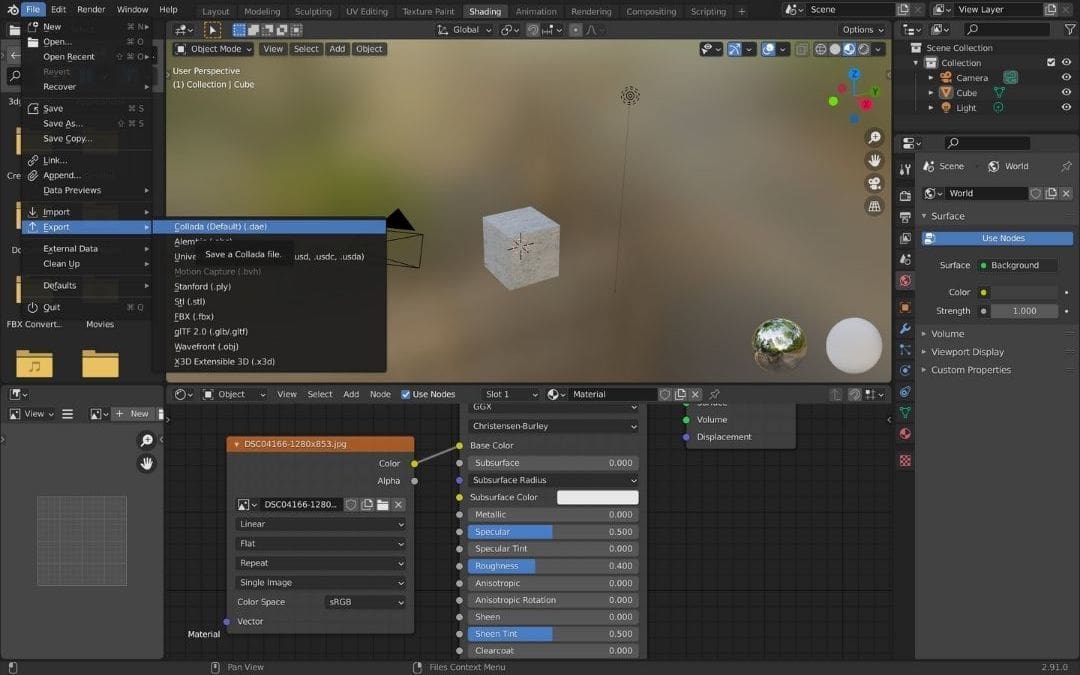
Blender is one of the most popular tools for working with 3D models. Most of you reading this probably know about it, but for those who don’t, let’s just say it’s a powerful free 3D modeling software packed with tons of features.
Naturally, Blender can export 3D models to various file types, including DAE. Its powerful tools can also be used for creating textures and animations for the 3D models you’ll be exporting.
Newer versions of Blender have support for exporting to DAE, but previously a plugin was required. Make sure you have the latest version in case you’re not seeing DAE when choosing the export format.
Price: Free
Supported export formats: DAE, ABC, USD, PLY, STL, FBX, GLB, OBJ, X3D
Special features: The software is a full 3D creation suite with features such as editing and exporting with textures and animations, rigging, and mapping, among many others.
3ds Max

Autodesk’s 3ds Max is a powerful program for making beautiful, high-quality visualizations and animations. It’s oriented more towards people like architects than game developers, who might prefer Blender.
At a first glance, it might look similar to Blender, but the user interface and its smart workflow functions set 3ds Max apart. 3ds Max has a slightly better UI and more features than Blender, which is a selling point for professionals.
In terms of working with DAE files, 3ds Max supports both importing and exporting DAE files. If you decide to export a DAE file, you’ll end up with a .zip folder that will include all the textures and data related to your model. Otherwise, the process is pretty easy.
As you’d expect for such a program, it’s quite expensive. However, if you’re a professional user, you’ll quickly realize that it’s actually worth the asking price. An even better scenario would be downloading the software for free, but that’s reserved for students via a free education license.
Price: Free education license or ~$1,600 annually
Supported export formats: 20+ formats including FBX, DWG, DXF, OBJ, and STL
Special features: 3ds Max is another feature-rich program with smart workflow features such as running multiple functions in split screens and lots of functionality dedicated to animation.
SelfCAD
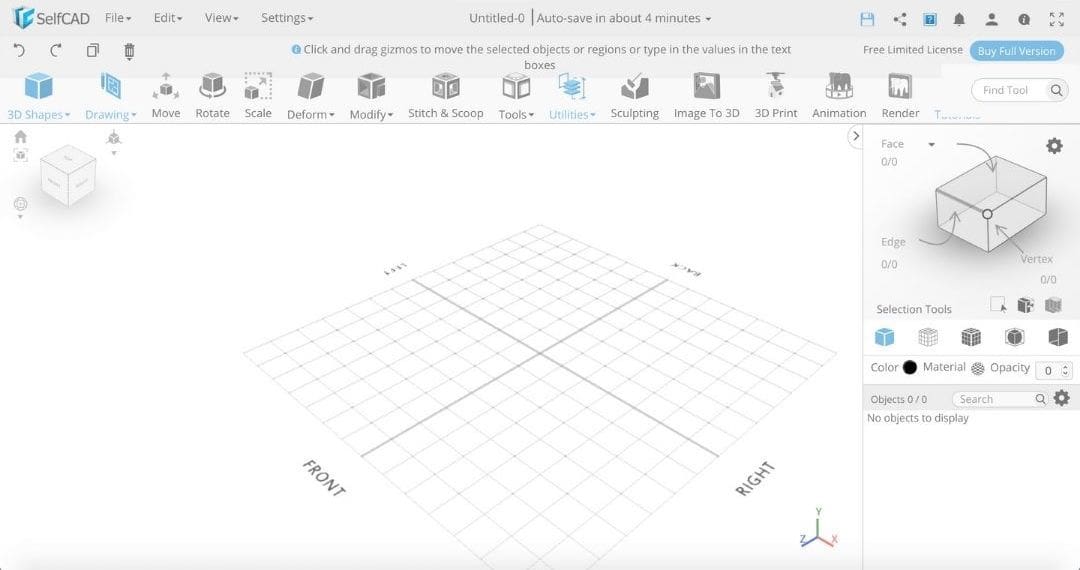
SelfCAD is a browser-based CAD that has plenty of smart features packed into a simple-to-use user interface. The program comes in both a free and a paid version. Since the free version is quite limited in features and does not allow exporting, we’ll focus on the paid one.
Before you try out SelfCAD, you’ll need to create an account. Luckily, that’s an easy process that takes no more than a minute.
The program is a pretty good all-in-one 3D app. It allows for 3D modeling and sculpting, as well as slicing models for 3D printing. There are more than 40 export formats, DAE included. The export itself is performed quickly and accurately: No complaints to be made there.
If you’re a newcomer to CAD, you’ll like SelfCAD since it operates on a very simple UI. But don’t let the cute graphics fool you, there are some really powerful modeling features behind the curtains that even advanced users will find interesting.
Does all this justify the price for the paid version? Well, considering Blender is a completely free software absolutely packed with features that can do all of the stuff this app can do, probably not. But look at it this way: CAD beginners often want to start with something simple but powerful enough. From that perspective, this app is good value and worth considering.
Price: Limited free version, or ~$15/month or ~$140/year for Pro license
Supported export formats: 40+ formats, including STL, OBJ, MTL, and PLY
Special features: This simple but powerful CAD program has an automatic autosave function that’s useful if your Wi-Fi connection breaks. It also includes generators so you can avoid modeling some complex designs from scratch). Users can also edit and export G-code, and upload directly to MyMiniFactory.
Lead image source: StashStudio via CGTrader
License: The text of "DAE Converter: 10 Easy Tools to Convert Your Files" by All3DP is licensed under a Creative Commons Attribution 4.0 International License.