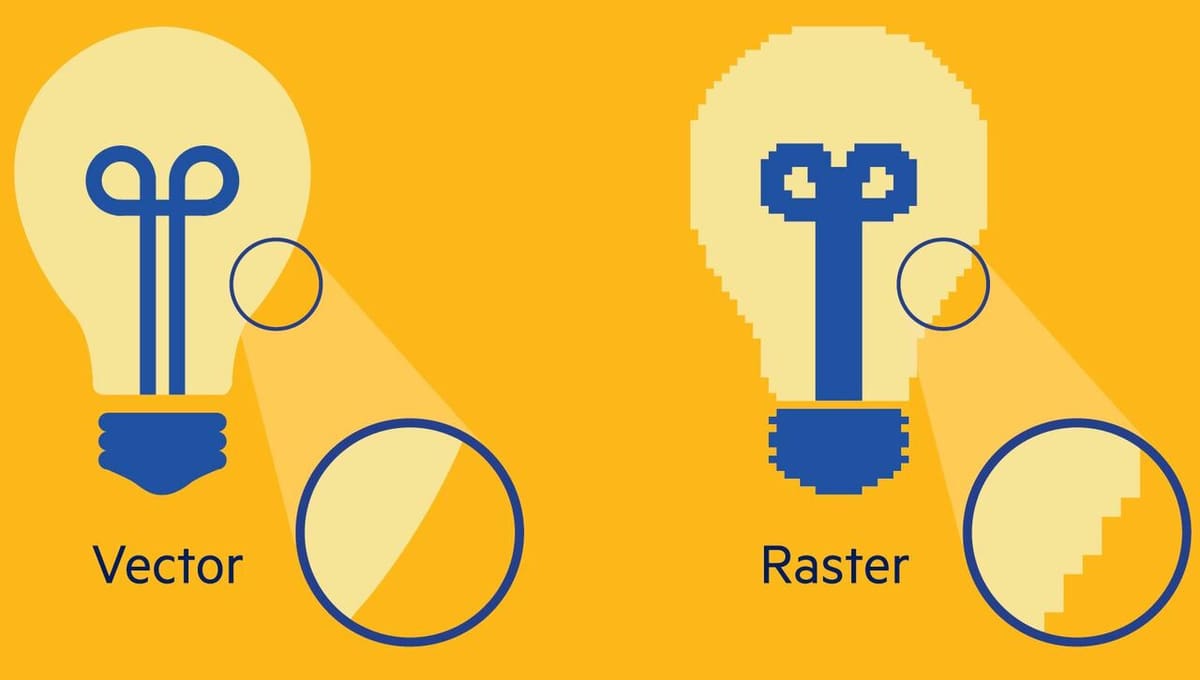What Is It?
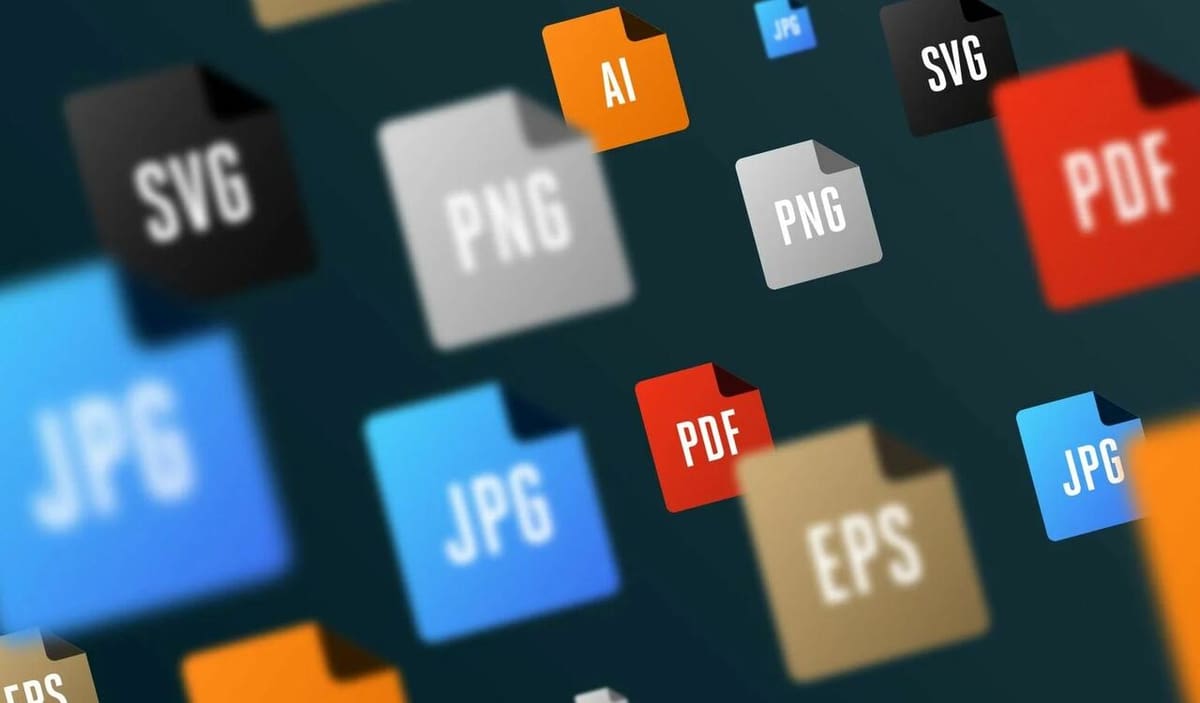
There are tons of different file types in today’s digital world, and especially when you need to store data for drawings and images, there’s a host of options, including JPG, PDF, and AI. One lesser-known way to store this type of data is the encapsulated PostScript file type, more commonly known as EPS.
Originally developed by Adobe Systems in the late 1980s, the EPS file format is meant to store 2D graphic data, including images, drawings, logos, and more. Initially, EPS files were designed to give the earliest computers a way to view files that were going to be printed (on a paper printer, not a 3D printer). Later, a common usage for the EPS format was to embed images in web pages. Over time, however, people stopped using EPS files for this purpose due to the development of embedded scripts.
Eventually, after years of serving thousands of graphic designers and other users, the EPS format lost support in Microsoft Office and certain Adobe programs in 2018. Yet, the EPS format is still useful for other purposes, including laser engraving.
In this article, we’ll be going over the features, capabilities, pros, and cons of the EPS file format. We’ll also look at how the EPS format compares to a similar file type and then review how you can open and convert EPS files. Let’s get started!
Features & Capabilities

Although EPS is no longer the go-to format for embedded images, it’s still a powerful file type with great features. Let’s take a closer look!
Compatibility
To start, the EPS format stems from the original PS, or PostScript, file format. However, EPS files are more transferrable and versatile than PS files. That’s because while the PS format is meant for sending files directly to a paper printer without being rendered on a computer, EPS files are interpretable across more programs. In fact, they can be viewed in any vector graphic software because of a special preview feature the EPS format has, which we’ll discuss more a bit later.
The EPS format’s versatility makes it a great option for laser engraving and even CNC machining because these types of technologies typically rely on drawing files to be converted into G-code. Due to the EPS format’s transferability, EPS files can be imported into a G-code generator like LaserGRBL to generate G-code for laser engraving or CNC machining.
Also, EPS files can be embedded into other applications, such as website interfaces, so that you can include the contents of an EPS file in different locations. Although embedded scripts are the predominant way to do this, EPS files still have this capability.
Vector File Type
Another great characteristic of the EPS format is that it’s a vector file type, meaning you can edit the content after saving a drawing or image. Unlike raster file types such as JPG and PNG, as a vector file, you can generally go back and make changes to an EPS document.
Due to way vector files are drawn, they also scale with much greater clarity than raster formats. Raster images are stored in pixels, while vector files are constructed from lines and curves connected to fixed points. As shown above, when you zoom in on a raster file, the pixels just get larger and so the image begins to look grainy and pixelated. This is not the case for vector files, which preserve the image’s quality at any size.
Preview Feature
Another great benefit of this format is the built-in available preview feature, which allows devices to display data without needing a PostScript interpreter program.
In addition to allowing the file to be viewed in more programs and on more devices, this means that EPS files can be printed even on printers that can’t interpret the PostScript format. Instead of reading the file itself, the machine is able to extract and print the preview image.
Pros & Cons
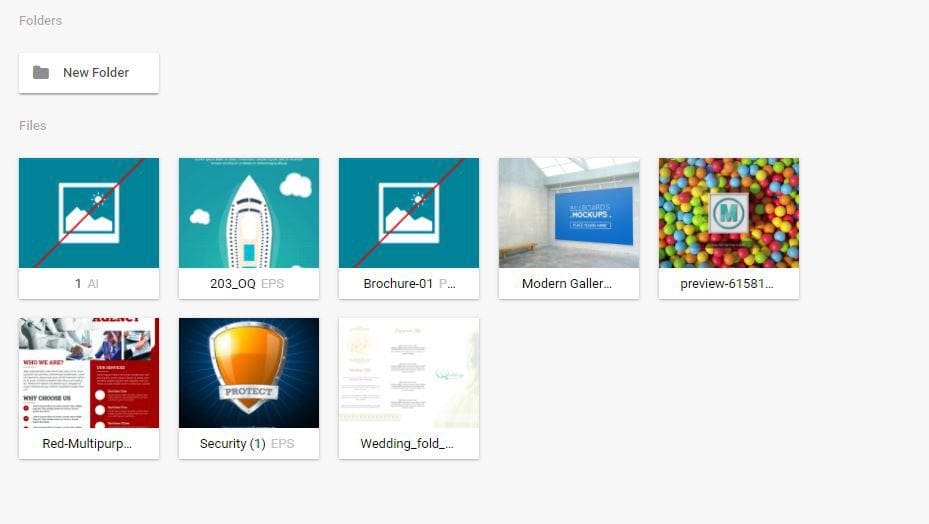
Now that you know the features and capabilities of the EPS format, let’s take a look at the advantages and disadvantages:
Pros
- Wide compatibility: It’s a more transferable version of the PostScript (PS) file type.
- Various capabilities: The EPS format can be used for printing high-quality images on paper printers and is capable of storing 2D graphics data on a web page. EPS files can also be used to convert a drawing to G-code instructions for a CNC machine.
- Vector file type: As a vector file type, vector data from an EPS file (e.g. image or drawing) can be scaled without a loss in quality, and the content can be edited.
- Preview feature: Devices without a PostScript interpreter program can still visualize the contents of an EPS file. This means EPS files can be opened by any vector graphics software.
Cons
- Not widely used anymore: The EPS format has been overtaken by newer, more powerful, more popular technologies, like embedded scripts.
- Takes up a lot of space: EPS files tend to take up a lot of storage space, especially when certain illustration features are used.
- Requires a minimum resolution: EPS files need a minimum resolution of 300 dots per inch or they could lose their quality.
- Page limitations: Most programs that accept EPS format don’t permit multiple pages for an EPS file.
EPS vs. SVG

Now that you know the features and uses of the EPS format, we can compare it to a similar, popular file format known as the scalable vector graphic (SVG) format. SVG, similar to EPS, can store 2D data and is a vector file type, and is also used in many of the same situations.
Still, there a few differences. For one thing, the SVG format is based on the XML schema, which is different from PostScript and offers a more modern alternative. SVG files are able to be displayed by most modern web browsers, and so are well suited to digital applications, while EPS files are better for printing-intended drawings. So, if you wanted to make a digital image that was meant to stay digital, using an SVG file would be better, but if you wanted to print the same image, then the EPS format has some advantages.
However, an advantage of EPS files is the encapsulated preview, which means they can be viewed even on devices that can’t read the whole file. SVG files, on the other hand, are difficult to preview without the correct software.
Overall, the EPS file format is a great option due to its versatility and wide range of compatible programs, though it’s a little old. Despite advancements in other technologies and formats that have caused the end of EPS in some use cases like embedded images, it’s still a powerful format with many benefits.
Opening & Conversion
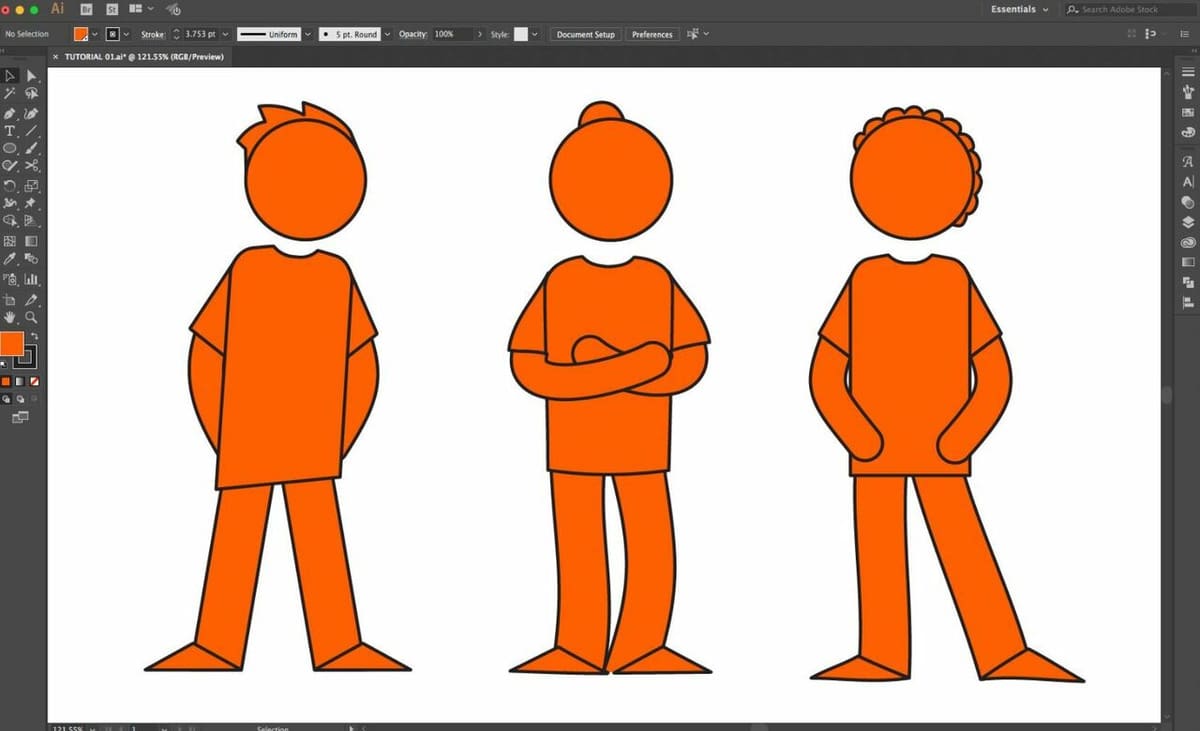
Opening and converting EPS format is a pretty easy process, but sadly some programs have stopped support for the EPS format due to its decrease in popularity and the rise of more powerful file types. Still, there are many older (and still functional!) programs that support EPS files.
To open one, you can use one of the numerous viewing and editing programs, such as Adobe Illustrator, Adobe Photoshop, Adobe Reader, CorelDraw, or EPS Viewer. With these platforms, you can open or even create a new EPS file.
If you want to convert a file to or from the EPS file format, it’s an even easier process because you can do it online. Conversion tools like CloudConvert or AnyConv can perform many different conversion pairs, including a few with the EPS format. Just be aware when converting to EPS that the converter is only as good as the image it’s given, so you won’t, for example, be able to create a fully editable vector file from a JPG. Alternatively, you might be able to convert an EPS file with an EPS viewing program, but this capability depends on the specific program you’re using.
Lead image source: OnlyGFX.com
License: The text of "EPS File Format – Simply Explained" by All3DP is licensed under a Creative Commons Attribution 4.0 International License.