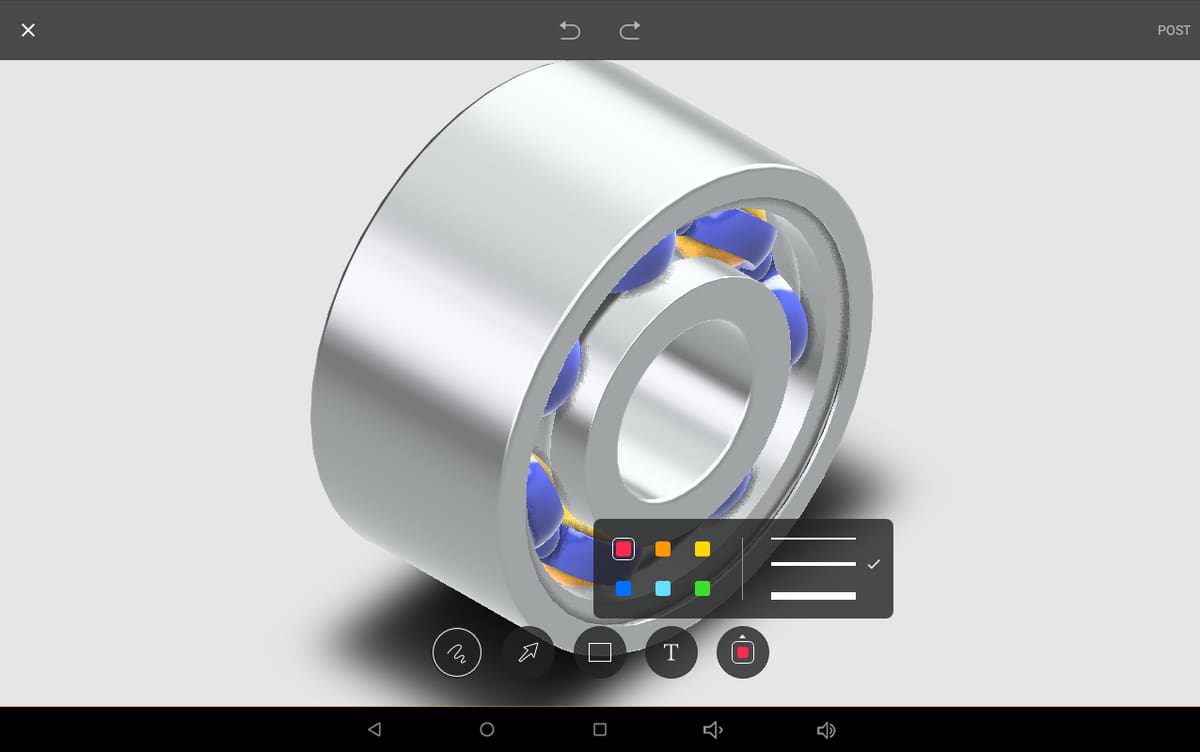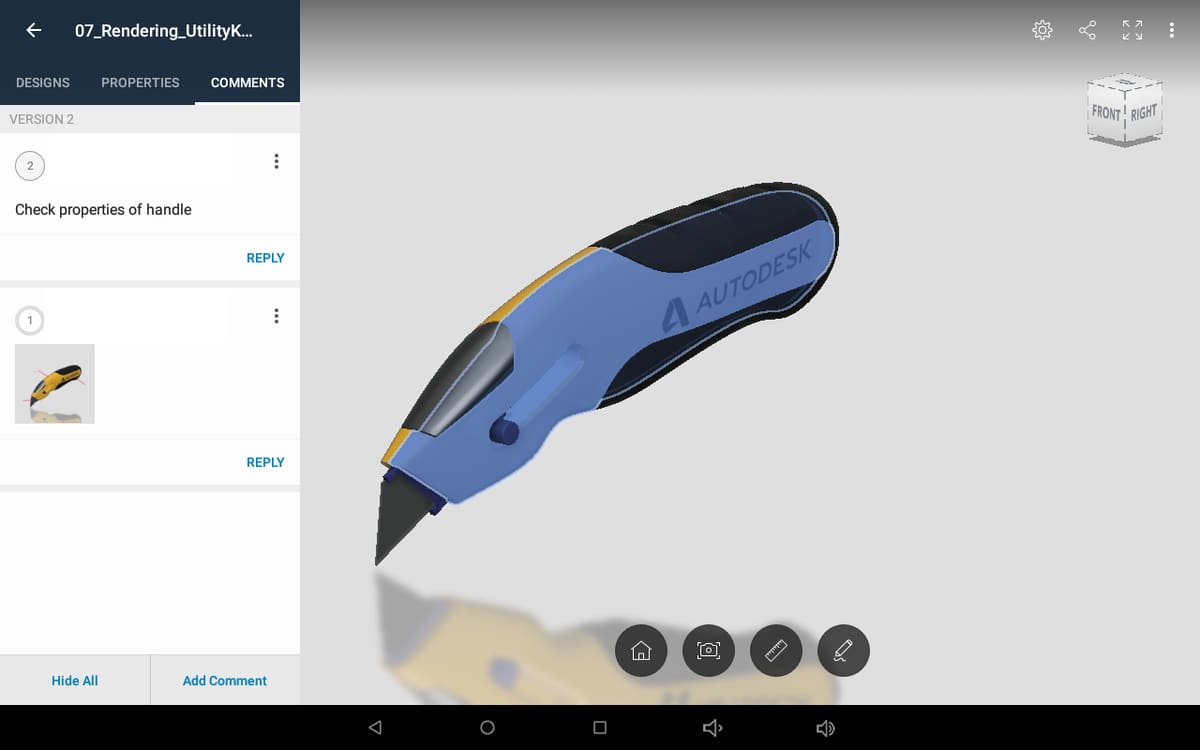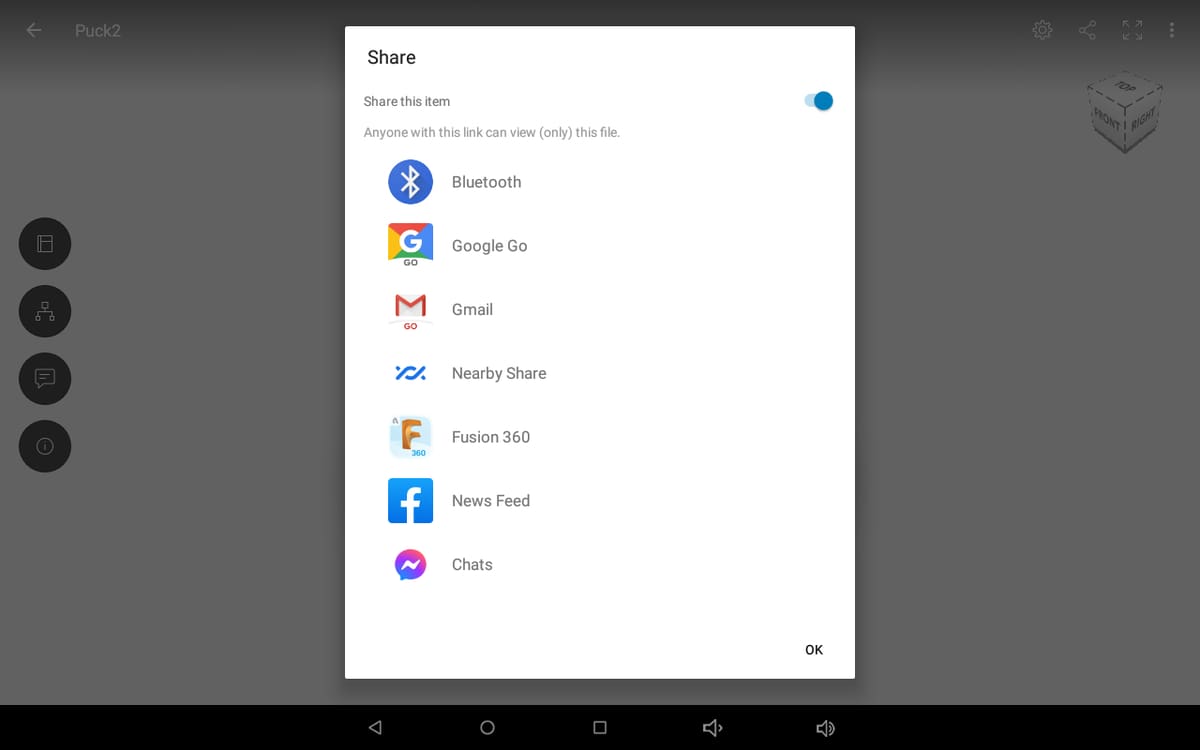A New View
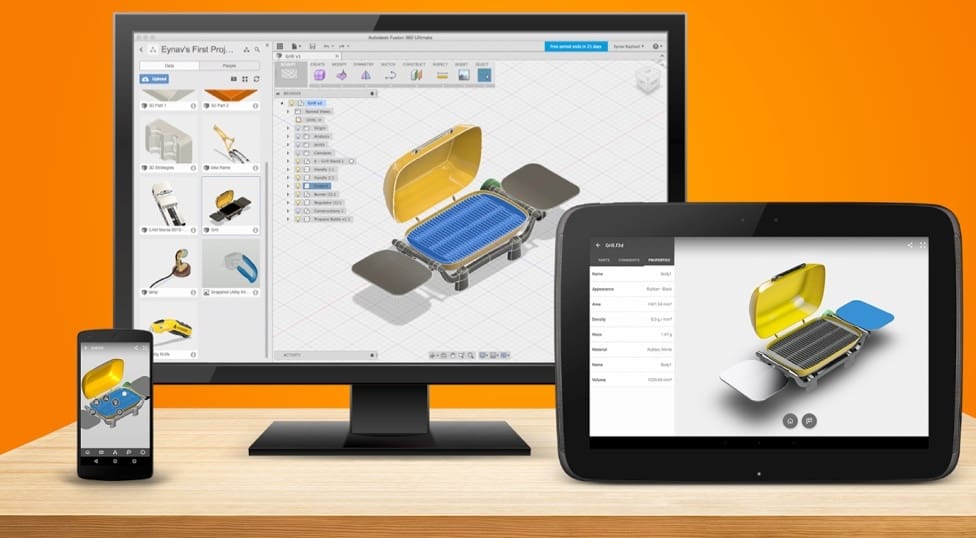
Running alongside its hugely popular Fusion 360 design software, Autodesk also offers a free mobile app. Essentially, it’s a viewer for Fusion 360 models that allows you to zoom, pan, check material properties, and layer information. Over 100 different file formats are supported, including STEP, STL, OBJ, and DWG. In addition to viewing, you can comment on designs and share them with your team, clients, and friends.
It’s important to note that it’s not possible to model or design with the Fusion 360 mobile app: It’s only a viewer, and Autodesk says there are no plans at this time to add modeling to the app. That means you’ll still need to use the Fusion 360 desktop program for MacOS or Windows to design. Nevertheless, the app is still a handy tool!
In this article, we’ll give you an overview of the features and functions of the Fusion 360 app. And for those who decide it’s not for them, we’ll highlight some alternatives, as well.
Download & Installation
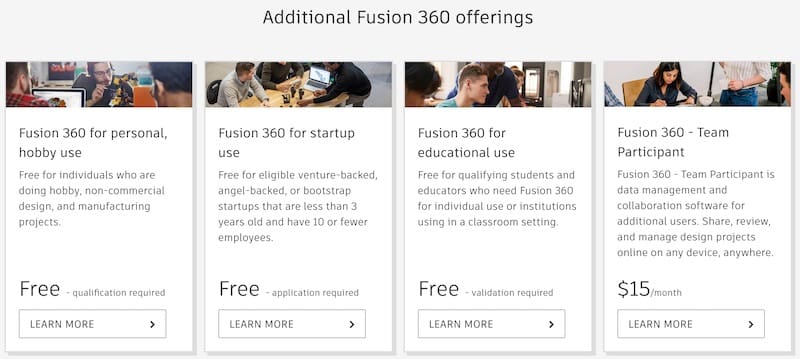
The Fusion 360 mobile app is available for download at the App Store or Google Play. It’s compatible with iOS 10.0 and later, iPadOS 10.0 and later, and Android 5.0 and later.
To use the app after download, you’ll need to sign in with your Autodesk Fusion 360 account information. If you don’t have an Autodesk account yet, creating one only takes a minute.
User Interface
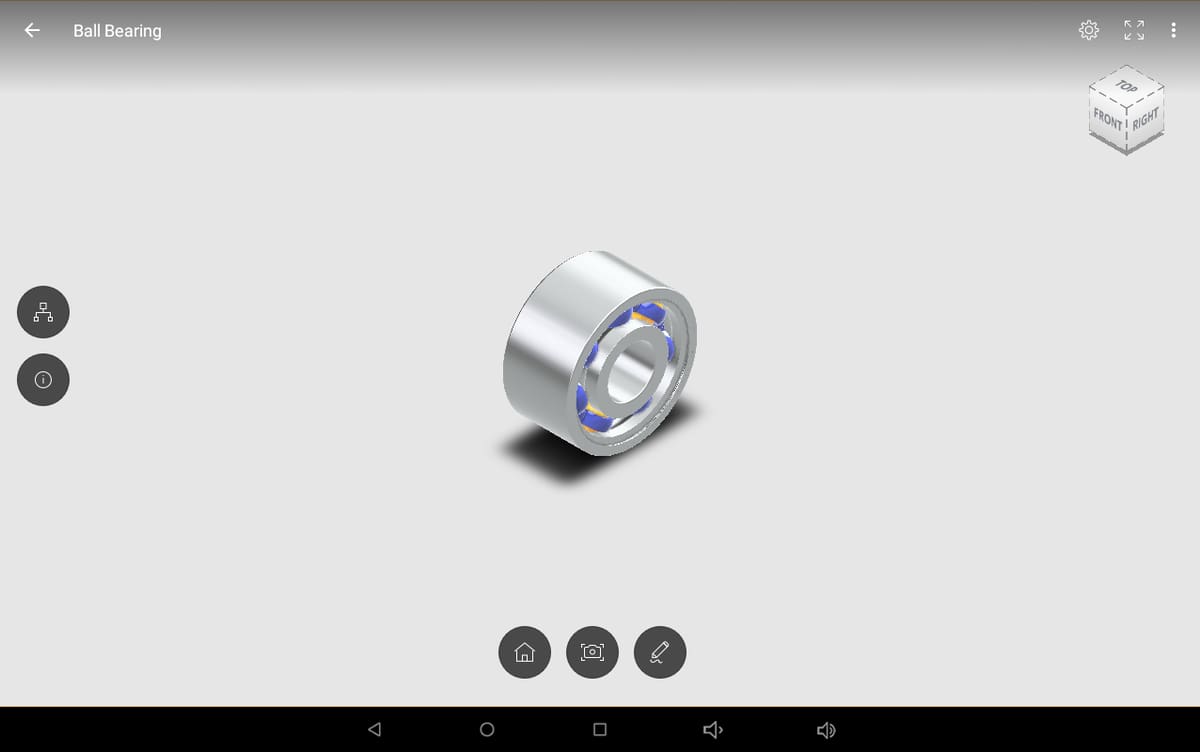
Once you load a model from the file management screen, you’ll see a screen similar to the image above. Your model will be loaded in the center, and there are few icons around the edges of the screen.
A design tree and an information icon are on the left-hand side. When you select these icons, you’re able to access the list of components in the design and find out properties about each, including material and weight.
Along the bottom of the screen, there are three more icons. Let’s look at them from left to right:
- The home icon reorients your model to the starting position.
- The camera takes a screenshot.
- The pen allows you to enter markup mode.
The first two are self-explanatory, so let’s take a deeper look at the markup mode.
Once you’re in markup mode, you can annotate the model with text, arrows, and freehand drawing. Colors and line weights are adjustable, but fonts are not.
You can access a measure feature as well, but we were unable to get it to work properly in 3D during testing. We did get it to measure in 2D but found it hard to control and use accurately.
Features & Functions
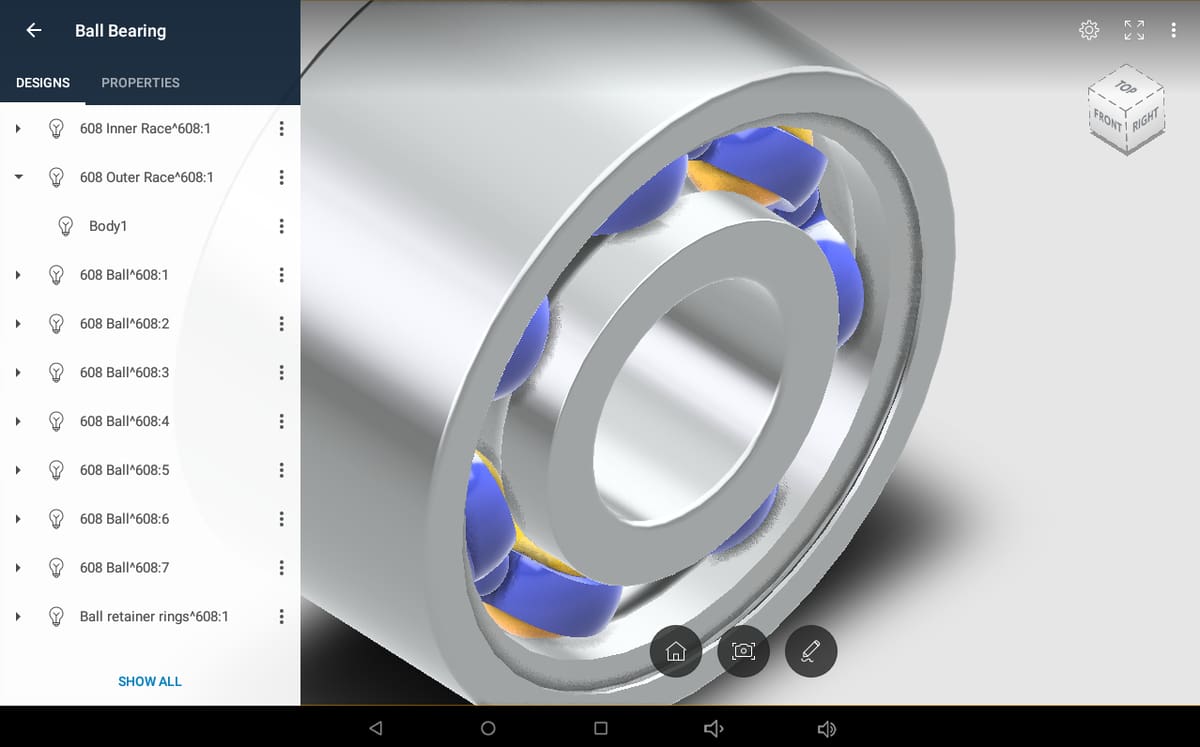
Fusion 360 mobile app has three main functions:
- View
- Comment
- Share
Let’s take a look at the highlights of all three.
View
As noted earlier, the app supports many different file types. It keeps a revision history with dates and names of users. When viewing a file in the app, you can access design properties and parts lists. You can also isolate and hide components to focus your view.
Navigating is simple: Just touch your screen to zoom, pan, and rotate. The view cube in the top right of the screen allows you to quickly manipulate views as well.
Comments
Once a user has accessed the model, they’re free to add comments and markups, which are viewable for anyone else that opens the model. It shows the number of comments, usernames, and any screenshots that are shared.
This function is great for collaboration within or across teams. It’s also a great tool for receiving feedback from customers.
Share
Once you’re done reviewing the model and adding comments and markups, chances are you’re going to want to share that information with others. Just select the share button in the top right of your window. The app gives you lots of sharing options, including cloud-based sharing, email, and social media.
Support
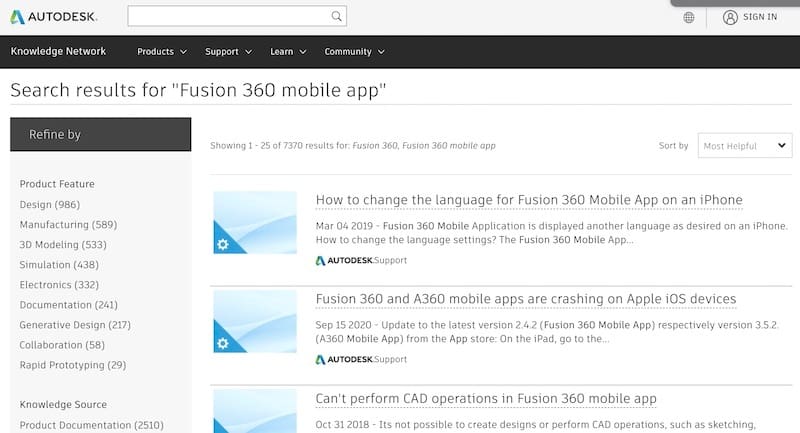
At this time, support for the Fusion 360 app is only available through the Autodesk Knowledge Network. Users can search for whatever issues they are having on Fusion 360’s support and learning site or through Autodesk’s customer support. Additionally, Autodesk hosts a number of user forums that might help to answer questions or offer tips.
Lastly, Autodesk offers a lot of Fusion 360 full software tutorials and product documentation, some of which are related to the mobile app.
Applications
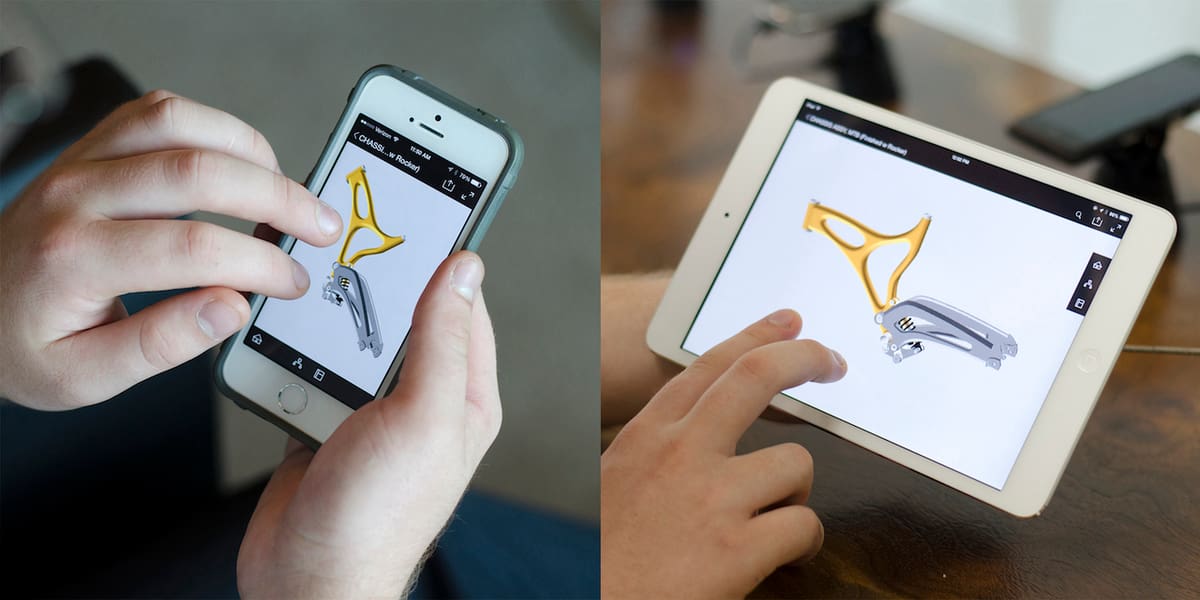
Although only coming on the scene in 2013, Fusion 360 has become one of the most popular 3D modeling software tools. It was originally aimed at hobbyists but has grown to attract users in many fields, including product design, engineering, registered companies, and education. Its CAM functionality is also a standout, allowing you to simulate and export G-code for manufacturing.
Adding a mobile app to its repertoire is just another way to expand its reach while offering users on-the-go expanded functionality. The main end use of the Fusion 360 mobile app is viewing and collaboration, allowing you to share designs in real-time. It’s especially helpful when sending models to non-CAD users for their review and feedback. All comments added by collaborators are visible to everyone, allowing review of current and past revisions.
Since the mobile app supports over 100 different file types, there’s quite a bit of flexibility and possible time savings. Its extensive support for varied file formats may reduce the likelihood of collaborators and clients asking you to resend files in formats they can open.
Alternatives
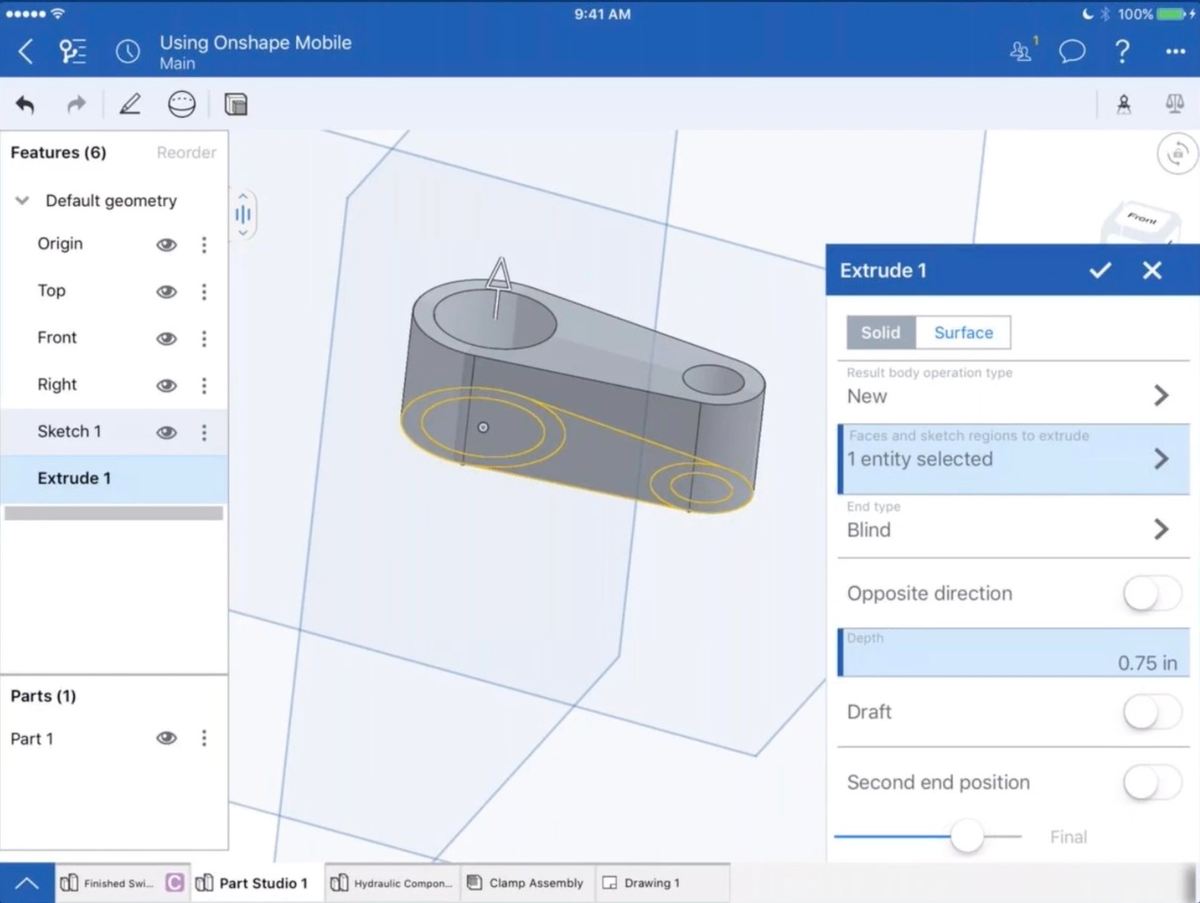
The Fusion 360 mobile app is still working a few bugs out. Many users reported crashes and error messages when trying to open files. We were able to work with files without the app crashing but did have trouble with the measure function.
Although we think the Fusion 360 mobile app will do great things as it’s improved, there are other options if the Fusion 360 mobile app isn’t what you’re looking for in a viewer right now:
- Onshape: If you want more functionality, the Onshape mobile app might be right for you. Unlike the Fusion 360 mobile app, it’s more than a viewer. With fully functioning parametric modeling tools, it allows you to create and modify 3D models just as you would on your desktop.
- SketchUp: Users that frequently work with SketchUp may prefer to use their mobile app. Although the app is also solely a viewer like Fusion 360’s, it takes that viewing a step further by incorporating augmented reality. With it, you can create scenes for a whole new viewing experience.
- Emb3D: This is the perfect mobile app choice for viewing high-poly models. Emb3D is solely a viewer, but users rave about the rendering quality. One area where the Fusion 360 app tops this one is the file management structure; users commented that it could use improvements.
- AutoCAD: If you’re only working with 2D drawing files, the AutoCAD mobile app might be all you need. It lets you create new DWG files and edit existing ones. Additionally, you can work with layers, annotations, and measurements.
Lead image source: Autodesk Fusion 360 via YouTube
License: The text of "Fusion 360 App: All You Need to Know" by All3DP is licensed under a Creative Commons Attribution 4.0 International License.