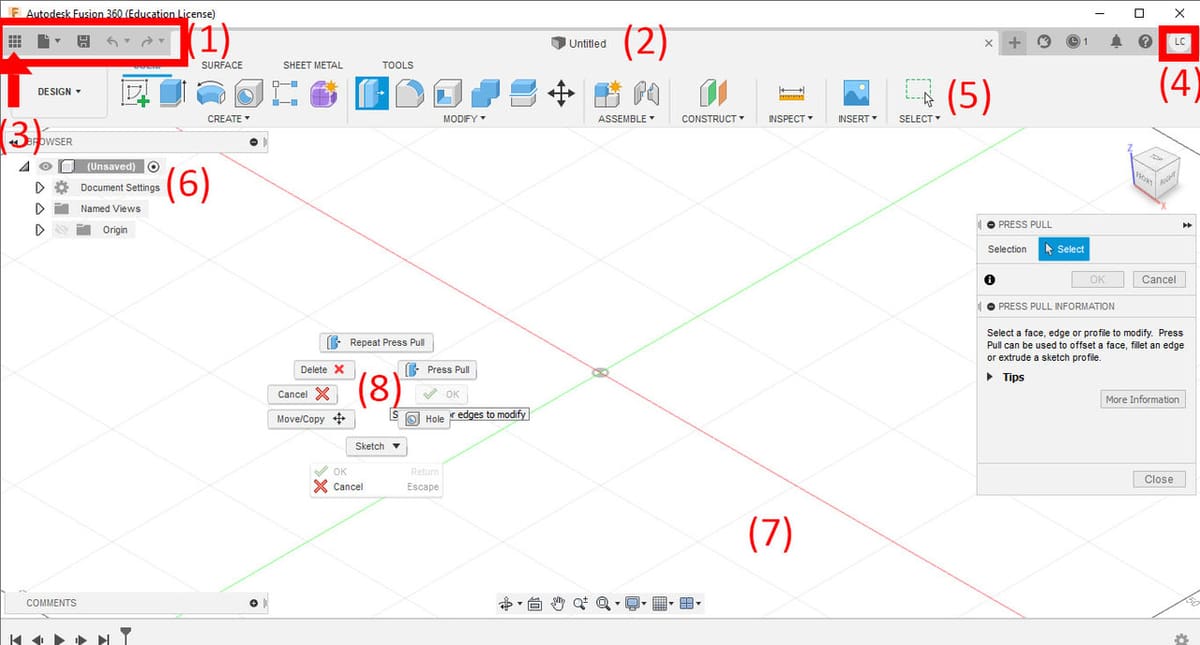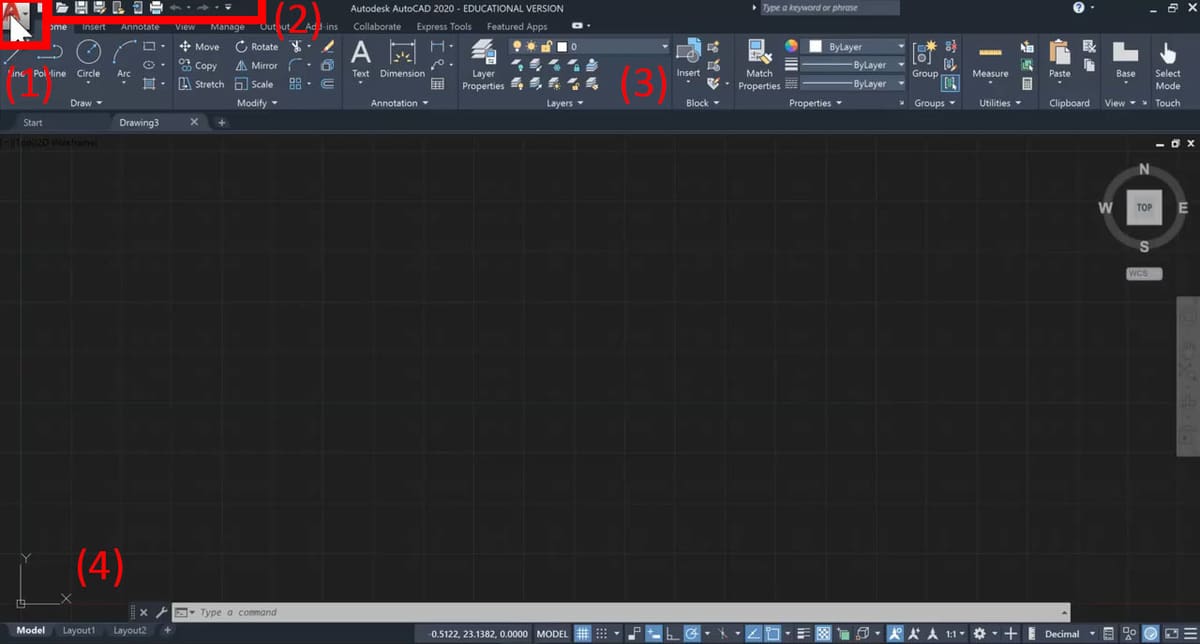Autodesk Showdown
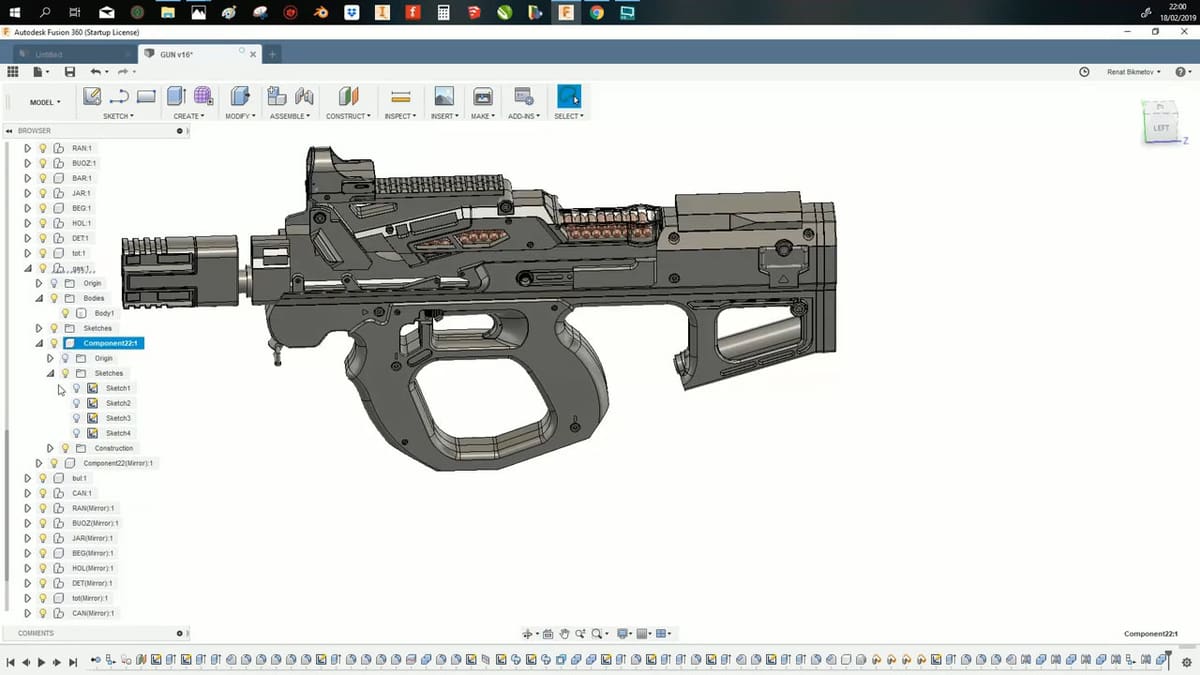
Fusion 360 and AutoCAD are both CAD programs created by Autodesk. Even though they’re comparable software from the same company, they have very different working principles and methods. Fusion 360 focuses on 3D modeling and manufacturing, while AutoCAD has its roots in 2D modeling. Both programs are available for Windows and MacOS, and have access to add-ins available in the Autodesk app store, which increases their functionalities even more.
Fusion 360
Fusion 360 is a fairly new software in comparison to AutoCAD. It was created in 2013, though it quickly grew in popularity for its high accessibility and low price, even offering a free version. Fusion 360 is meant for modeling parts and assemblies of a single machine, as it’s based on 3D modeling principles, making large projects like buildings not only heavier but also impractical to work on with this method. In other words, Fusion 360 is meant for mechanical modeling, and it has tools for free-form and solid modeling.
In addition to the CAD process, Fusion 360 has tools for CAM, simulation, animation (to check the correct movement on the machine created), and blueprint mode. It’s a widely used tool, especially by hobbyists and professionals in engineering, CNC, 3D printing, and industrial design.
AutoCAD
AutoCAD is very popular software, industry-wise. As an engineer, when you’re looking for a job, it’s almost guaranteed they’ll ask about your AutoCAD abilities. It was created in 1982 for mechanical engineering, and throughout the years more functionality has been added. Ever since 2004, it’s been updated annually.
In contrast to Fusion 360, the working model of AutoCAD is slightly different. AutoCAD has options for 2D and 3D modeling, although 3D is mostly used for visualization purposes, and all the modeling and dimensioning is done in the 2D environment. You can easily switch from one to the other to add measurements and check layouts.
Nowadays, AutoCAD is used for much more than mechanical design, even though that was its original purpose. It has specific tools for architecture, interior design, mechanical, civil, and electrical engineering, as well as manufacturing. Users can create their own construction plans as well as realistic designs, achieved by adding colors and textures.
Prices & Licensing
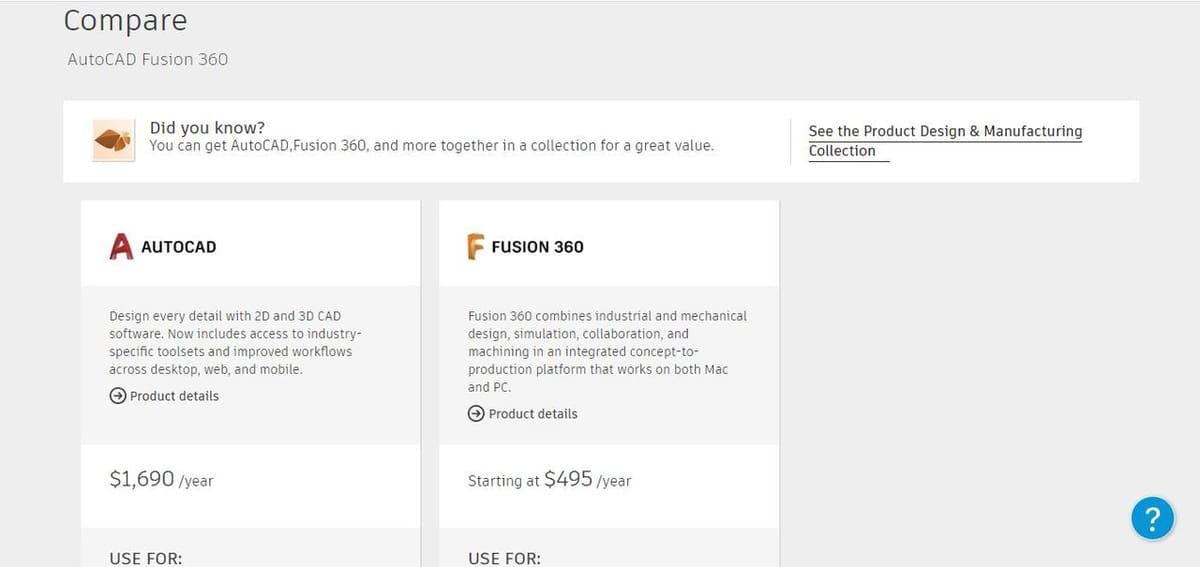
Both AutoCAD and Fusion 360 are available for a yearly subscription fee, and they also offer educational licensing (if your institution has a plan). However, you’ll find that AutoCAD is a bit more pricey than Fusion 360, as it’s used industrially and has a wider set of commercially-oriented tools and features. In 2019, AutoCAD toolsets were added, increasing AutoCAD’s applications even more. Now, with one license, you get access to industry-specific tools for mechanical, electrical, piping, architecture, and more.
Fusion 360
Fusion 360 costs around $500 per year, for professionals and commercial use. It also offers a full license for educational purposes and a free 30-day trial. Fusion 360 additionally has a free, limited version for personal use, intended for hobbyists.
AutoCAD
AutoCAD’s full version is accessed with a subscription that costs around $1,700 per year, and it’s intended for professionals and commercial use. You can also get the full version with a student license if your educational institution has purchased one, and there’s a free 30-day trial.
System Requirements

As mentioned above, both programs are available for Windows and MacOS, and their system requirements aren’t that hard to meet, although the more powerful your computer, the faster your work will be.
For both programs, it’s always better to have more than the minimum requirements of memory and storage to avoid crashes or performance issues.
Fusion 360
- Operating system: Windows 8.1 or 10 (64-bit); MacOS Mojave 10.14, Catalina 10.15, or Big Sur 11.0
- Memory: At least 4 GB of RAM
- Storage: At least 3 GB of disk space
AutoCAD
- Operating system: Windows 10 (64-bit); MacOS Mojave 10.14, Catalina 10.15, or Big Sur 11.0
- Memory: At least 8 GB of RAM (16 GB is recommended for Windows)
- Storage: At least 10 GB of disk space (4 GB for installation; 6 GB for processing data)
UI & Layout
Both Fusion 360 and AutoCAD follow the same principles as other CAD or even drawing software. This means, there’s a menu for options and preferences about the document, a drawing space (referred to as the “Canvas” in Fusion 360 and the “Drawing Window” in AutoCAD), and a collection of tools you can choose from to work with.
Both organize their open projects in tabs so that you can quickly switch through them. The big difference is in the way the projects are displayed: Fusion 360 is organized in separate boxes, while AutoCAD is arranged in a way that resembles more the style of MS Word, with all the menus at the top of the screen, displayed in tabs.
Fusion 360
When you first log into Fusion 360, it shows you a blank project. One thing to notice in Fusion 360 is that everything is organized in floating windows. On the top left corner is the application bar (labeled as (1) in the image above), as well as tabs for any open files (2).
In the Data Panel (3), you can create projects or folders within projects, to help keep them organized. This is also the place to manage other users who are collaborating on a project.
On the right side of the Fusion 360 window, you can see your profile (4). Here you can switch teams to collaborate on a different project, as well as access some settings and preferences.
On the Main Toolbar (5), you’ll be able to choose the workspace you want to work in. The tools on the toolbar will vary depending on the current workspace.
In the Browser (6) you’ll find a list of everything available on your canvas. This includes parts, features applied to your parts, colors, assemblies or assembly parts, the units, and materials.
The Canvas (7) is the main area of the program, and here is where you’ll actually be doing the modeling. Finally, the Making Menu (8) is a menu you can access by right-clicking inside the canvas and see commonly-used tools to speed up your work.
AutoCAD
The first time you open AutoCAD, you’ll either see a new drawing or the start page. The start page is divided into three sections: Get Started, Recent Documents, and Notifications.
Blank documents start without format. This means they don’t have preset dimensions, layers, styles, and so on. However, it’s possible to add these manually and then save your settings as a custom template to use next time or use some of the default settings provided by AutoCAD.
It’s important to remember that in AutoCAD, you’re creating your model and its blueprints at the same time. In Fusion 360, you would do the former first, and once it’s ready, create the blueprints from that 3D part.
The big ‘A’ on the top left of the window is the Application Menu (1), which in Fusion 360 was presented as a bar. This is where you find options for starting new documents, opening saved drawings, and saving your work. Additionally, you can double click the ‘A’ icon to close the program.
The Quick Access Toolbar (2), is a set of tools arranged horizontally and, as the name indicates, has common tools to access quickly. It can also be personalized.
The Ribbon (3), which is arguably the most important part of the UI, is where you’ll find the complete set of tools. It’s divided into tabs with many different tools for drawing, adding measurements, extruding depths, among others.
Finally, the black space which occupies most of the display is the Drawing Window (4), where you’ll be drawing and modeling your project.
Use Cases & Applications
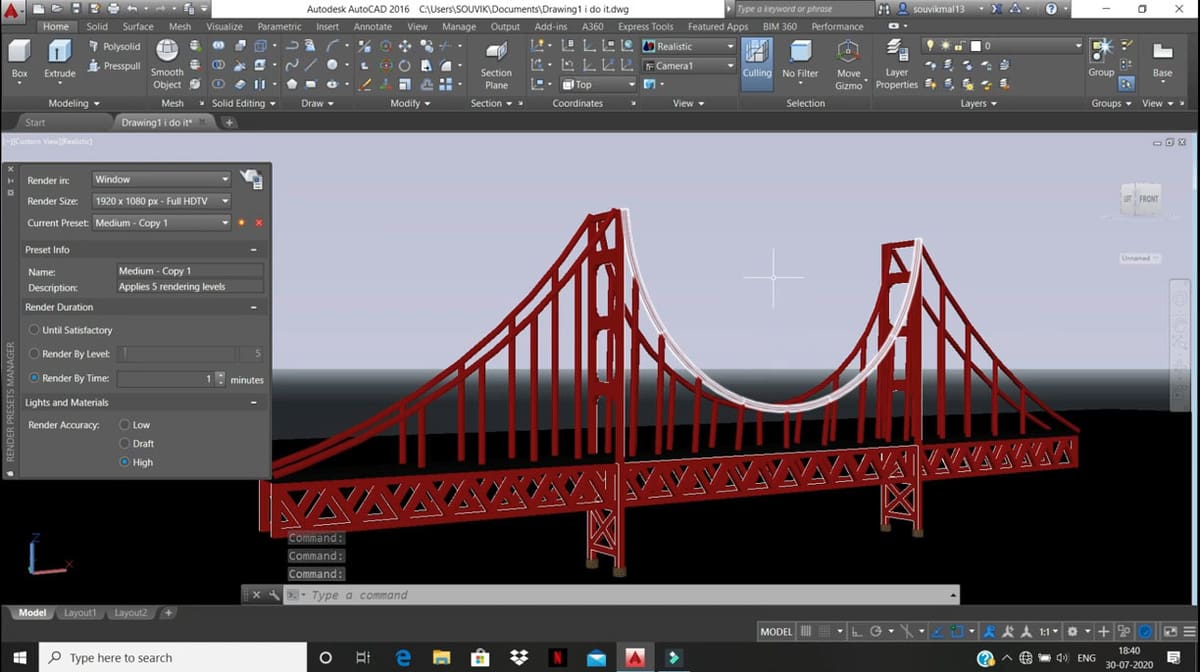
Since Fusion 360 and AutoCAD are both Autodesk products, it’s easy to switch from working with one or the other within the same project. There are examples of both programs being used for different projects in the Autodesk Customer Stories. Here, it’s possible to see how the software is widely and successfully used across varying industries.
Fusion 360
Hobbyists make up a big portion of Fusion 360 users because, up until 2020, there was a completely free and unlimited version for non-commercial use. Fusion 360 not only has functions for modeling, but it also has comprehensive tools for 3D printing and CNC technologies like woodworking, making it especially attractive to both personal and professional users in the manufacturing area. It’s also a great alternative against heavier software for engineering because it has animation and simulation functions while keeping the program relatively light.
One interesting use case comes from Print City, a university 3D printing lab in England that also serves many engineering projects nationwide. They needed to be able to increase the weight of filament that was stored on top of a 3D printer, while keeping the support itself lightweight. They used Fusion 360’s generative design tools to achieve a support system that can sustain three times more filament than the original part.
There’s also the case of the 3D printing company Addit-Ion, based in Barcelona, that used Fusion 360 and generative design to create the first 3D printed snowboard binding that’s lighter and more durable than traditional bindings.
AutoCAD
In contrast, AutoCAD’s high price makes it inaccessible to many hobbyists, but it’s an industry-standard across a range of professional settings. For example, it’s widely used in architecture and interior design because it has many functions specifically aimed at these industries. AutoCAD also offers marketing-specific features like photorealistic renders of finished products to display to clients.
The historical focus of AutoCAD is 2D work and consequently blueprinting. This makes AutoCAD the industry go-to for floor planning, mechanical modeling, piping, interior design, and many other uses. It also has tools for drawing and simulating circuits that make it a popular tool in electrical engineering. Additionally, as mentioned previously, AutoCAD also offers a range of industry-specific toolsets to speed up your workflow even more.
Among AutoCAD’s customer stories are many examples of projects that hinged on the program. For example, there’s the case of Martz Technologies, who used the AutoCAD Electrical toolset to take their standards to the next level. They used AutoCAD to redesign and improve their existing control systems, allowing them to automate their plant. There’s also Simon Denness, who uses AutoCAD along with Revit to design houses and make adjustments in real-time, according to his clients’ specifications.
Company & Community Support
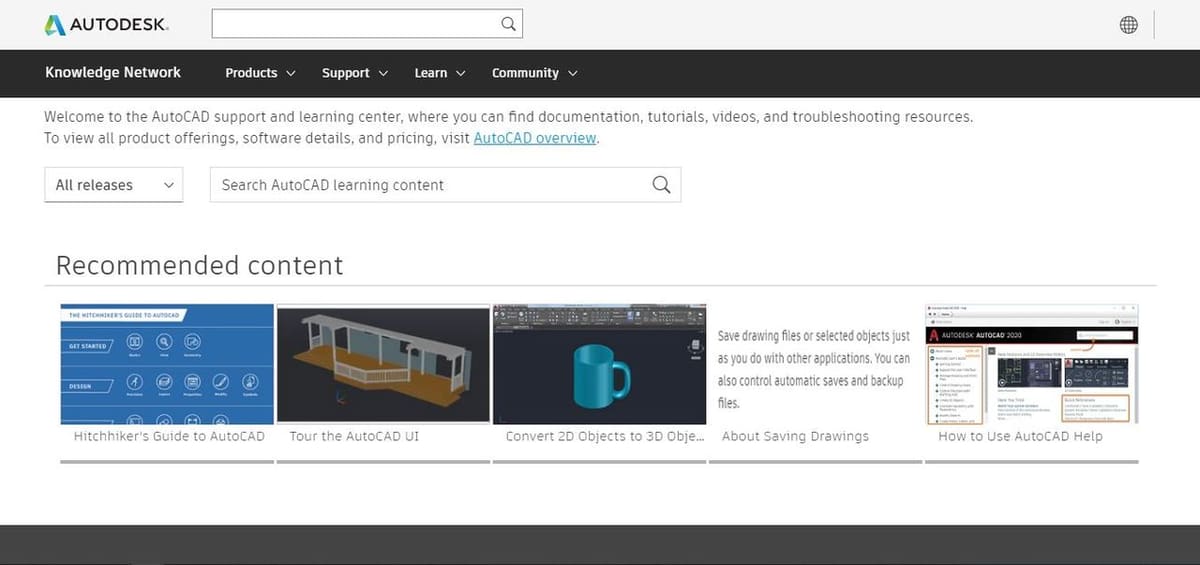
Fusion 360 and Auto CAD both have official spaces online dedicated for support. Equally, there’s a great range of tutorials available on YouTube for each program, ranging from general introductory videos to in-depth guides on specific tasks.
Fusion 360
- Company: Fusion 360 has a forum, where people can find solved problems other users have encountered, as well as frequently asked questions. They also have a Learn & Support section where you can learn through webinars, self-paced workshops, and virtual classes.
- Community: There are countless tutorials available on YouTube, from beginners to advanced, to tips and secret cheats, how to work with CAM, and more. There are also many other sites involved in design that share tips and tutorials, like the Fusion 360 subreddit.
AutoCAD
- Company: AutoCAD has its own support and learning section. In Support Overview, you’ll find frequently asked questions, mostly regarding installation, account management, and plug-ins. In the learn section is a series of video tutorials you can follow, depending on what you want to or need to learn. AutoCAD also has a forum with solved questions where you may find the same issue you’re having already solved, or you can post a new issue for people to help with.
- Community: As always, on YouTube, you can find a wide range of tutorials for many topics, and AutoCAD is not the exception. There are also other sites offering detailed tutorials from absolute beginner to advanced in AutoCAD, as well as the AutoCAD subreddit for asking questions to other users. However, it’s fair to say that there’s less community information available out there than for Fusion 360. This may be due to the fact that AutoCAD tends to be used less by hobbyists and therefore, formal instruction is the more common route.
Final Thoughts
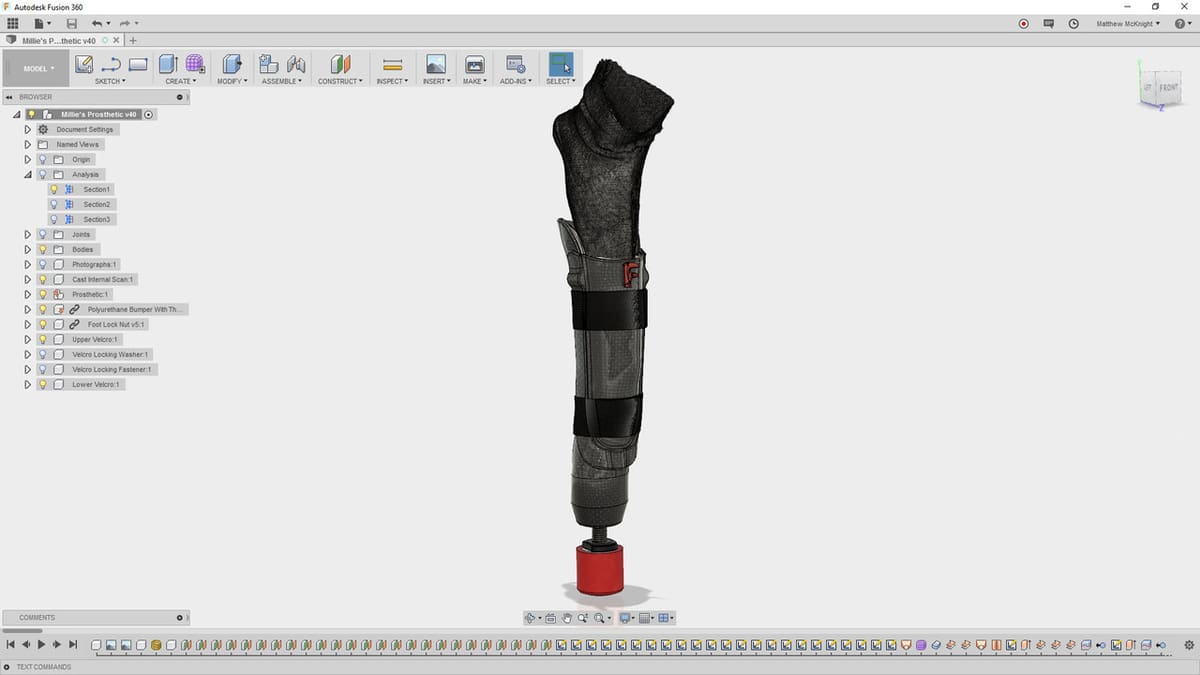
Both programs are very complete in the tools they offer, they just serve different purposes.
AutoCAD has a higher price, but you also get a wider range of functions with it. You get basic AutoCAD and the toolsets for Mechanical, Architecture, MEP, Map 3D, Plant 3D, and Raster Design, as well as the mobile and web apps with one subscription. It’s especially used for architectural and civil engineering works, with both professionals and people in the early stages of learning. All in all, AutoCAD is generally the preferred option for working on industry-level designs by professionals, especially for architecture, electrical engineering, and interior design.
Fusion 360 is more affordable (plus it has a limited free version for non-commercial users), while still offering comprehensive tools for 3D modeling, blueprinting, simulation, animations, woodworking with CNC, and even 3D printing. As such, it’s widely used by hobbyists, 3D printing fans, independent design businesses, and people learning mechanical design.
License: The text of "Fusion 360 vs AutoCAD: The Differences" by All3DP Pro is licensed under a Creative Commons Attribution 4.0 International License.
CERTAIN CONTENT THAT APPEARS ON THIS SITE COMES FROM AMAZON. THIS CONTENT IS PROVIDED ‘AS IS’ AND IS SUBJECT TO CHANGE OR REMOVAL AT ANY TIME.