What is Parametric 3D Modeling?

A parametric 3D model includes features specified using parameters. Thus, modifying a parametric model is as simple as updating one or more of the parameters. Effectively, a parametric model makes it possible to use a single model to easily generate many related models.
A good parametric 3D model has the following features:
- The parameters are well documented. The user can easily determine what parameters are available, and how each parameter affects the results.
- The set of parameters is sufficient to generate any useful variation that the user desires.
- The parameters are independent of one another. Changing one parameter does not affect the behavior of other parameters.
- The user does not need to understand the internal design of the model in order to use it.
OpenSCAD as Parametric 3D Modeling Software

OpenSCAD is free software available for Windows, Mac OS, and Linux. The website contains a good manual, as well as links to tutorial articles, blogs, and videos. It is well suited to parametric modeling for a number of reasons:
- OpenSCAD variables can be used as parameters. Variables that are used as parameters should be defined at the beginning of the program, and should have descriptive names (e.g. “shoe_size”) and comments (“US Men’s shoe size”) so that the parameters of the model are well understood. The user can launch OpenSCAD on their own computer, assign appropriate values to all parameters, and produce the desired model.
- OpenSCAD models on Thingiverse can be configured to use Customizer, a web-based app that allows parameterized OpenSCAD models to be customized online, without installing OpenSCAD on your own computer. Search for “customizer” on Thingiverse to find customizable (parametric) models available for your use.
- You can also run the Customizer locally on your own computer, as an alternative to using the cloud-based Customizer on Thingiverse.
Note: This article requires no prior knowledge of or experience with OpenSCAD.
Using OpenSCAD for Parametric 3D Modeling on your own Computer

If you have not done so already, install OpenSCAD. Then, download all files for the Blender Top Filler Cap. Double-click on the ZIP file to extract all files, then double-click on the blenderTop.scad file to launch OpenSCAD.
Using this parametric model is as easy as 1, 2, 3:
- Edit the desired parameters to customize the model for your own use. (The parameters and their values are all listed at the beginning of the OpenSCAD program.)
- Click the Render button (or press F6) to render the model with the values you’ve chosen.
- Click the Export as STL button to save your customized model as an STL file.
Using Customizer on Thingiverse
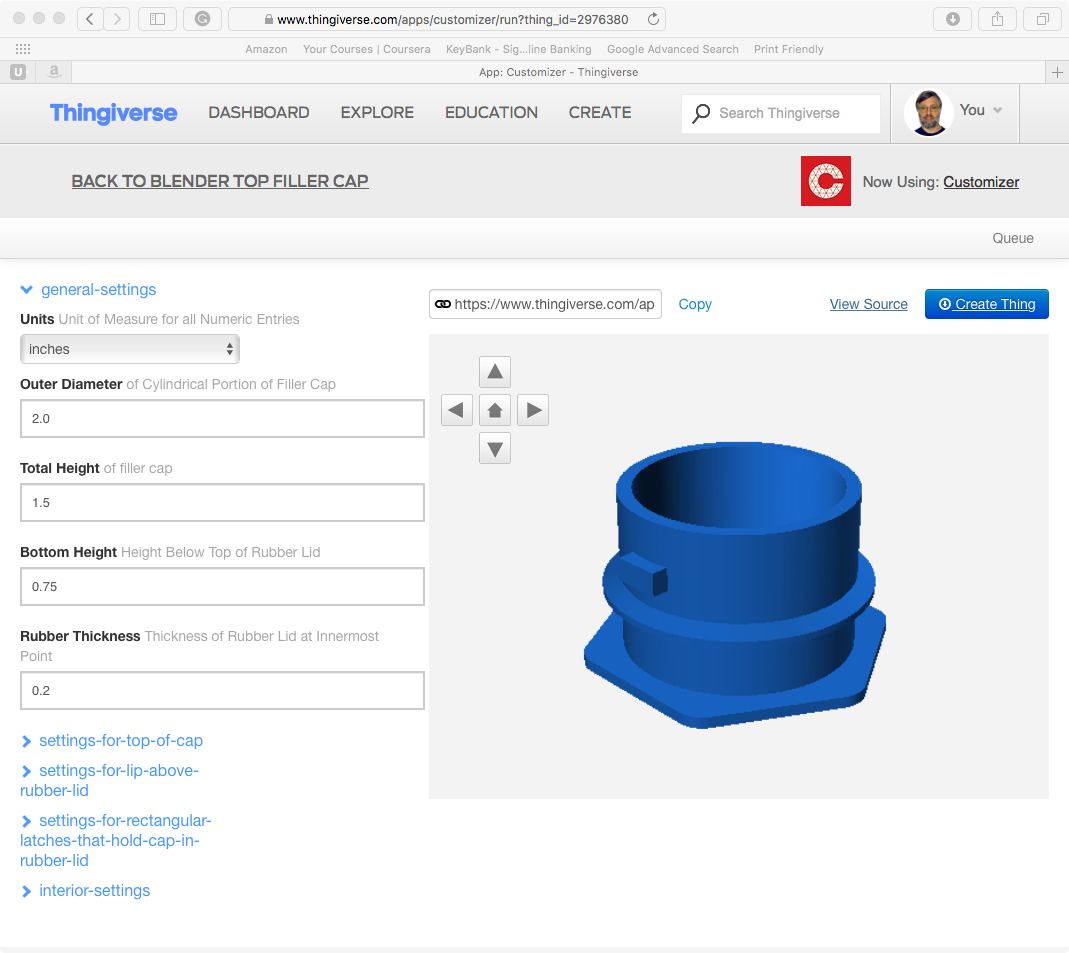
Visit the Thingiverse Blender Top Filler Cap and in the list of Thing Apps Enabled click on Open in Customizer. Each time a parameter is changed, the preview is updated. You can click on the blue headings to show or hide sets of parameters.
When you are happy with the result, you can click on the Create Thing button to create your customized STL model on Thingiverse. (You have to give it a name, and have the option to keep it provide or to publish it for access by anyone.)
Using Customizer on Your Own Computer
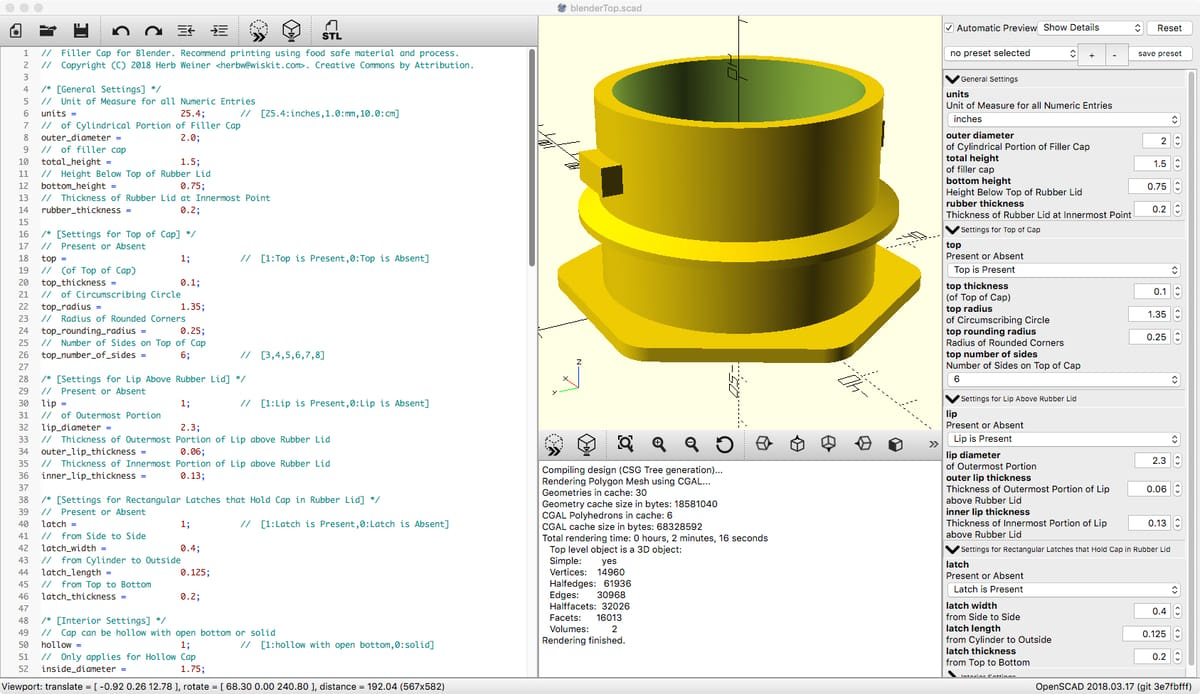
To use Customizer on your own computer, you will need to download the latest development snapshot of OpenSCAD. The development snapshot includes all the latest features, including the Customizer, and has a blue icon rather than the yellow icon used by the released version of OpenSCAD.
Ensure that the blenderTop.scad and the blenderTop.json files that you downloaded earlier are in the same folder (the json file is used only by Customizer), and double click the blenderTop.scad file.
The first time you launch the development version of OpenSCAD, open the Preferences dialog, and enable Customizer in the Features section. Then, uncheck Hide Customizer in the View menu.
If the Customizer panel does not show any controls, click the Render button (or press F6). If there are still no controls, try clicking the + button to create a new preset, or press the Reset button.
You can now perform parametric 3D modeling using the Customizer panel, and the preview pane should update to show the result. When you’re satisfied, click the Render button (or press F6), and then the Export as STL button to save your customized model as an STL file.
For more information on how to run Customizer on your own computer, here’s a handy guide from Thingiverse user DrLex.
Creating Your Own Parametric 3D Model

A good place to start would be this OpenSCAD Tutorial for Beginners (5 Easy Steps).
If you’re familiar with OpenSCAD, you can use the blenderTop.scad as a template to design your own parametric model. If you also want to make your parametric model compatible with Customizer, refer to the Developer Documentation.