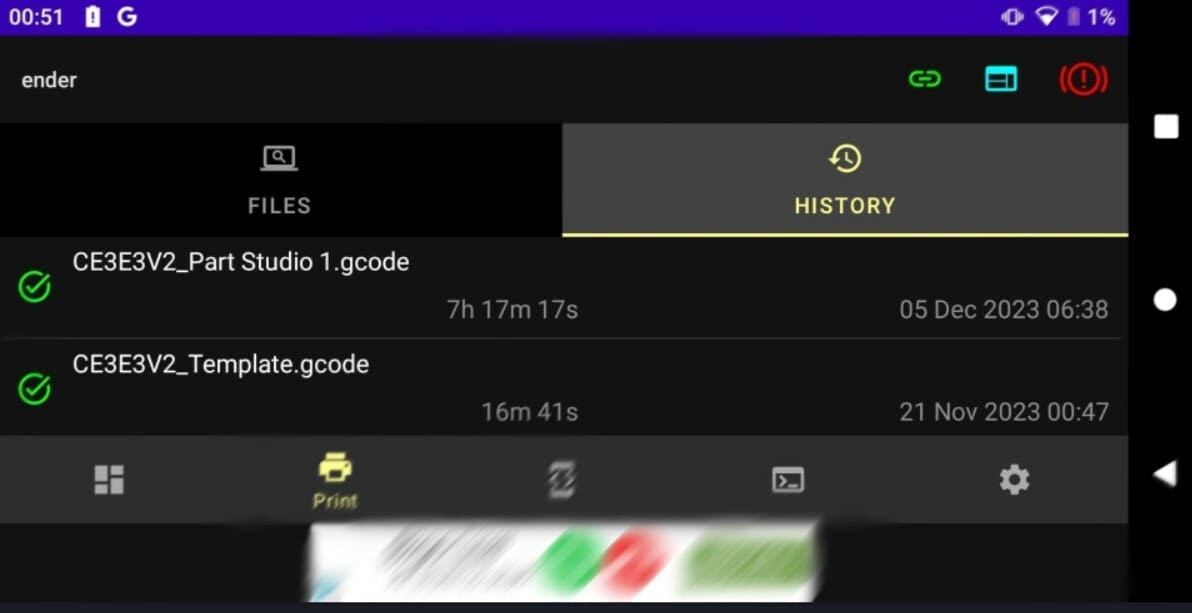Most 3D printers come with a mainboard pre-installed with firmware that performs complex calculations to work out every movement needed to print a model. However, the constraints of the printer can sometimes mean that these mainboards are underwhelming in performance or struggle under the quantity of mathematical operations.
To alleviate these problems, special firmware can be used, such as the open-source Klipper, which offloads processing tasks from the printer mainboard onto an offboard computer, like a Raspberry Pi. This can enable several additional features such as input shaping and pressure advance, and lead to higher precision and thus smoother motor movements, as the offboard computer is typically able to process the G-code and multiple sensors’ input much faster than the printer’s mainboard.
Klipper firmware also enables another key feature: networking. This means that Klipper-running printers can be controlled wirelessly from other devices via a package called Moonraker, which is often installed at the same time as Klipper. This enables connections via the IP address of the printer, which can be accessed either from a browser or by using a specialized tool such as Klipperoid. Both of these provide a remote dashboard on your mobile device to help you start, manage, and control prints remotely.
Klipperoid is designed to be a simple, convenient, out-of-the-box way to enable remote printing. It’s ideal for users who are new to Klipper and would like an easy and convenient way to get started with the ecosystem, although its lack of customizability means that it might not be as well suited toward those who have more experience with the firmware.
In this article, we’ll be covering Klipperoid’s features, pros, and cons, as well as some alternatives in case this app doesn’t suit your fancy.
Features & Functions
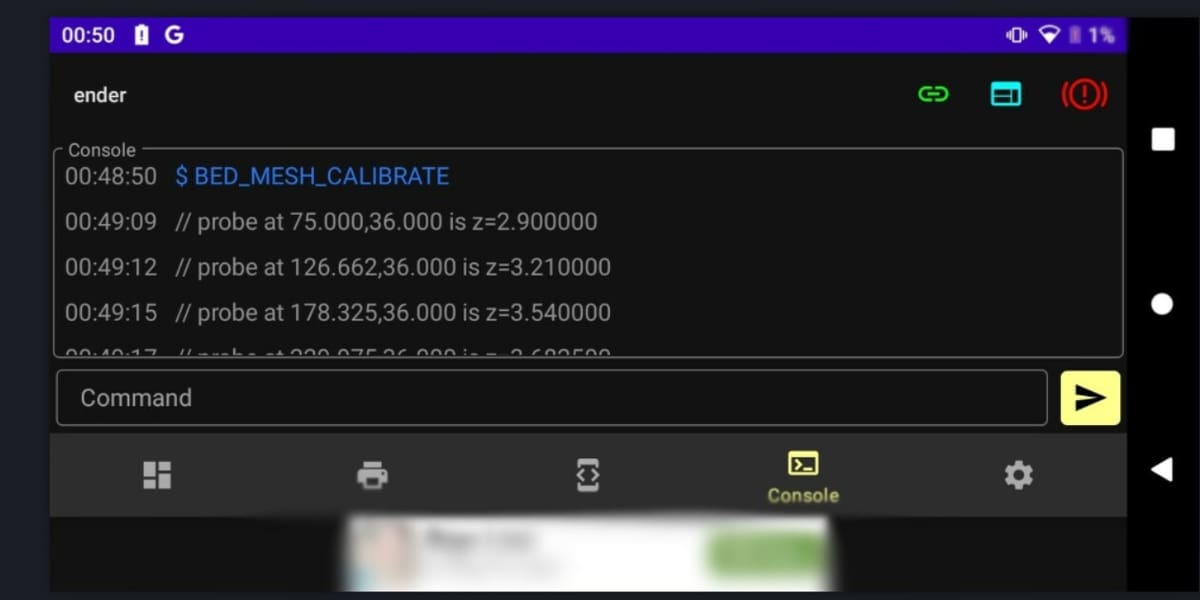
Let’s talk about Klipperoid’s main features and what makes it unique.
First of all, the extremely simple and streamlined installation and setup process stand out, with the app only needing the printer’s IP address to get started, connecting seamlessly to it. This IP address can be found by looking on your home router’s online gateway, and finding the IP address of the device either called “raspberrypi” (if you’re running a Raspberry Pi as your off-board computer) or whatever you named your device when flashing it.
Once you’ve entered the printer’s IP address and connected to it, the Klipperoid user interface is fully available for you to explore. You can easily navigate the UI to check out the beneficial features, including:
- The ability to view and re-print previous prints straight from your home page. This essentially allows previously sliced G-code to be printed again with the same settings as before – perfect for when you need multiple copies of a print.
- A terminal that enables you to send G-code commands straight to your printer. Some of these include commands for homing, bed probing, setting temperature, and more. This terminal can be used to change printer settings (such as hot end or bed temperature, fan speed, among others) during prints, although you can’t change the actual G-code being executed.
- A camera viewport to help you view your prints while they’re printing. This is enable by a camera plugged into the off-board computer and set up in Klipper. This can be very useful, although the requirement to have already modified the configuration file in order to use the camera can be rather cumbersome.
- Ability to use pre-made macros, which can save lots of time when preheating the print bed and extruder for a specific material, purging the nozzle, or any other set of actions.
Besides the UI, the app provides a notification system, allowing you to receive notifications about the print’s progress or when it’s finished. These can serve as helpful reminders to remove prints once they’re done or to reduce wasted time if you’re under a deadline!
User Experience
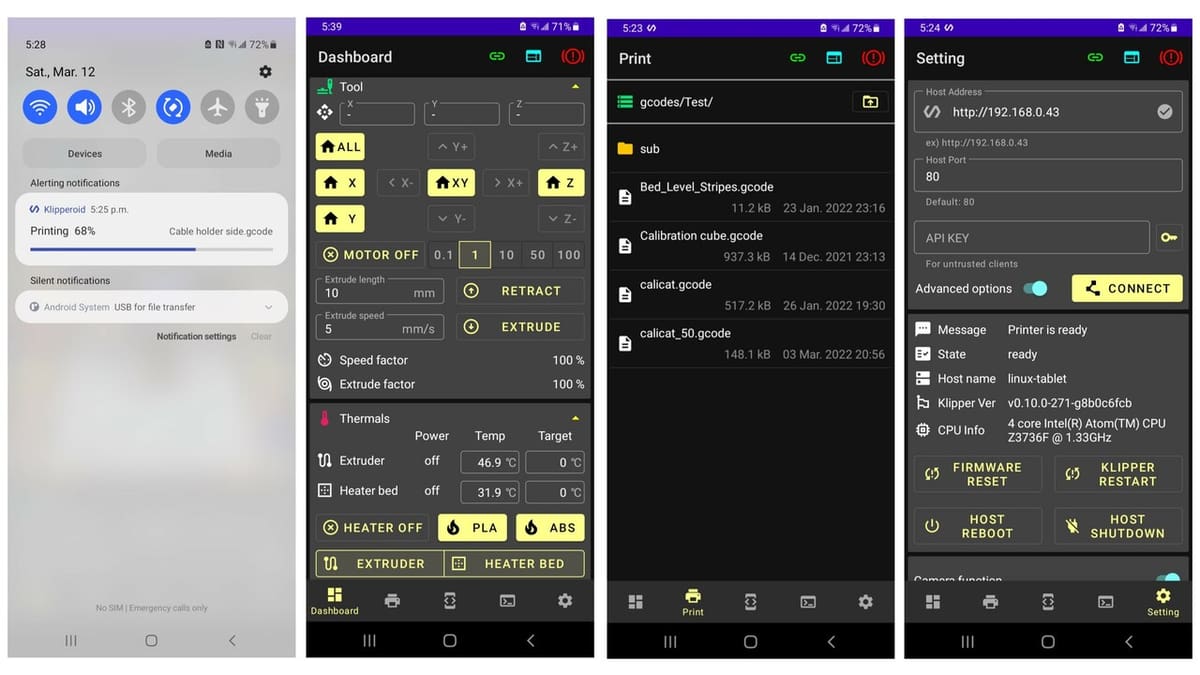
Klipperoid’s smooth installation process means that it works great as an out-of-the-box application for beginners to get started with mobile 3D printing and with Klipper. However, the functionality provided by the app can also be achieved by using Mainsail or Fluidd, which are almost always installed in beginner tutorials. This means that Klipperoid is slightly overshadowed by the more established and feature-rich packages, which require only a web browser and can run on a wider range of devices.
Klipperoid’s reviews mention a lot of positives around the app – particularly its multi-printer functionality, the ability to reprint past G-code, the camera viewport, and much more. Its push notification system for print progress alerts is much appreciated by users; the feature is mentioned extensively throughout the reviews on the Google Play Store. These notifications are not provided by Mainsail or Fluidd (without extensions or plug-ins, at least).
Klipperoid’s reviews suggests its reliability and effectiveness as a printer display or dashboard, which make it a worthy contender to other options.
Drawbacks
Along with the plethora of benefits and helpful features that Klipperoid brings to the table, there are of course some drawbacks to the app and its design, which can affect its functionality depending on what you plan on using it for.
One problem is inherently tied to the way that Klipperoid connects to a printer: The device used to control the printer must be on the same Wi-Fi network as the printer being controlled. This can significantly limit the portability of the device while controlling prints, which begs the question whether the printer is truly remote.
As an Android application, no iOS users are able to install or use it. Unlike Mainsail or Fluidd, which can be accessed via any web browser on the same network as the printer, Klipperoid users are limited to the app.
Further, at the bottom of app’s interface, advertisements are displayed permanently, and a payment of ~$9 is required to remove them. These adverts take up screen space and could make the UI more difficult to navigate.
Lastly, the Klipperoid app doesn’t provide a file explorer that can be used to modify configuration files. This is a major drawback, as it fundamentally limits the extent to which the Klipper system can be modified and adjusted. This applies to many features such as toolhead bounds, camera setup, and macros, among others, which require Moonraker config file edits in order to be set up.
In order to use these features or modify the app beyond its base capabilities, one needs to change the config files via Secure Shell (SSH) or another UI such as Fluidd or Mainsail. This might be a bit more challenging for beginners.
Alternatives
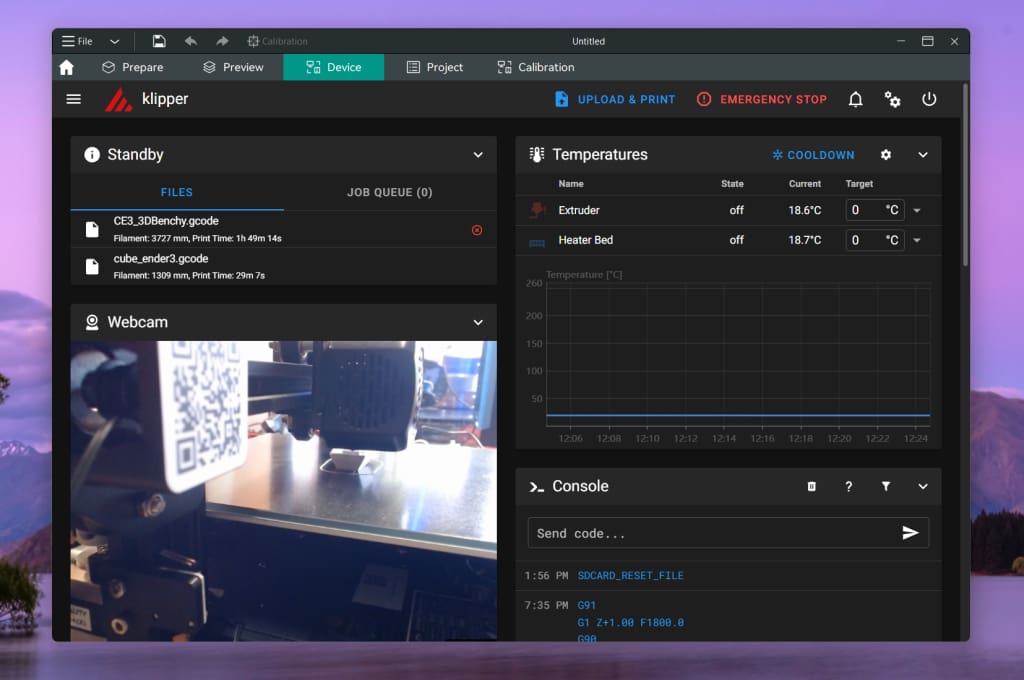
If you have different needs to what Klipperoid primarily caters toward, don’t worry – there are plenty of other applications and tools operating in a similar domain.
Mainsail/Fluidd
As discussed throughout this article, Mainsail and Fluidd are two software packages that provide a user interface for controlling printers with Klipper remotely. Both are supposed to be installed onto the computer connected to the printer, so they can be more tedious and time-consuming to set up. That being said, they also provide a significant number of features, including the ability to modify configuration files, a bed mesh viewer, advanced plug-in support, and more.
OctoEverywhere
OctoEverywhere is an online tool that integrates into the GUI that’s connected to the Klipper-running printer (such as Mainsail or Fluidd), enabling truly remote control and the receipt of notifications about print progress. OctoEverywhere comes with AI print failure detection, and it’s claimed to have an impressive “under 30-second set up”!
AstroPrint
Similar to OctoEverywhere, AstroPrint is a tool that provides a remote dashboard to make 3D printing more accessible for beginner and advanced users. AstroPrint provides a modern user interface that can be accessed both from a desktop and from mobile devices. It also provides user permissions for multi-user accounts, enabling administrators to restrict user groups’ access to connected printers.
License: The text of "Klipper on Android: All You Need to Know" by All3DP is licensed under a Creative Commons Attribution 4.0 International License.