Your company, club, or team logo is one of the most important expressions of your brand identity. It’s really important, therefore, that it can be reproduced cleanly and accurately, whether a large sign on the exterior of an office or a crisp print on advertising and marketing materials.
Most people are familiar with raster formats (e.g. JPG files) that are used for images on websites or taken by phones or cameras. The problem with these is that they don’t scale well. If you look closely or enlarge them, you’ll see pixels and fuzzy or blurred edges. Vector images, on the other hand, are made up of lines and shapes that can be stretched and resized infinitely without reducing quality. This is what you need for your logo.
In the same way that raster images might be stored as a JPG, PNG, or GIF file, among others, vector graphics can also be stored in different formats. Let’s take a look at these before looking at the options for converting a raster logo to a vector graphics version.
Vector Formats
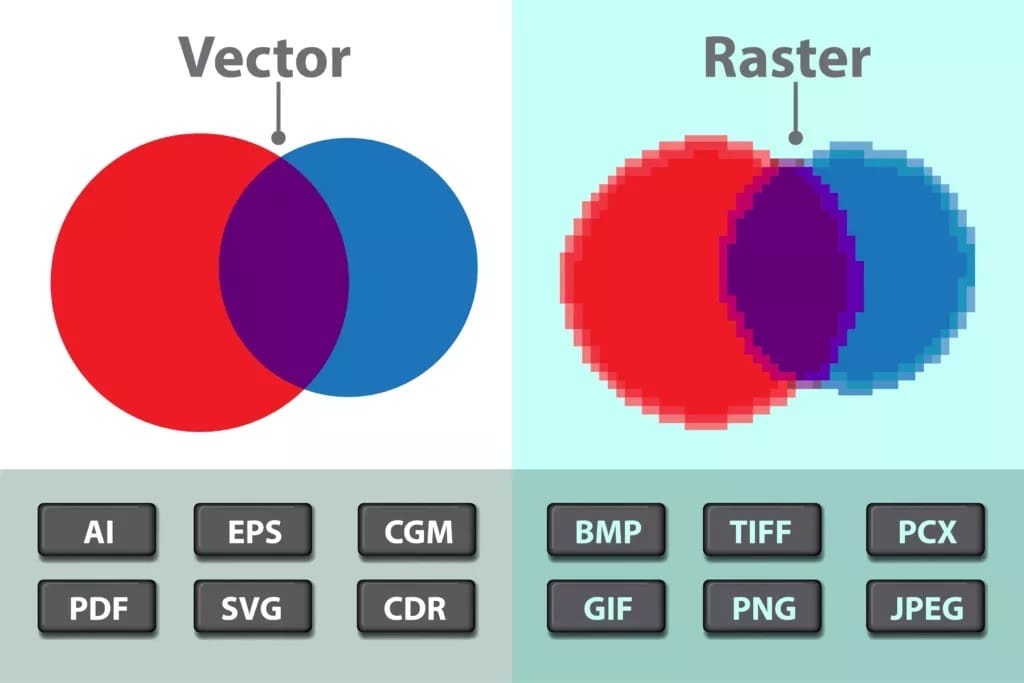
There are literally dozens of different vector file formats. Thankfully, for the purposes of company logos, we can narrow that down to the three most common.
The Scalable Vector Graphics (SVG) format has been around since 1999 and is backed by the World Wide Web Consortium. It’s mainly for use in online graphics (e.g. in browsers) but also finds broad use for 3D printing, laser and vinyl cutting, and engraving, among others.
Adobe Illustrator (AI) is a proprietary format used by Adobe’s vector graphics design package of the same name. Although not an open standard, it’s widely usable by other companies’ software and is becoming a de facto standard for printed output, as it stores graphics in a format suitable for easy editing and reproduction.
Encapsulated PostScript (EPS) was also created by Adobe. It’s more like a postscript program that instructs how graphics are placed on a document. The format is very popular among publishers for its versatility. Beware, however, that EPS can support raster content too, which can be confusing.
Other vector formats include PDF, which has several drawbacks as a format for universal use, given the challenges faced when editing, as it’s a format fundamentally meant for viewing. There are also proprietary standards from other graphics software vendors, such as CDR and VSD (for CorelDraw and Visio, respectively).
More detailed considerations include accurate color reproduction. Many are familiar with RGB (red, green, and blue), the primary colors found on PC monitors and TVs. But printed materials use CMYK (cyan, magenta, yellow, and black). Generally, this isn’t something the lay users need to worry about, but there are some compatibility issues in conversion and saving between formats (with SVG in particular) that sometimes get in the way.
From Raster to Vector
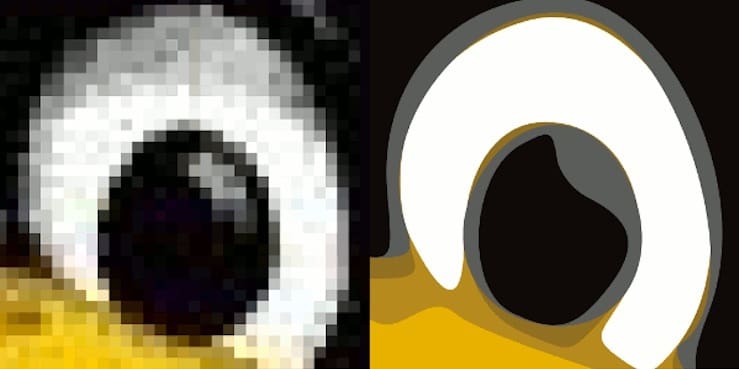
Converting a raster image to vector first involves “tracing” around key shapes and features, minimizing colors (95% of the top brands use only one or two), and optionally fine-tuning the design.
Often, these steps can be done automatically in a program. However, if your starting image is either low resolution, a rough sketch, contains photographic detail, color gradients, or text fonts that overlap with a design, then software-based conversion may struggle, and some form of human intervention may be needed. Non-compressed raster file formats such as TIFF are also better starting points than JPG files, which can contain compression “artifacts” that confuse and complicate the conversion process.
Even if initial software conversion is successful, there may still be a need to make changes. Often, it becomes apparent that the vector version needs to be fine-tuned, with details added or removed (see the example image above). This is especially the case with fonts that don’t vectorize cleanly.
Below, we’ll look at key examples of the main methods to convert a raster logo to a vector version. We’ll start with simple, free online offerings, then work through the use of professional vector graphic software. Finally, we’ll go over a few considerations for cases where third-party manual intervention is necessary.
Online Software
For simple and quick conversions with raster images of reasonable and convertible quality, this is the quickest and easiest approach to use for infrequent users.
The free online options aren’t especially flexible but do remarkably well on simple logos. Most have a limit on the number of conversions or size of uploads, beyond which a fee is required.
The commercial, paid-for offerings allow much more flexibility to tune the tracing and coloring process and to filter or improve images of lower quality. In general, these offerings are reasonably priced.
Free Online Tools
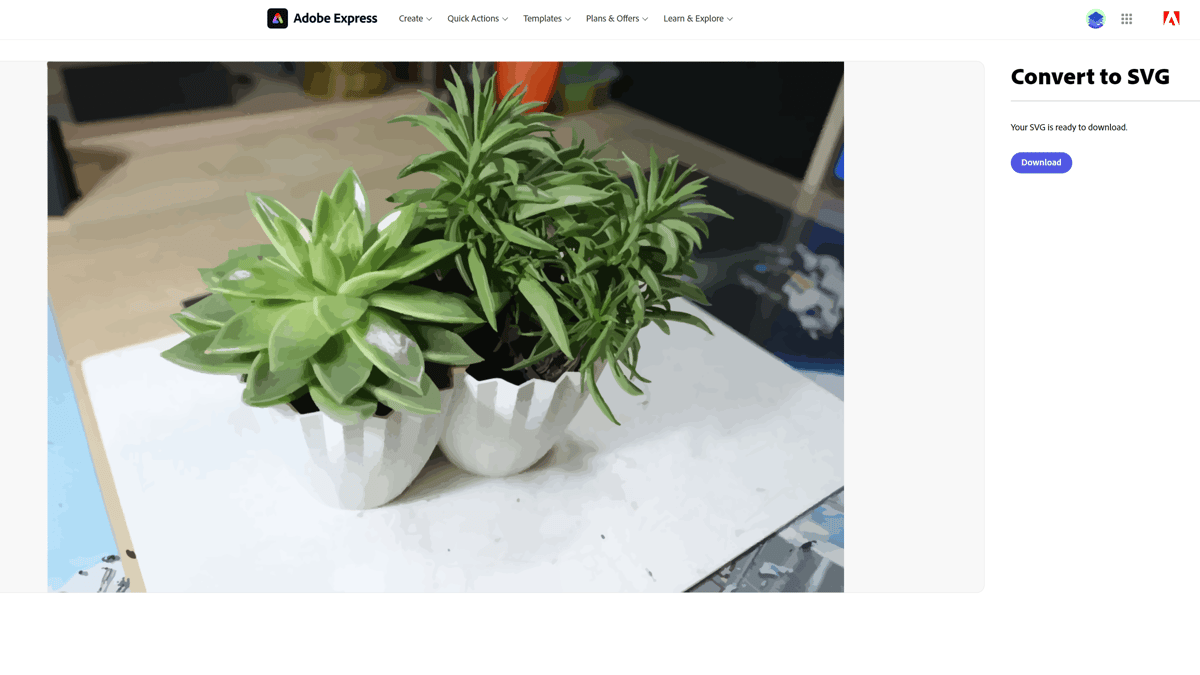
For occasional conversions, in particular when the image is of reasonably good quality, free online tools are worth considering. The basic process is very straightforward: Upload the raster file to be vectorized, adjust any optional settings, select “Convert”, and download the resulting vector file. In the majority of cases, the result will be acceptable.
The following are three examples, although others are available:
- Adobe Online lets you convert any JPG or PNG image to the SVG format in mere seconds. Simply select a photo to upload that’s under 2 GB, and the upload will start automatically. From there, you can make additional edits to the image using the Adobe Express tools.
- Autotracer handles a wide range of raster input formats (including GIFs) and also has the option to output in AI and EPS formats, in addition to SVG. It allows the user to control the level of smoothing, to “despeckle” noisy images, and also to ignore white backgrounds. It outputs vector graphics with up to 256 colors, but generally works much better with lower numbers.
- Photopea, unlike the options above, is a complete image editing tool. In consequence, it’s a little more involved to use but has the added advantage of being able to make design changes to either the original or vectorized images as required. It converts multiple raster formats to SVG format only. After uploading, select the “Vectorize bitmap” option from the Image menu. This free online tool offers many of the features of commercial, paid-for services and tools but comes with a steeper learning curve.
Commercial Online Tools
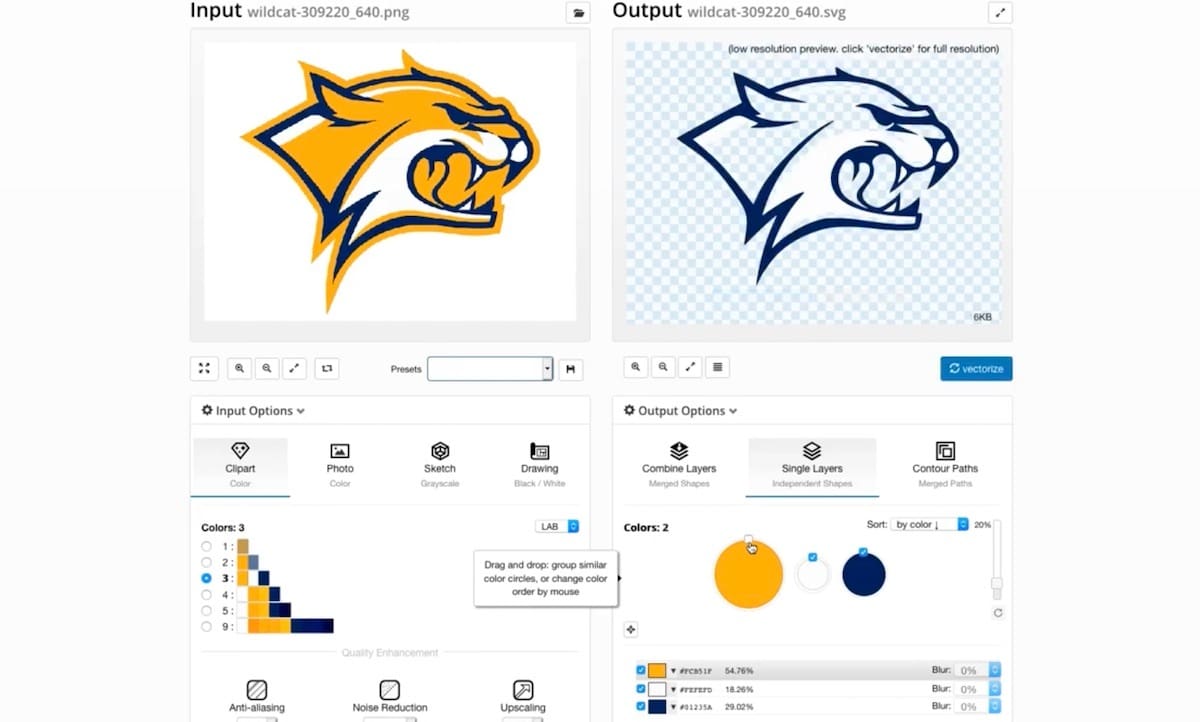
If you have multiple files to vectorize or your source graphics are low resolution or complex, you may need more powerful and flexible tools than the free solutions.
We’ve highlighted two solutions that offer very good quality conversions and levels of user control:
- Vectorizer is a simple online tool that offers fast vectorization and good control over color palettes, background removal, image processing filters, and the level of detail and smoothness of resulting curves. It performs consistently well on a wide range of input image types, including photographic. You can purchase a one-time week pass for ~$5 or sign up for the monthly subscription, which costs ~$10.
- Vector Magic offers a range of options to filter and tune the vectorization process. In addition, it has an option to allow the user to edit the image at the “segmentation” stage. This is normally “invisible” to users but allows them to correct any mistakes or errors in the shapes assumed by the software. It takes a little while to learn but provides the ability to correct many of the typical mistakes vectorization software can make. An additional feature is that the tool can export typical “filled shapes” and also “stroked and filled”, which can be useful for certain reproduction processing (in particular vinyl and laser cutting). The monthly subscription is of ~$10, and there’s a desktop version for a one-time charge of ~$295.
Dedicated Design
Dedicated vector editing tools are ideal for cases where more simple tools have failed to convert effectively – perhaps because the starting image is poor quality or design changes need to be made.
However, these tools come with a steep learning curve and aren’t really appropriate for the lay user carrying out one-off or occasional conversions. On the other hand, they represent a good option for those already familiar with these tools or those who want to learn more about vector graphic design.
Free & Open-Source Editors
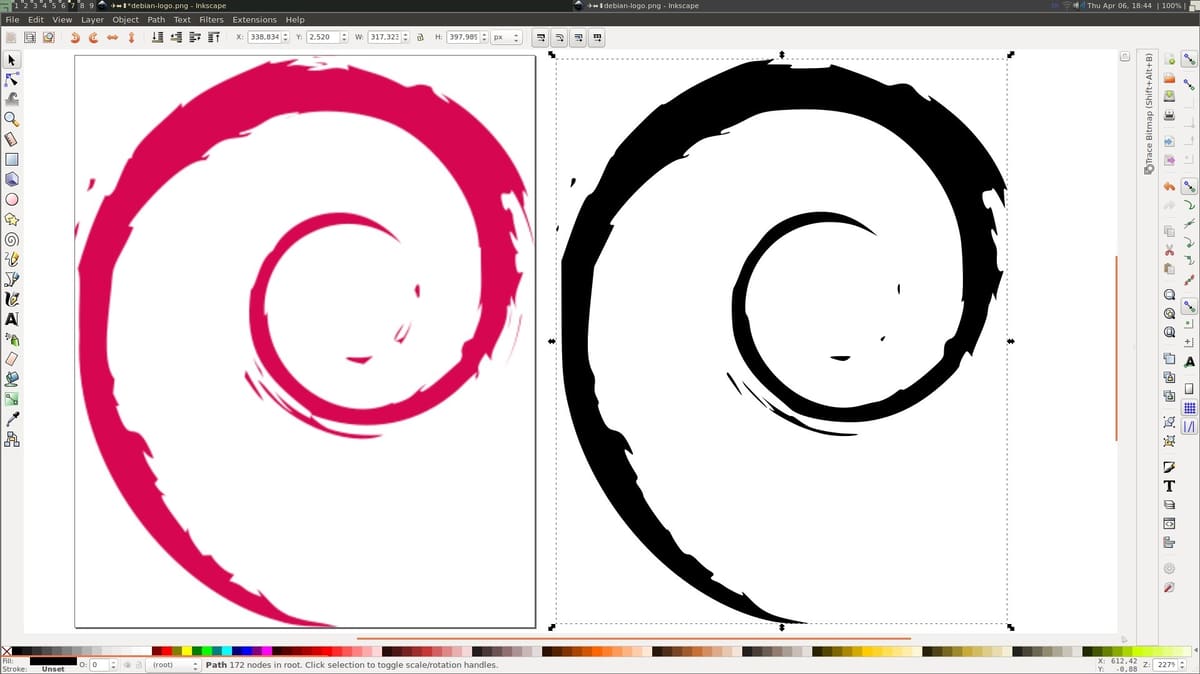
Most free vector editing packages have very good embedded vectorization capabilities. Their rich functionality brings a steeper learning curve, so the ultimate choice of such a solution for the conversion of logos is more likely to be driven by compatibility with other requirements.
The following are free solutions that can make light work of even the most complex initial raster designs:
- Inkscape is the de facto standard for free, open-source vector editing packages. It’s powerful and has an enormous and dedicated user base that has produced multiple written and video tutorials on how to convert raster logos to vector. Inkscape runs on Linux, Windows, and MacOS platforms and is well suited to those who prefer a solution with a traditional heritage. While not quite as refined as some professional offerings, it does everything (and more) needed for logo conversion.
- Krita is a free 2D drawing tool well-suited for cartoonists, illustrators, and artists. Similar to Inkscape, you can create vector art, design logos, and more, and it supports a wide range of popular file formats. Krita has plenty of positive feedback from users, who praise it for the intuitive UI and the wide selection of brushes and tools. This raster graphics editor is available for Windows, MacOS, and Linux platforms.
- Linearity is a trendy application, but it’s available only on Apple platforms. It contains all the tools necessary for vectorization and highlights its innovative use of AI assistants to improve the quality. Its main differentiator, however, is that it works on iPads with a very intuitive user interface. This might be a great option for those more familiar with a tablet-like work environment than a classic desktop.
Commercial Editors
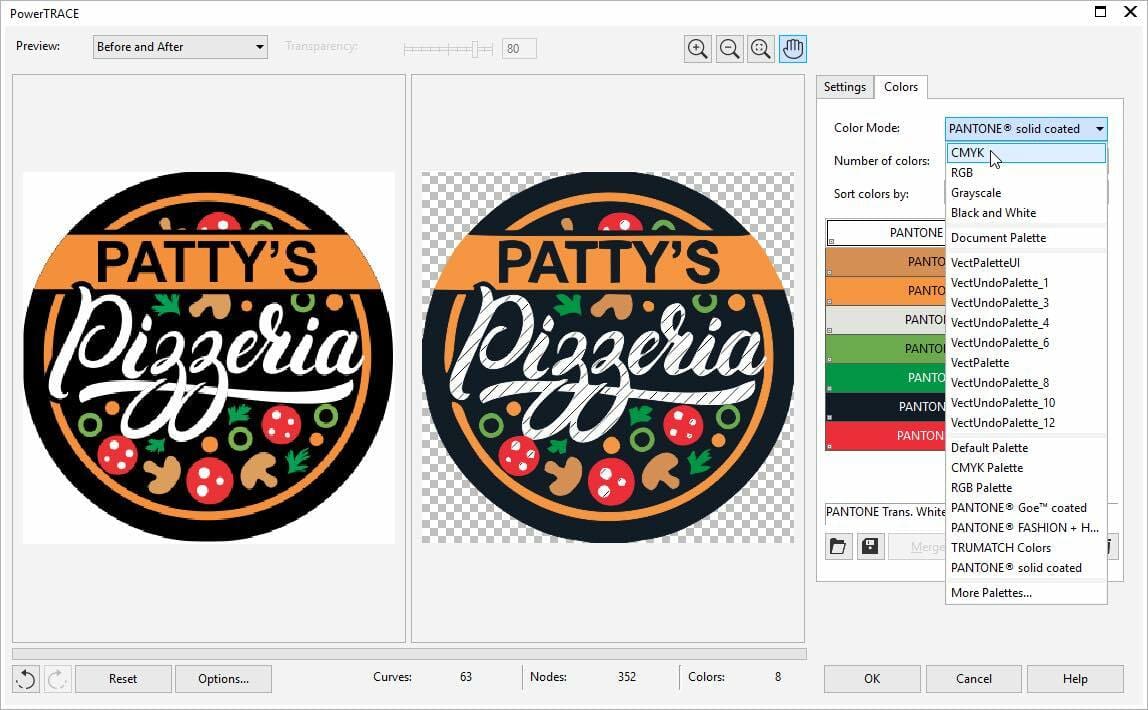
Commercial vector editing software occupies the high ground of functionality, albeit with an often significant price tag. Unsurprisingly, they include sophisticated offerings to convert raster formats to vector, providing full manual control over each step of the process if required.
- Adobe Illustrator is a venerable vector graphic package that has grown and evolved since 1985 and has become a de facto industry standard. It has very comprehensive Image Trace functionality with dedicated tools for color, grayscale, and black and white originals that are seamlessly integrated with all its other manual drawing tools, giving users the ability to perfect the conversion and design-tuning process. There are various monthly subscription options for Illustrator, from personal use at ~$20 (standalone) to ~$50 with a Creative Cloud plan, as well as professional plans at ~$34 (standalone) to ~$80 with a Creative Cloud plan.
- Corel Draw is another popular package capable of the full spectrum of vector image editing, and it actually has dedicated logo conversion facilities as part of its PowerTRACE functionality. You’ll also find many tutorials specific to the (generally) low-color, simple shape characteristics of logos. Vector files can be saved in SVG, AI, and EPS formats, as well as those proprietary to Corel. Corel Draw can be licensed monthly for ~$33, yearly for ~$399, and a one-off purchase plan at ~$785.
Commercial Services
The previous methods for converting a raster logo to vector format all assume a certain degree of knowledge, familiarization, or readiness to learn something about the conversion process. However, in cases where time is of the essence, the logo is complex, or there’s a need to make design adjustments, the simplest option is to pay for the services of a dedicated graphic designer.
Below, we’ll take a look at a couple of service options.
Service Options
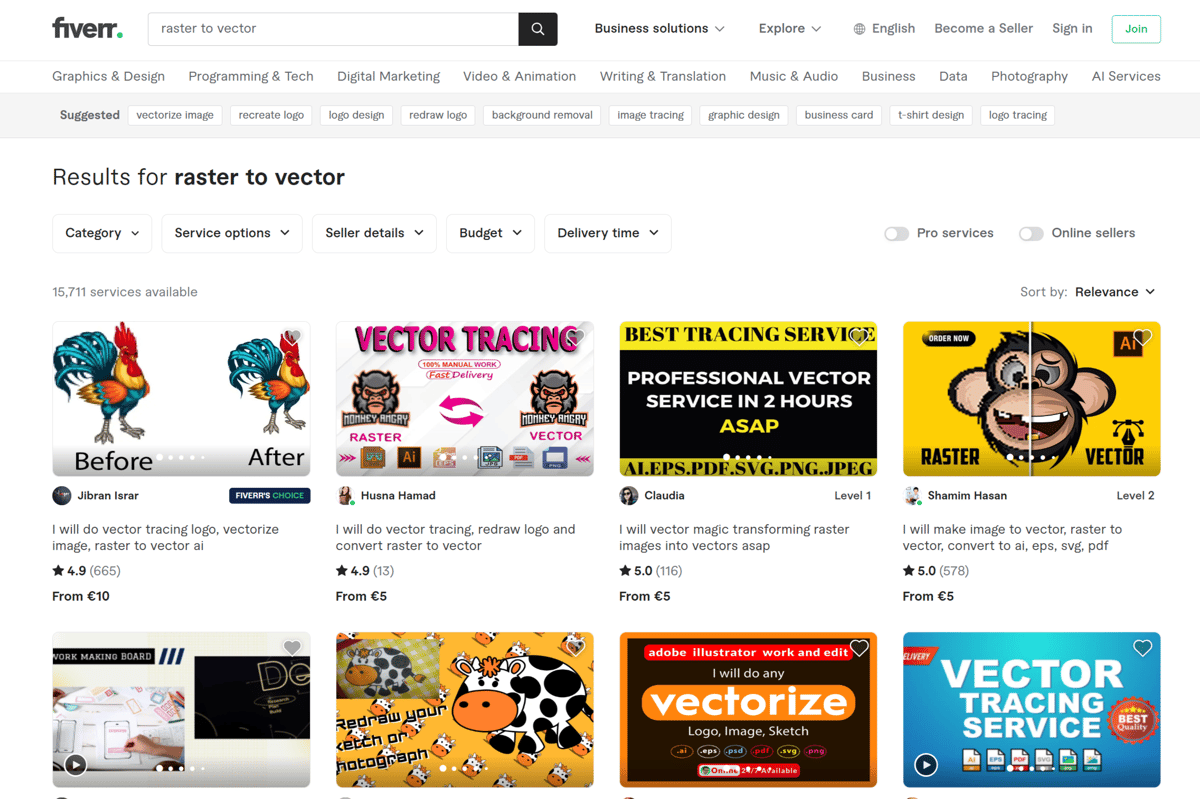
The conversion of logos to vector format is a very large global market, and there are many vendors available. The two primary sources you can consider are the following:
- Dedicated logo vectorization or “vector redraw” services: There’s no dominant player in this market, so we won’t highlight any individual vendor. You can find them by searching for these terms online. Be sure to include the word “logo” to filter out those dedicated to converting graphics for engraving and the like. Ideally, choose vendors who can demonstrate a long track history and who have shared examples of their work. Turnaround time is typically from five hours to a full working day. Expect to pay in the range of $10 to $20 for redrawing services.
- Online task contracting services: Alternatively, consider engaging a freelancer through an online gig-contracting service such as Fiverr or UpWork. As above, check for examples and quality of conversion work in advance. The going rate is $5-$6 per logo, depending on complexity and other factors. Typically, the designer will hand in multiple vector (and other raster) file formats within a day or so.
License: The text of "3 Easy Ways to Obtain a Logo in Vector Format" by All3DP is licensed under a Creative Commons Attribution 4.0 International License.
