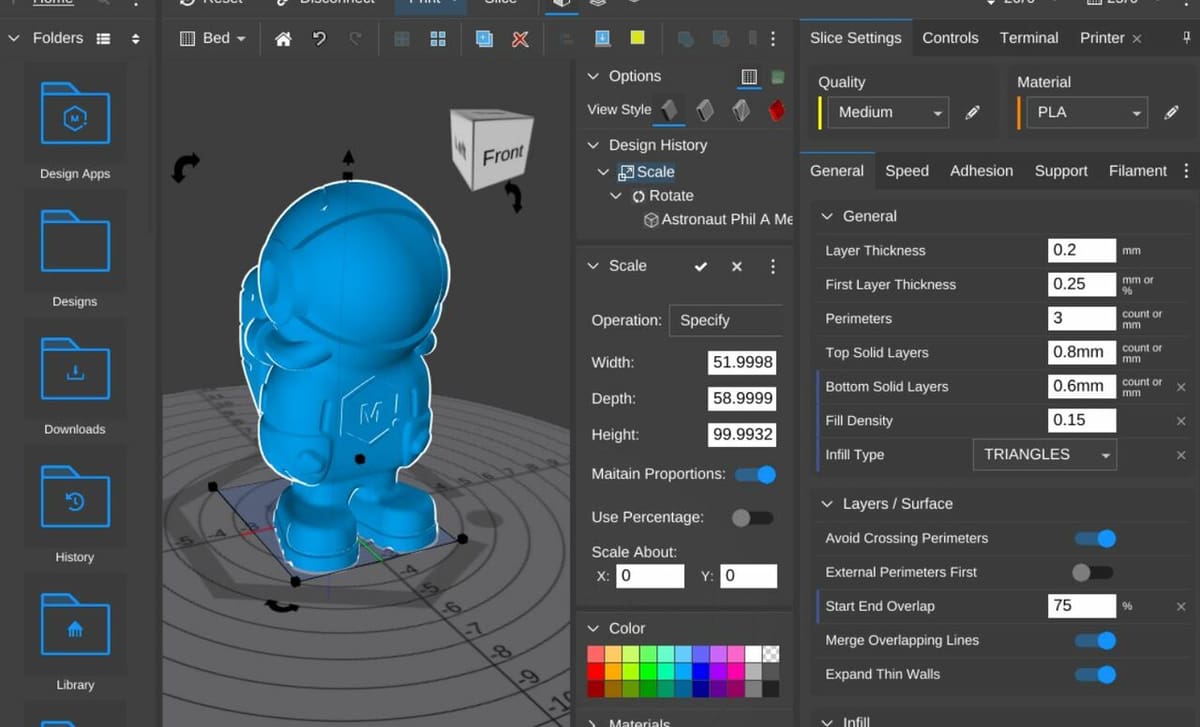Known to anyone who’s used a 3D printer, 3D slicers turn 3D model files (STL, OBJ, 3MF, etc.) into G-code scripts that can be interpreted and executed by 3D printers. As the 3D printing industry has grown, so have the options for 3D slicers, with many free programs, like Cura and Slic3r, gaining community support.
Getting in on the action is MatterHackers, an online company that sells its own 3D printing supplies as well as products from other brands, including Ultimaker, Creality, LulzBot, and more. While most of its products are physical objects or assemblies, MatterHackers also offers its own 3D slicer software.
MatterControl is a powerful, open-source platform for designing and slicing 3D models all in the same software. It was launched in the early 2010s and has been further developed since its initial release, with MatterControl 2.0 being the newest version. The standard edition is available as a free download, but there’s also a paid upgrade, known as MatterControl Pro Edition, with more design tools and unlimited cloud storage.
In this article, we’ll review MatterControl, primarily discussing its layout, functions, features, and support. We’ll also compare this slicer to the current standard for 3D slicers, using Cura as an example.
UI & Layout
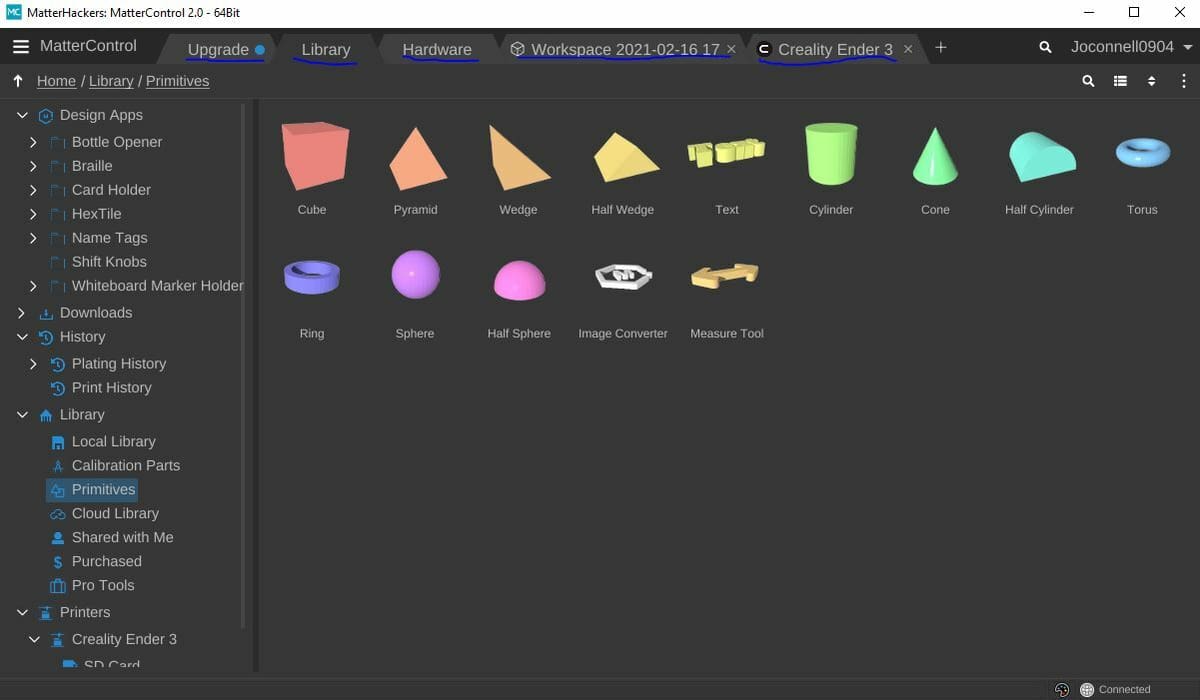
The user interface (UI) of MatterControl 2.0 is pretty standard in its organization but still feels a little cluttered because of how many feature “zones” there are. However, the clutter can be justified by the number of tools required to manage both designing and slicing a model.
The interface has a dark mode as well as other colored themes. Although this might not be a huge feature, color themes like dark mode are becoming so common to be considered standard, and not all slicers have implemented them yet. These modes make the program a lot easier to use at night and enhance MatterControl’s visual appeal.
The program’s layout is fairly simple and similar to a web browser, as you can open up different tabs for different slicer profiles. This is super useful if you’re managing multiple 3D printers, each with its own profile.
Across all the lists of tools and settings, you can drag your cursor over each item to see the specific tool’s name, which helps if the icon doesn’t give away its purpose. Additionally, a pop-up mini-tutorial appears to show you around the interface every time you open the app, which helps new users.
One example is the “Library” tab, which contains an assortment of 3D models that you can add to your workspace, create a part sheet for, or export. On the top toolbar, there are generic modification buttons for scaling, arranging, moving, aligning, and other features of this sort.
Overall, the interface and layout of MatterControl 2.0 make using the program pretty easy, though it definitely feels a little bit cluttered due to the huge number of features included.
Features & Functions
MatterControl is equipped with many different features and functions for more than just slicing 3D models. Let’s go over a few of the most significant features that make MatterControl a great slicer.
Slicer Settings
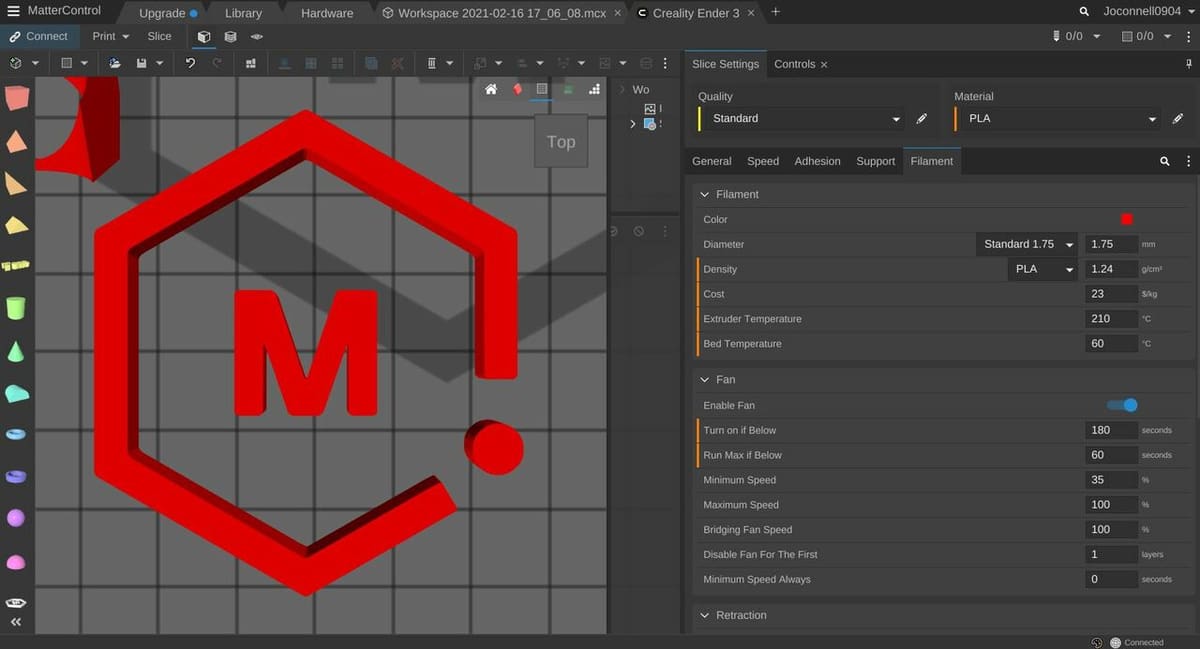
MatterControl includes pre-configured slicer profiles for various printers. Some of their supported printers include machines from brands like Creality, LulzBot, Ultimaker, and Anycubic. You can choose which printer you want to set up your slicer around in the Hardware tab on MatterControl, or you can click “Define New” to set up a custom or unsupported machine.
Once you’ve set up your machine, you can choose from MatterControl’s default setting profiles, including Coarse, Standard, or Fine. Or you can choose “Add New Setting…” to create your own custom settings profile for a particular printer.
MatterControl offers around a hundred adjustable slicer settings, which can be found in the “Slice Settings” tab, divided into categories such as General, Speed, Adhesion, Support, and Filament. These settings cover the necessities of a slicer program plus more. For example, in the General section, you’ll find some basic settings like layer height and perimeters, as well as some more complex options like starting infill angle and end coasting distance.
If you’re lost in the menus, there’s a search bar on the top that you can use to find a specific setting. Unlike Cura’s search bar, MatterControl’s searching feature isn’t slow at all!
Once your model is sliced (by hitting the “Slice” button) you can view the model in a few different ways. In addition to the standard “Model View” mode, there’s a “3D Layer View”, where you can control how far along in your print you’re seeing. Lastly, you can use the “2D Layer View” to view a certain layer of a sliced 3D model from above.
Printer Control

MatterControl has an excellent printer control hub built into the software. You access this control hub via the “Controls” tab on the right-hand side of the interface, right under the slicer settings tab.
To control a printer, you’ll have to have some form of connection to it. After adding a machine in the Hardware tab, MatterControl will prompt you to connect your device to your printer’s mainboard via a USB cable.
You can perform many tasks on your printer from the control hub. The interface is somewhat similar to OctoPrint, except that the device running MatterControl needs to be tethered to your machine, so it’s not quite as “remote”. You can control the movement of your printer, set temperatures, adjust fan speeds, and more.
MatterControl’s control portion also has a few unique features that aren’t common in other control interfaces. For example, you can create “Macros”, which are custom strings of G-code commands that you can send to your printer. This acts as a kind of easier-to-use G-code terminal.
Another feature is running a printer calibration sequence, which should include leveling your bed if you have an active auto-leveling device on your printer. At the bottom of the control interface, you can adjust the speed and extrusion multiplier with the respective sliders and even change or update the firmware on your printer.
Design Features

MatterControl’s design tools allow you to create 3D models in the same program that you slice them. This reduces how many programs are needed and how long it takes to go from an idea to a G-code file.
A design program inside a slicer software isn’t a new concept, with programs like XYZPrinting’s XYZMaker Suite freely available. However, these hybrid programs tend not to be as popular as slicers solely focused on generating G-code like Cura or Slic3r.
After opening MatterControl, you might be reminded of TinkerCAD, as many of the design features are similar between the two programs. TinkerCAD is Autodesk’s more elementary computer-aided design (CAD) program, and, MatterControl reproduces TinkerCAD’s drag-and-drop design technique. The default drag-to-insert models are fairly basic and include a few standard shapes like a cube, sphere, torus, and more.
Sadly, with this more basic approach to CAD, MatterControl doesn’t have sketching tools, so the only way to make complex 3D models is by building from the basic ones. This makes designing parts other than elementary ones on MatterControl a challenge.
MatterControl’s design hub does have a few useful tools worth mentioning though, such as their image-to-model tool, where you can insert an image or logo and it will translate it into a 3D model. Like many CAD programs, MatterControl has a text-to-model tool, too. For other less primitive shapes, you can import 3D models or find one from MatterControl’s libraries, which can be found in the “Library” tab.
Company & Community Support
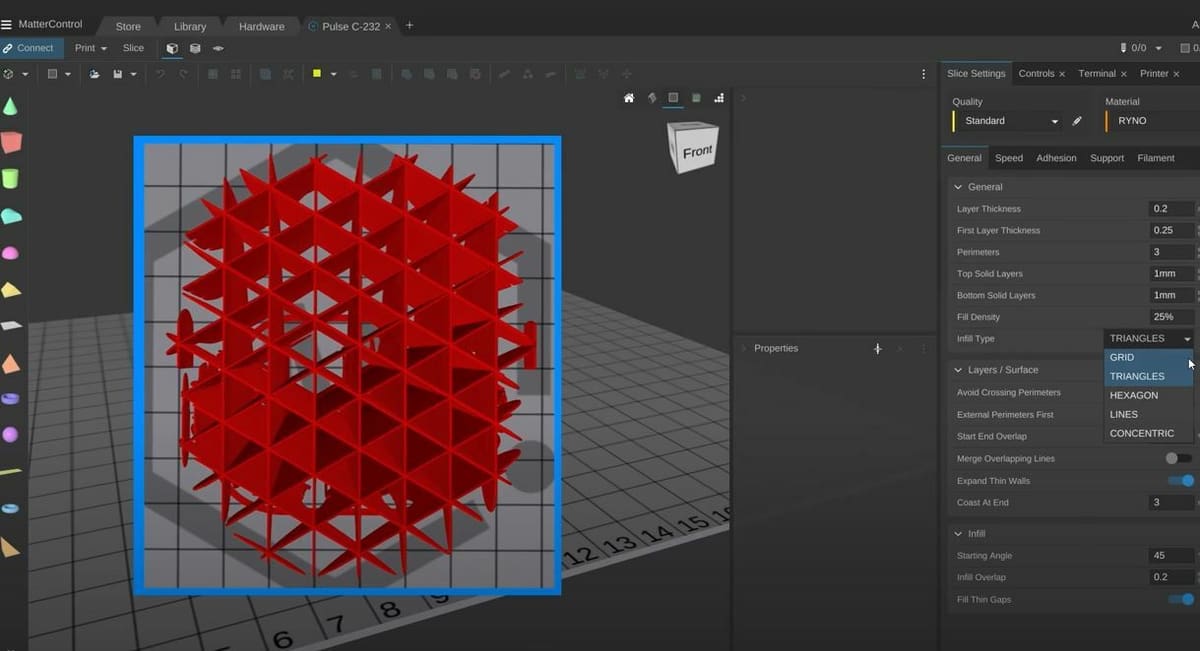
Support for MatterControl is decent, and there are more than enough platforms to learn how to use the program, get help, and learn more. We say the support is just “decent” because there aren’t any dedicated forums (like Reddit or company-sponsored community sites) for MatterControl like there are for Cura and Slic3r.
Support for MatterControl comes mainly from MatterHackers itself. That said, there are many forum posts about the program that you can look into. You can use forums to ask the 3D printing community about any problems you’re having, or you can contact the MatterHackers team directly through their website.
MatterHackers also maintains a support site for MatterControl, with instructions to get you started and help troubleshoot some issues. There’s also an assortment of official YouTube video tutorials about using MatterControl and the different features available, from the basics to advanced tools.
MatterControl vs. Traditional Slicers
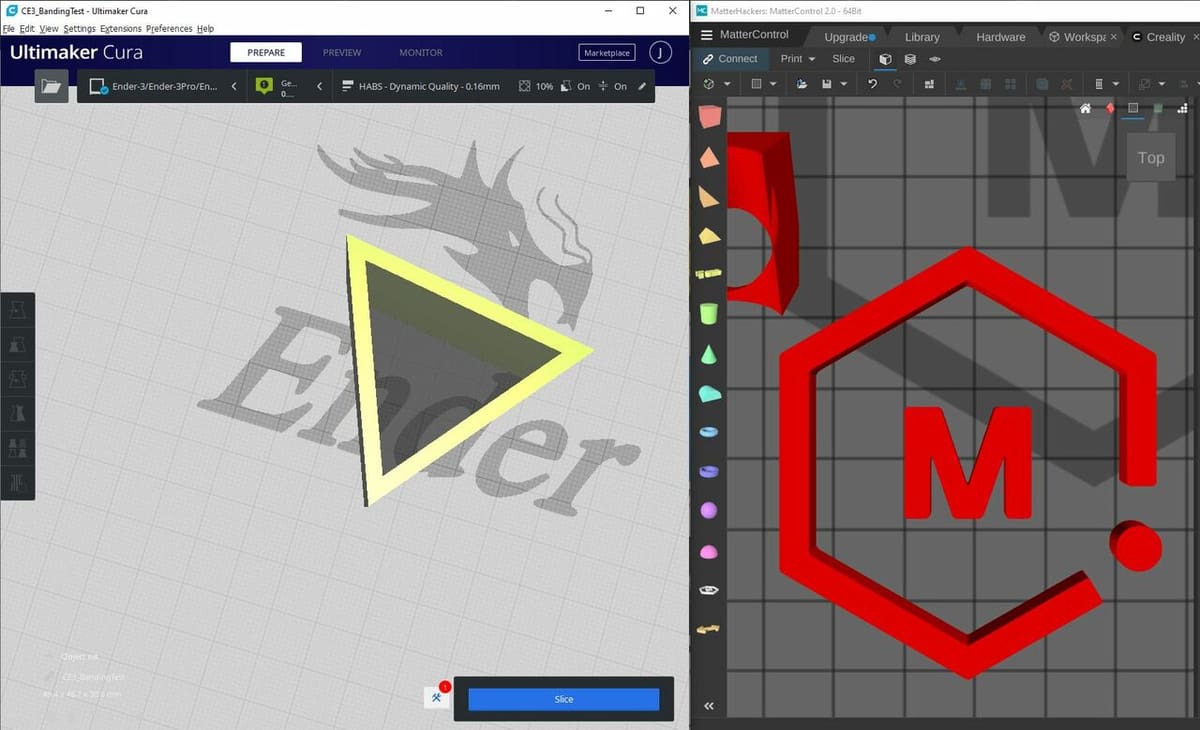
MatterControl has proved itself to be a worthy slicer, but how does it compare to current leading slicers on the market? In this section, we’ll answer this question by comparing MatterControl to other common, free slicers like Cura and PrusaSlicer.
Slicer settings are the most important aspect of any slicer, as they allow the user to fine-tune all aspects of their print. Cura, for example, has hundreds of adjustable settings, significantly more than slicers like PrusaSlicer and MatterControl, which both have around a hundred or so.
With that said, MatterControl isn’t all average when it comes to slicer options. For example, there’s a handy custom supports feature for removing certain support structures, which is a struggle that Cura users often face. MatterControl also has a filament pricing option that you can use to estimate how much it will cost to print a part.
Another benefit of MatterControl that very few other slicers offer is its integrated design capabilities. While MatterControl’s design features are limited, Cura has none at all! Using MatterControl consolidates the design and printing process into a single program.
Lastly, MatterControl incorporates browser-like tabs in its UI and includes the option of working with multiple printer profiles at once (in different tabs). This means that you can slice models for different 3D printers without having to change the profile every time you want to make a change, unlike most slicers that operate in one printer profile at a time.
While MatterControl doesn’t offer the biggest range of adjustable slicer settings, the more versatile interface that allows you to slice models for multiple printers and the included design tools make MatterControl stand out from the competition. Overall, this is a great option for those who want to have an all-in-one program where they can start with an idea, make a design, slice it, and even send it to their printer to be created.
License: The text of "MatterControl 2.0: How to Get Started" by All3DP is licensed under a Creative Commons Attribution 4.0 International License.