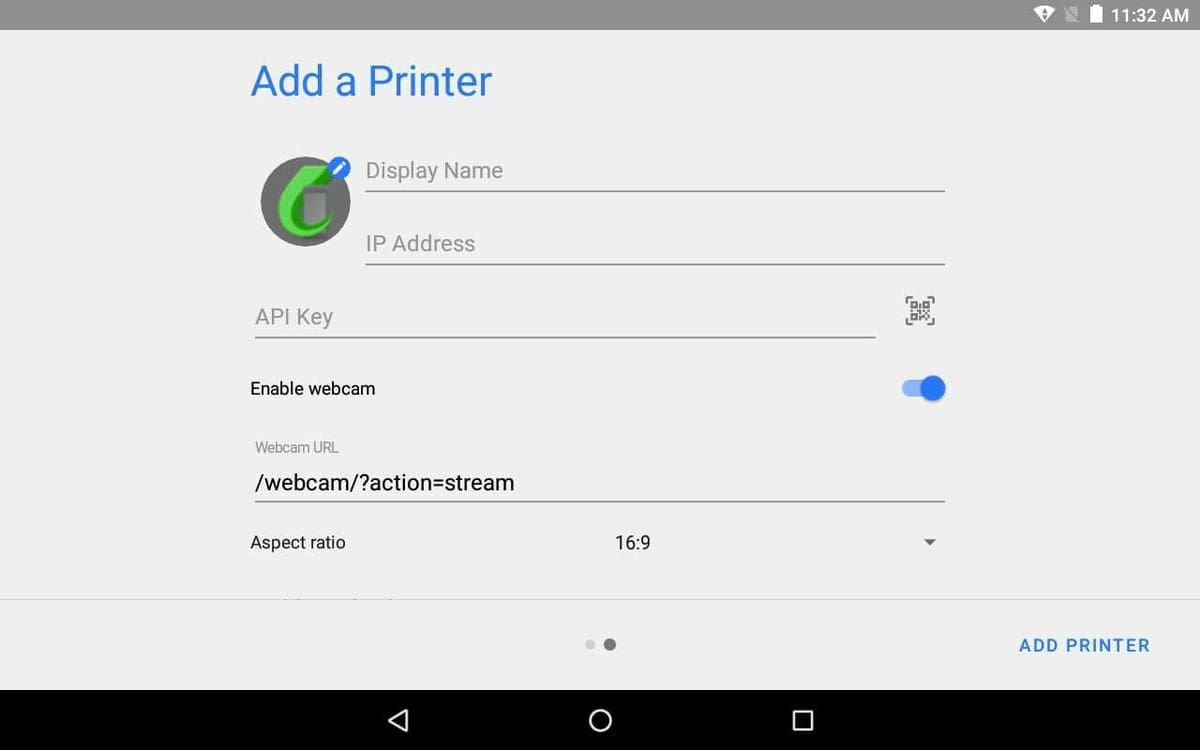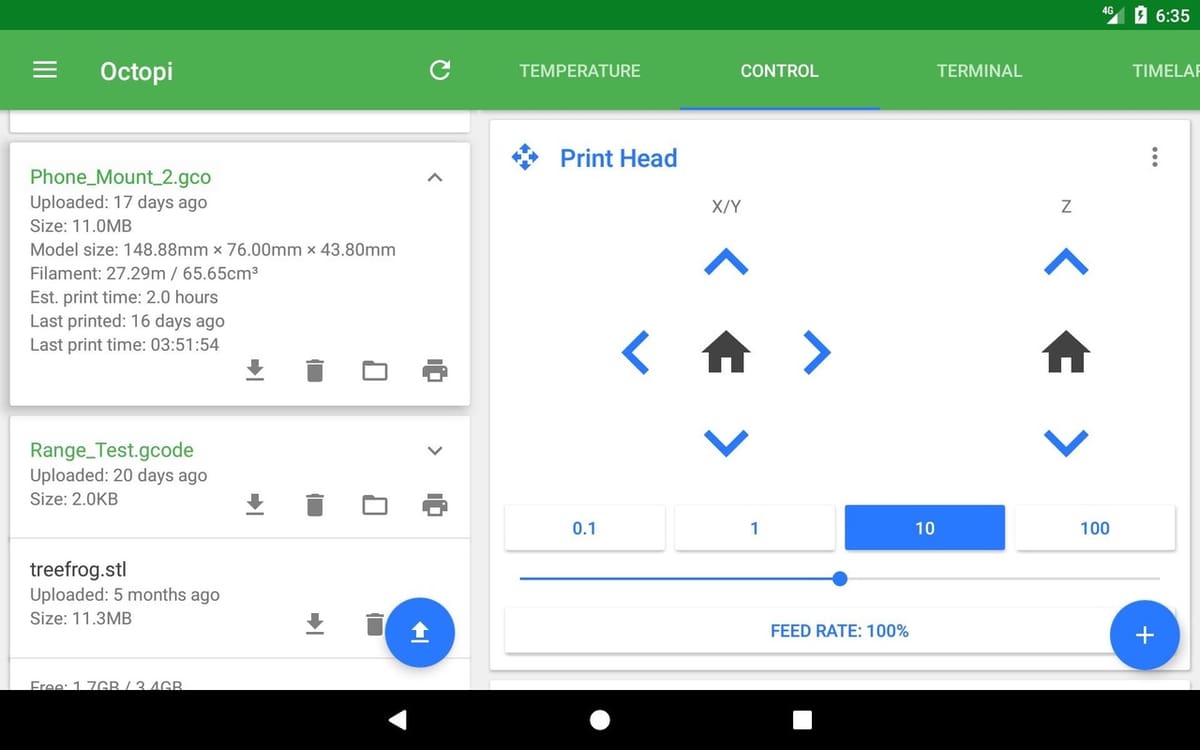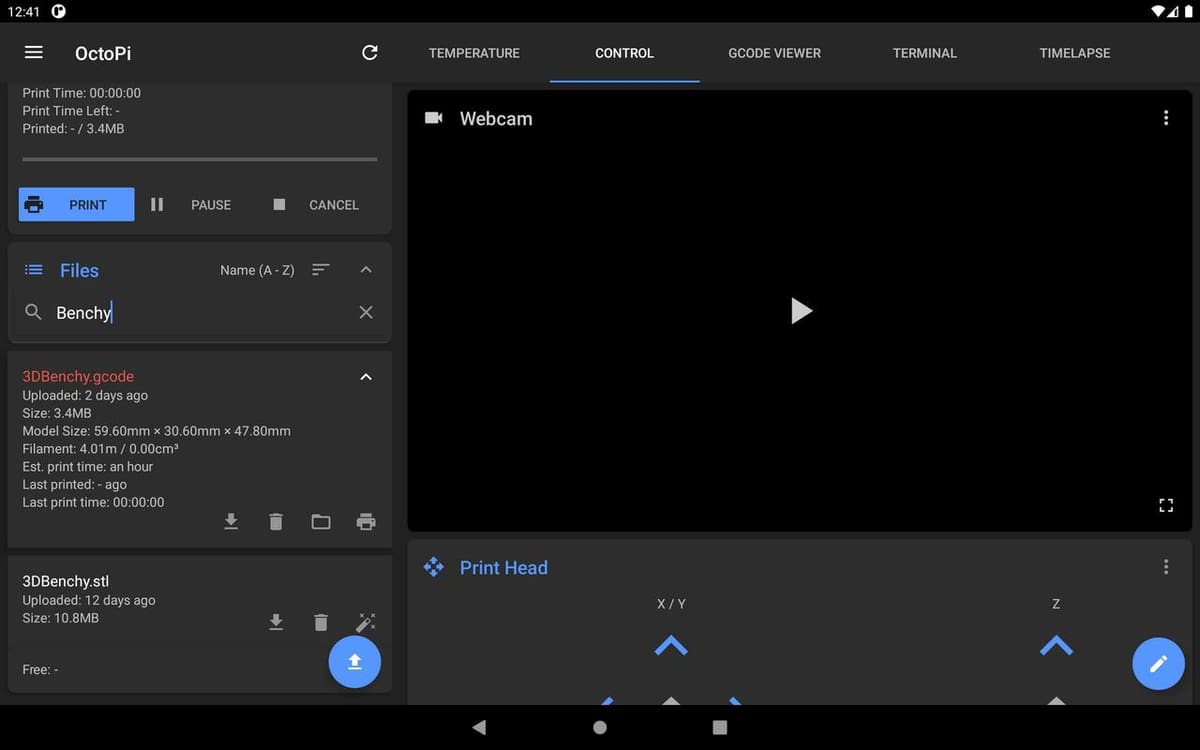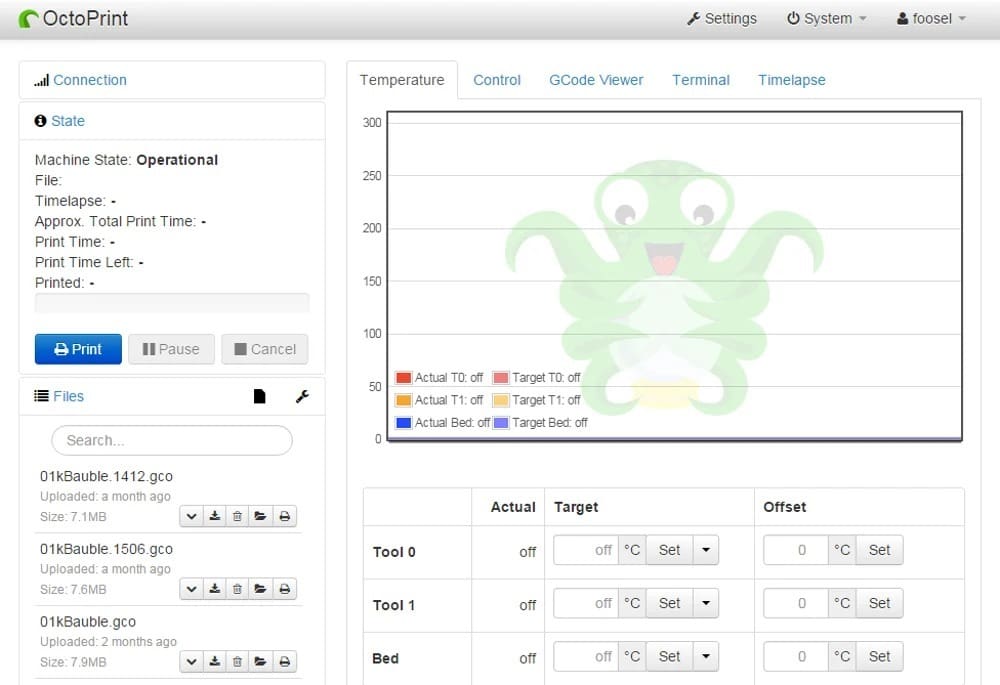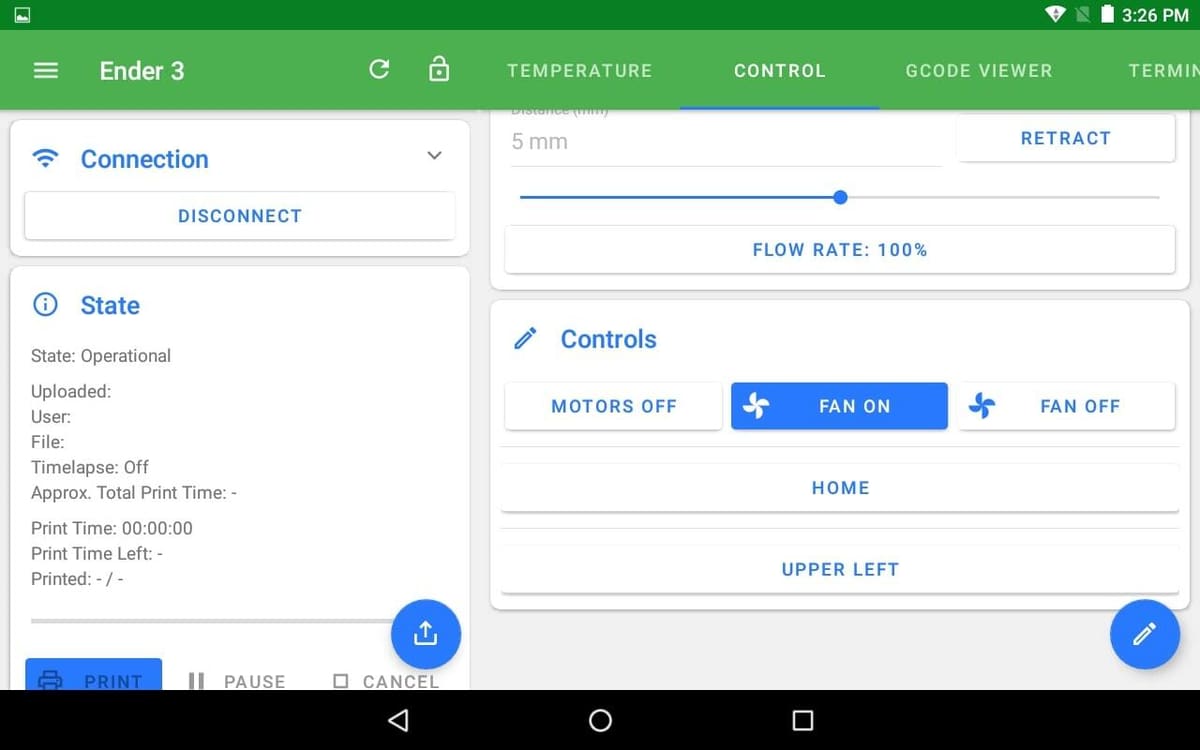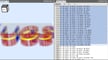OctoPrint is a great solution for remote 3D printing, eliminating the need for you to be glued to your 3D printer. From your computer, you can monitor your 3D printer via a webcam and control almost all the aspects of its printing remotely. And now, with OctoRemote, you can bring the power of OctoPrint to your smartphone.
OctoRemote is kind of like a companion Android app for OctoPrint, acting as an additional hand for the latter. The app emulates all the functionalities of OctoPrint but on your smartphone. It allows you to monitor and control your 3D printer from anywhere within your Wi-Fi range, so you no longer have to check your computer for printing updates. Even if a print goes bad, you can stop it right from your smartphone.
The app was developed using open-source libraries similar to those of OctoPrint, and has a similar user interface (UI). You can view print details, control settings, the webcam’s view, and lots more. And the best part is, the app is regularly updated and is completely ad-free.
In this article, we’ll take a look at the OctoRemote app and its features, explaining along the way how it can take your remote 3D printing experience to the next level.
Main Highlights
There’s plenty to set up and take advantage of with OctoRemote. Below, we’ll go over the most important items.
Easy Setup
OctoRemote is easy to set up. After installing the app, it takes just a few minutes to get it up and running. It connects to OctoPrint using its API key and its instance IP address. That’s it!
Once you’re inside the app, you’ll notice that all your preferences are preloaded. In other words, you don’t need to manually set up the OctoPrint instance again.
By the way, using multiple instances of OctoPrint, there’s also an option to add multiple 3D printers!
Intuitive UI
OctoRemote’s UI is very similar to OctoPrint’s web UI, with different tabs for the various functions, including Temperature, Control, (G-code) Terminal, and Timelapse. The app also takes in the material design elements of the Android UI and blends the two very well, making the app look and feel modern and up to date.
The benefit of having a similar UI is user adaptability. A new user can quickly get around the app without needing to learn a new platform. Since it’s a remote app, you could install it on any Android tablet and use it as a means for remote interaction with your 3D printer.
Webcam View
OctoPrint’s main selling point is the capability to remotely monitor the progress of your 3D print. This same functionality is seamlessly integrated into OctoRemote, allowing you to watch your prints in real-time without ever looking at your desktop. You only need to set up the webcam in Octoprint.
The app automatically forwards the same feed to your mobile device, which you can view from the Control tab. This might seem like a trivial thing, but once you start using it, you won’t even feel the need to go to your desktop.
No Ads & Free to Use
As we mentioned before, OctoRemote is completely free. You can download it from Google Play, there are no ads within the app, and none of the features are hidden behind a paywall. This leads to a seamless user experience and lets you enjoy the app to its fullest potential. Of course, even though the app is free, you can always make a donation to support its future development.
All of that said, the app isn’t (yet) open source. Still, the developer does maintain the app and even provides updates for general bug fixes and performance improvements.
Customized Control Buttons
OctoRemote adds a new dimension to customization by giving you the option to create and add your own custom control buttons. This functionality comes in handy when you want to put together a specific set of instructions for your 3D printer. The button just needs the input value to be in a G-code format, and you’re all set.
For example, say you want the hot end to move to the back left of the print bed. In OctoRemote, go to “Control > Add custom buttons” and enter these values, changing nothing else:
- Name: Back Left
- Commands: G1 X0 Y150 Z2 F6000
Once you’ve saved this, you’ll notice that, within the Control tab, a new “Back Left” button has been created. Now, whenever you press this button, your printer will execute this command.
This is just a simple example, but with a basic understanding of G-code commands, you can customize any number of 3D printer actions.
Other Benefits
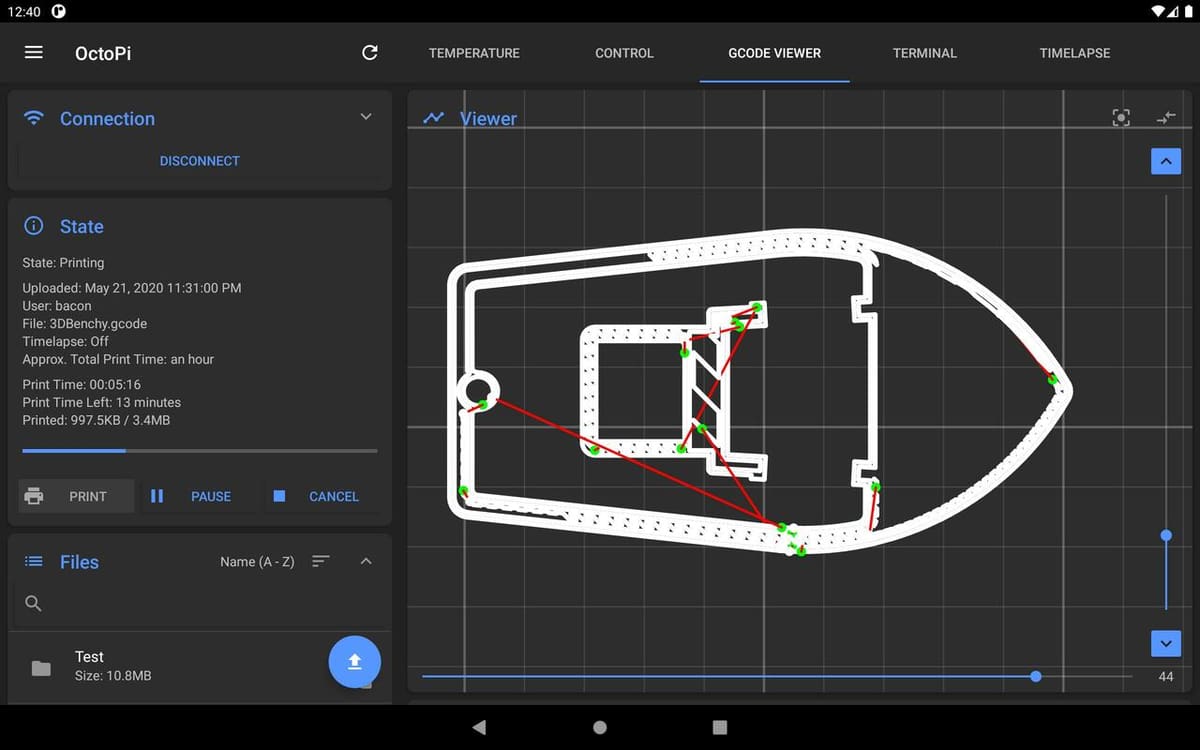
The above OctoRemote features surely give the app an edge, but there are a few other items worth mentioning:
- Time-lapses: You can configure and initiate time-lapses right from within the app, and the relevant settings can be customized based on your preferences. Any time-lapses are saved on your Raspberry Pi, and you can later download it to your phone to share.
- G-code viewer and temperature graph: Similar to the web version, the app allows you to monitor and set the temperature of the nozzle and the print bed. You can also visualize the G-code in real-time on the app. This lets you keep a close eye on the minute details of the system.
- Seamless functionality: While this may not count as a benefit per se, considering how quirky the OctoPrint UI is sometimes, the OctoRemote app just works. Whatever it does, it executes it beautifully. So, even if it has limited features when compared to its alternatives, they’re very well executed with no hiccups.
Drawbacks
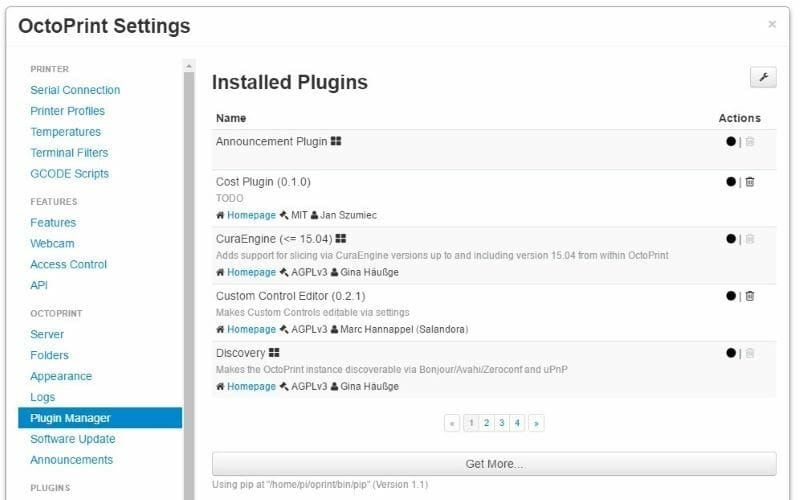
Where there are great features, there’s also the possibility of drawbacks. Here are two complaints users have brought up in the past:
- No plug-in support: One highlight of OctoPrint is its ability to integrate various plug-ins, which ultimately extend its functionality. With OctoRemote, however, you can’t add any plug-ins. You’re basically limited to what you’ve got.
- Limited coverage: While OctoRemote works great when you’re connected to a Wi-Fi network, it doesn’t seem to function on your local mobile network. This limits where you can use the app. On the positive side, you can connect the app to OctoPrint Anywhere for a completely remote solution.
Alternatives

Printoid
Printoid is one of the best apps that you can get for connecting your mobile device to OctoPrint. It has a neat UI that shows all relevant printing information on a single screen. However, it can be overwhelming to digest the various kinds of inputs at once.
Printoid comes in two versions: Lite and Premium, with the latter being paid and offering additional features. If you want the full-fledged remote 3D printing experience, Printoid is definitely a good alternative.
OctoApp
OctoApp is another Android-based companion app for OctoPrint. The app categorizes its functions in various “structures”, which takes some time to get used to. It has basic but useful functionalities that are free to use, and except for the UI, it’s very similar to OctoRemote. There’s also a paid version of the app that offers extended functionality over the free version.
OctoEverywhere
This is not an app, per se, but it does allow you to monitor and control your 3D printer from literally anywhere in the world.
OctoEverywhere comes in free and paid versions, with the latter offering an extensive set of advanced features. It also has paid third-party app support. This lets you integrate it with any of the OctoPrint supported apps, thus allowing you to print remotely right from the app itself.
Final Thoughts

OctoRemote is a great sidekick to your desktop computer. It provides all the basic functionalities that you would want from a free mobile app and even more. So, if you’re just looking for something that allows you to monitor your 3D printer from the couch, OctoRemote would be a great addition to your life!
Lead image source: Tom Nardi via Hackaday
License: The text of "OctoRemote: How to Use OctoPrint on Android" by All3DP is licensed under a Creative Commons Attribution 4.0 International License.