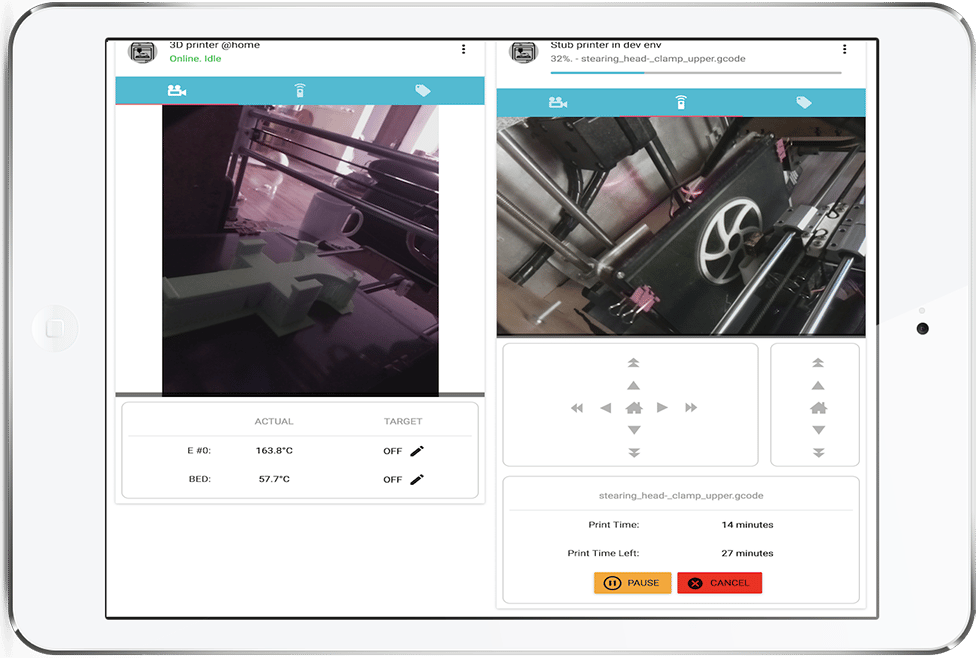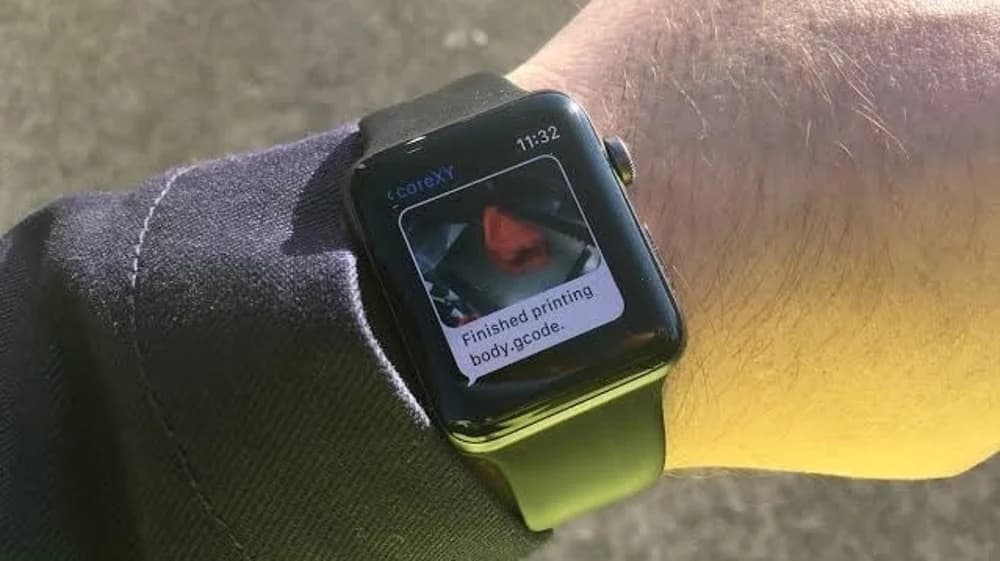Editor’s note: Since this article was originally published, this plug-in has been replaced with another called The Spaghetti Detective. You can find more information in our article on The Spaghetti Detective.
As the name suggests, OctoPrint Anywhere is a plug-in that allows you to have the basic functionality provided by OctoPrint, anywhere. Conventionally, OctoPrint is limited to the range of your WiFi connection, but this plug-in works over the internet. That means you can monitor and control your print jobs from anywhere around the world.
It all sounds exciting, but in a nutshell, this is probably most suitable for people with mission-critical prints, such as small business owners. Casual hobbyists might not find this tool exceptionally important. Let’s find out more in this breakdown.
Quick Glance
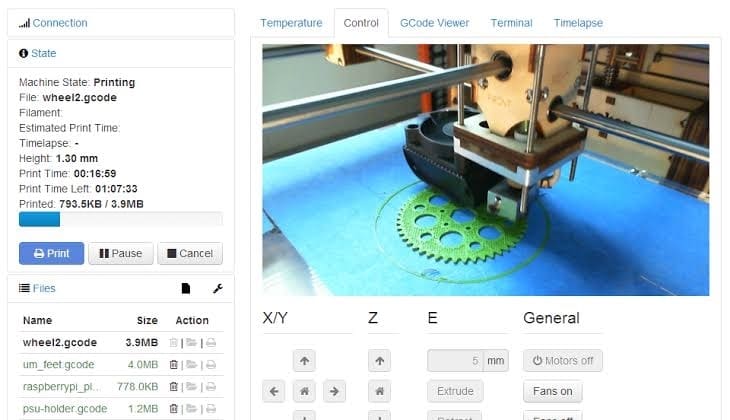
Here’s a quick glance at the benefits the plug-in has to offer:
Pros
- Remote monitoring and control
- Low data consumption
- The ability to easily check on your print at any time
- No port forwarding required (secure access)
Cons
- 2 FPS video feed
Getting Started
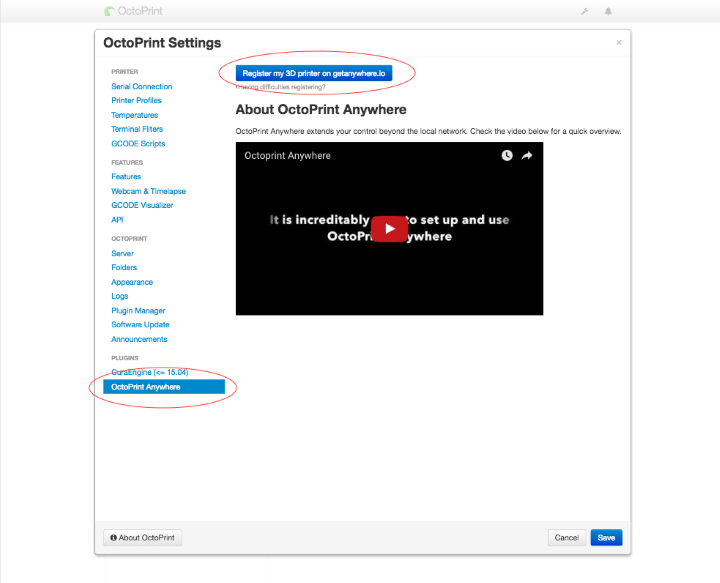
The only thing you need is an instance of OctoPrint connected to a 3D printer. If you want to know how you can get OctoPrint set up for your 3D printer, refer to our dedicated guide.
The summarized version is as follows:
- Install the plug-in from the Plugin Manager in the OctoPrint settings tab.
- Once installed, the system will ask for a reboot. Reboot the system and click on the link to OctoPrint Anywhere.
- Set up your account and log in. You should see the live camera feed from your webcam.
Detailed Overview
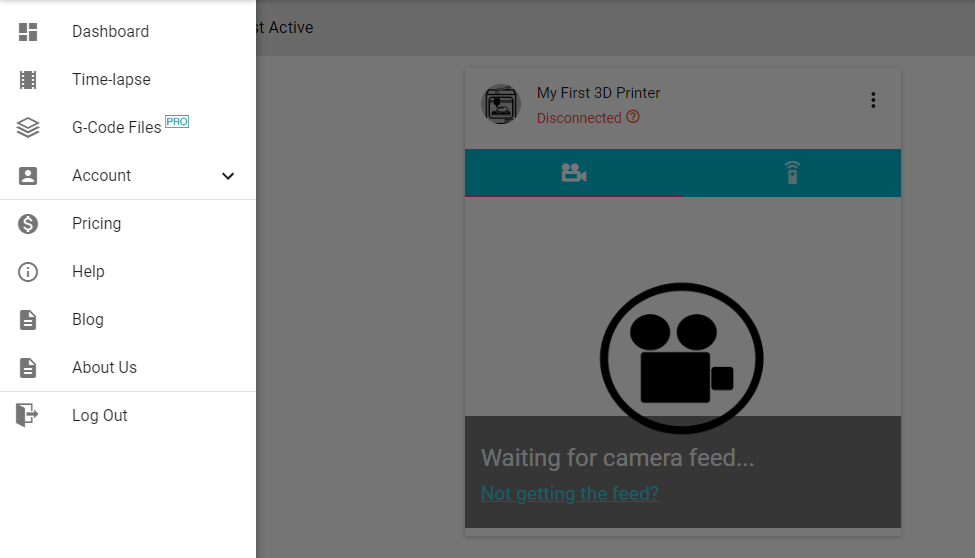
If you’re already connected to your printer via OctoPrint, the live webcam feed should be the first thing you see. Within the interface, this is known as the dashboard. It shows your webcam feed in one tab and the controls in another tab.
In the top left, click on the three horizontal bars. This will open a pane that lets you navigate to various functions of the interface. We’ll look into each tab one by one:
- Dashboard: The default home screen of the plug-in. Here you can view the webcam feed.
- Time-lapse: Time-lapses are recorded automatically in the pro version of the plug-in. This tab lets you access them.
- G-code files: This functionality is available to pro users only. It lets you upload your G-code remotely and start a print from anywhere.
- Account: Here, you can access any settings related to your account.
- Preferences: Set the email through which you want to get print updates and notifications.
- Subscription: Choose from various available subscription plans.
- Pricing: This is similar to the subscription section.
- Help: The plug-in is free and open-source. This section also provides a FAQ.
- Blog: A plug-in-specific blog written by the creator.
- About us: A little info about the creator of the plug-in and some licensing documents.
Pricing

Here’s a quick overview:
- Free: This is the default subscription that you’ll be using. There’s absolutely no charge for using the service this way. However, there are some limitations. You can only use a single 3D printer, and the feed from the webcam is limited to one frame every three seconds. This lets you view the print but it’s not smooth at all. Also, time-lapses are by default disabled in this plan.
- Pro: This is really for the user who wants to get all the added functionality of the plug-in. The price is just $5 per month or $50 per year. Through this, you obtain a connection for to up to 2 printers, 25 FPS webcam streaming, G-code upload, and stored time-lapses. This should probably be enough for most users out there.
- Pro+: This plan includes all the benefits of the Pro version, with the added option of connecting an unlimited number of 3D printers. This plan costs $10 a month or $100 a year.
Alternatives
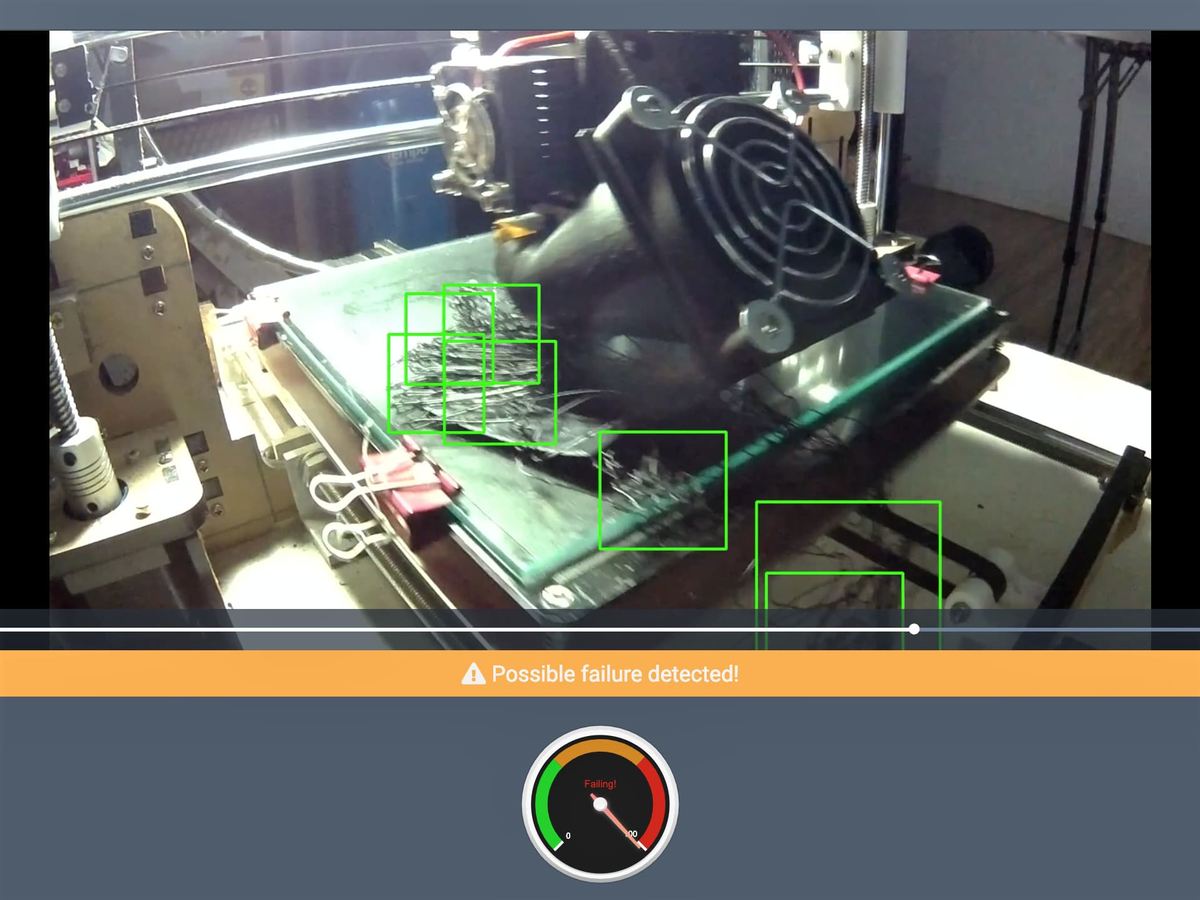
We’ve had a look at the plug-in at length, but this isn’t the only one that enables remote access:
The Spaghetti Detective
The Spaghetti Detective is the brainchild of the same man who created OctoPrint Anywhere.
Pros
- The plug-in does everything that OctoPrint Anywhere does and more. Using AI, it automatically stops the ongoing print if the camera detects a failure.
- Technically, you can get away with zero remote access, as you don’t need to worry about the success or failure of your print job.
Cons
- Just as with OctoPrint Anywhere, a free account has limited streaming speed.
- The AI detection on the free account is limited to 10 hours.
Polar Cloud
The Polar Cloud is an entire community of students, educators, and entrepreneurs looking to encourage project-based learning. As such, their plug-in is geared more towards classrooms.
Pros
- Tons of features, sharing options, and a really intuitive UI.
- A built-in slicer, which enables you to prepare your files for printing on the go.
Cons
- The webcam streaming rate is very low.
- The setup procedure is a bit lengthy and comparatively complicated.
Telegram
The multi-platform messaging service has a very interesting plug-in that goes along with OctoPrint. It lets you view the status of and cancel prints on the go.
Pros
- As Telegram is a multi-platform service, you can view the status of your prints on any device, even your smartwatch.
- Continuous updates of your print in messaging format.
- Very minimalistic, but gets the job done.
Cons
- The app sends updates in text format. No continuous live streaming is available. You just get a screenshot of your print job.
- Some may find the setup procedure a bit complicated.
- No provisions to change any printing parameters.
AstroPrint
AstroPrint is less of an alternative to OctoPrint Anywhere and more of an alternative to OctoPrint itself. Learn more about it and others in our article on OctoPrint alternatives.
(Lead image source: Kenneth Jiang via OctoPrint Anywhere)
License: The text of "OctoPrint Anywhere: Who Needs It and Who Doesn’t" by All3DP is licensed under a Creative Commons Attribution 4.0 International License.