Blender is free, open-source 3D graphics software created by both the Blender Foundation and its dedicated community. With the entire 3D pipeline of applications like modeling, rigging, animation, and rendering, Blender has been used by hobbyists and independent studios alike to develop numerous films, such as Next Gen.
Using Blender, you can develop a complete project using only one program, whether it’s animation or modeling and rendering. Other programs like 3ds Max and Lightwave may have similar media production tools, while some primarily focus only on modeling or animation. Modo has both sculpting and animation software, but like ZBrush, it’s geared toward sculpting. Other software tools, like Maya and Cinema 4D, have modeling capabilities but tend to focus on animation and VFX like After Effects.
In this article, we’ll focus on some of the main reasons why you would want to use Blender. Some attributes, like Blender being free, are well known and appreciated. Others are more out of sight and might require additional skills, like coding, to utilize.
If you’re interested in all-in-one software, follow along to learn more about Blender!
Accessibility
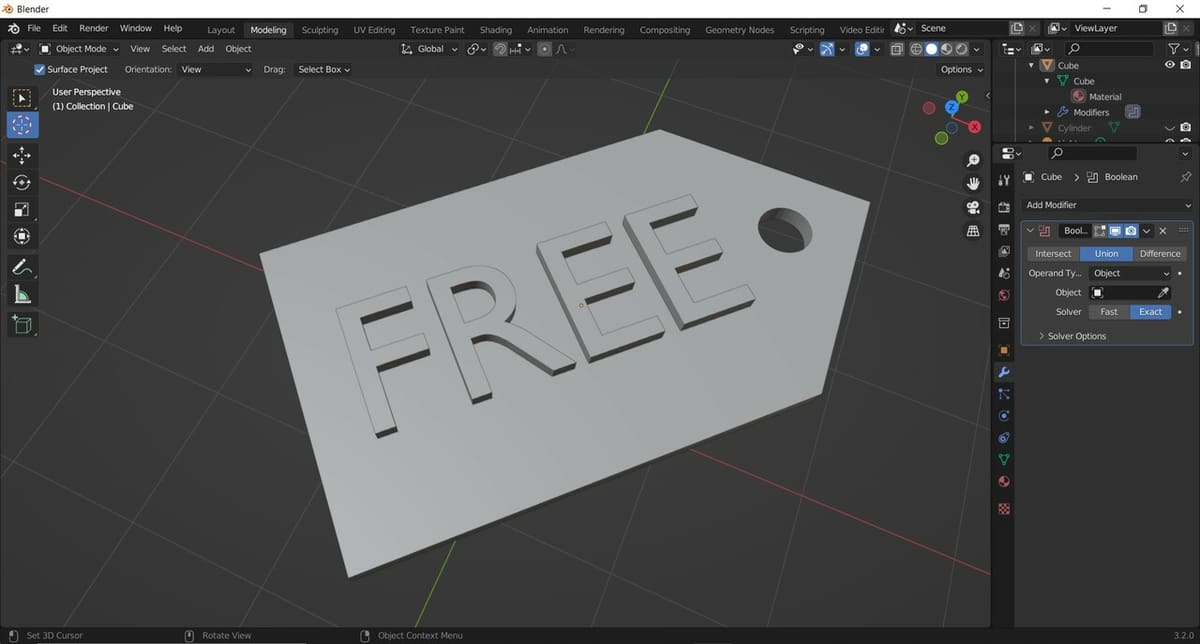
Perhaps the top reason to use Blender is the fact that it’s available to everyone! It’s completely free to download and use. This is one of Blender’s main draws for both hobbyists and pros alike. Most software of this caliber, like 3ds Max and ZBrush, have a monthly subscription or require you to purchase a perpetual license, but Blender doesn’t.
Unlike other software, Blender is licensed under the General Public License (GPL), which means you can download it, modify it, and use it for commercial purposes, no strings attached! You can create a character and a scene, rig it for animation, texture the models, and render for production – all without needing a license. This is because Blender is backed and funded by huge companies such as Google, Ubisoft, and Unreal.
Whether you have Windows, MacOS, or Linux, Blender is supported by all three. Downloading the software is as easy as heading to the website and selecting which version you want to download. Once downloaded, you have immediate access to the entire 3D pipeline and can get to creating instantly.
For being free, Blender provides a ton of value for all of its capabilities. As one of the few 3D creation programs that are GPL, it has some unique features – its Python API, for example – that aren’t always found in alternatives. This allows it to be a great all-around program that’s capable of performing most design applications!
Open Source
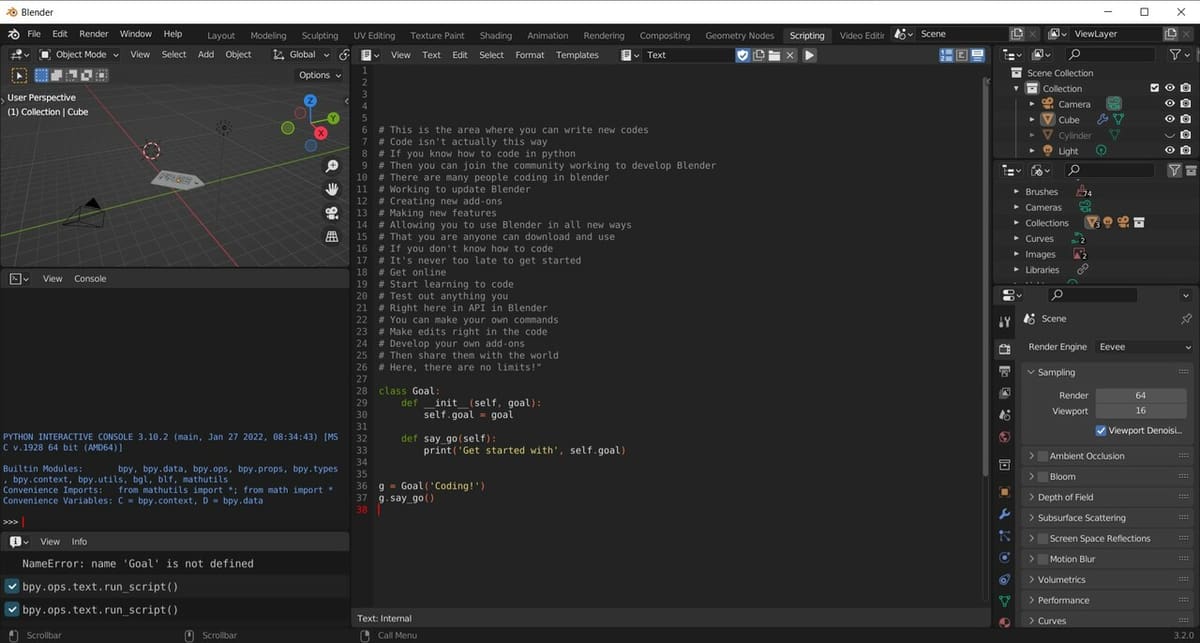
As stated above, Blender is open source, allowing you to use and modify the program and your projects however you want. In some ways, this is huge for 3D creation communities because the software is developed in collaboration with the public, from software developers provide to any plain ole user.
Its source code is made available to anyone for any use or modification that they can dream up. This allows the public to help develop the program leading to more innovative features being added with each new update.
Part of this is possible because Blender provides an interactive Python console. An Application Programming Interface, or API, lets different systems talk to each other without needing to understand what each other does. Blender’s API works with Python scripting and allows users to customize the application and generate specialized tools. This leads to new features, responsive bug fixes, and better usability.
Advanced users are empowered to utilize Blender’s API for Python scripting to make small and large changes to the code base. Because of this, there’s a wealth of add-ons that are occasionally included in Blender’s releases. X-Muscle System, MeasureIt, Archimesh, and Rigify are a few noteworthy examples.
Be sure to check out the Blender Cookbook and Scripting Blog so you can start developing your own add-ons as well!
All-in-One
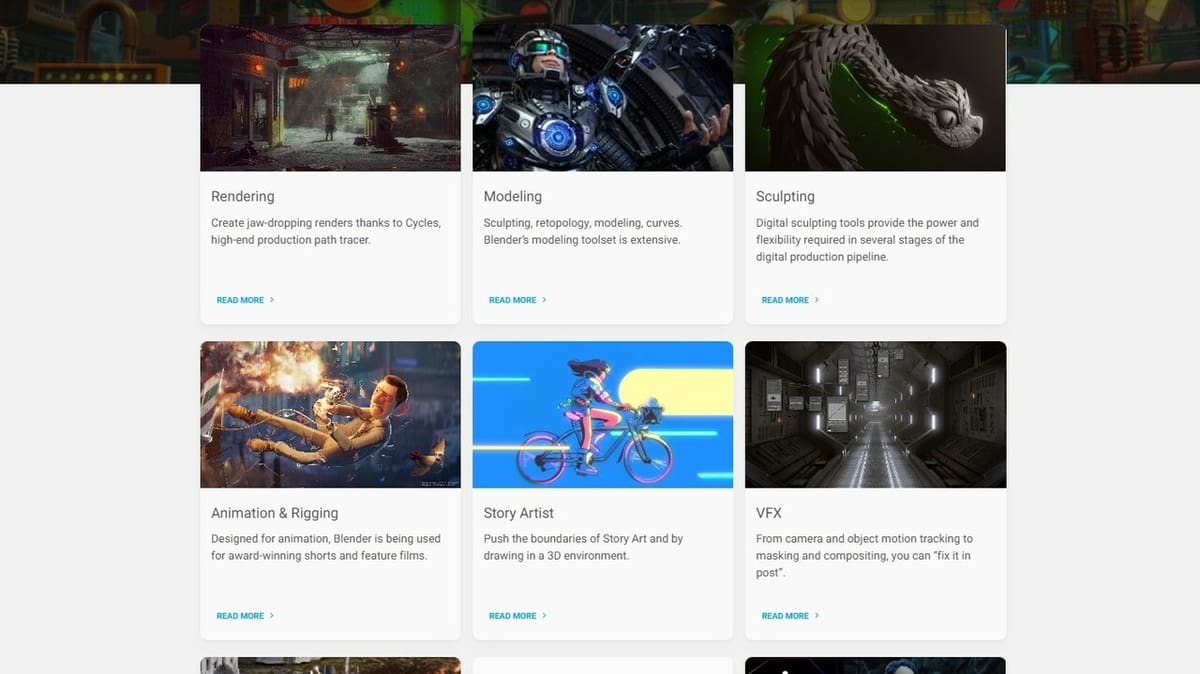
Blender might just be the “jack of all trades, master of none but oftentimes better than the master of one” software. Having multiple functionalities, including mesh modeling, sculpting, UV unwrapping, rigging, animation, and more, Blender is truly versatile. Below we will give a quick explanation and list some top features of each workspace.
Modeling
In 3D computer graphics, 3D modeling is the process of gradually “building” an item by adding components to make geometric shapes. Using Blender, you can create objects and characters for games, animations, and 3D printing. This is because of the numerous tools accessible from multiple places, like the Toolbar, Face tools, or Hotkeys, that can modify single or multiple vertices, edges, and faces.
Sculpting
3D sculpting is a process that involves 3D artists manipulating edges, vertices, and polygons of an item like real sculptors. Objects are sculpted using different tools such as the Cloth brush, Pose brush, and about 20 other available brush types. Even if you have plenty of tools to sculpt with, the software must use good voxel remeshing capabilities for details, which Blender does with its dynamic topology sculpting method. Sculpting is best used for organic or high-detail character and 3D model development.
Video Editing
Blender has a few features specifically for editing videos. One is with Composite nodes, which allows you to assemble and enhance images or videos with the NonLinear Animation editor. Then, there’s the Video Editing workspace with the Video Sequencer editor where you can cut, duplicate, and move clips or add audio, effects, and overlays. You can create entire videos using the camera and object tracking as well as import or export whatever you want with the numerous compatible video, VF, audio, and project files.
Rigging & Texturing
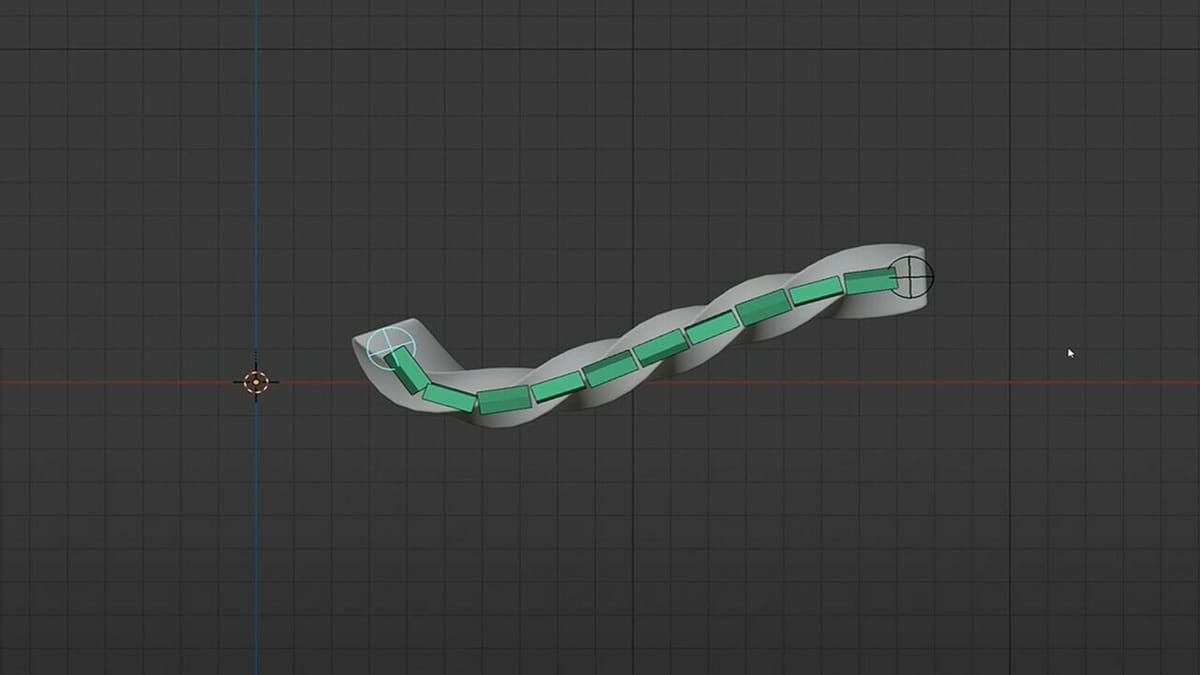
There’s more to Blender than modeling, sculpting, and video editing, which shows just how flexible the program is.
Rigging
Rigging is the process of creating a skeleton for a 3D model so it can move. It’s considered the framework of animation and prevents deforming of the model during animation movements. Skeletons are composed of armatures that provide constraints for models’ moveable extremities. Blender has developed an alternative Spline IK system called “Bendy Bones“, a rigging feature that has a sequence of joints instead of bare joints to help skinning. Special posing features for character animation and pre-built rigs are available, and they work with Blender’s incorporated Shape Keys and Drivers.
All these features allow for easy mirroring, parenting, and naming of bones and development of the skeleton for animation.
UV Mapping
UV mapping is the 3D modeling process of projecting a 2D image onto a 3D model’s surface for texture mapping. The letters ‘U’ and ‘V’ denote the axes of the 2D texture since ‘X’, ‘Y’, and ‘Z’ are used for the model. After skinning a model, the texture must work well with the bones or the animation will look strange – Bendy Bones helps with this.
When UV mapping, Blender provides a straightforward process to import, reposition, attach, and show! Before unwrapping, you can select the linked path or the shortest path of an edge or vertex and edit components once in the UV editor. Considered one of the best texturing and UV unwrapping software available, Blender might just have all your texturing needs.
Animation & VFX
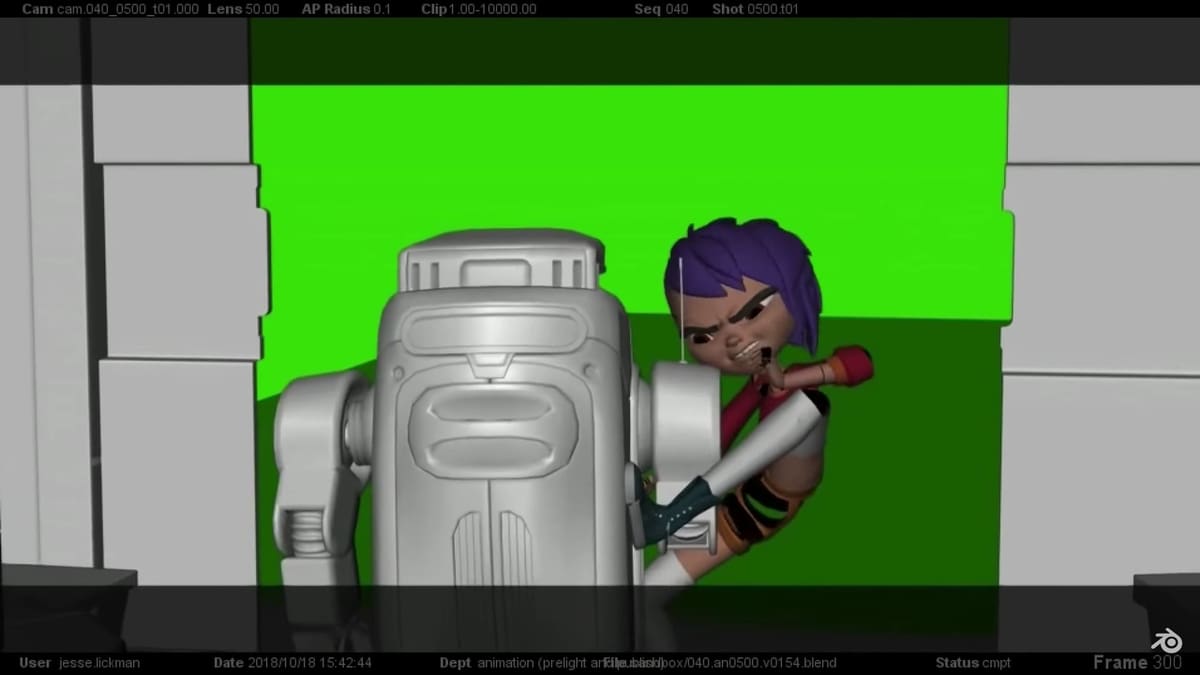
Once a model is created and rigged with a skeleton for movement, texturing it gives it some color and gets it ready for animation.
Animation
Animation means making a digital object move or change shape over time. Blender uses Keyframe animation, a Timeline editor, and non-linear Motion Path tools for individual actions created in the Action Editor. This is great when used in combination with the character animation pose features with automated walk cycles and animated constraint systems.
Considered one of the best programs for animation, Blender is capable of combining both 3D and 2D animation in one scene with the use of the Grease Pencil tool as well as creating some truly amazing fluid simulations.
VFX
Visual effects (VFX) allow creators to create environments, objects, creatures, and even people to fill out or enhance a scene. This includes motion tracking for 2D tracking and 3D motion reconstruction masks that can be used for influencing objects, creating motion graphics, manual rotoscoping, and more. All these features work well with Blender’s other animation features or can be used with other software if needed.
With the characters and objects in place and the special effects set up, rendering is the next and final developmental step.
Rendering
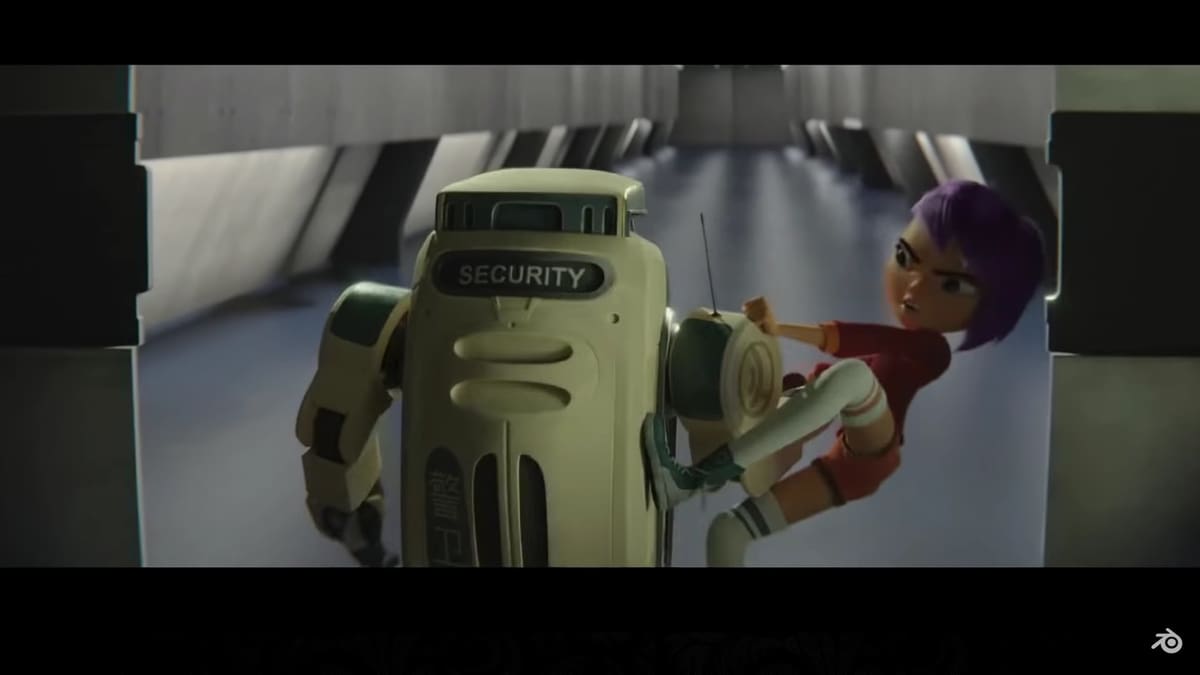
Rendering is the process of adding shading, color, and lamination to a 2D or 3D wireframe to create life-like images on a screen, giving them their final look. Some rendering edits are done with animation and VFX tools, but this section will focus on the two powerful rendering engines Eevee and Cycles.
Eevee
Eevee (or “Extra Easy Virtual Environment Engine”) is a physically-based real-time render engine built using OpenGL. It focuses on speed and interactivity while producing high-quality renders. To achieve high-quality renders, numerous settings related to rendering, materials, and lighting can be modified for final edits. Many users feel that Eevee is best used for video games or animations where realism isn’t as important.
Cycles
Cycles is a physically-based path tracer designed for accuracy and realism in complicated scenes. With plenty of artistic control and flexible shading nodes for various needs, it’s great for creating photo-realistic renders. Similar to Eevee, Cycles has render, material, and light settings, but it also has object settings, GPU rendering, render baking, and optimizing renders. Using Cycles does take more time, though, because more realistic details take longer to render.
Both rendering engines are great for their respective uses, Eevee for scenes that don’t require much realism and Cycles for more realistic ones. Both still depend on the use of cameras, lights, and materials to create the scene’s final edit. You can try out both to see which engine works best for your project.
Stability
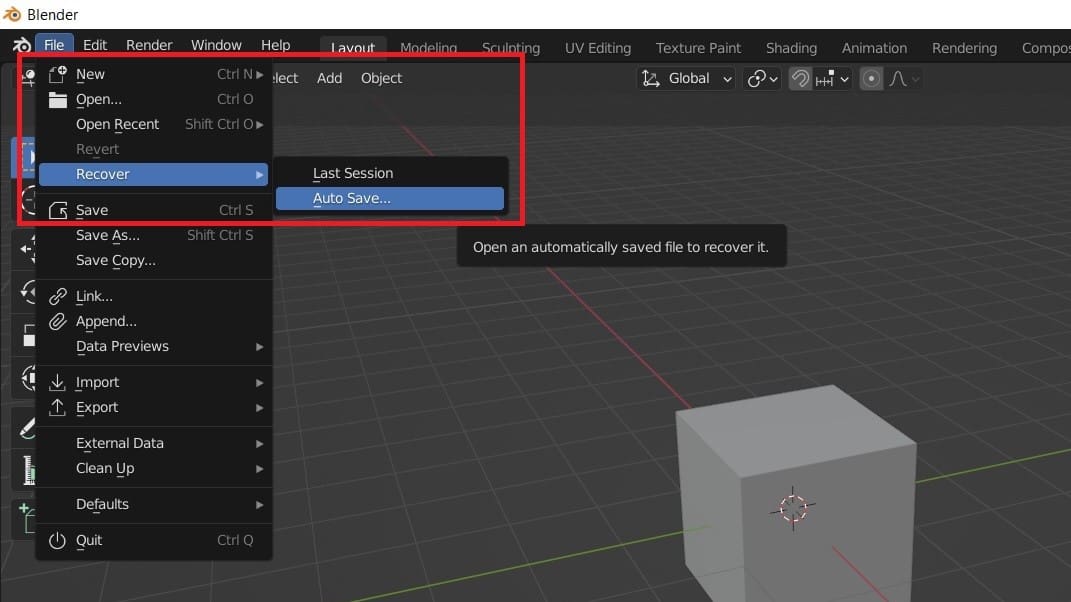
One key thing creators want is a stable application to do their work. There’s nothing worse than making significant progress, then the application crashes, losing all of the work. Other programs like Maya and ZBrush may occasionally crash if the high system requirements aren’t met. Blender, being very slim software, has a bit more stability.
This is partly because Blender is constantly being updated, and any bugs or glitches are immediately worked on and patched, helping prevent continuous crashes. Of course, one of the safest methods to keep your work safe is to constantly save your project or have an autosave feature turned on.
With Blender, you won’t have to feel quite as worried about potential crashes. You can work on your project from start to end. But, if any issues arise, you can report them to the developers so that they can get them resolved quickly.
File Format Support
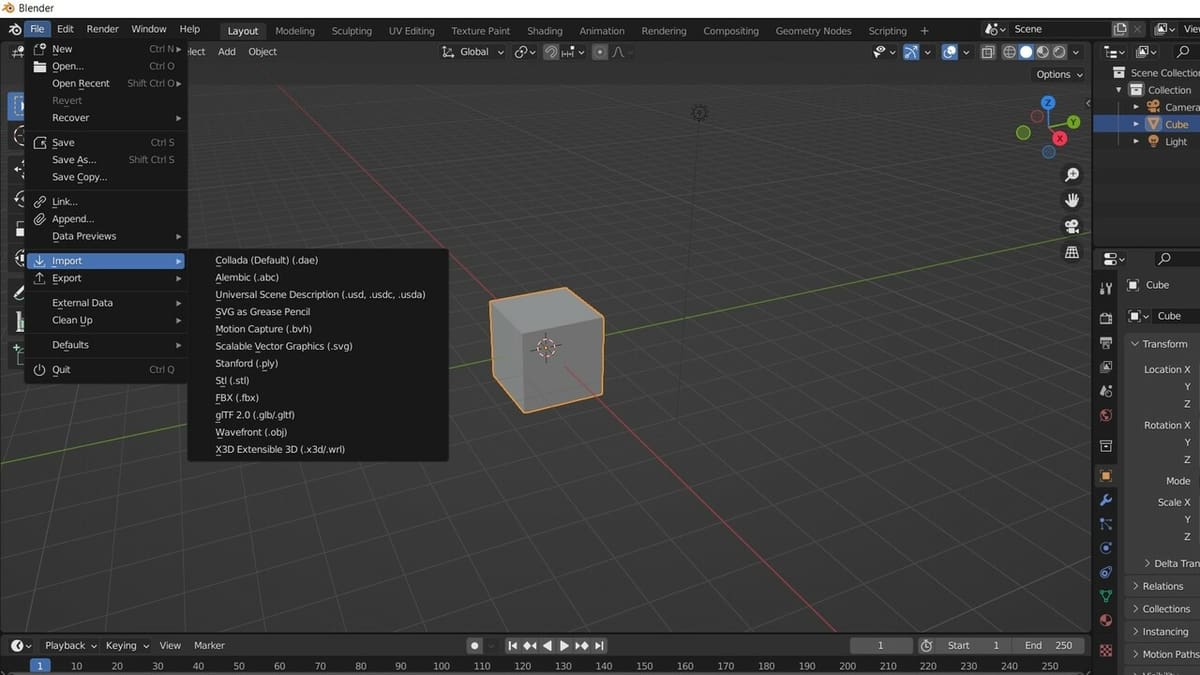
Compatibility with different programs and files is imperative nowadays. While Blender is a great all-around program, on occasion you may need some features provided only through other software. Since Blender can be used to work on 3D objects, images, video, and sound, it’s important that it can support the corresponding files.
File formats that are supported by Blender include the following:
- 3D objects: Blender, FBX, OBJ, ABC, PLY, STL, GLTF, X3D, DXF
- Image files: JPG, PNG, HDRI, BNP, RGB, JP2, TGA, CIN, DPX, EXR, HDR, TIFF
- Videos: FFmpeg, MOV, MP4
- Audio: AAC, MP3, OGG, PCM
Above are only some of the main file formats that are supported by Blender. There are more formats available, and while Blender may not initially support them, there’s almost always an add-on that will allow it to be used.
Education Resources
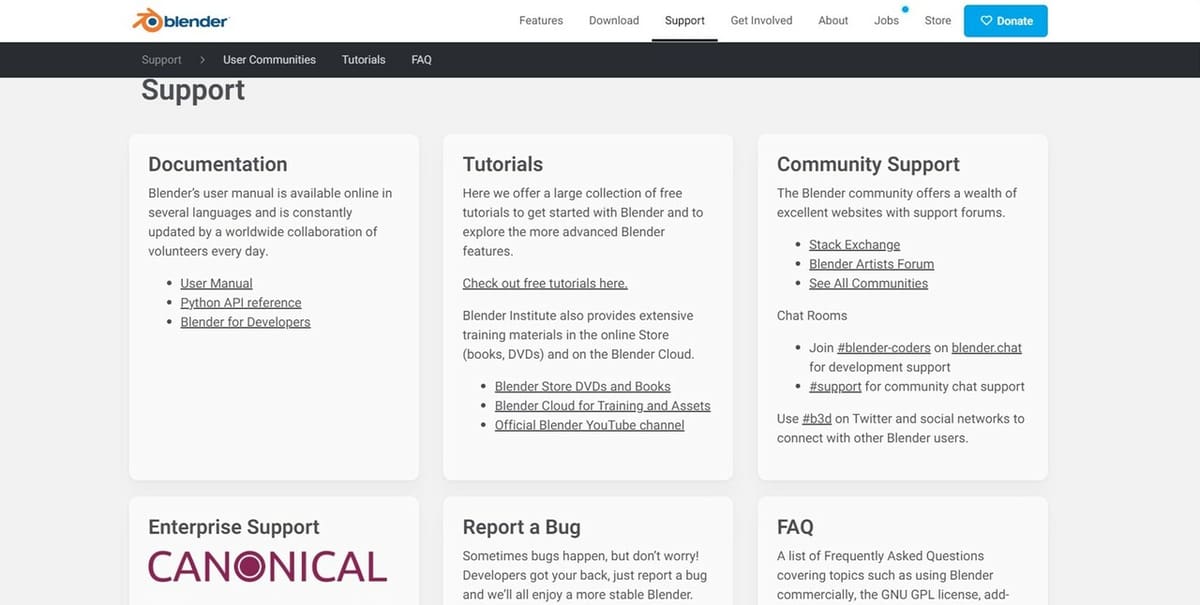
Being able to learn about new software is always important. Luckily, Blender has plenty of resources that you can learn from.
Blender has an official YouTube channel that includes videos about the different features and tools, as well as updates, conferences, and movies created with the program. You can also find tutorials on a variety of topics and tools.
If paying isn’t an issue, you can also find courses on Udemy or purchase books recommended by Blender. For a free alternative, you can check out Blender’s Manual. Whichever you choose, we suggest that you research the curriculums and check reviews to make sure that the resource is a good fit for you.
For those who enjoy coding, you can open up the Python API as well as the community-driven Stack Exchange for some extra help. As you can see, there are many websites, resources, and tutorials to choose from to learn how to use Blender!
Support
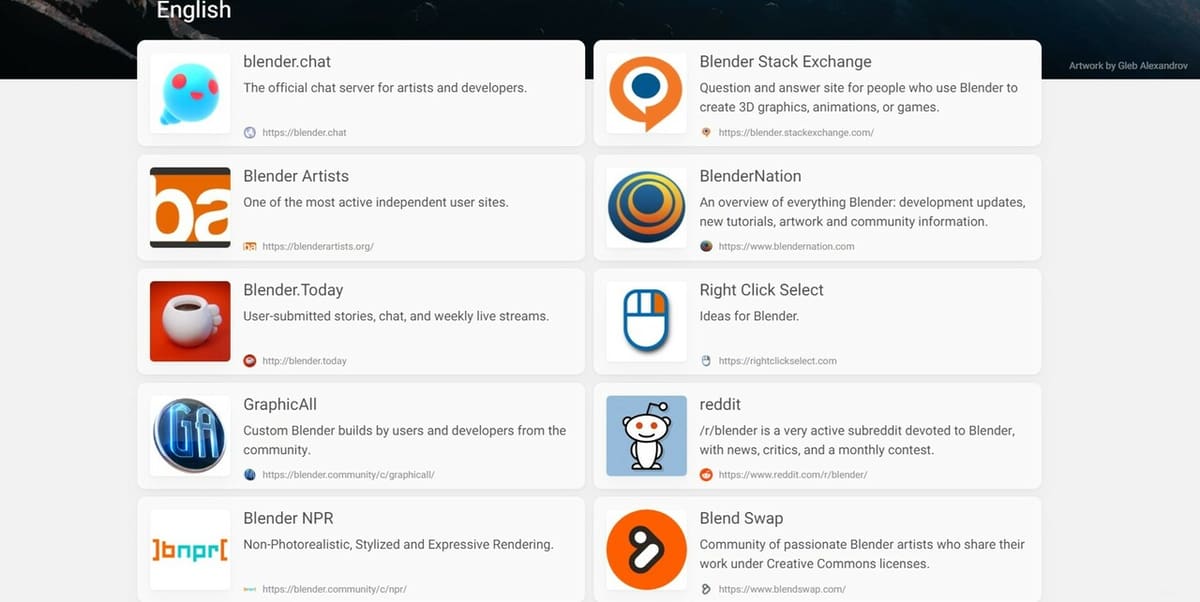
Blender has a number of community support sources that can help you with just about any issue you may uncover while working.
Some of the top ones are Stack Exchange, Blender Artists, Reddit’s Blender subreddit, Blender Nation, and Blender.chat. As you can see, there are a great number of resources where the community has come together in order to help each other and further advance Blender’s capabilities.
Blender also provides good customer support. It offers information not only regarding all of the community support sites listed above but also its own support lines.
Also developed by Blender and other trusted developers is the Blender Development Wiki, which documents software development. Since the software is open source, it’s also highly encouraged to report any bugs and provide fixes when possible. You can do this by contacting developers or discussing solutions in the forums with others and implementing them in your own program.
Be sure to keep an eye on the Developers Blog, release notes, and mailing lists to keep up with current updates.
License: The text of "10 Reasons to Use Blender" by All3DP is licensed under a Creative Commons Attribution 4.0 International License.


