Is It Safe to Leave the House?

Unless you’re printing meat or something equally esoteric, your printer probably uses heat to do its job. In fact, the “hot end” is just that: Its job is to heat the filament prior to deposition. Unfortunately, the internet is full of horror stories of printers setting themselves on fire, or worse.
Is there a risk? Yes. Can it be managed? Yes. If you’re in the same room, turning off the power is usually enough. The real challenge comes with remote printing.
In this article, we’ll discuss prevention and control from a distance. We’ll discuss electrical risks, remote monitoring and control, and what you need to know to sleep well while your printer keeps chugging.
Note that we are focusing on hobbyist-level FDM printers. Many of our monitor and control recommendations also apply to SLS and larger FDM printers, but we’re staying away from that realm for now. Resin printers have their own issues with toxicity and gasses, but unless there’s an electrical short circuit, their single-axis mechanisms and light-based printing intrinsically minimize the risk of fire.
Safety Starts with the Printer
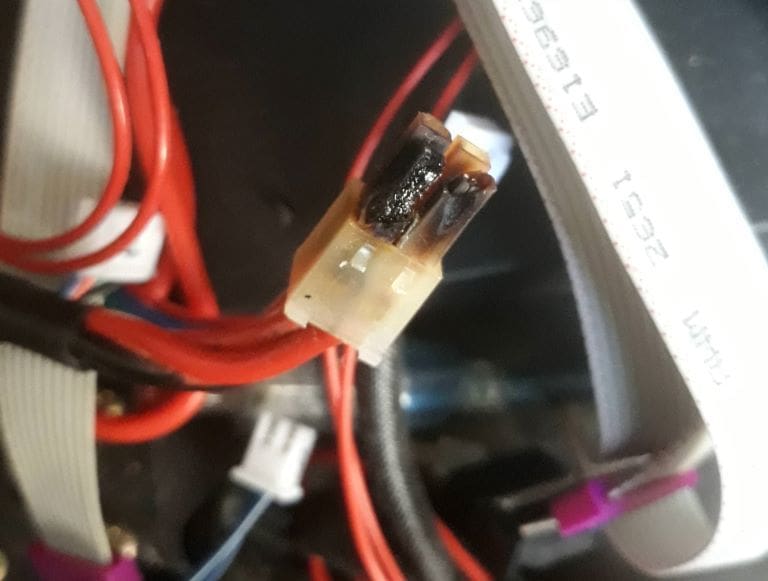
If you plan to do remote printing down the road, the right printer features can go a long way to minimize risk and worry. Here are a few items to look out for:
- Hot end temperature monitoring: Make sure that your printer both monitors nozzle temperature and will shut off power to the hot end if it exceeds safe tolerances. Prusa printers are known for this.
- Filament monitoring: Many printers with filament monitors pause or end the printing job if material runs out. Make sure yours also turns off the hot end and heated bed.
- Enclosures: Enclosures do more than control temperature, reduce noise, and improve air quality. A proper enclosure can also help prevent a fire from spreading. Fire-resistant panels used to line air ducts are a great way to add an additional layer of fire-resistant material to enclosures.
- Power supplies: Cheap power supplies can be dangerous. Once common, the market has forced manufacturers to upgrade their units. Check yours for certification, fusing, adequate wire size, and connectors sized for the amperage drawn by hot ends and heated beds. If you feel yours is inadequate, an upgrade is seriously worth considering.
- Wire connectors: Loose connections cause resistance. Resistance causes heat. The bottom line? Swapping out inadequate connectors is not a bad idea. Check the amperage capacity written on the connector to ensure it has the proper rating.
Ensuring your setup is safe is only have the battle. Here are some things you should do:
- Keep it clean: Fans and stepper motors in hobby-size printers are usually small enough to tolerate some slight jamming without overheating. Regardless, it doesn’t hurt to run a small vacuum over them once in a while to remove lint, plastic bits, or the errant cockroach. Check the bottom of the heat bed too – dust bunnies burn nicely.
- Tidy your workspace: Printers are not the place to pile books and papers. Keep the work area clear so that, if something does heat up, nothing nearby heats up with it. The ideal place for remote printing is probably a fireproof room, but few of us have one of those, so keeping an eye on things is extremely important.
Remote Monitoring and Control, Off the Shelf
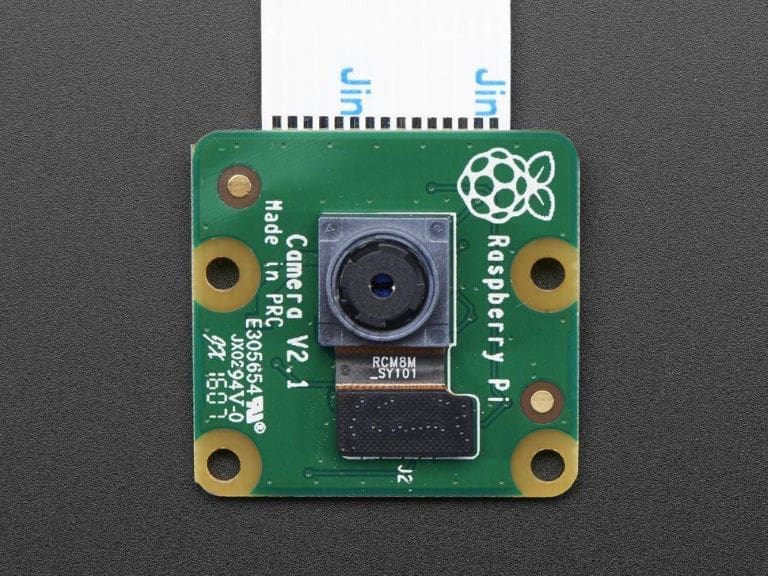
With the advent of cloud-enabled cameras, security alarms, and switches, remote monitoring and control are both simple and affordable. Just keep in mind that all of these devices go through a vendor’s cloud application and storage. Be sure to use a random login and complex password to prevent unauthorized access to your cameras and switches.
Cameras
Nearly any security camera with WiFi connectivity can be linked to a cell phone for remote viewing. Look for one with close-focusing capabilities and real-time internet access. Reolink, for example, offers a range of cameras costing less than $50, and free monitoring through their application. Check out our camera article for useful tips and tricks, and look for suppliers that advertise free remote access, as some require a paid subscription.
WiFi
Cameras connect through a WiFi router. For redundancy, it’s best to keep this in a different room. A two-channel setup, with one camera focused on the bed and another focused on the printer control screen, will display both printer status and the condition of the print itself. This is useful even if you’re just watching TV in the next room – no time wasted if you need to add new filament.
Alarms
Another must-have for remote monitoring is a fire alarm. You may not be watching the cameras all the time, but a WiFi-enabled alarm will call a preset number when triggered by a fire.
Plugs
As we said earlier, the quickest way to solve a printer problem is often to just shut it off. One way to do this remotely is to use smart plugs. These work with Alexa, Google Assistant, and IFTTT, and can be controlled from anywhere through a simple cellphone application. Combine these with a couple of remote cameras, and you’re all set to keep an eye and virtual finger on your 3D printer.
OctoPrint: The Ultimate Path to Remote Control
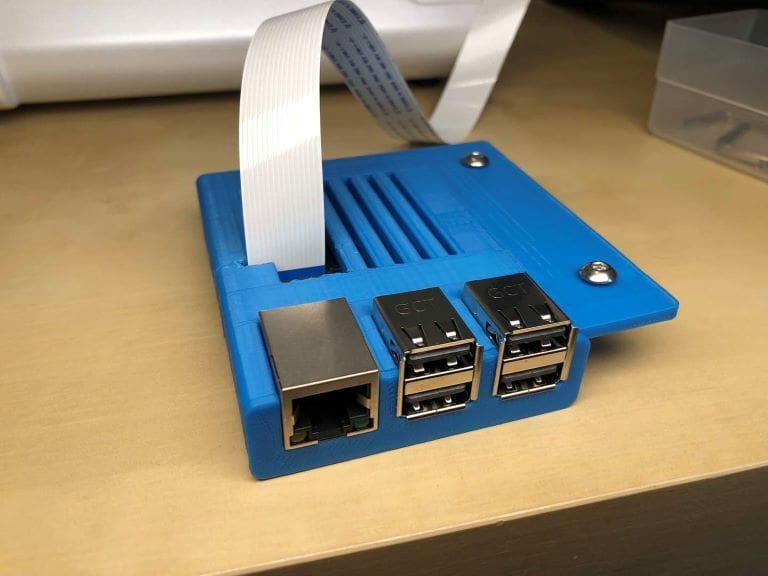
And then there’s OctoPrint. This open-source application provides an embedded webcam feed, keeping an eye on hot end and print bed temperatures. It also allows you to remotely control print head position as well as start, pause, and stop a print job.
The software requires that you add a Raspberry Pi as an intermediate controller to the printer. Not as simple as plugging in a camera, but it is a great starting point. If you only choose one thing to add control to your remote printing, this is the one to have.
When Things Go Bad

Careful preparation, remote monitoring, and WiFi control are great, but what can you do when the printer insists on catching fire?
Unless you constantly watch the printer and remotely kill power when things go funky, automation is key. Commercial installations use halon systems that instantly blanket the area with fire-quenching gas. Luckily, there is a solution for the rest of us:
- Step one is the fire alarm we mentioned earlier. Unless you have a commercial security service monitoring your home’s vitals, this is a must-have.
- Step two is the camera to guard against false alarms.
- Step three is an automatic fire extinguisher. For example, these AFO (automatic fire off) balls self-activate within 5 to 10 seconds of being in contact with a flame. They can be fastened inside a cabinet or just attached to the frame of your printer. You’ll come home to a mess, but at least your home will still be standing.
As you can see, a little preparation and planning go a long way towards reducing the risks of remote printing. While nothing beats sitting next to the printer, we hope we’ve shown you some ways to cut the tether.
(Lead image source: bethlenke via Reddit)
License: The text of "Remote Home 3D Printing: Safety, Fires, & Failures" by All3DP is licensed under a Creative Commons Attribution 4.0 International License.