3D modeling software, such as Rhino and SketchUp, allows users to create and alter 3D models for design and 3D printing. But their file types tend to be different. SketchUp natively uses SKP files and Rhino uses 3DM files.
Rhino files are used to describe models based on NURBS geometry. NURBS, or non-uniform rational basis spline, is a method of representing curved surfaces in models, which makes it perfect for the design and 3D printing of real objects.
On the other hand, SketchUp files, or SKP files, use wireframes to represent objects and have the ability to save components for use in multiple models. Given the difference in how these two programs represent models, a conversion is necessary to use SketchUp files in Rhino.
But why would you need to convert files from SketchUp to Rhino in the first place? Well, SketchUp has a huge community of free 3D objects on 3D Warehouse, but you may be more comfortable editing a model in Rhino. Alternatively, SketchUp is particularly adept at bringing a model to life using images that overlay a model such as topographical images, like one would see in Google Earth. Importing these into Rhino is much easier than trying to create them in Rhino natively.
So now that we know why we may want to convert files, what are the next steps?
Direct Import
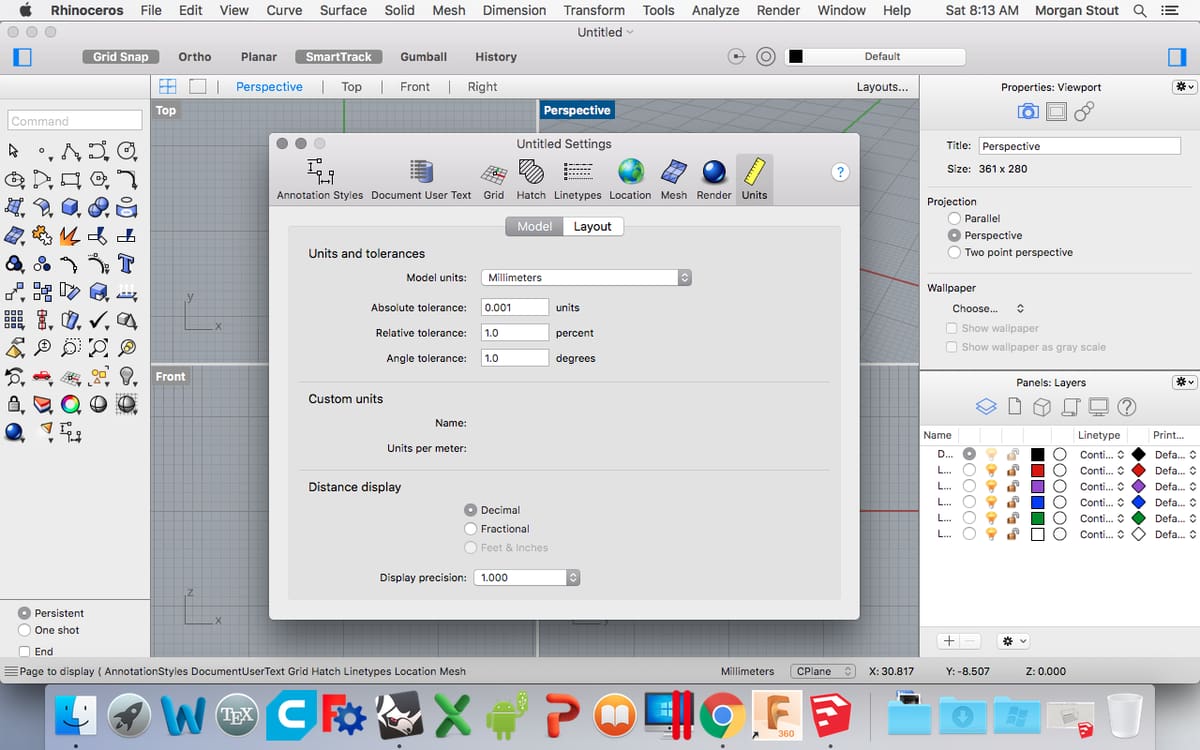
Opening SketchUp files in Rhino can be a straightforward process. The main thing we need to check is that the units are the same in SketchUp and in Rhino, and then the file conversion can begin:
- In Rhino, go to “View”, then “Grid Options”. This will open a dialog box where you can select the units.
- Ensure that the units selected here match the units in SketchUp (i.e. millimeters or inches should be selected in both programs). One thing to note is that Rhino only supports files from SketchUp version 8 or earlier.
- Go to “File > Insert” to open a dialog box. Under “Insertion Point”, deselect “Prompt”.
- Click the folder icon and select the SKP file you want to open in Rhino. This will bring up another dialog box under “Block Definition Type”, in which you should select “Linked” and press “Apply”.
- Next, press “Apply” again to bring up a third dialog box entitled “SKP Import Options”. Under these options, ensure that “Weld” is set to zero degrees so that Rhino doen’t change anything about your original geometry. In addition, we’ll import the faces by selecting the “Meshes” button rather than “Trimmed Planes”.
- Press “Import”. Your model should now be displayed in Rhino.
Troubleshooting
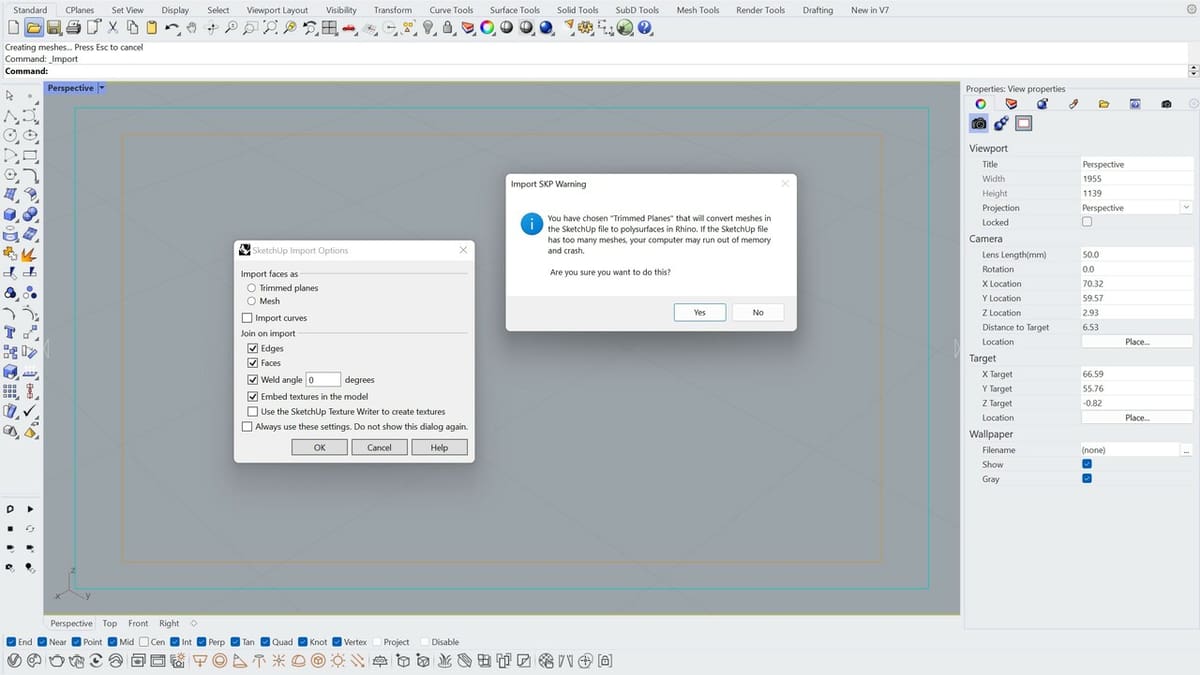
Of course, the method isn’t foolproof, and there’s always something that can go wrong. Below is a list of some common concerns regarding the direct import process.
What happens if I use trimmed planes?
The model imports similarly, but due to the mathematical conversion, trimmed plane conversion takes longer for complex models. However, the advantage is that trimmed planes are easier to edit in Rhino, since this is the format that’s used natively by Rhino (rather than meshes).
Why can’t I just import directly from file?
Technically, you can choose “Import directly from file”. However, this method doesn’t give you as many options during import (it only shows you the last dialog box), which can be problematic for complex models that require special options.
What can go wrong?
When importing SKP files into Rhino, one thing that many people forget is that any geometry (including hidden geometries like construction and cutting planes) will show up in the imported Rhino file. Since we selected “Linked” during our import, we can simply delete those objects from the SketchUp file, resave, and update our model in Rhino. Alternatively, the unwanted objects could be deleted directly in Rhino as well.
Overall, opening a SKP file in Rhino isn’t too difficult. As long as you keep in mind the units and any construction planes you use, you should have no problems using both programs to design models and obtain the benefits of both.
If the direct import method doesn’t work for you and you’d prefer an alternative, the next section of this article covers just that.
Alternative Methods
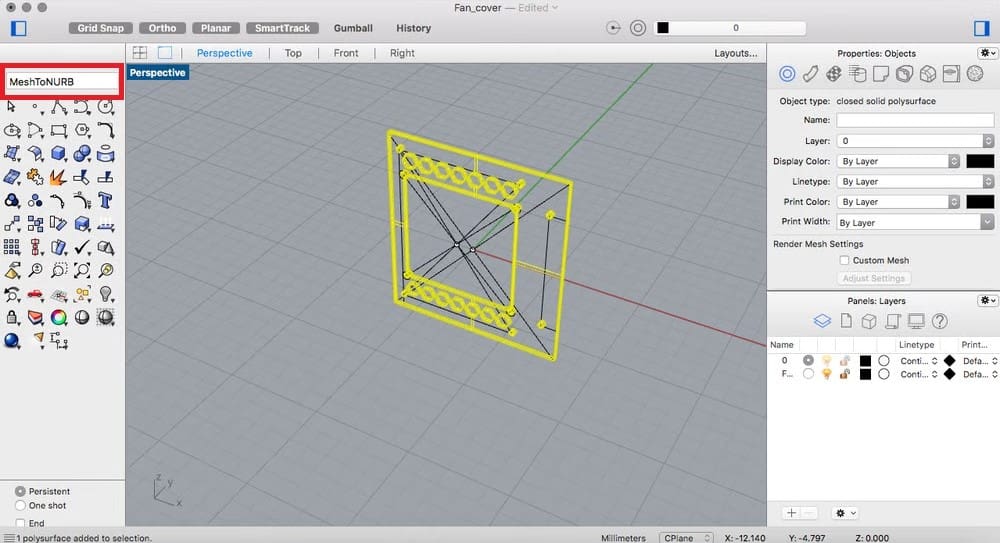
Another simple method exists for converting a SketchUp file into a Rhino file: exporting the former as a DWG and then importing it into Rhino. This method can be done using the following simple steps:
- Export the model as a DWG file from SketchUp.
- Import the DWG file into Rhino.
- Under the “Open AutoCAD File” dialog box, don’t change any values unless you’re using units other than millimeters. If so, change the units to match what you used in the original SketchUp file.
- Use the
meshtonurbandmergeallfacescommands in the command line on the models to ensure they transfer well. This conversion process may be easier to accomplish by using these commands on one model at a time.
It should be noted that there are many methods of converting a SketchUp file into other types in order to import them into Rhino, as the latter can import DWG, DXF, and STL.
The direct import method is recommended if this alternative method leads to less reliable results due to the multiple file type conversions. Nevertheless, with these methods, you should be able to bring SketchUp files into Rhino with relative ease.
License: The text of "SketchUp to Rhino: How to Import SKP Files in Rhino" by All3DP is licensed under a Creative Commons Attribution 4.0 International License.
