Solid Rules

SolidWorks is industrial-grade software for engineers with a special focus on computer-aided design (CAD). However, in addition to this, SolidWorks has features for visualization, simulation, CAM, and many other components that require a lot of memory and computer capacity.
Before diving into using SolidWorks and having your computer turned to ice trying to extrude a cube, check out this list of the ideal system requirements:
- Operating system: Windows 10
- Server product: Windows Server 2019
- eDrawings for MacOS: MacOS Mojave (10.14)
- Microsoft SQL: SQL 2017
- MS Office: 2019
- Processor: 4.0 GHz
- RAM: 32 GB
- Graphics: Nvidia Quadro P4000 or 5000 or AMD Radeon Pro WX 8200 or 9100, with a GPU
In this article, we’ll be going over every requirement mentioned in the list above and explain why it’s important. Let’s get started!
Operating System
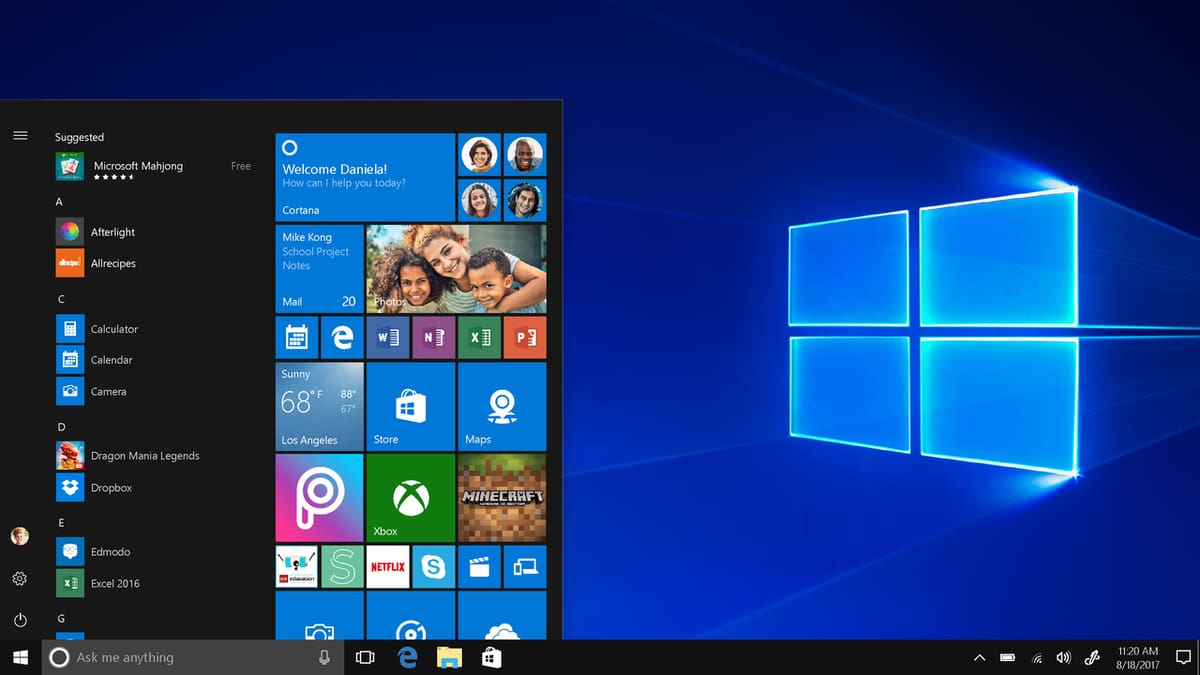
This is an easy one! According to How to Geek, the operating system refers to the interface between the computer hardware and the user. It essentially performs all the computer’s basic tasks like file, memory, and process management, handles input and output, and controls peripheral devices such as disk drives and printers.
For starters, SolidWorks, no matter the version, is only available for Windows (not for MacOS or Linux). Moreover, only Windows 10 is fully supported. SolidWorks 2020 will still run on Windows 7, but any Windows-based fixes won’t be possible, and Windows 8 is no longer compatible. For SolidWorks 2021, Windows 10 is your only option.
In addition to this, it’s recommended to have a 64-bit operating system. Though SolidWorks will install on a 32-bit system, it will most likely be extremely slow and frustrating, taking a lot of your processing memory. Thankfully, most personal computers nowadays have a 64-bit operating system.
If you’re unsure about how to find out if you have a 32- or 64-bit OS, you can check out this guide.
Server Products
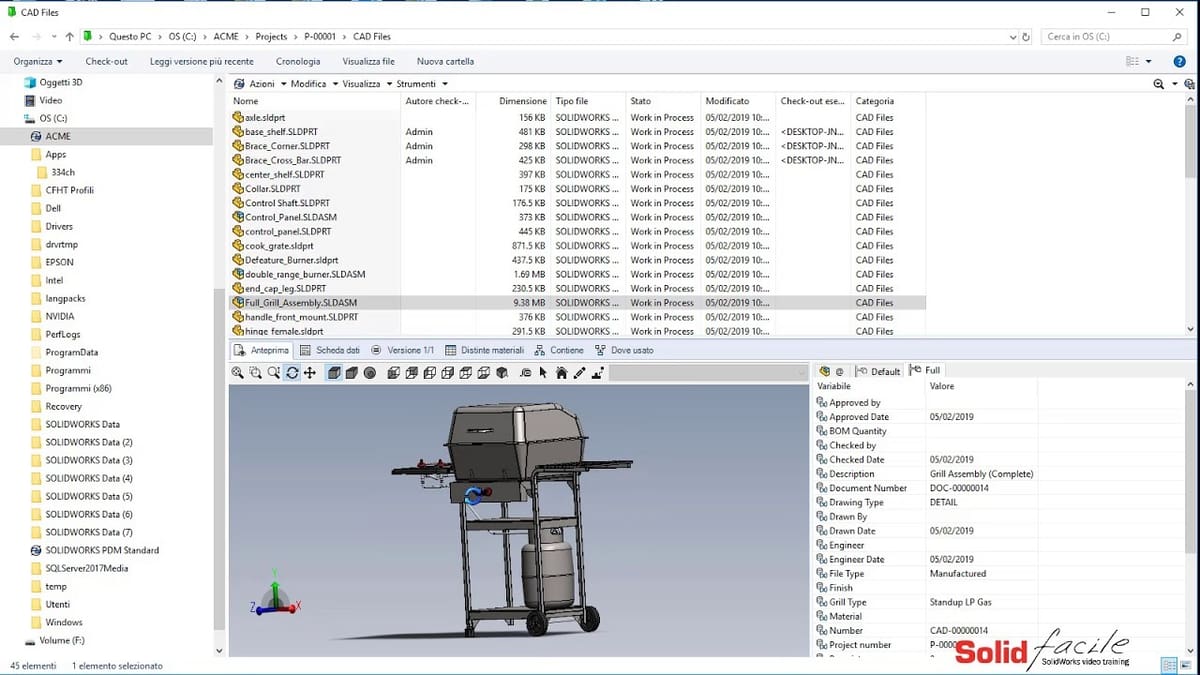
According to Law Insider, a server product “resides on a server and provides functionality that users access by connecting to the server using the internet and client applications or mobile apps”. This means it isn’t the actual user interface but rather these products that allow you to save and later access remote data.
For SolidWorks, administrative server products include SolidWorks Electrical, SolidWorks PDM (Product Data Management), and SolidNetWork License Manager. For SolidWorks Electrical and SolidWorks PDM, you can install the client and server tools on the same or different computers.
- SolidWorks 2021 and 2020 require at least Windows Server 2016
- SolidWorks 2019 can work with Windows Server 2012 R2
The server version is also an OS, but its purpose is to host servers, instead of being for desktop use. If you’re not sure if you’re using a Windows Server, chances are unlikely, as it’s something that you’d know if you’re using.
eDrawings for MacOS
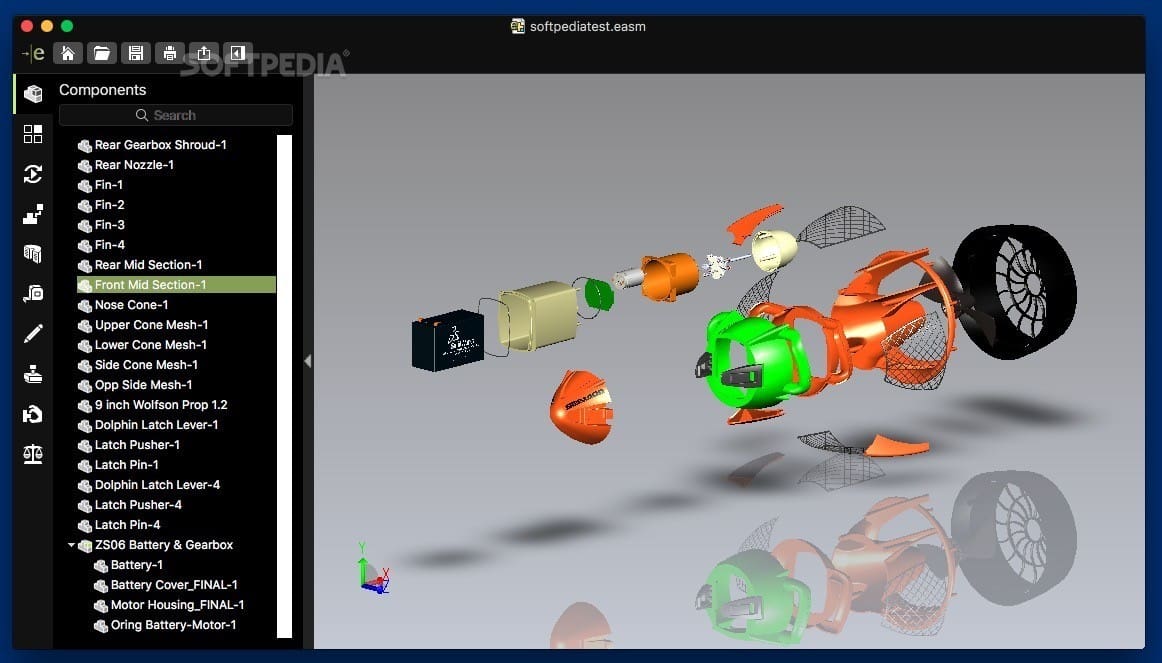
Although SolidWorks doesn’t run on Mac, you can still use the eDrawings interface, which allows visualization of a piece or assembly and interaction with it. With eDrawings, you can move parts, check measurements, and rotate for different views of an existing model. However, you can’t modify it.
For this feature, there are also minimum operating systems requirements for Mac, beyond which eDrawings won’t work. These are:
- eDrawings 2021 only works on 10.15 (MacOS Catalina) and 10.14 (MacOS Mojave)
- eDrawings 2020 works on 10.13 (MacOS High Sierra) and newer
- eDrawings 2019 works on version 10.14 and older
Microsoft SQL
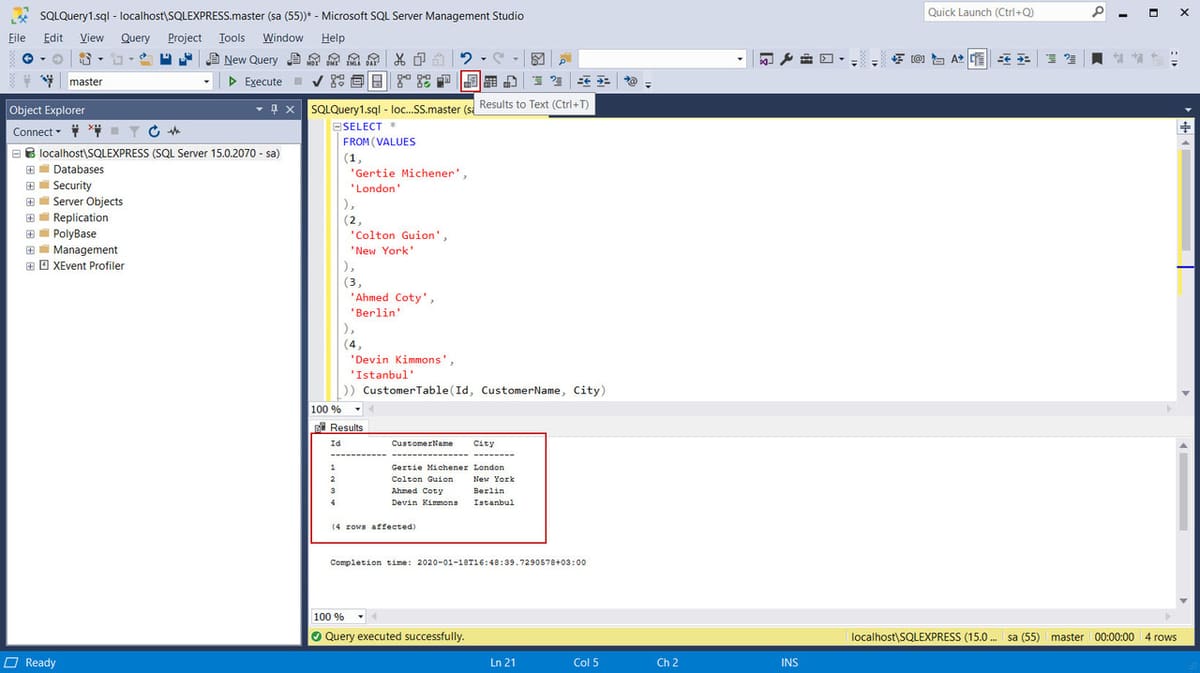
Going back to features that require server access, MS SQL is “a suite of database software published by Microsoft for importing, exporting and transforming data, reporting services (SSRS), which is used to create reports and serve reports to end-users, and also analysis services (SSAS), which is a multidimensional database used to query data from the main database engine”. For a more in-depth explanation, there’s a useful article from Atlantic.Net.
If you want to run SolidWorks Electrical, you’ll need an instance of the SQL Server database. If you already have an SQL Server database installed on your system, you can use that. If not, you’ll need to install a new instance.
- SolidWorks 2020 and 2021 require SQL 2014 at a minimum
- SolidWorks 2019 can use SQL 2013 and below
To check what MS SQL version you have, you can check this very straightforward guide, or, although a bit more confusing, the official Microsoft support article.
MS Office
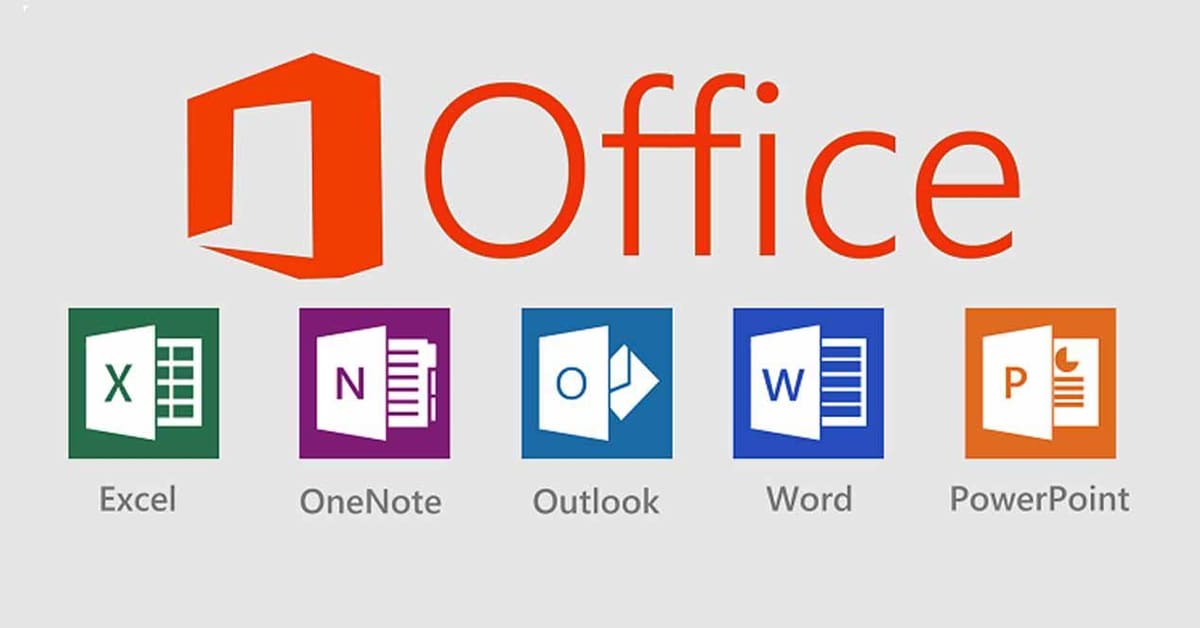
SolidWorks PDM Professional includes a Microsoft Office SolidWorks PDM add-in, which provides access to PDM tools within Microsoft Word and Excel documents. It can also work with PowerPoint, but the minimum requirements are for Word and Excel.
- SolidWorks 2021 needs at least MS Office 2016; newer versions (e.g. 2019) have better performance
- SolidWorks 2020 and 2019 need at least MS Office 2013
The Office add-in option for PDM (called Microsoft Office integration) can be selected during the client installation of SolidWorks if Office is detected on the system.
Hardware

Processor
Javelin, a specialized blog for all things SolidWorks, recommends your processor have a minimum clock speed of 3.3 GHz, though it should be closer to 4 GHz. SolidWorks is a single-threaded application, which means it isn’t able to do the next calculation until it has finished doing the previous one, so most tasks use more than one or two processors.
According to CadTec, who have explained this principle in further detail, the best processors that offer a good ratio between performance and cost are Intel’s i7 and i9 processors, as they are available with between six and eight cores per chip. They also clarify that AMD processors tend to underperform compared to Intel processors.
Hard Drive
A solid-state drive (SSD) is always ideal, not just for SolidWorks, but for any functionality, as SSDs are faster and don’t deteriorate with time. However, a magnetic hard drive is more than capable of running SolidWorks at a decent speed, as long as you can meet the other requirements.
In addition, Javelin recommends having at least 20 GB of free space after installation. This means that before installing, you should have at least 35 GB free because, depending on how many components you install, the program can take up as much as 15 GB. Note that it’s always better to have more space because if your computer is already that full, chances are it’s getting a little slow. If so, SolidWorks will be even slower.
RAM
SolidWorks will run just fine with 16 GB RAM in most cases, but if you’re working with complex datasets, simulation, or rendering, 32 GB or more will be beneficial. It’s important to remember that as long as you have enough RAM space free, SolidWorks should work well. As such, adding more RAM will not increase performance unless you were already running low.
Graphics Card
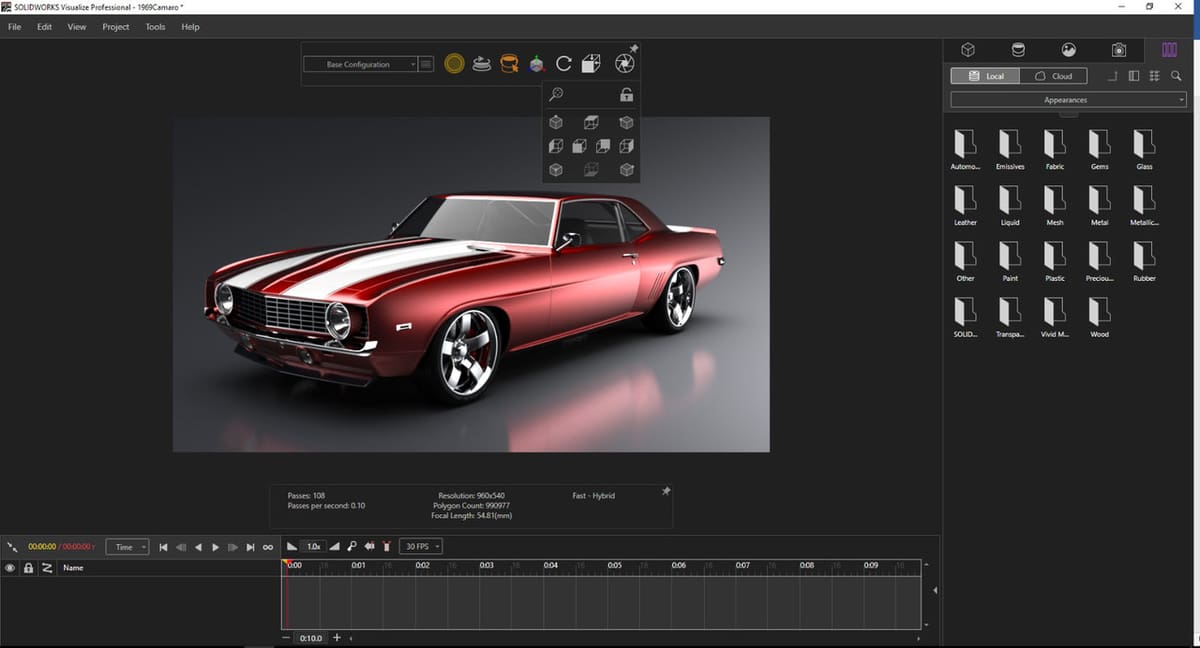
Technically, SolidWorks will work without a graphics card, although it’ll be very slow and you’ll be limited in the complexity of what you can work on. Rendering and visualization options, for example, will be compromised, as well as when working with large assemblies. However, if you use SolidWorks, chances are you also use other engineering software and are likely to have a graphics card.
If you’re looking for one, recommended options are the Nvidia Quadro P4000 and 5000 or the AMD Radeon Pro WX 8200 and 9100, which are useful for large assemblies with complex parts and SolidWorks Visualize 2020.
You can also check out SolidWorks’ maintained catalog of all graphic cards that are supported.
GPU

SolidWorks and eDrawings require a graphics processing unit (GPU) for optimal performance in a virtualized environment.
According to Nvidia, GPU refers to the graphic core of the graphics card, which is where all the mathematical calculations are carried out so that the computer can represent an image on the screen. A GPU is “composed of hundreds of cores that can handle thousands of threads simultaneously”. In contrast, a CPU (central processing unit), its predecessor, is “composed of just a few cores with lots of cache memory that can handle a few software threads at a time”.
Additional Recommendations

In the official SolidWorks system requirements list, there are some footnotes that can easily be overlooked. The most important ones are listed below:
- Use a trusted antivirus product and keep it updated to the latest version. However, to ensure optimum performance, it is not recommended to install antivirus software on the SolidWorks PDM vault server.
- For maximum performance and stability, files should be worked on locally. Files opened and saved directly over a network connection will always be slower than a local drive and increases the chance of file corruption.
- SolidWorks recommends using a Windows Server operating system for all SolidWorks server-based products.
- Windows Home editions and Windows To Go are not supported.
- SolidWorks Composer is not supported in virtualized environments.
Lead image source: CAD CAM Tutorial via YouTube
License: The text of "SolidWorks System Requirements at Glance" by All3DP is licensed under a Creative Commons Attribution 4.0 International License.
