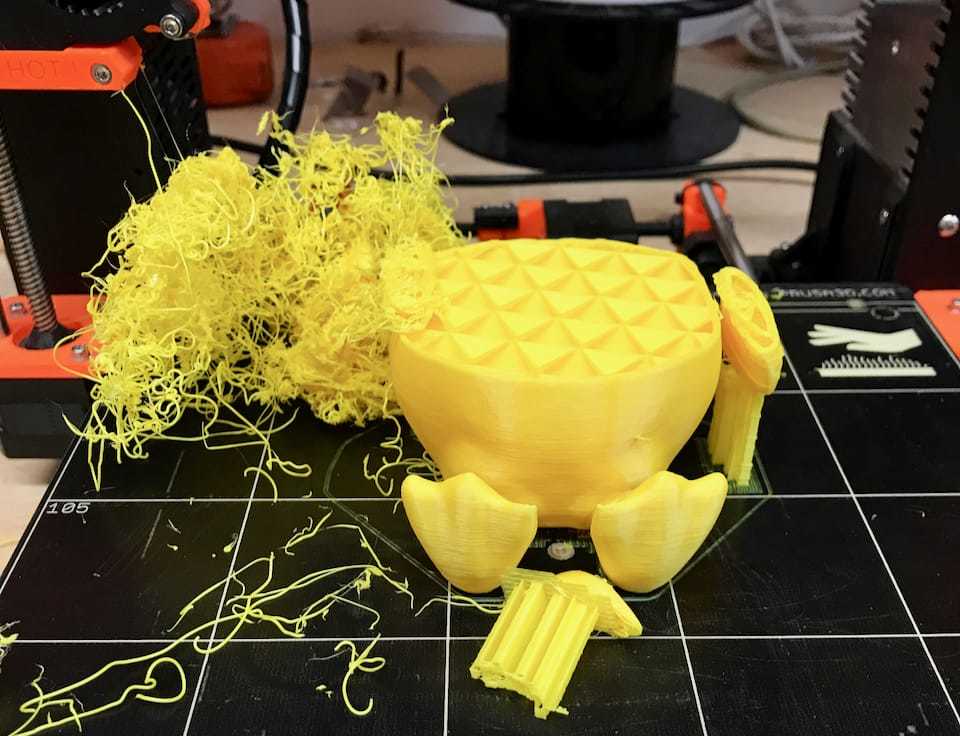Peace of Mind
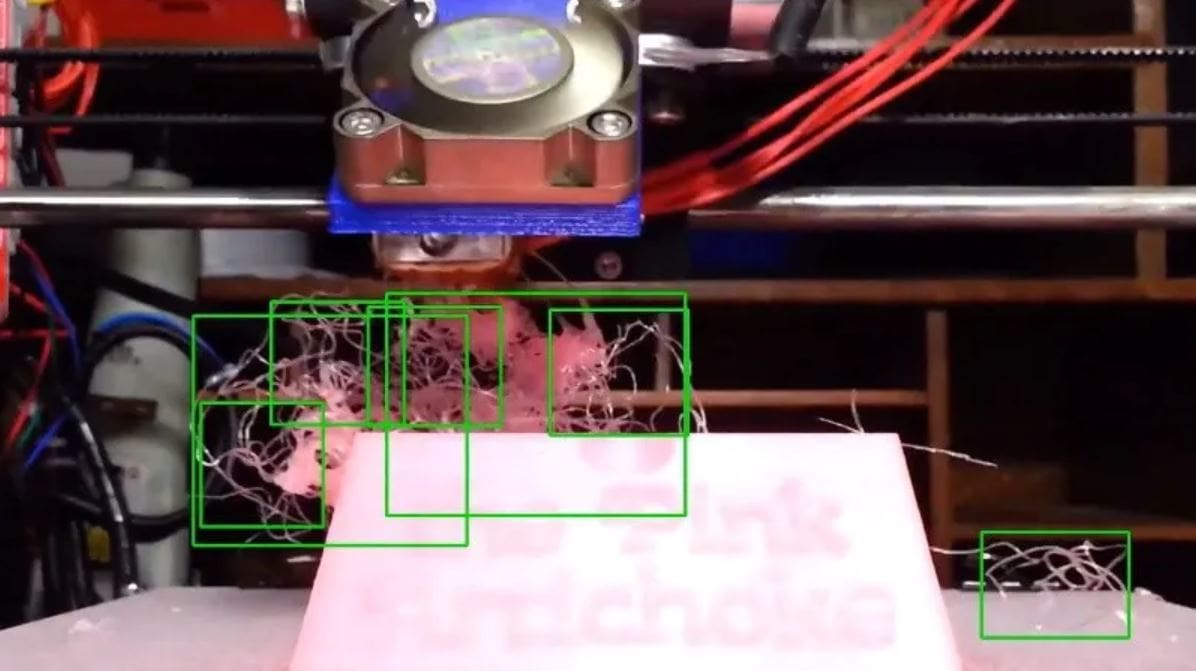
If you haven’t heard, there’s a new program in town: The Spaghetti Detective.
The Spaghetti Detective (TSD) is an OctoPrint plug-in that detects print failures through a camera. It can be added to your printer if you have an OctoPrint server already hooked up.
A Bit of Background
TSD is essentially a replacement for the beloved OctoPrint Anywhere plug-in. The program gets its unique name from being able to detect a spaghetti-looking print failure.
TSD debuted in 2019 and connects to your OctoPrint server’s API key to gain access to and control of your printer. With a smoother UI than the standard OctoPrint UI, you can easily monitor and send commands to your printer. The program watches your print when you turn on the detection switch.
In this article, we’ll go over some TSD basics, including how it works and how to set it up. Let’s jump in!
Pricing & Basics
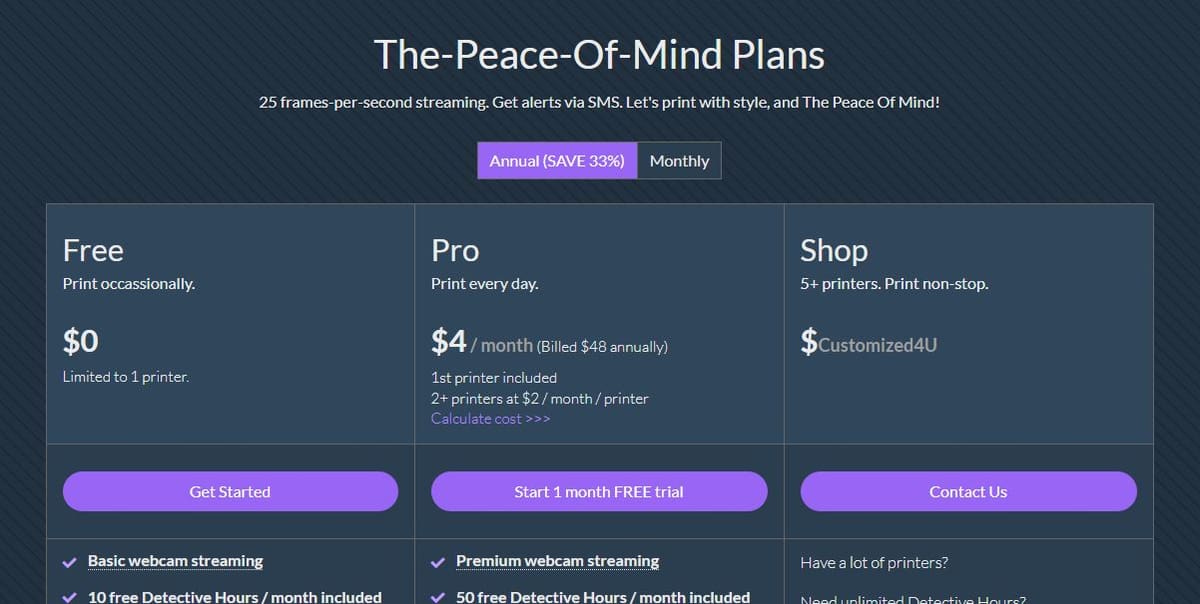
The Spaghetti Detective has both a free and paid version, plus a free one-month trial. With the free version, you only get 10 detective hours every month, while with the Pro plan, which costs $4 a month, you get 50+ detective hours. The latter also unlocks a few additional features, which we’ll discuss in the final section section.
Versions aside, you can buy or collect “detective hours” for free by helping TSD improve its print failure detection algorithm.
To give you an idea of how widely-used this plug-in is, as of September 2020, TSD has watched over 17.6 million hours of printing!
Features
Its main selling point is that TSD allows for truly remote printing. With OctoPrint alone, you can do remote printing on the same network as the server. But with TSD, you can connect multiple 3D printers to one account and control and watch an entire print farm.
TSD has not only all the beneficial features of OctoPrint Anywhere but also AI print failure detection. The software uses the stream from your printer’s webcam to look for print failures.
How It Works
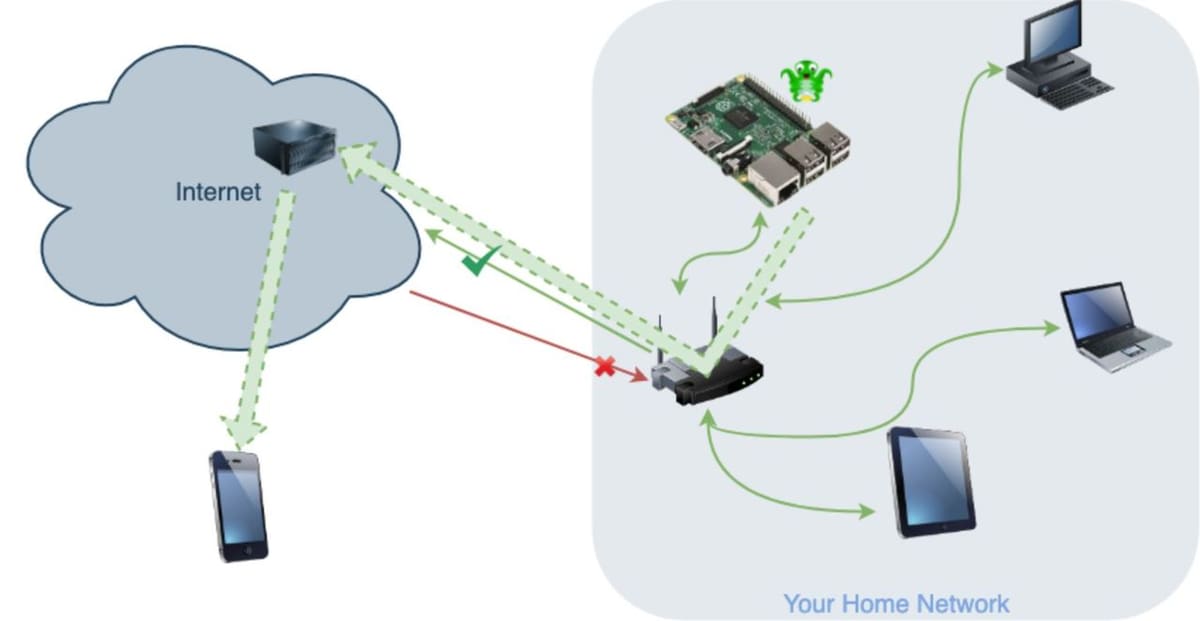
The Spaghetti Detective has three main features: printer control, remote access, and the esteemed print failure detection. Let’s take a closer look!
Printer Control
TSD has control over your printer without attaching to it. How does this work? Let us tell you!
As usual, the OctoPrint server is connected to your printer via a USB cable. Meanwhile, the computer server uploads the webcam stream and printer information (temperatures, positions, and so on) to OctoPrint’s UI.
TSD then takes this information, including the webcam stream, and, using the OctoPrint server API key, moves the information to its own UI. This is how TSD’s UI can display the information without having to have its own private connection to your printer.
This same connection is also used when you send a print file or command to your printer through TSD. The command goes through TSD, then to your OctoPrint server, and finally your printer. Basically, the OctoPrint server acts as an intermediary between TSD and your printer.
Remote Access
You may be wondering how you can access TSD on different networks. Well, TSD does this through plug-in facilitated remote access. It’s not using a VPN or port-forwarding – no, this method of remote access is different. According to the developer Kenneth Jiang, TSD uses its OctoPrint plug-in to upload the webcam feed and printer status to the OctoPrint server running on the cloud.
When you want to check up on or control your printer, the server just sends the data to your device. It does this by sending the information to the Wi-Fi router, which then sends the data to your phone. You can look at the image above for a visual diagram of this process.
Print Failure Detection
For sure the biggest factor that’s contributed to TSD’s success is the program’s amazing print failure detection.
Essentially, it uses deep learning to improve its detection method. In other words, it uses real-time AI object detection technology to “see” failures (objects) with YOLOv3, an algorithm that learns how to detect what a print failure might look like.
To be more specific, it compares images of your printer to images of print failures and determines how similar they are. It then rates the print on a meter with red, yellow, and green zones depending on how confident it is that your print is or isn’t failing.
In response to a print failure, TSD can be set to automatically stop or pause a print if it recognizes an error. TSD can also be linked to your email and phone number to alert you when it notices a print failure and when a print finishes.
Pros & Cons
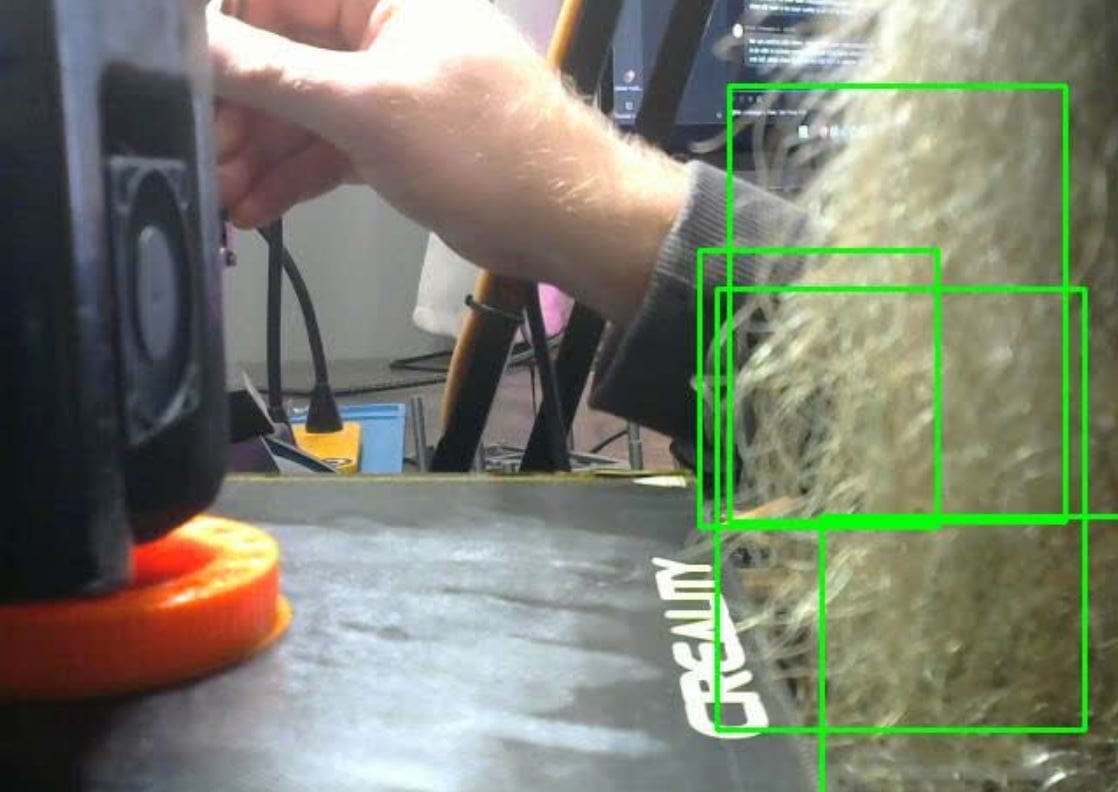
If you’re wondering whether The Spaghetti Detective is right for you, we’ve got some answers!
Using it is great for high-maintenance printers, where print failures can be a common occurrence. This is because the print failure detection can allow you to prevent wasted material. Especially if you have multiple printers, it can be even more helpful to keep an eye on all of them at once.
However, if you have a printer with a built-in webcam that has integrated remote access and control, such as some MakerBot printers, this program won’t be as helpful.
Pros
- Offers remote access, printer control, and failure detection
- Can record time-lapses
- Simple to use
- Available as an app
- Free for your first printer
- Rewards community input with detective hours
Cons
- Can’t send G-code script to printer
- Can end a print on a false print-failure alarm
- Costs money for the full version
- Doesn’t eliminate the need for an OctoPrint server
- Has limited Google Chrome capabilities
- Limited control over the video stream sharing
- Doesn’t provide a usage log
- Only supports 25 fps true video streaming with a Pi camera (not USB cameras)
Note that some of the above cons are based on user reports.
Setup
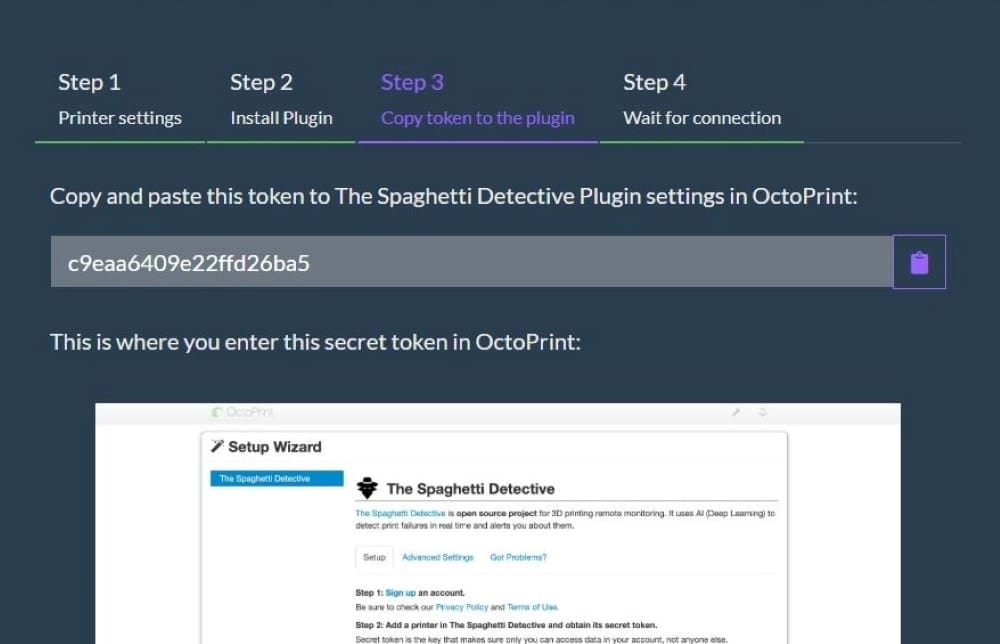
In this section, we’ll guide you through setting up this awesome OctoPrint plug-in with a step-by-step guide. Before getting started, make sure that if you have the previous plug-in, OctoPrint Anywhere, you uninstall it and restart your OctoPrint UI.
You can also use The Spaghetti Detective’s provided instructions to set up the system or YouTuber Caroline Dunn’s installation guide.
In the meantime, here are the basic steps for installation:
- Go to your OctoPrint UI and click on the “Settings” button (the one with the wrench icon).
- Go to “Plugin Manager” and click the “Get More…” button.
- Search for “Spaghetti Detective” and click the first plug-in, which should read “The Spaghetti Detective”.
- Click “Install” and then restart your OctoPrint UI so that it can process the new plug-in.
- A wizard should pop up. Click “Sign up”. (It should be hyperlinked to TSD’s signup page). Make sure you don’t close this tab because you”ll need to come back to it later.
- Create an account to move on to TSD’s setup page.
- Give your printer a name and select your alert notification options.
- Skip “Step 2” in the wizard, as you have already installed the plug-in.
- Copy the token and paste it into the available text box in “Step 3”.
- Click “Test” to make sure the token works and then click “Finish”.
- Confirm your OctoPrint is connected to your printer. That’s it – you’re finished!
Free vs. Paid Versions
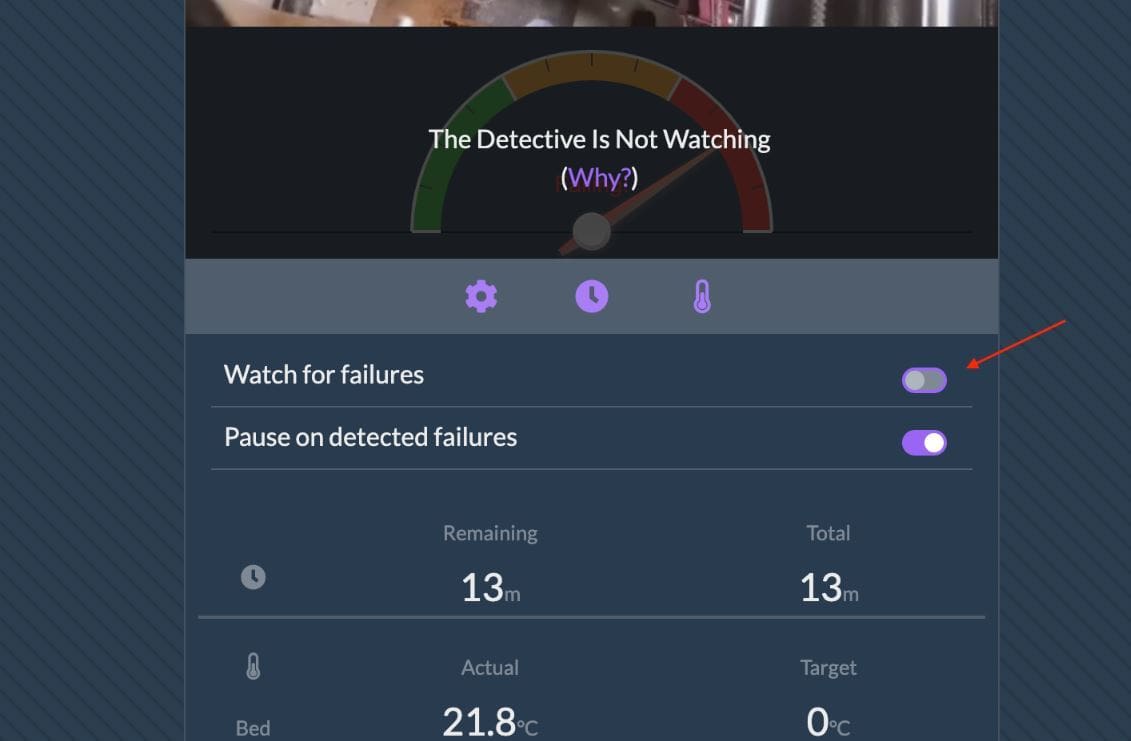
The Spaghetti Detective has quite a few features, but some are just for the paid version. As we mentioned before, the main reason to upgrade to the Pro version is that you get 50+ detective hours per month, whereas you get just 10 with the free version.
Alongside those extra hours, however, you also get a few additional features. To help sort the clutter, let’s go over what you get with the free version and what you get with the Pro version.
Free
- The control button: This button can also be found on the “Printer” tab, and it allows you to move all three printer axes in increments of 0.1, 1, 10, and 100 mm.
- Temperature targets: You can use this feature to control your printer’s hot end and heated bed temperature. Click the pencil icon on the bottom part of the “Printer” tab and drag the scale up or down to adjust the temperature.
- Switches: These two switches are also found on the “Printers” tab. The top one asks if you want to use your detective hours to watch for failures, while the bottom one asks you if the program should pause your print when it detects failures. Note that by selecting no, it’ll still alert you if you have set up alerts.
- Time-lapses: The time-lapse tab is located on the top tab bar. This is where you can view and upload time-lapses and even earn some detective hours in the process. You’ll also see all of your past time-lapses that TSD has taken for each print.
- Forum access: You can get some help from other users on TSD’s Discord forum. (You’ll have to set up an account first.) You can access it by clicking the “Forum” tab on the far right of the tab bar.
- Support: If you don’t want to see the Discord forum, you can always use the “Help” tab to get some quick, official answers to some common questions.
- Price planning: If you ever want to upgrade to the Pro plan, you can go to the “Pricing” tab to see the options. You can even adjust how many printers and hours you want to have included in your plan and see how much it will cost.
Pro
- Start printing button: This button can be found on the “Printer” tab, and you can select any of your uploaded G-code to send to your printer to print.
- G-code tab: This tab is located on the top tab bar, and you can upload G-code so that you can print it later using the start printing button.
We hope you enjoy using The Spaghetti Detective and that it saves you both some filament and some sleep!
Lead image source: rwg42985 via YouTube
License: The text of "The Spaghetti Detective: What Is It & How to Use It?" by All3DP is licensed under a Creative Commons Attribution 4.0 International License.