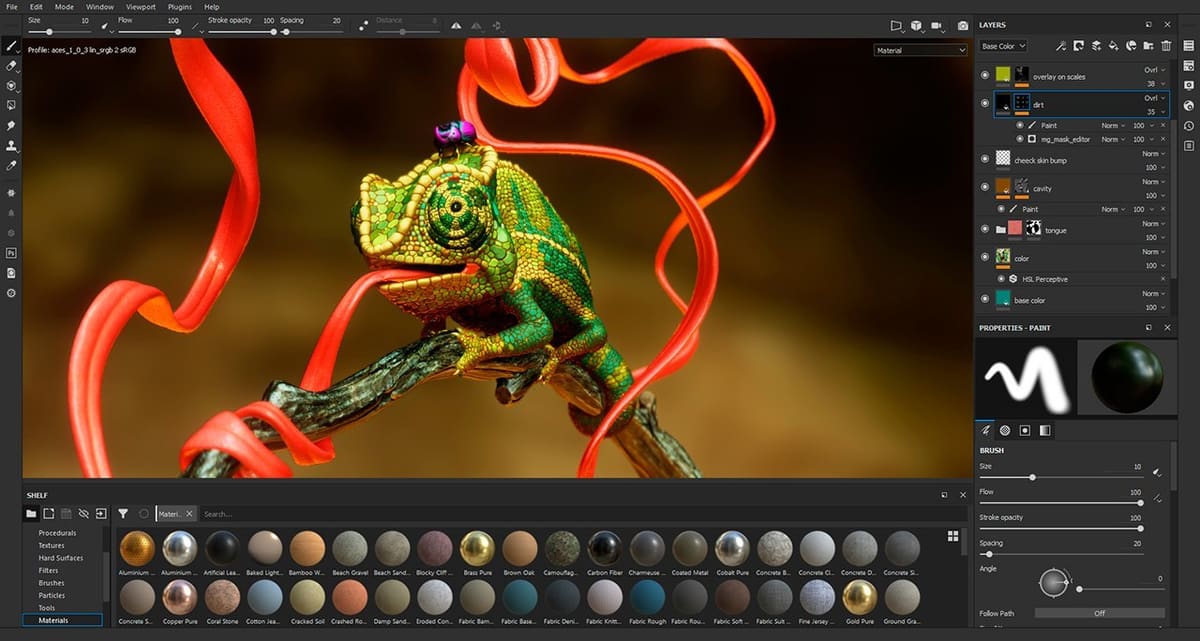Seeing Is Believing

The 3D animation scene is booming, projected to reach almost $3 billion by 2025, with modeling making up a sizeable chunk of that. One reason for this explosion is that the tools and programs have never been more accessible. Two programs that are becoming must-haves are Substance Designer and Substance Painter, which create and implement textures onto models, turning otherwise smooth 3D models into realistic scenes.
Created by French company Allegorithmic in 2010 and sold to Adobe in 2019, these professional-level programs are within the grasp of the hobbyist, both in price and complexity. Substance Designer creates complex textures, called materials, while Substance Painter applies those materials to the model itself. Think of it as the difference between creating The Starry Night (Designer) and mixing the shades of azure, ebony, and eggshell that make up the painting (Painter).
We’ll be going over when each program would be used, what features they offer, how they work together to improve workflow, and what support communities can be found for each. Before we dive in, we’ll start by going over an important aspect of deciding whether you want to use this program: Price!
Prices & Licensing
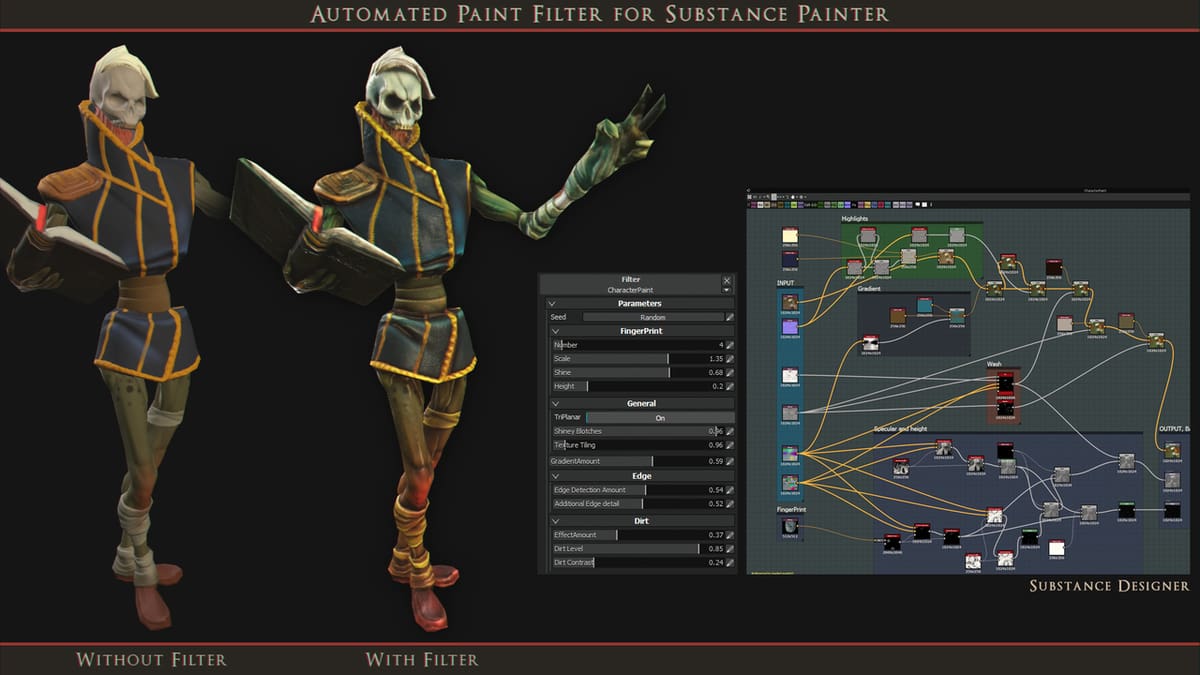
In recent years, Adobe has gone all-in on subscription-based licensing, which can quickly add up. However, this may be one of the rare cases where you may be getting a better deal than you think.
Substance Designer, Painter, and another program called Alchemist are bundled in the “Substance Software Suite”, which has three tiers of pricing:
- Indie (~$20/month or ~$220/year): This license is the lowest-priced tier, for hobbyists, freelancers, or anyone else bringing in less than $100,000 a year in revenue.
- Pro (~$100/month or ~$1,000/year): This license is for companies making $100,000 to $100 million in revenue.
- Enterprise (contact Adobe for pricing): If your revenue is above $100 million, you’re likely looking at a price point higher than the pro level!
Use Cases & Applications

Now that we’ve got cost out of the way, let’s go into what it will get you!
Designer is used as the first step in many visual effects (VFX) programs, including Maya, Unreal Engine, 3ds Max, and Unity. Its main task is to create realistic textures based on PBR (physically-based rendering), mimicking how a material would look in the real world based on certain criteria. Items, people, and the terrain must have the right colors, shine, blur, and a host of other qualities to look realistic.
For example, a metallic object such as a sword would reflect light while a wooden table would absorb it, and a swamp would have different lighting patterns than a desert. Designer layers multiple textures over each other to achieve the desired effects in a node-based workflow (more on that later). It does not, however, apply the material to the models, leaving that to other programs.
Painter, on the other hand, is more of a finishing program. It imports models made in other programs like Blender, along with the materials made in Designer, and applies them to the model, changing them as needed. The metal sword might be rusty, dulling its shine, or be in a scene with signature lighting effects, necessitating a change from the original material.
This effect is so impressive that Painter has been used in award-winning Triple-A level video games like Death Stranding, A Plague Tale: Innocence, and The Last of Us Part II, all noted for their stunning environments and realistic character models.
User Experience
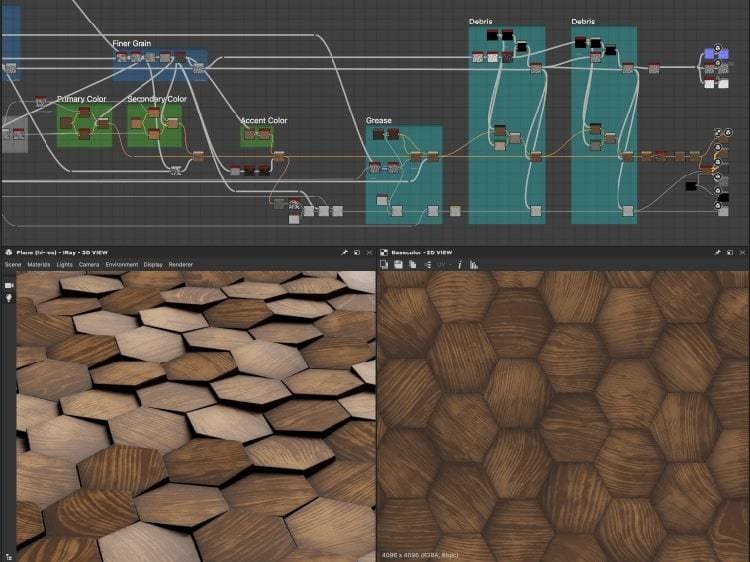
The layout of each program reflects more of their differences than their similarities.
Designer uses a node-based design. A “node” is an anchor point that carries a function, used as the basic building block for your project. A node may be atomic, where it only has a single function mapped to it, such as a uniform color, or it may be part of a graph instance, linked with other nodes with different functions, each subtly adding to the whole effect.
An example atomic node might be green, while another could have a shader attached to it. Combining these and a few others into a graph creates a dark green grass material.
Painter looks like many traditional Adobe offerings such as Illustrator or Photoshop, with familiar tools like Clone, Smudge, and Paint. New tools like Projection, which applies a material to the surface of an object using the camera’s point of view, are seamlessly worked into the toolset.
Applying the materials can be a new experience if you’re not used to working in a 3D environment, as you’ll have to keep a close eye on curves and shadows that may obstruct your object. Luckily there are multiple communities and tutorials available to get you started, which we’ll mention a bit later in this article.
Features & Functions: Designer
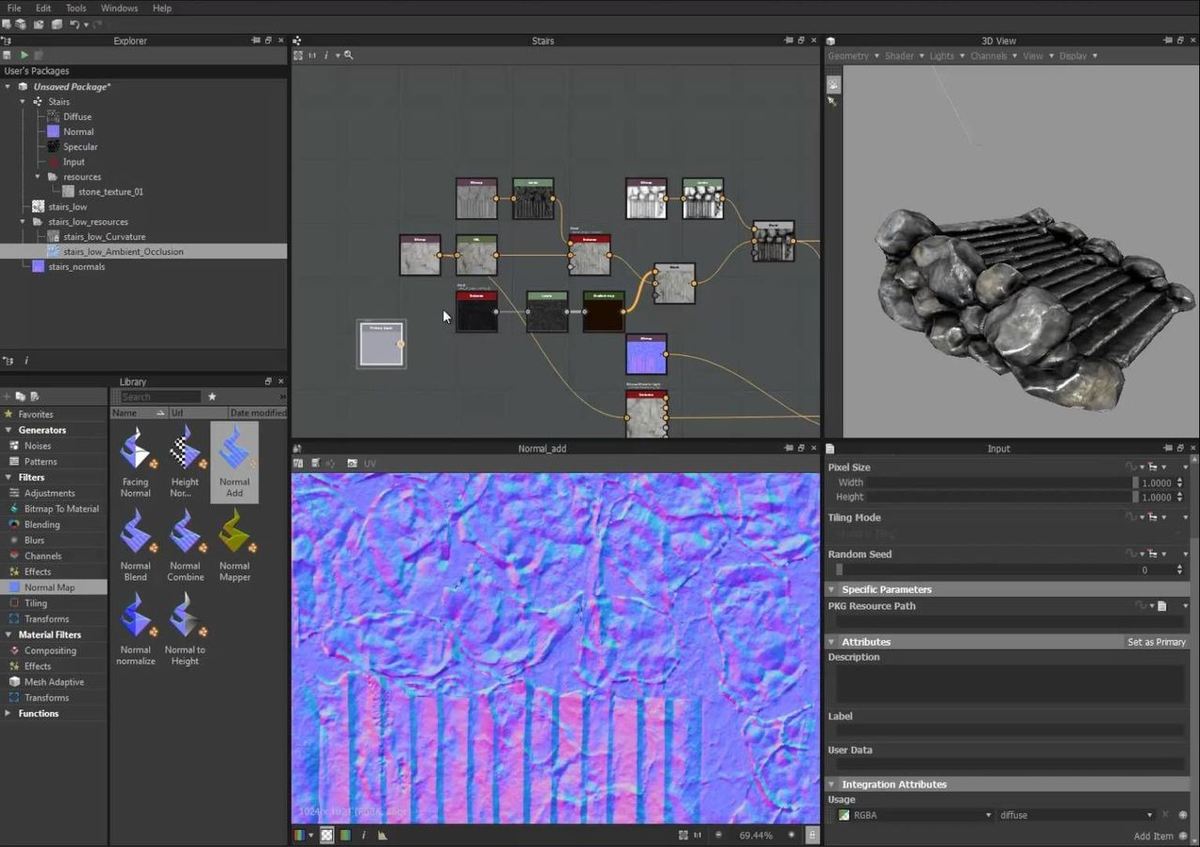
By its own admission, Designer has a steep learning curve. It looks, feels, and works unlike any other Adobe program, evident as soon as you look at its UI. Tools try to be as intuitive as possible, but you’ll still need a great deal of trial and error before reaching any kind of mastery.
- Substance graphs: This is the main way to view nodes in Designer, with a simple plot-and-line graph linking each node together in a non-linear environment. You can crisscross, layer, and multiply these connections to create highly complex materials like patterned silks or marble tiles.
- Functions: An alternative way to structure a node, functions uses mathematical values like integers rather than image data. This gives you more control over each ingredient of the final product, allowing you to fine-tune settings to an incredible degree.
- Material definition language: Developed by Nvidia, this language tags a material with its real-world properties, allowing it to look the same across different rendering engines. A chrome exhaust system on a muscle car should look the same no matter what program, system, or computer components are used to view it.
Features & Functions: Painter
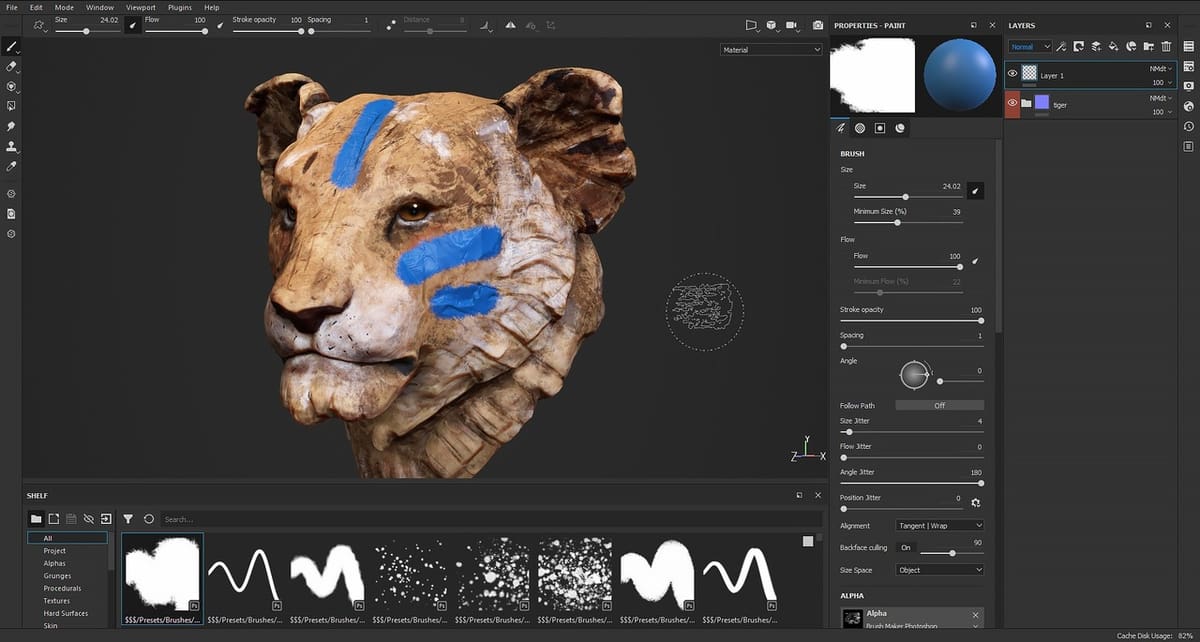
Beyond the basic tools described above, Painter also features unique and helpful settings for 3D modeling.
- Lazy mouse: One of the problems with running a mouse in a design program is the rough lines that can occur. This setting uses an algorithm to smooth out the strokes made, resulting in a more natural design.
- Symmetry: While using a painting tool (such as Paint, Eraser, Smudge, etc.), you can apply the effect to multiple locations at once. This is handy for big projects featuring a lot of the same work (like grass).
- Dynamic strokes: These are advanced settings that modify regular brushes using specific patterns, that you can design yourself in Painter.
- Advanced channel painting: This is an umbrella term for various shaders that can be applied to materials for more complex effects, like Ambient Occlusion (generating an exposure profile depending on the amount of light hitting the object).
Company & Community Support
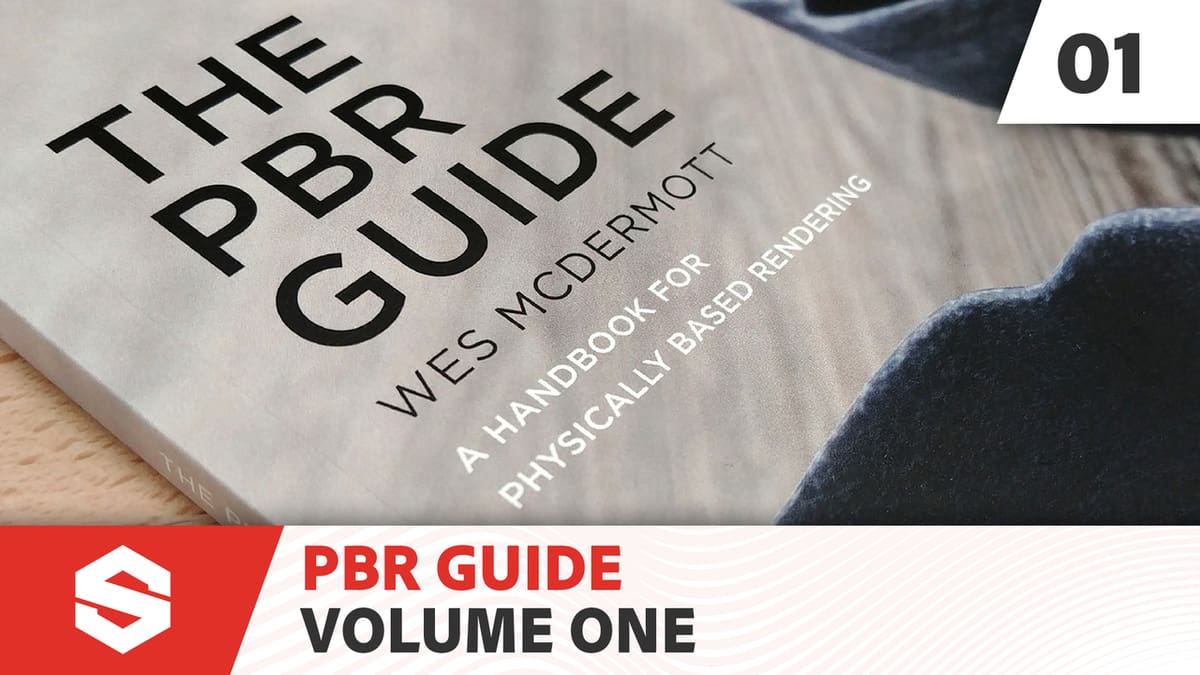
Of course, what’s a program without tech support? Here Adobe (and Allegorithmic before it) has you covered!
Designer
- Help desk: Official Substance Designer reference guide
- Tutorials: Official Substance Designer YouTube series, official Substance Designer tutorials from Substance Academy
- Community: Unofficial Substance Designer subreddit
Painter
Final Thoughts
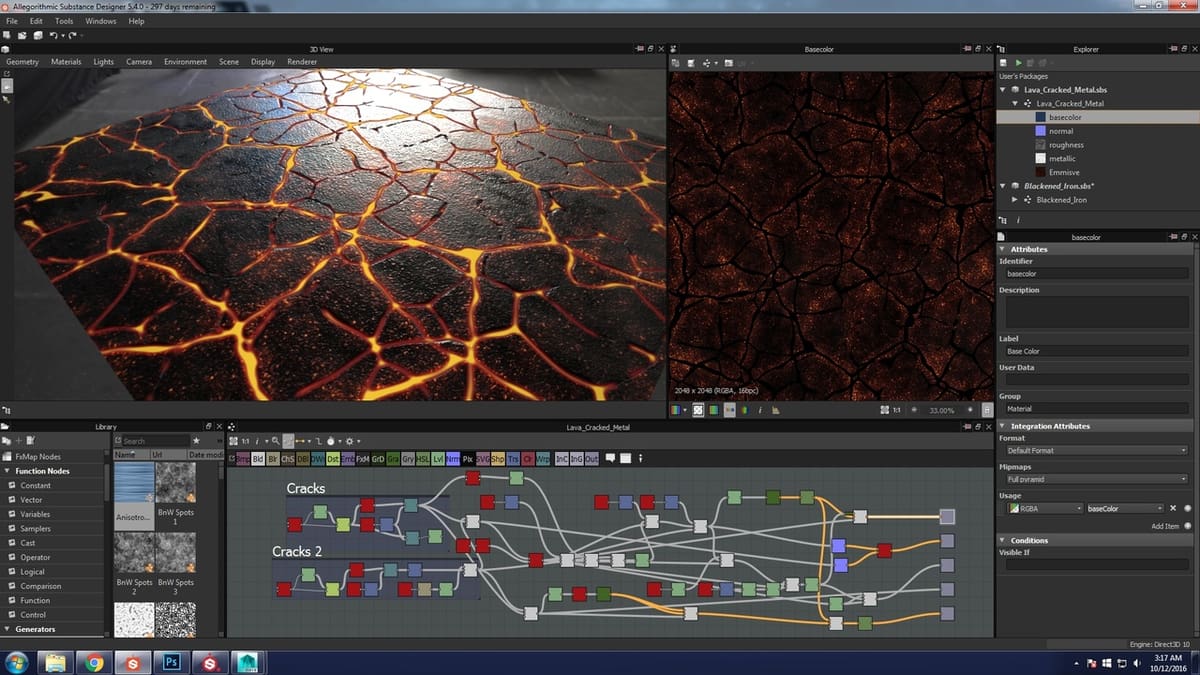
With both programs being offered in the same package, there’s really no reason not to experiment and learn both. If you’re looking to create assets that you can sell or store for later use, Designer will be your best bet. Painter, on the other hand, will give you a more finished product. At the end of the day, they support each other – as siblings should.
Lead image source: Steam
License: The text of "Substance Painter vs Designer: The Differences" by All3DP is licensed under a Creative Commons Attribution 4.0 International License.