Autodesk’s 123D Catch is an App for iOS, Android and Windows operating systems that generates high-resolution 3D models from a series of photographs. These photos are taken from different angles and positions in order to completely virtualize an object. 123D Catch is the first and perhaps the most significant among Autodesk’s 123D app suite as replicating reality is one of the most fascinating and captivating aspects of 3D printing.
3D printers can be considered to be “replicators” of real-world items. They can be used to create 3D portraits, memorabilia, even personal avatars and figurines. In order to make all this possible, a 3D scanner is required, however, 3D scanners are expensive and not exactly as handy as a digital camera.
Turn your smartphone into a 3D scanner

123D Catch is an app that can turn a smartphone into an accurate 3D scanner. The point of using Catch on Android and iOS or Windows devices is that the camera is already there. The software simply guides you while taking each individual shot, ensuring that your position is the right one. The PC version of Catch allows users to upload their digital photos, to edit/refine the resulting models and to turn them into animations. All editions are free to download and use, but that does not mean they are low-quality products.
The 123D Catch software is based on the simple premise of taking multiple photographs of the same object from various different angles, however getting a perfect 3D “scan” that way is not that simple. Disappointed users tend to blame the software while in fact it is their improper use of the app and/or their inadequate hardware, as the model generation requires tons of CPU power. While smartphones and tablets are always at hand when you need them, I personally suggest that you use a good digital camera and upload your photos to the PC edition of the software for faster and better results.
If you can see it, you can 3D scan it
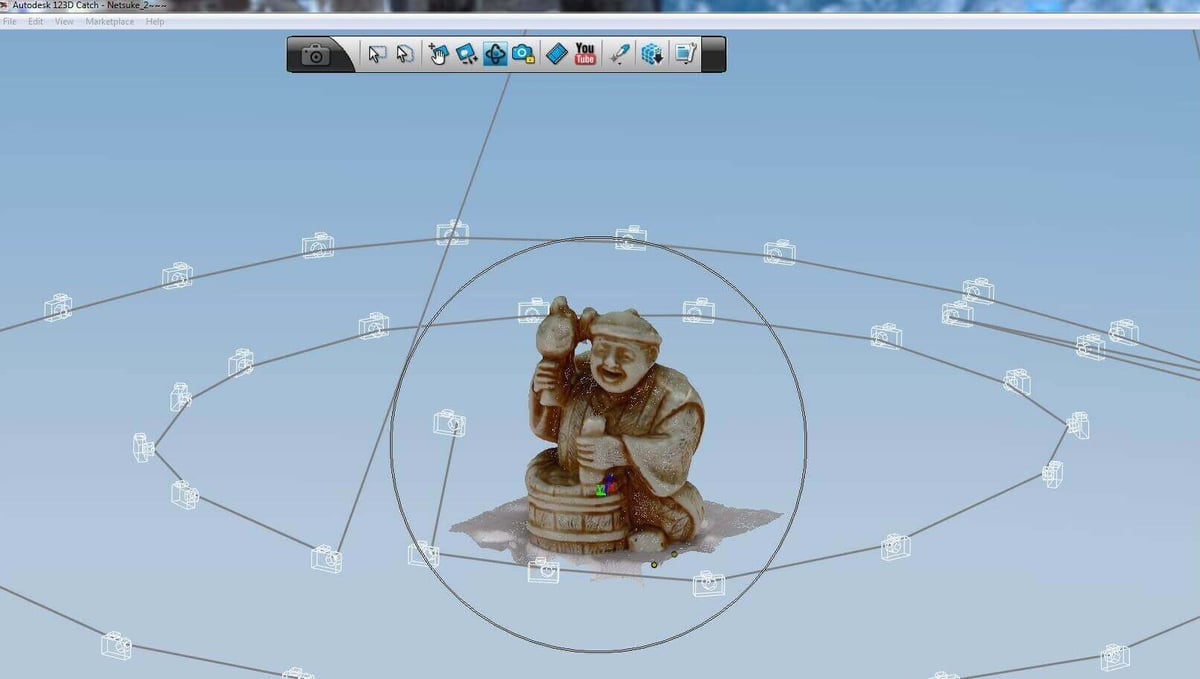
Some useful tips to follow in order to get the best results include taking more photographs than the minimum 20 shots suggested by the software. The ideal number is as many as 30 to 35 shots, especially if the item has a lot of features. Also, you should shoot in a loop from another angle that is at least 50 degrees lower or higher than the previous loop. Keep in mind that a white background (plain walls) may ruin your model generation. Add colorful features to make it work as intended.
In case you are “3D scanning” people, ask them to stay still while taking the photos. If you are “scanning” pets, don’t expect good results unless they are sleeping. Finally, remember to put something at the bottom of the object you are scanning. A newspaper or a rug would do be fine. The most important thing to remember, though, is to not give up if the first results are unsatisfactory: Persistence is the key to everything in life, even if you are replicating it.
License: The text of "Autodesk 123D Catch Review" by All3DP is licensed under a Creative Commons Attribution 4.0 International License.